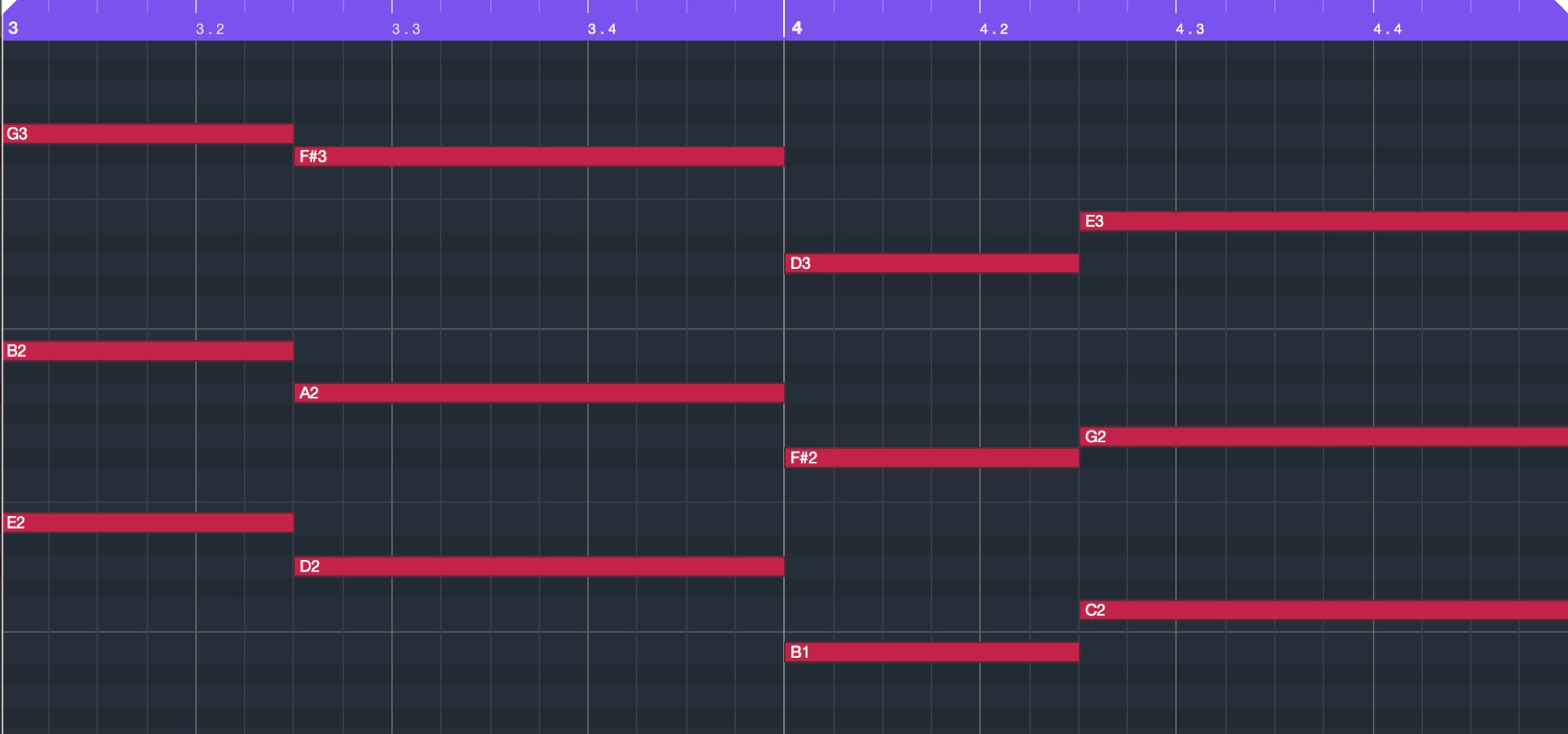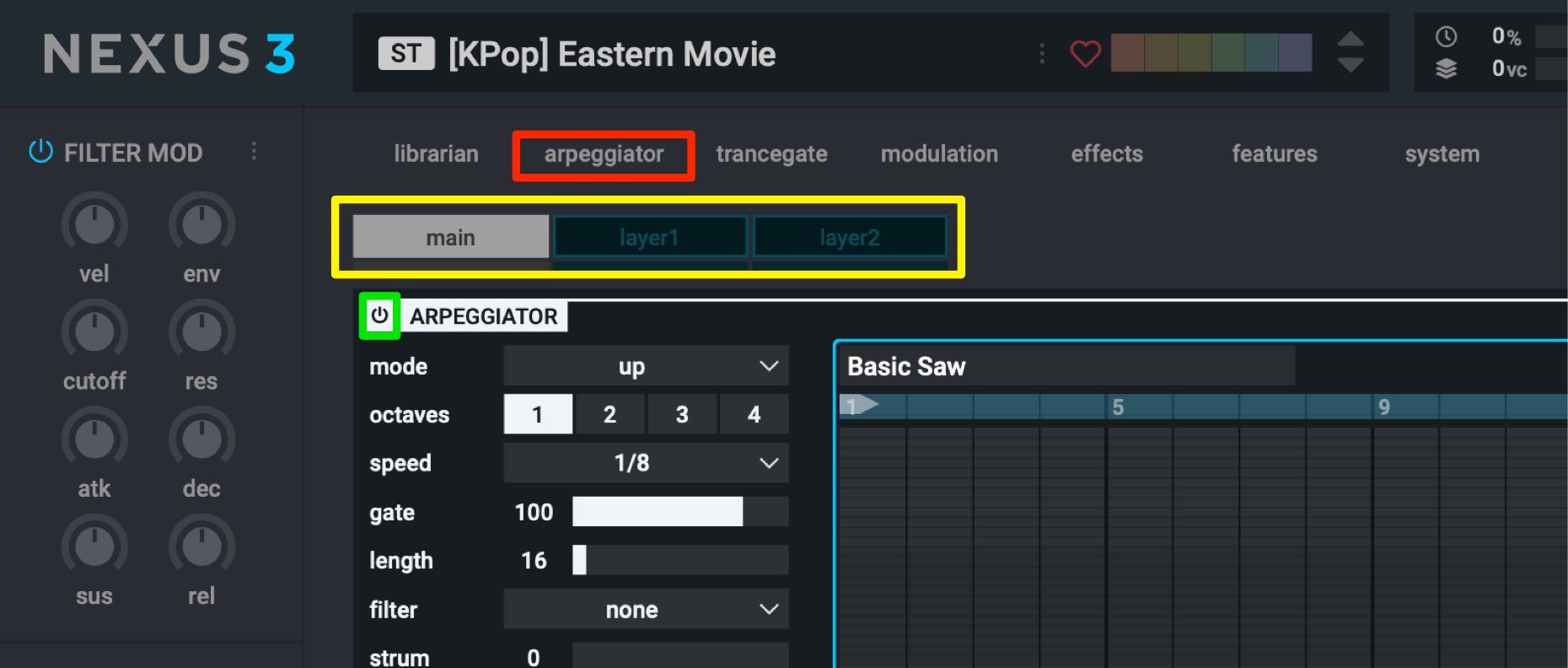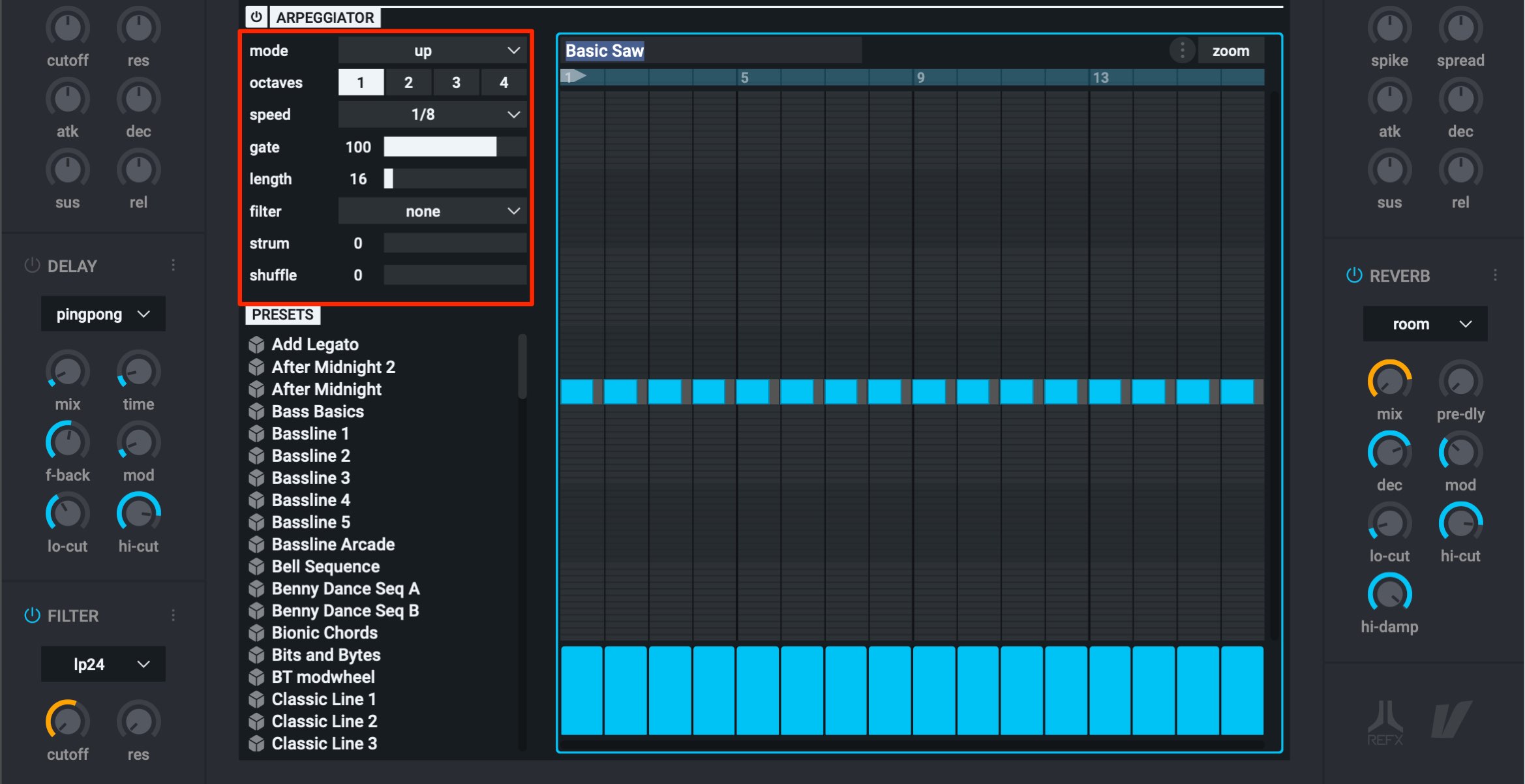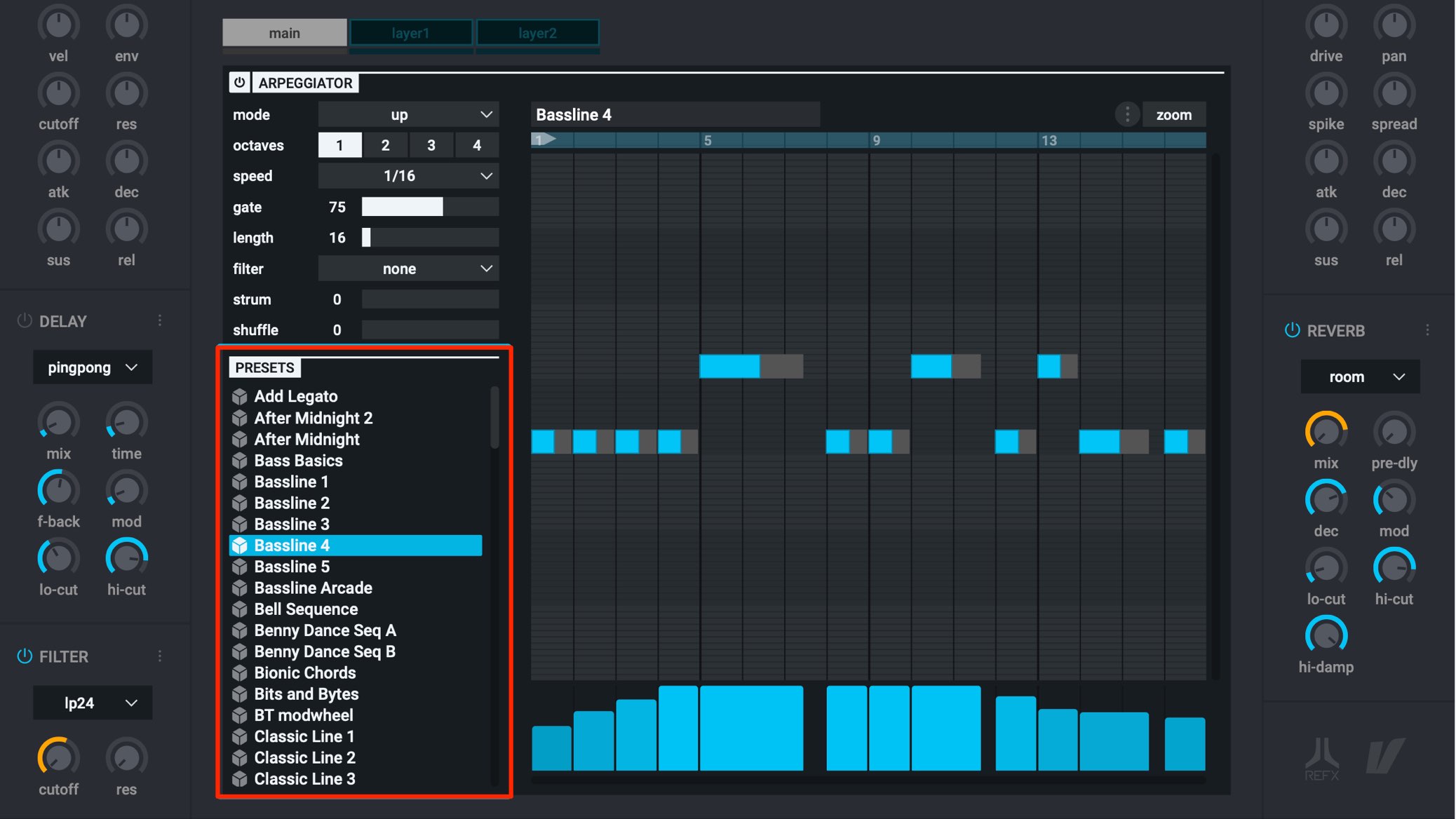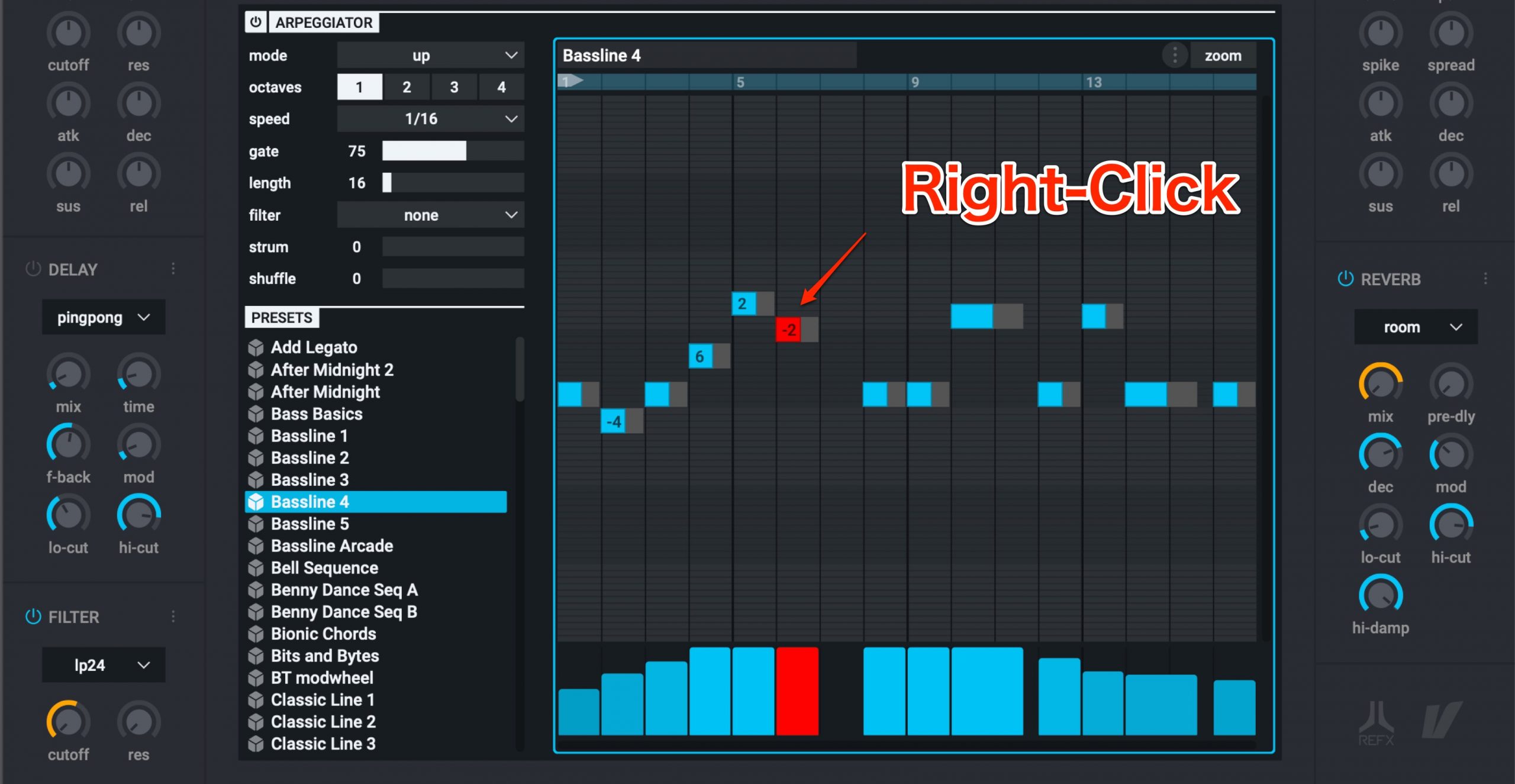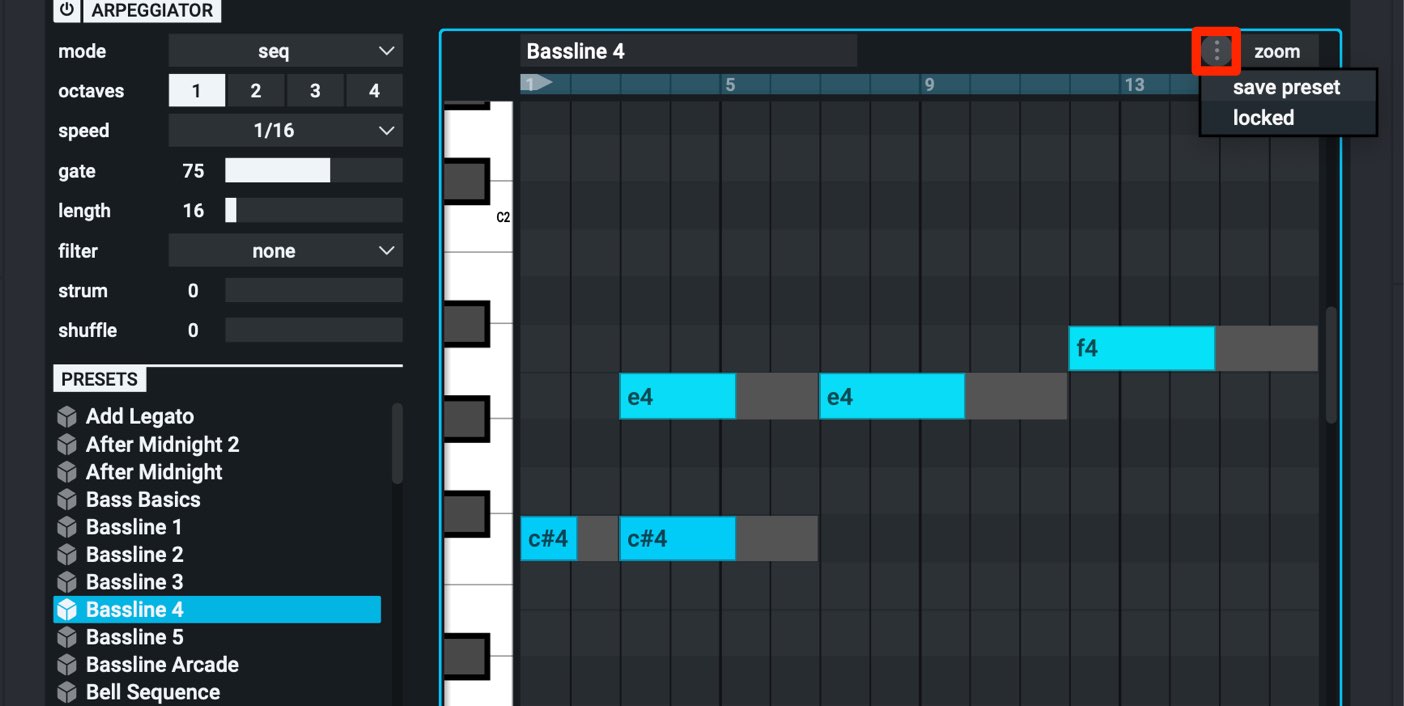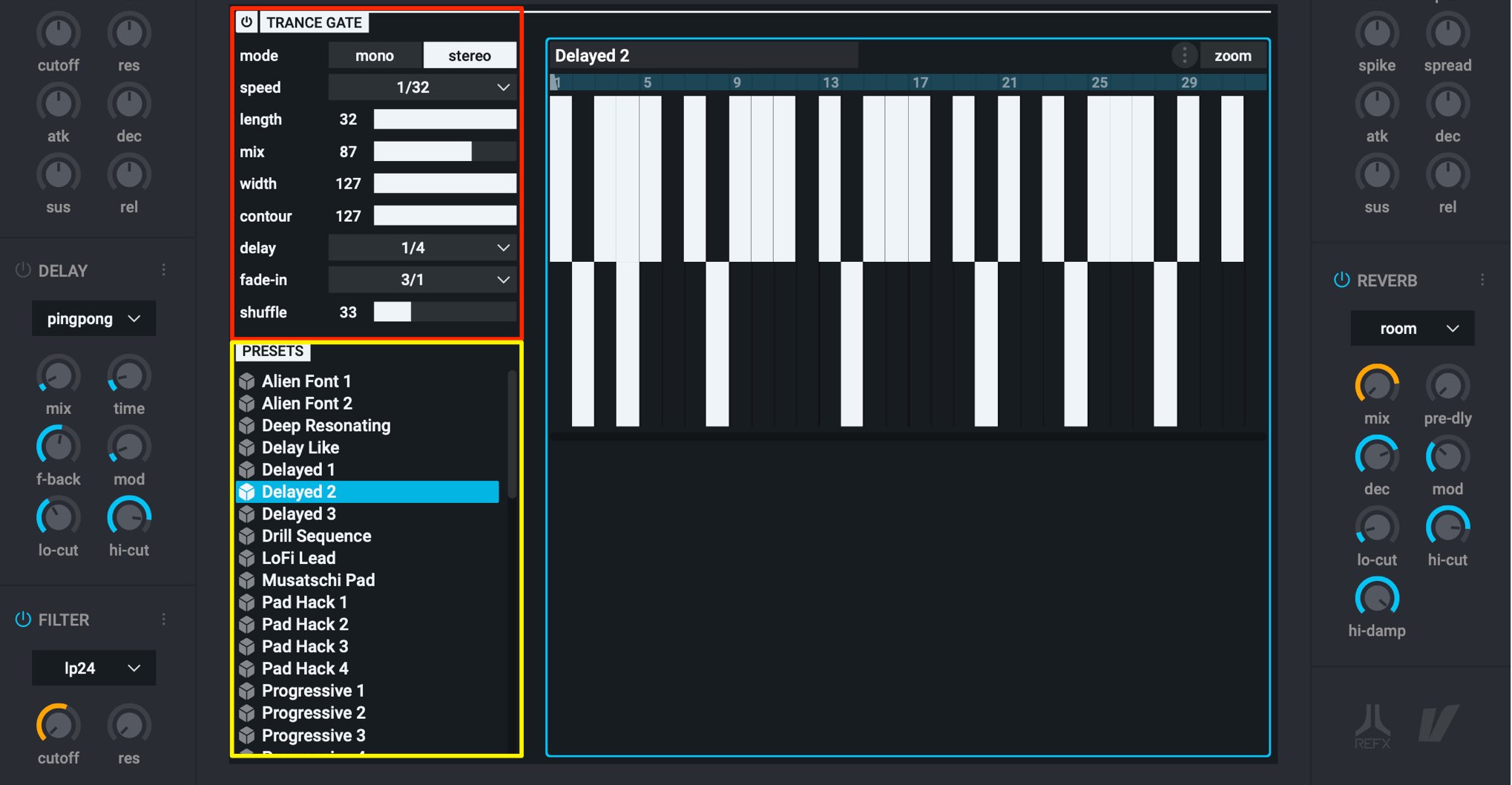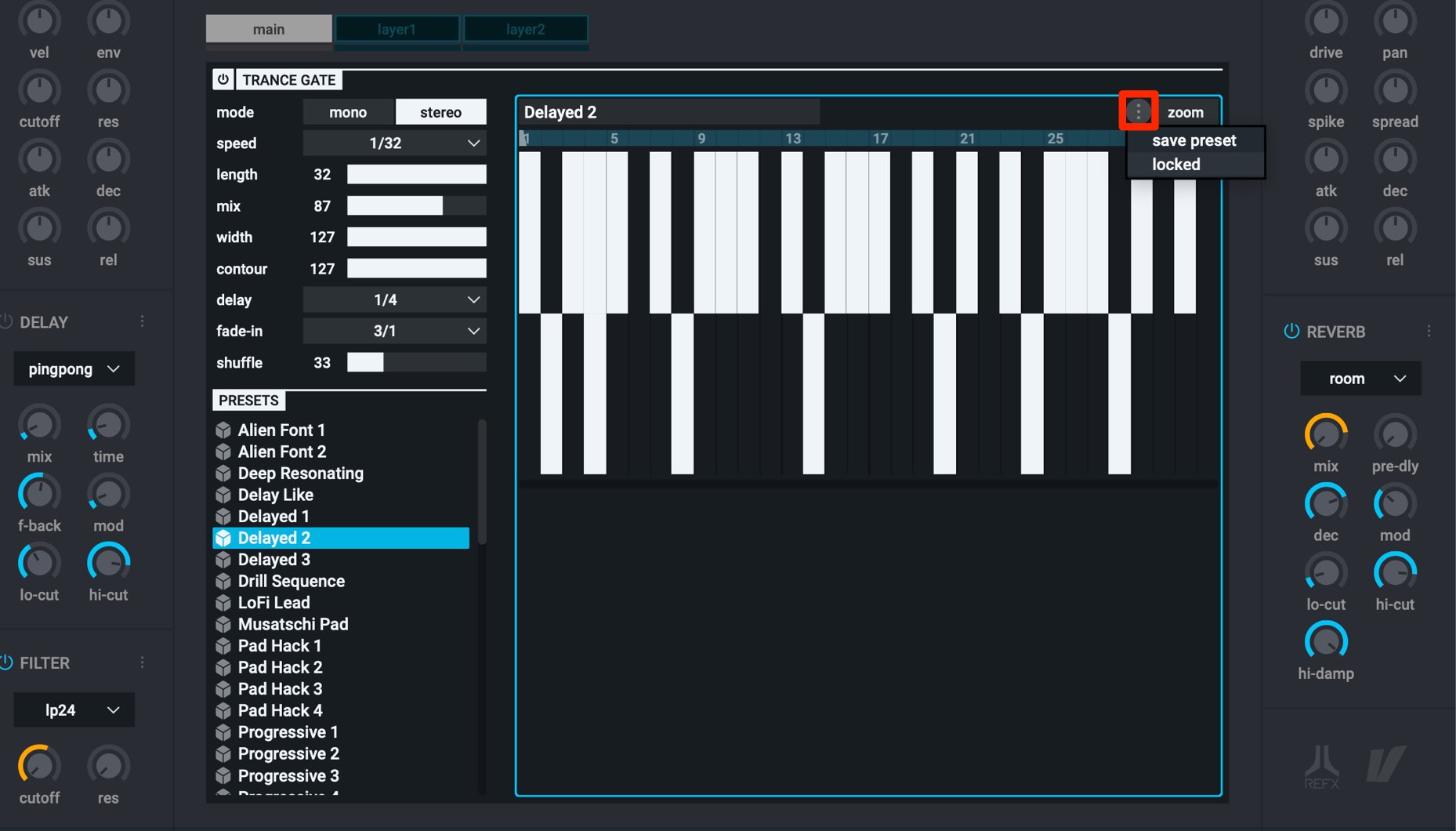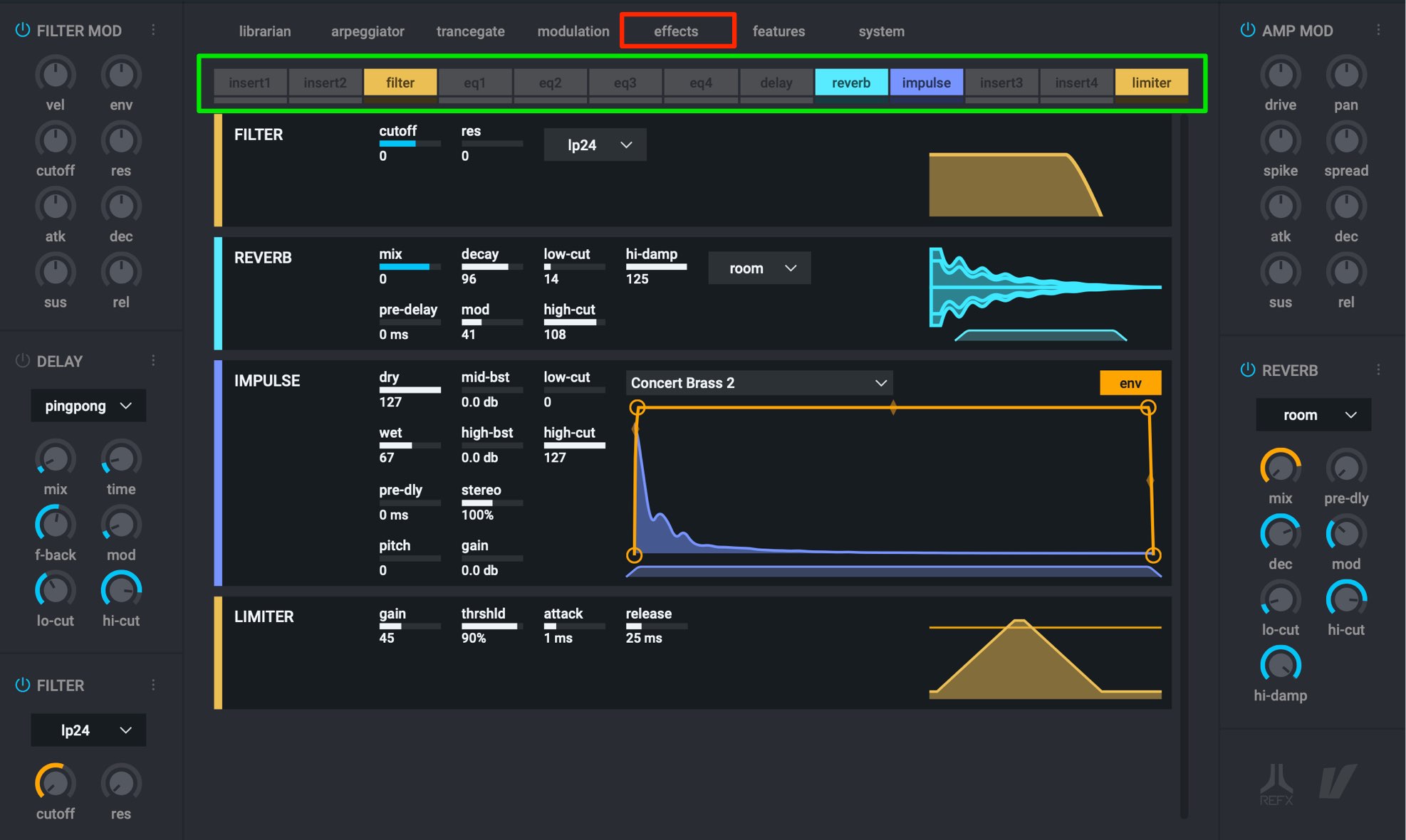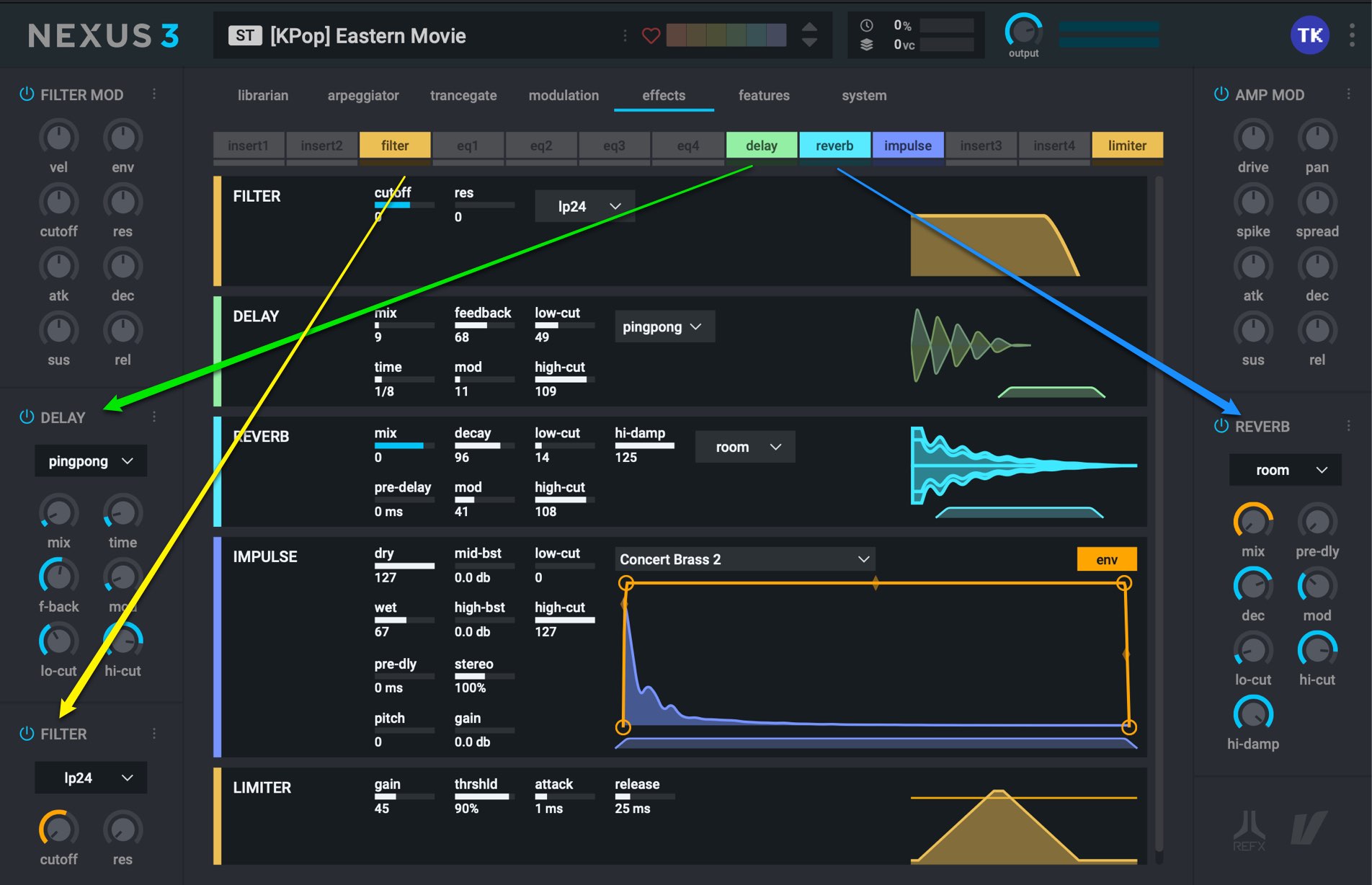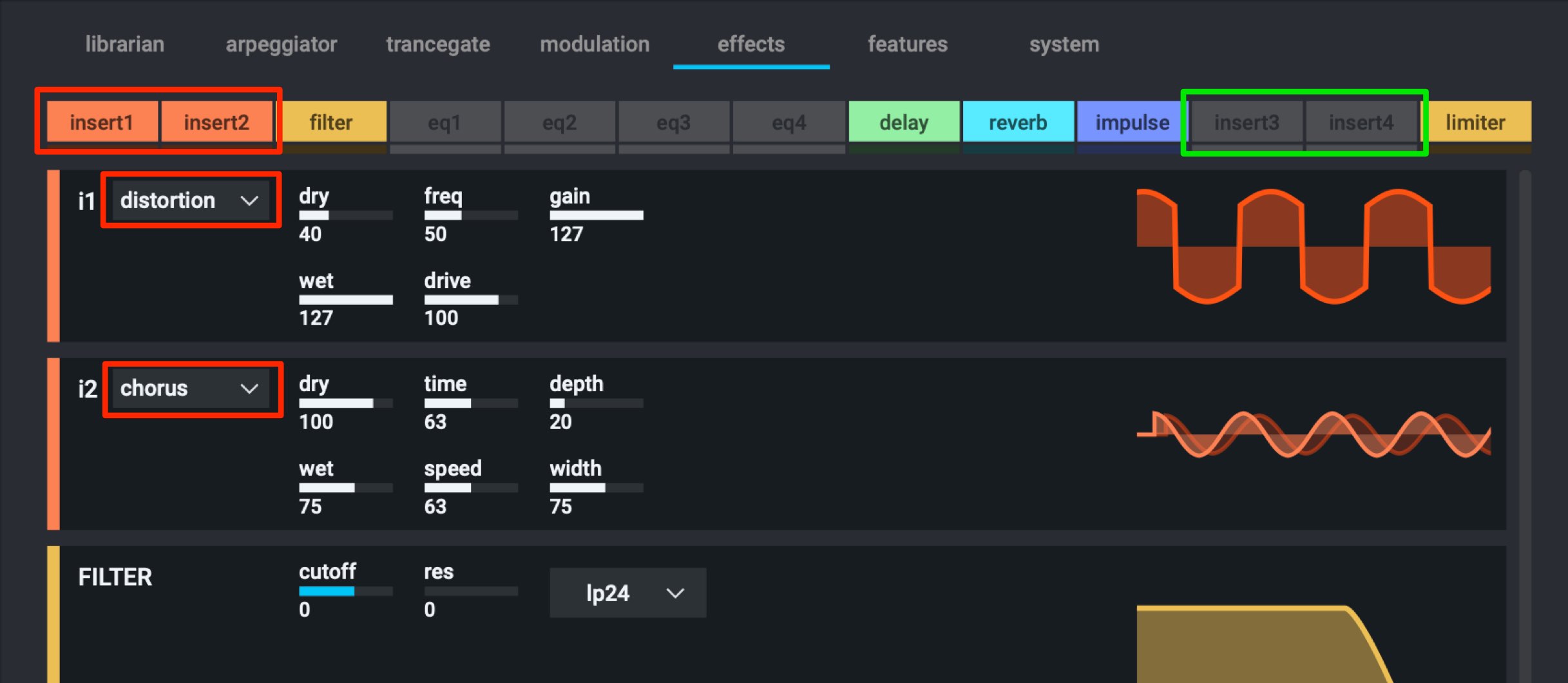reFX Nexus 3 (ネクサス)使い方 新機能まとめ 2
フレーズ作成を行うための実用的な機能を多数搭載
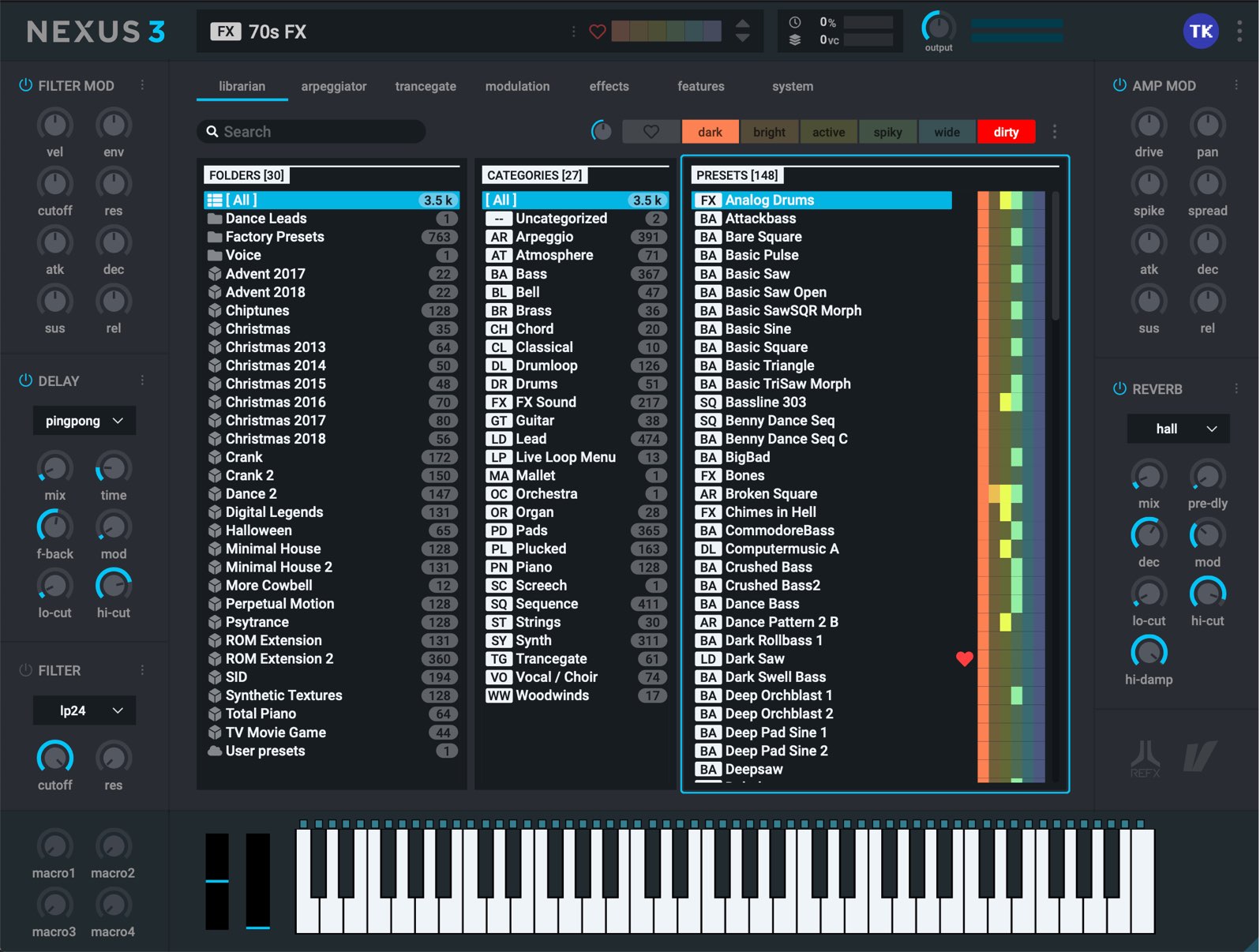
reFX社よりリリースされたNexus 3(ネクサス)
ここではフレーズ作成を支援してくれる進化した「アルペジエイター」「トランスゲート」サウンドに磨きをかける「エフェクトセクション」を解説していきます。
Nexus 3 新機能まとめ 2 動画解説
製品URL: https://refx.com
Nexus 3のアルペジエイター機能
「アルペジエイター」とは和音で入力されたMIDIノートの発音タイミングを変更してフレーズを作成する機能です。
多くのシンセサイザーに搭載されており、定番の手法として多くのジャンルで使用されます。
基本はこのように和音を白玉でMIDI入力します。
「arpeggiator」メニューを選択します。
この際、前項で解説した「layer」別にアルペジエイターを適用することも可能です。
今回は全レイヤーに適用される「main」を選択しました。
アルペジエイターの設定を行います。
- mode : 演奏されるノートのピッチがどのように推移していくか?を指定します
- octaves : 打ち込まれたノートを基準に演奏されるオクターブ範囲を指定します
- speed : フレーズの演奏スピードを指定します
- gate : 演奏されるノートの音の長さを指定します
- length : 演奏フレーズの長さを指定します
- filter : 演奏されるノートに条件を指定して絞り込みが行えます
- strum : 上記「mode」でpolyが指定されている際、同時に演奏されるノートタイミングをズラしてギターのようなストローク効果を作り出します
- shuffle : 16分/32分を選択した際に有効でパターンにハネを加えてノリを調整します(8分音符を選択した際、この機能は無効となります)
製品には多くのプリセットが備わっており、すぐに戦力となるパターンを使用することも可能です。
ノートを上下ドラッグすることで、演奏されるピッチを変更・指定することが可能です。
指定は半音単位となっています。
右クリックで既存ノートの削除が行え、空白部分を右クリックすると新たにノートが作成されます。
またノートの端をドラッグすることで、ノートの長さも変更可能です。
「mode」を「seq」に変更することで、DAWのピアノロールのように演奏するフレーズを打ち込むことができます。
リフの作成などにも向いています。
作成したパターンを「save preset」から保存しておくといつでも呼び出しが行えます。
また「locked」を選択すると、サウンドプリセット自体を変更したとしてもアルペジエイターの結果が引き継がれるため、フレーズを変えずに音色のみを変更したいという際に便利です。
Nexus 3のトランスゲート機能
「トランスゲート」とは上記アルペジエイターと同様に、伸ばしているだけのMIDIノートに対して、リズムの変化・エディットを行う機能です。
手軽に様々なバッキングパターンを試すことができるため、制作スピードの向上にも期待できます。
「trancegate」タブを選択し、アルペジエイターと同様に適用するレイヤーを選択します。(mainは全レイヤーにトランスゲートが適用されます)
電源ボタンを入れるとトランスゲートが機能します。
- mode : 効果をステレオ/モノラルから選択可能です。ステレオを選択すると左右で異なるパターンを演奏させることができます
- speed : ゲートで演奏されるパターンの早さを音符から選択します
- length : ゲートパターンの長さを指定します
- mix : ゲートが適用されたサウンドと適用前のサウンドボリュームのバランスを調整します。値が100でゲートのみのサウンドが出力されます
- width : サウンドの広がりを調整します
- contour : ゲートサウンドで作成されたフレーズのアタック感を調整します
- delay : ゲート効果が有効になるまでに時間を与えます。この時間は音符単位で調整します。ゲートが開始するまでは打ち込まれたMIDIノートがそのまま再生されます
- fade-in : ゲート効果が徐々に有効になっていく時間を音符単位で調整します
- shuffle : ゲートリズムに8分3連/16分3連などのハネを加えてノリを調整します
予め多くのゲートプリセットが備わっているため(黄囲み)、楽曲にマッチする思いがけないパターンを見つけられます。
ゲートパターンをエディットすることも可能です。
既存のゲートを右クリックすると削除し、空白を右クリックするとゲートが追加されます。
作成したパターンを「save preset」から保存しておくといつでも呼び出しが行えます。
また「locked」を選択すると、サウンドプリセット自体を変更したとしてもゲートパターンが引き継がれます。
ゲートフレーズを保持したまま、音色のみを変更する場合に便利です。
Nexus 3のエフェクトセクション
エフェクトセクションにも変更・改善が加えられており、非常に使いやすくなっています。
「effects」タブをクリックしてエフェクトセクションへアクセスします。
その後に適用したいエフェクトをクリックして点灯させるだけです。
「Reverb」「Delay」「Filter」は前面パネルのエフェクトと連動しています。
インサートエフェクトには複数のエフェクトタイプが用意されており、使用したいエフェクトを柔軟に組み合わせることができます。
いかがでしたでしょうか?
各機能は、フレーズが思いつかない。定番フレーズを取り入れたい。
という場面で大活躍する機能となっていますので、ぜひ制作に取り入れてみてください。
製品URL: https://refx.com
その他このような記事もお勧めです
NEXUS 2 reFX の使い方
EDMでの定番シンセサイザー NEXUS 2 reFX社よりリリースされている「NEXUS2」 今、音楽シーンで盛り上がりを見せているEDMの定番シンセ
Omnisphere 使い方① 音色選びの基本とコツ
最高品質の音色を膨大に備えたシンセサイザー「Omnisphere」 「Omnisphere」の特徴はなんと言っても「高音質」これに尽きます。 さらに膨大な高音質プリセッ
MASSIVE X の使い方 概要・特徴のまとめ
待望のソフトシンセサイザー MASSIVE X 遂に降臨 Native Instruments社より遂に「MASSIVE X」がリリースされました。 「KOMP
SERUM の使い方 【Xfer Records】
世界中のクリエイターが愛用!Serumの音作りの自由度と操作性を徹底解説 Xfer Recordsが開発した「Serum」は、多くの音楽制作現場で利用されてい
「Nexus3」使い方② 新機能まとめ〜後編〜
ここでは「アルペジエイター」「トランスゲート」サウンドに磨きをかける「エフェクトセクション」を解説していきます。
🎥YouTube:https://t.co/vtNFPGUJx4📝記事:https://t.co/kEF4VamKiZ pic.twitter.com/J7BQ4EcRwA
— SLEEP FREAKS (@SLEEPFREAKS_DTM) March 1, 2020