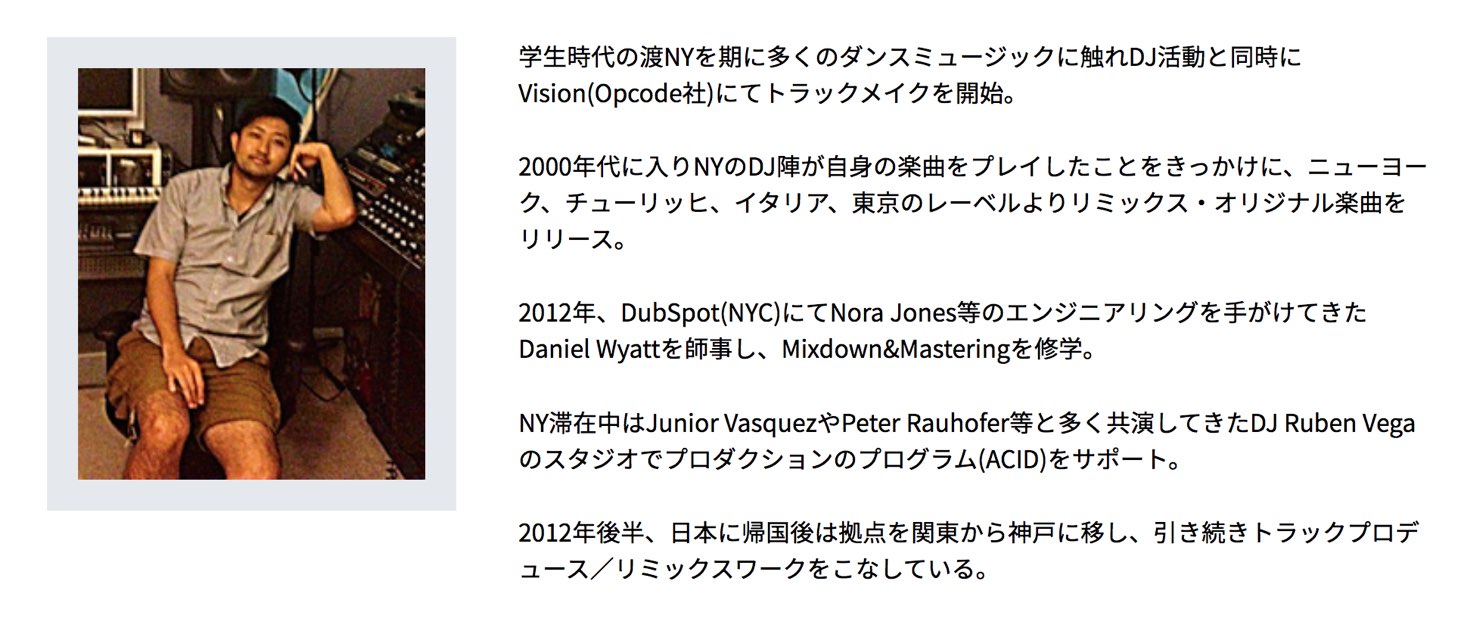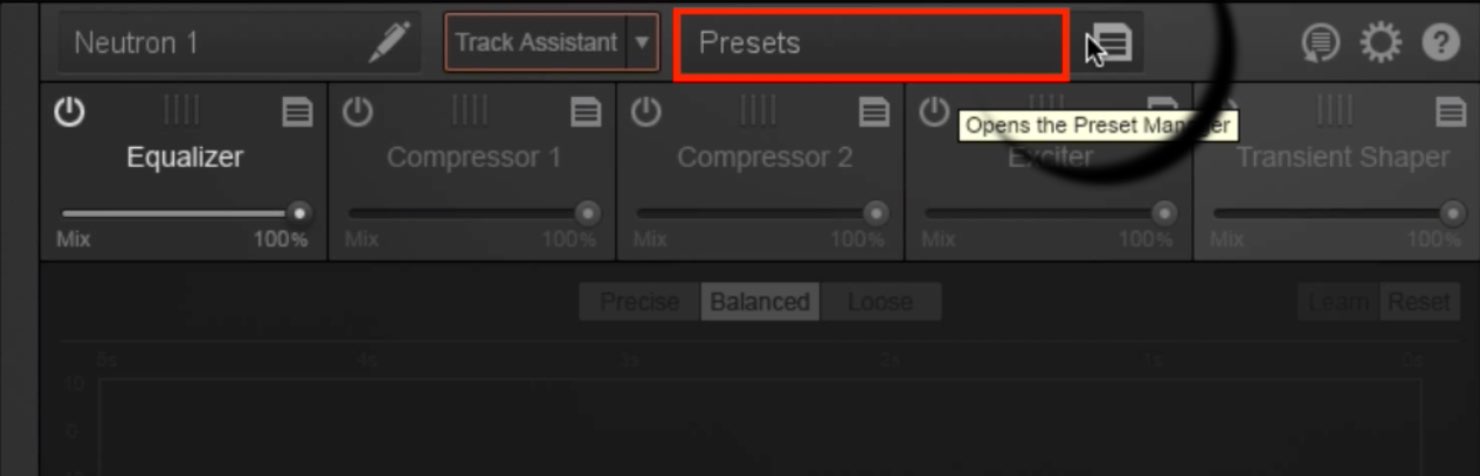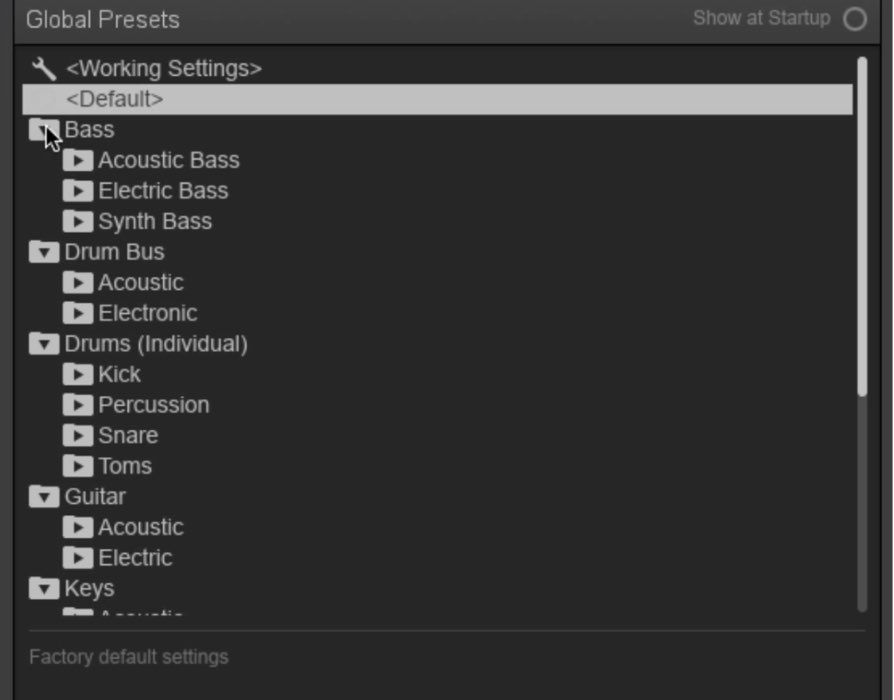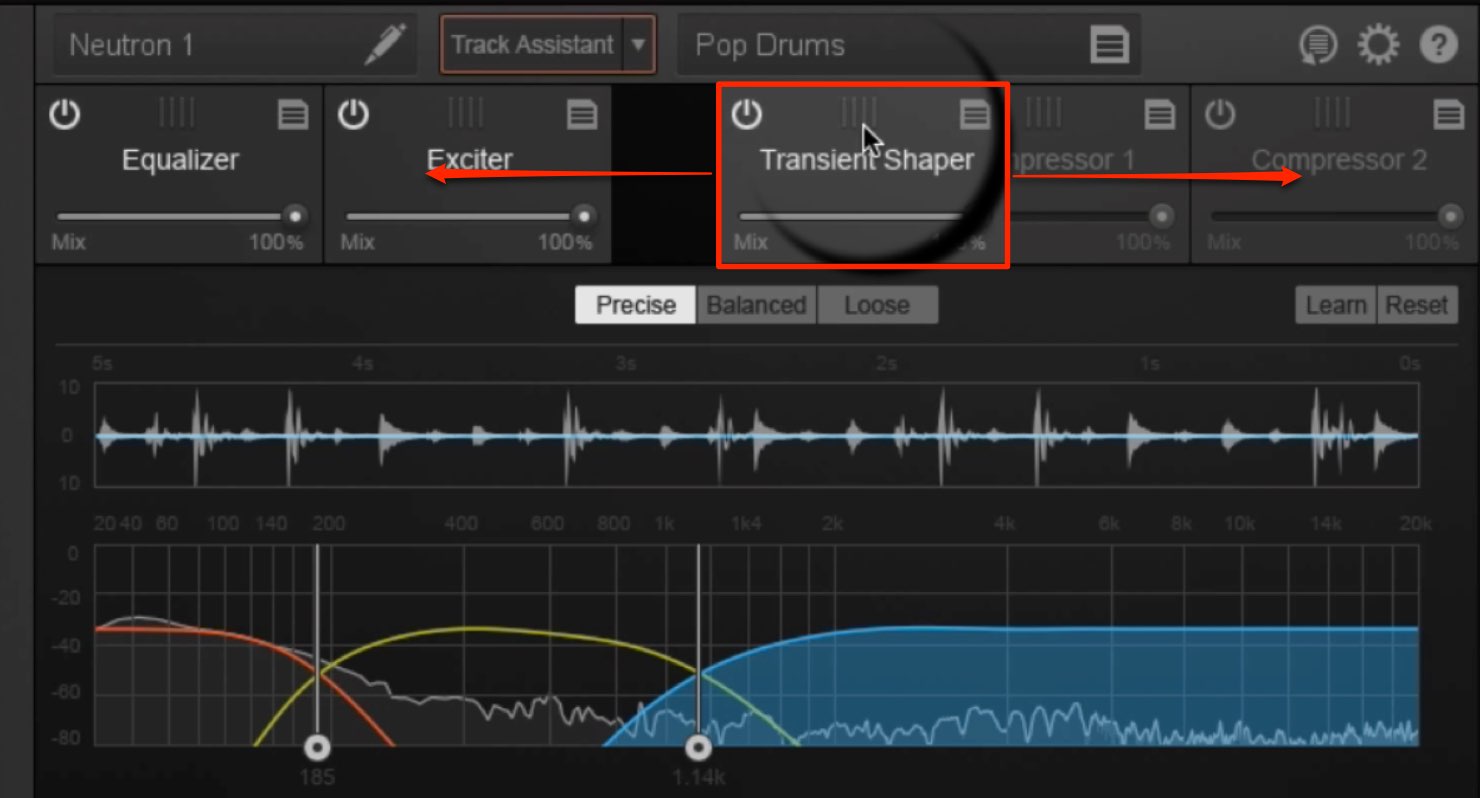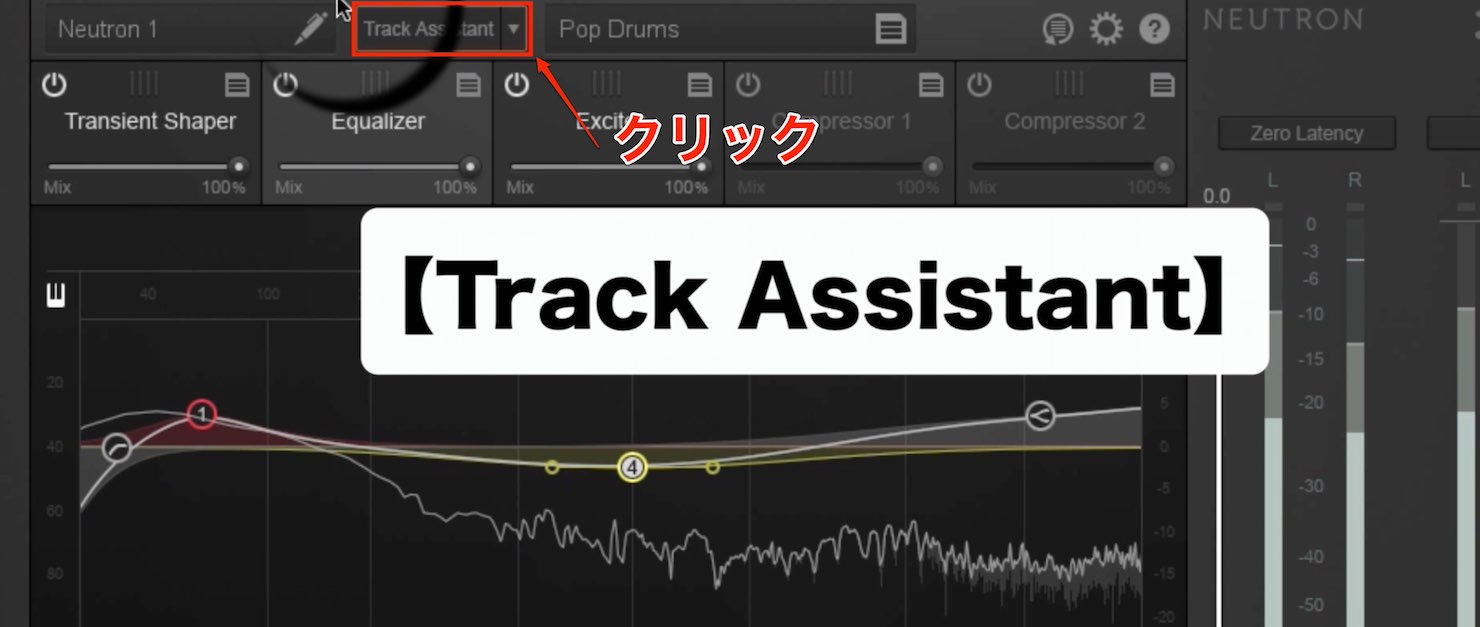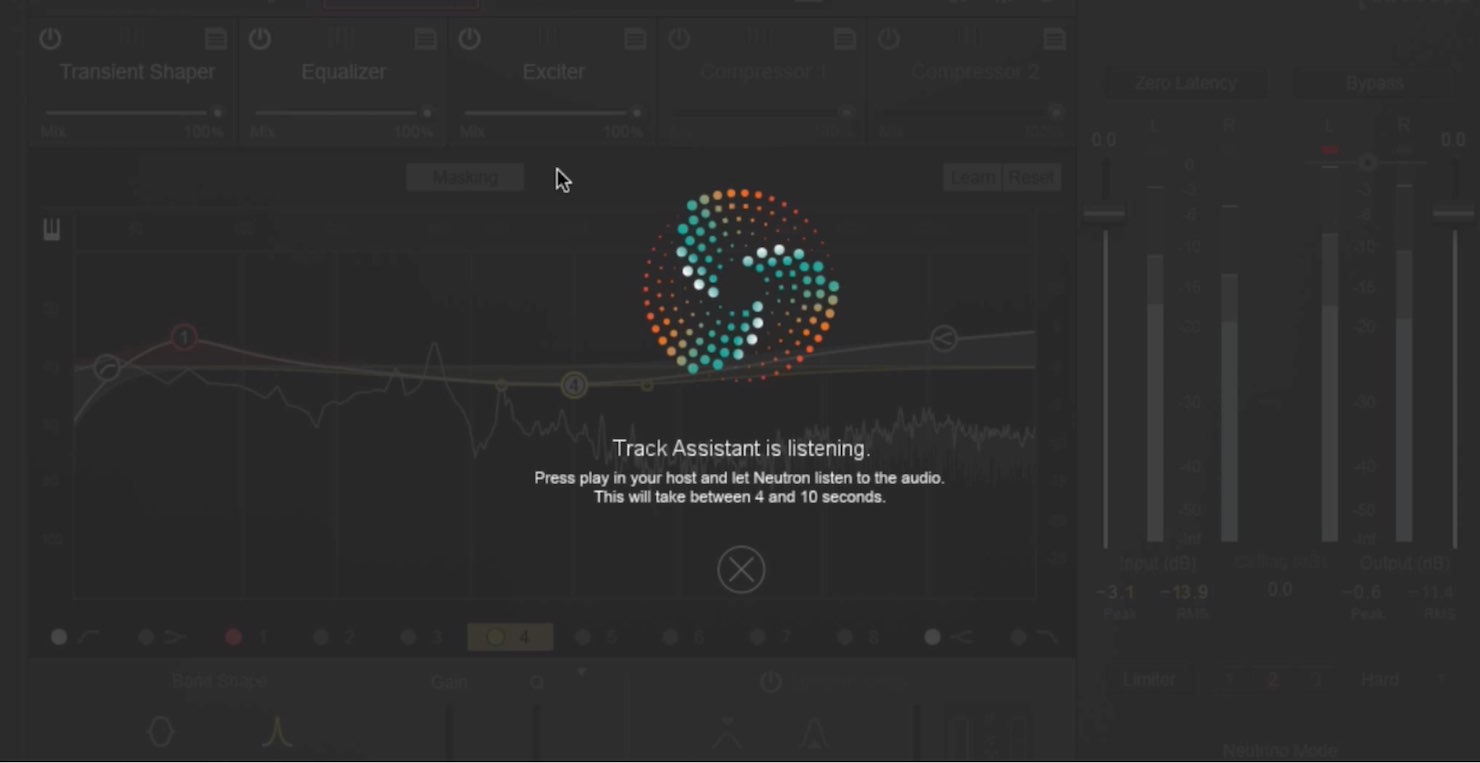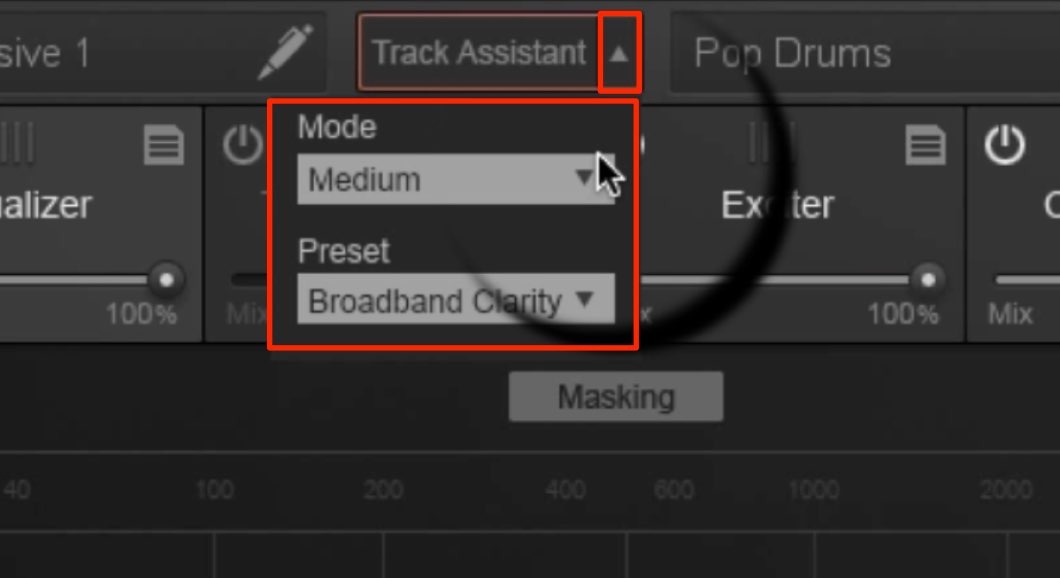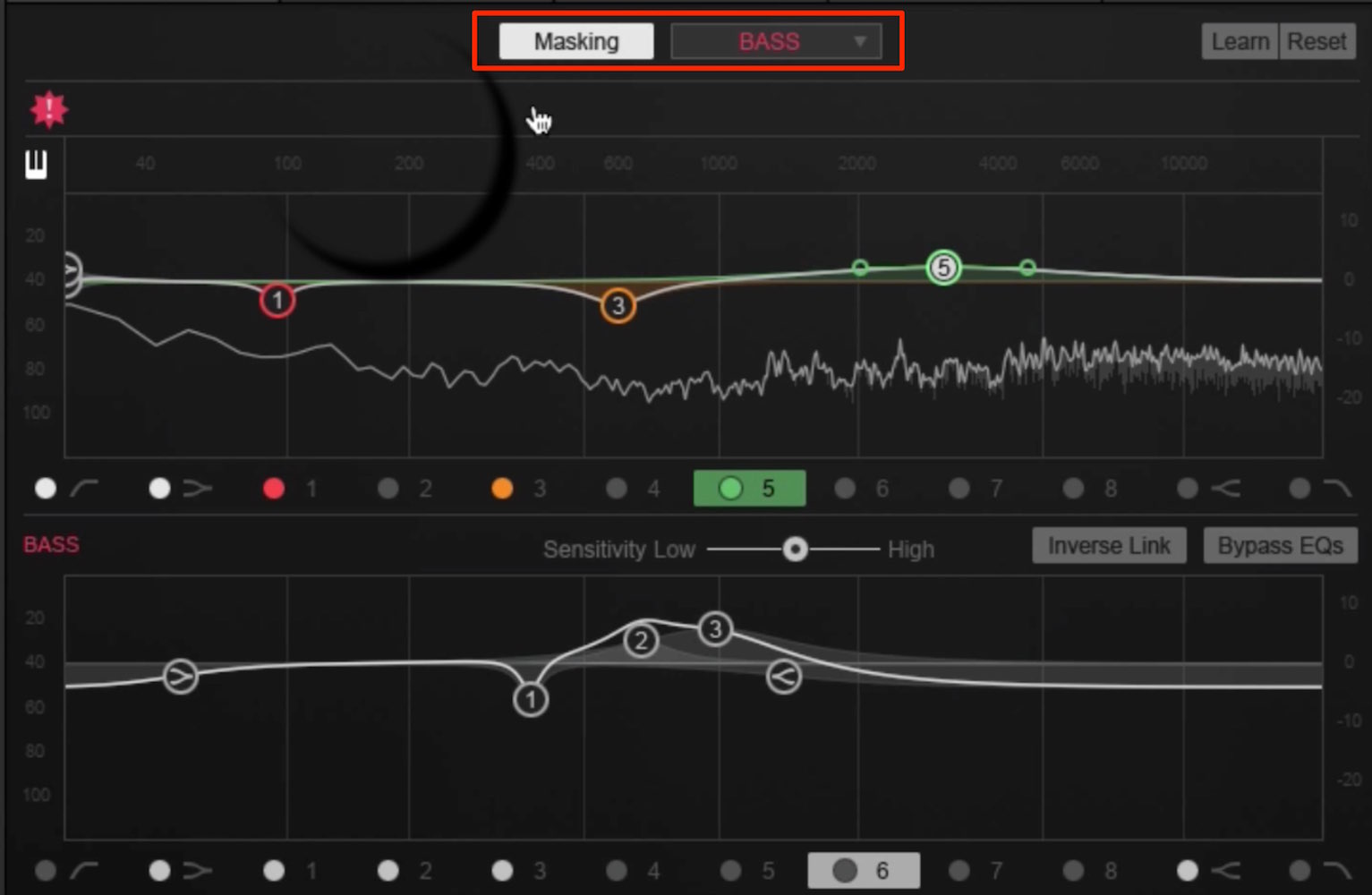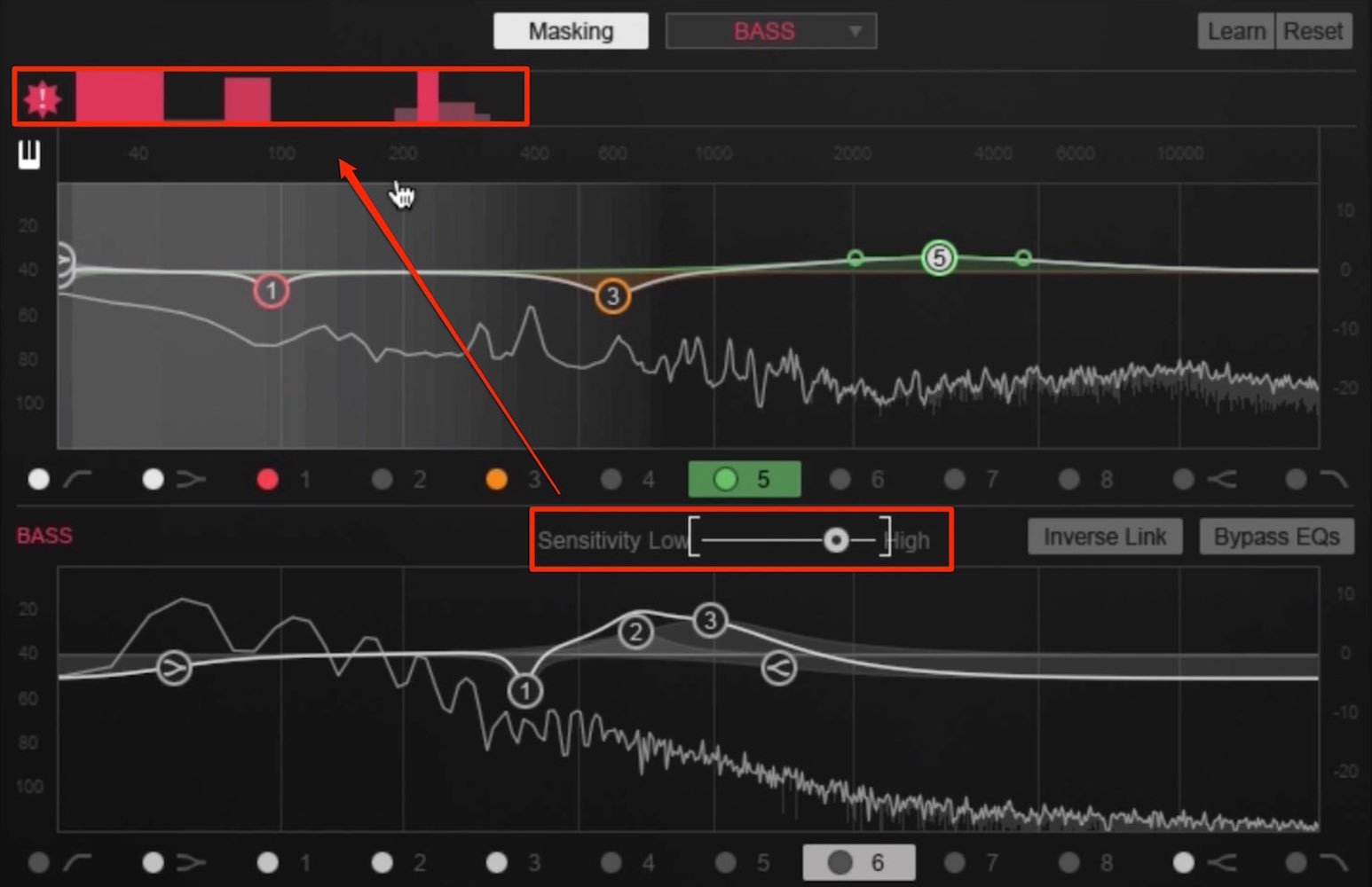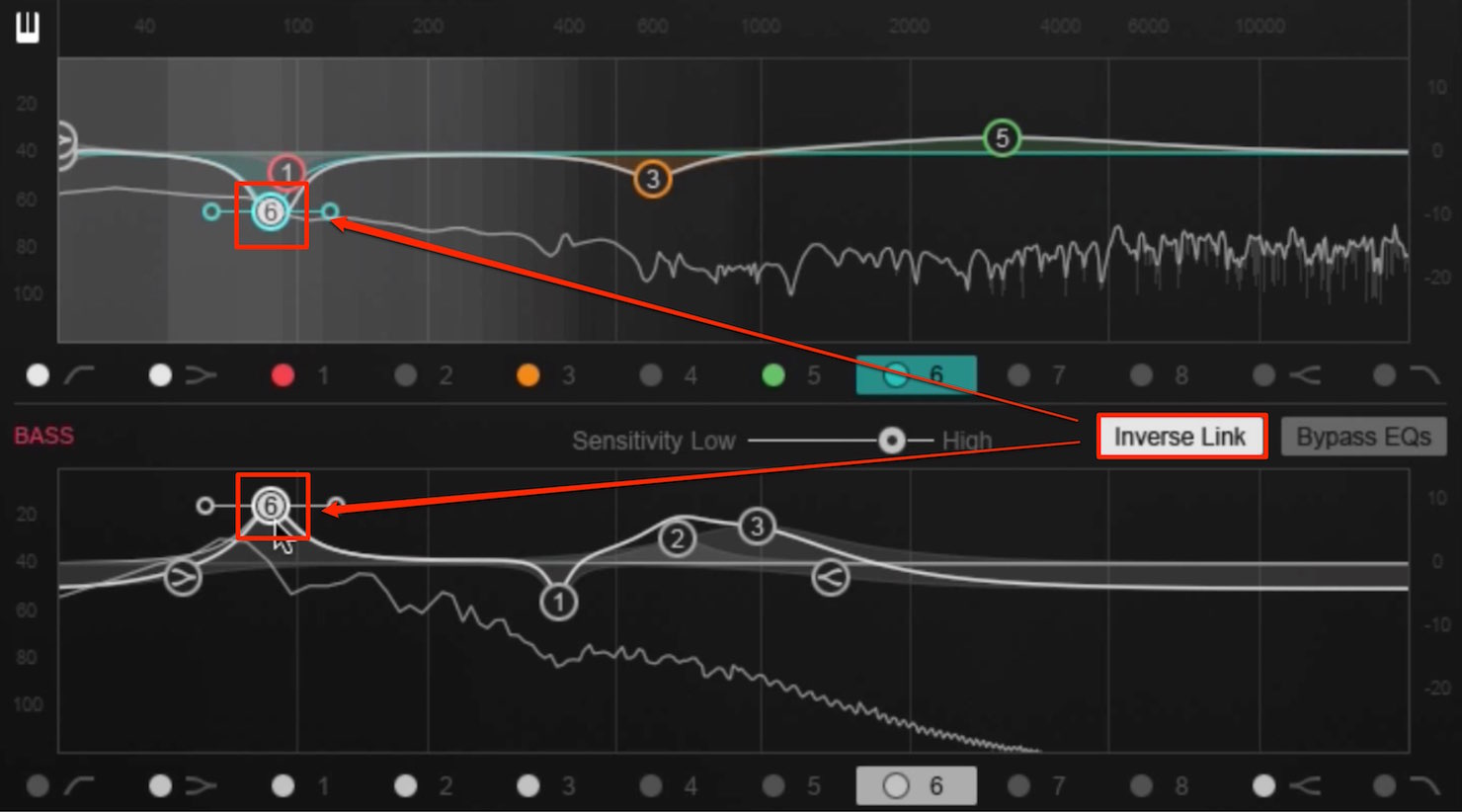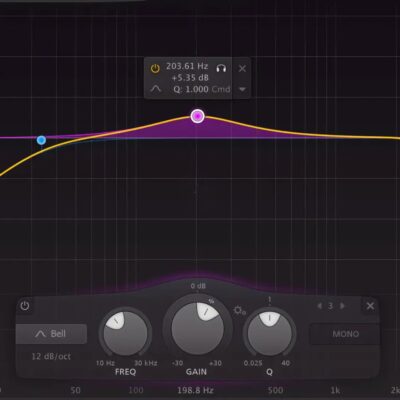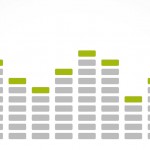iZotope Neutron 使い方 1 トラックアシスタント機能
各トラックに合わせて自動でサウンドを最適化
iZotope社よりリリースされ話題の「Neutron」。
EQ/コンプレッサー/トランジェントシェイパーなど高品質なエフェクトが搭載されたチャンネルストリップですが、その最大の特徴は、トラックに合わせて最適なプラグイン設定を自動で行ってくれる「トラックアシスタント機能」です。
素材に合わせてある程度自動的に調整してくれるため、ミキシングが苦手という方や、あまり時間をかけたくないという方にとって非常にありがたい機能と言えます。
また、Neutronが行ったパラメーター結果を分析し、ミキシングの学習に役立てるという使い方もできます。普段ご自身が行っている設定と比較してみるというのも面白いでしょう。
もちろん、自動化にも様々なバリエーションが用意されており、予め好みのサウンド特性を指定しておくことで、そのオーダーに合わせた結果を得ることも可能です。
ここではNeutronを使いこなすために必ず知っておくべき基本概要を解説していきます。
Neutron トラックアシスタント解説動画
製品のご購入はこちらから
URL : https://bit.ly/2Xq9gTg
プリセットの適用
Neutronには非常に実用的なプリセットが豊富に備わっています。
プリセットの呼び出しはこの「Presets」部分をクリックします。
目的の楽器に合わせてプリセットを選択することで、
すぐにそのプリセットが適用されます。
各プラグインを左右にドラッグすることで、順番を並び替えることができます。
この並び順によりサウンドが大きく変化することもあるため、
サウンドに納得いかない場合は是非試してみてください。
トラックアシスタントの適用
トラックアシスタントを使用することで、
そのトラックに最適なプラグイン設定を自動で判断し、パラメーターが調整されます。
トラックへNeutronを適用し「Track Assistant」を選択します。
このような表示に切り替わった後、DAW上でそのトラックを再生します。
トラックをしっかりと分析するため、4〜10秒ほど再生することが推奨されています。
その後、編集画面へ戻るとトラックに合わせパラメーターが変化しています。
また、このトラックアシスタントの適用具合を決めるモードがあります。
「Mode」エフェクトのかかり具合(効果の強さ)を指定します。
- Subtle : 最も変化が少なく、元サウンドに少し味付けする程度としたい場合に向いています。
- Medium : 標準的なエフェクト量となり、特に指定がない場合はこのモードが使いやすいと感じます。
- Aggressive : エフェクトの効果が最も顕著となります。大きくサウンドを変化させたい場合に向いています。
「Preset」サウンドキャラクターを指定します。
- Broadband Clarity : 過激な処理は行わずナチュナルに仕上げます。
- Warm and Open : パンチのある力強いサウンドになります。ドラムなどアタックが強いサウンドに向いています。
- Upfront Midrange : 音抜けを重視したサウンドとなります。ボーカルなど楽曲の中心となるサウンドに向いています。
マスキング機能
マスキング機能を使用すると、Neutronを適用した他トラックのサウンドを考慮したサウンドメイキングが行えます。
例えば、帯域が被りやすい「バスドラ」と「ベース」の調整を行うという際にも重宝します。
ここではドラムトラックとベーストラックに対して、マスキング機能を使用していきます。
上記でドラムトラックにNeutronを適用しているため、同様にベーストラックに対してNeutronを適用します。
ドラムトラックのNeutronへ戻ります。
イコライザーの「Masking」を点灯させ、対象のトラック(ここではBass)を選択します。
トラックを再生すると互いに干渉する帯域が表示されます。
なお、下部分に設置されている「Sensitivity」でこの干渉を感知する度合いを指定可能です。
思ったように干渉が表示されない場合に調整してください。
干渉しているポイントを意識し、どちらかのイコライザーを下げることで、
サウンド全体が整うという考え方です。
「invert link」を点灯させることで、
どちらか「一方を上げると一方が下がる」というゲインリンクが行われます。
これにより帯域同士がぶつかりサウンドが濁るという問題が起こりにくくなります。
このマスキング機能は、他にもボーカルとギター等似た帯域を持つトラック間で効果を発揮します。
いかがだったでしょうか?
トラックアシスタントやマスキングなど、今までにない便利な機能が取り入れられていますね。
特にトラックアシスタントの精度は非常に高く、一発で想像以上のサウンドになったり、
予想していなかった方向性を提示してくれるなど、ミキシングや制作に役立つ場面は多いと思います。
デモバージョンもリリースされていますので、気になった方はぜひ試してみください。
次回は、Newtronに搭載された各エフェクトの詳細を解説していきます。
製品のご購入はこちらから
URL : https://bit.ly/2Xq9gTg
このような記事も読まれています
次世代のマスタリングを実現する iZotope Ozone 9 の新機能・使い方 まとめ
最新技術・AIにより誰でも簡単に最適なマスタリング結果を! iZotope社より最強のマスタリングツール「Ozone 9」がリリースされました。 当製品は最先端のA
iZotope「Ozone8」マスターアシスタント機能と連携が強化された「Neutron2」の使い方
強化されたマスタリング機能とプラグインの連携 iZotope社よりリリースされ好評だったNeutronが早くも「Neutron2」に進化し、同時に発売となった「Ozo
iZotope Neutron 3 リリース!トラックのボリュームを自動で最適化する新機能「Mix Assistant」の使い方
トラックボリューム調整が曲を再生するだけで完了 iZotope社より「Neutron 3」がリリースされました。 「Neutron」はトラックのサウンドを整
Alloy2_EQ編
iZotope社からリリースされている「Alloy2」MIX時に各トラックに対して適用する基本エフェクトを1つにパッケージしたプラグインです。
イコライザー(EQ)調整テクニック
ここではイコライザー設定についてのコツを解説していきます。
イコライザーについて(基本編)
イコライザーは何をするものなのか?そして、各音域の特徴について解説を行っていきます。
Cubase 7_お気に入り楽曲の周波数をコピー_CurveEQ
マスタリングでも活躍するリニアフェイズEQ CurveEQを解説していきます。リファレンスの周波数を分析し、オリジナル楽曲へ適用することも可能です。
MatchEQ_憧れのアーティストの音質へ近づける
リファレンスの周波数を分析し、オリジナル楽曲へ音域傾向を適用することができます。
記事の担当 田澤 伸浩/Nobuhiro Tazawa