Air Music Technology 総合音源 Xpand 2 の使い方
充実したプリセットとシンプルな操作性
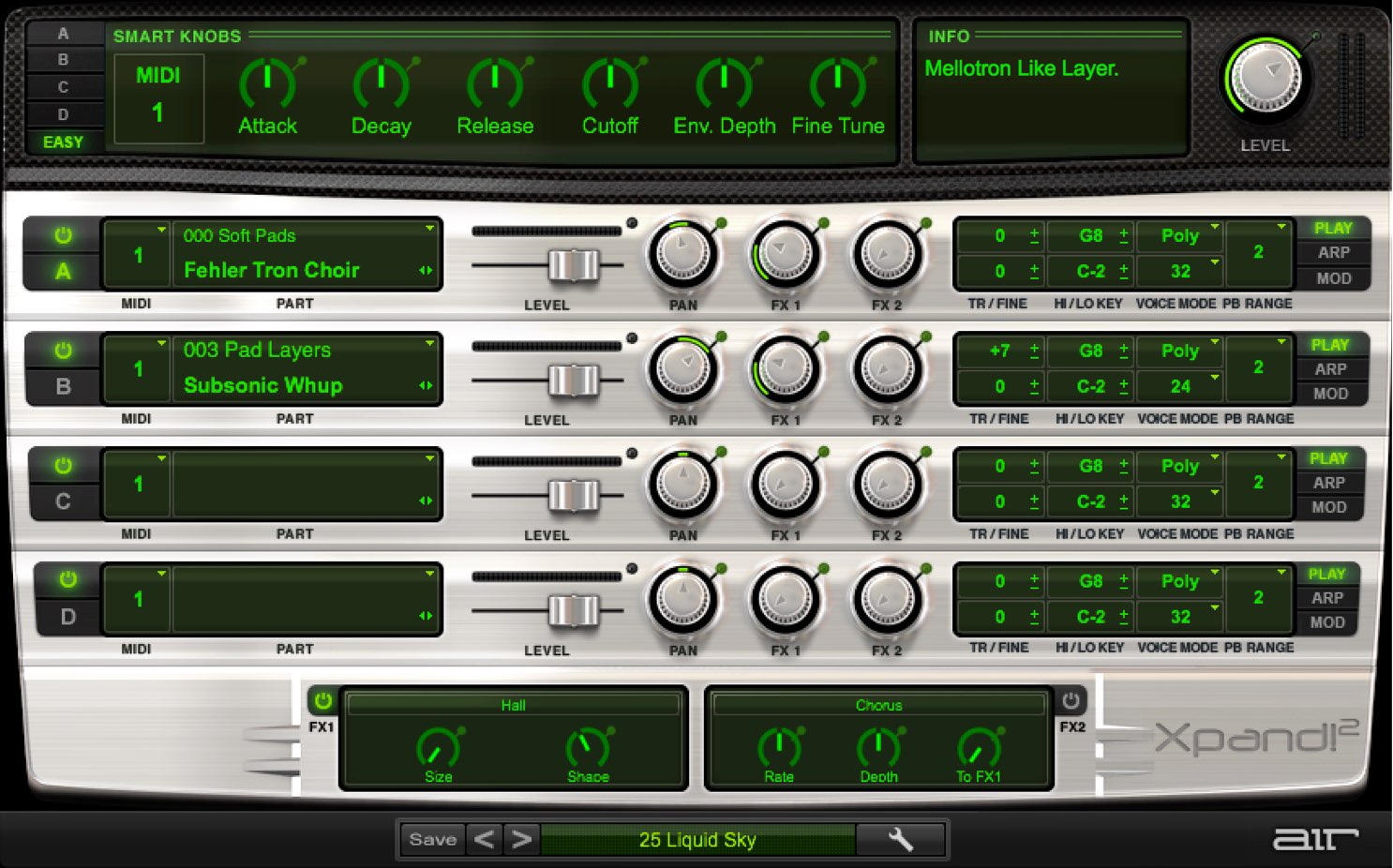
今回はAir Music Technology社よりリリースされている「Xpand 2」を解説していきます。
当製品はDAWソフト「Pro Tools」に純正で付属しているソフトシンセでしたが、VST・AUへの対応も果たしDAWを問わず使用可能になっています。
シンセ、生楽器、リズムなど様々な楽器が収録された総合音源となっており、豊富なプリセットから好みのサウンドを選択していくだけですぐに楽曲へ取り入れていくことができます。
総合音源 Xpand 2 の使い方 動画解説
Xpand 2 の使用方法や設定
製品はDTM初心者の方でも迷うことなく使用できるよう、非常にシンプルな設計となっています。
各セクションに配置された項目やパラメーターを確認し、音作りの幅を広げていきましょう。
XpandはA〜Dまで最大4つの音色を組み合わせることができます。
個別にボリュームとパンの設定を行えます。
音色のニュアンスをボリュームバランスで調整したり、パンを振ることで広がりを与えたりなどの調整を行っていきます。
プリセットの呼び出し
プリセットの呼び出しは2種類あります。
A〜Dの各プリセット名をクリックし、個別に楽器を選択できます。
下部分のウィンドウからは複数のプリセットがセットになった総合プリセットを選択できます。
エフェクトの適用
最大2つのエフェクトを適用することができます。
リバーブやディレイなど空間エフェクトを適用し、サウンドを豪華に仕上げることもできます。
エフェクトの電源を入れ、エフェクト名をクリックすることで目的のエフェクトを選択できます。
A〜Dの各セクションごとに配置された「FX1/2」ノブを回すことで、エフェクトの適用量を調整します。
アルペジエータの使用
シンセサイザーの定番奏法アルペジエータを使用することもできます。
和音で演奏されたフレーズを指定した音符で分散して演奏させる機能です。
- 1_ARPタブをクリックします
- 2_クリックして効果をオンにします
- 3_アルペジオの速度(音価)を指定します
- 4_音程の動き方を指定します
サウンドエディット
選択したプリセットを楽曲に合わせてカスタマイズすることができます。
A〜Dのプリセットに対して個別の設定を適用でき、「EASY」を選択した場合はA〜Dを一斉にコントロール可能です。
「Attack」はサウンドの立ち上がりを調整します。
すぐにサウンドが鳴ってほしい場合、逆にゆっくりとフェードインしてくるサウンドにする。など調整してください。
「Release」はMIDIの演奏が終わった際の残響をコントロールします。
長めに設定すると柔らかい印象を与え、早くすると歯切れの良いサウンドとなります。
異なるMIDIチャンネルを割り当て打ち込みを分ける
Xpandを立ち上げた段階では、MIDIノートを打ち込むと、A〜Dのプリセットが同時に演奏されます。
プリセットごとに異なる演奏を行いたいという場面も出てきます。
MIDIチャンネルを分けることで、個別の打ち込みを行うことができるようになります。
このようにA〜Dに対して異なるMIDIチャンネルを割り当てます。
ここからの設定はDAWによって異なりますので、下記リンクからお使いのソフトをご確認ください。







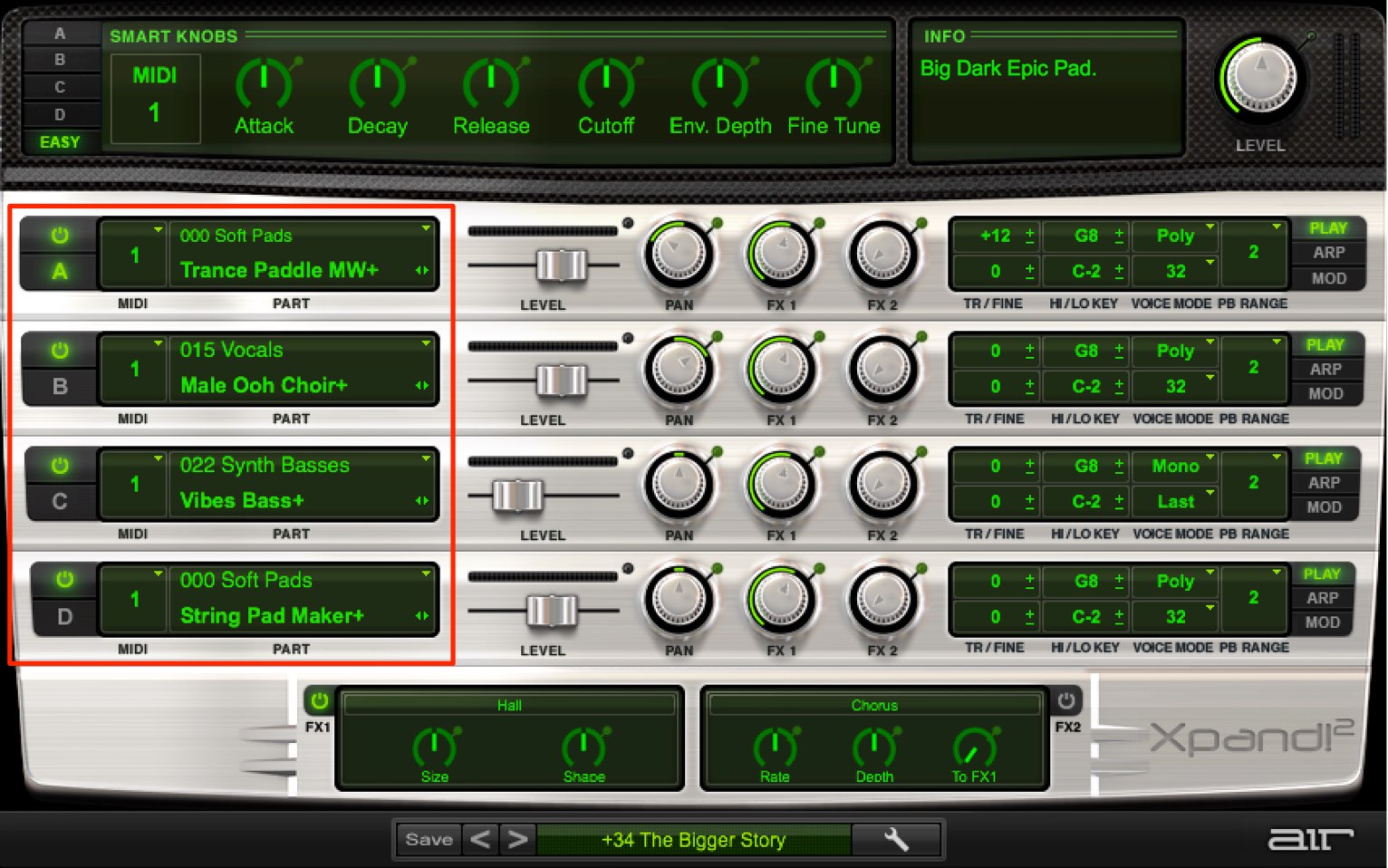
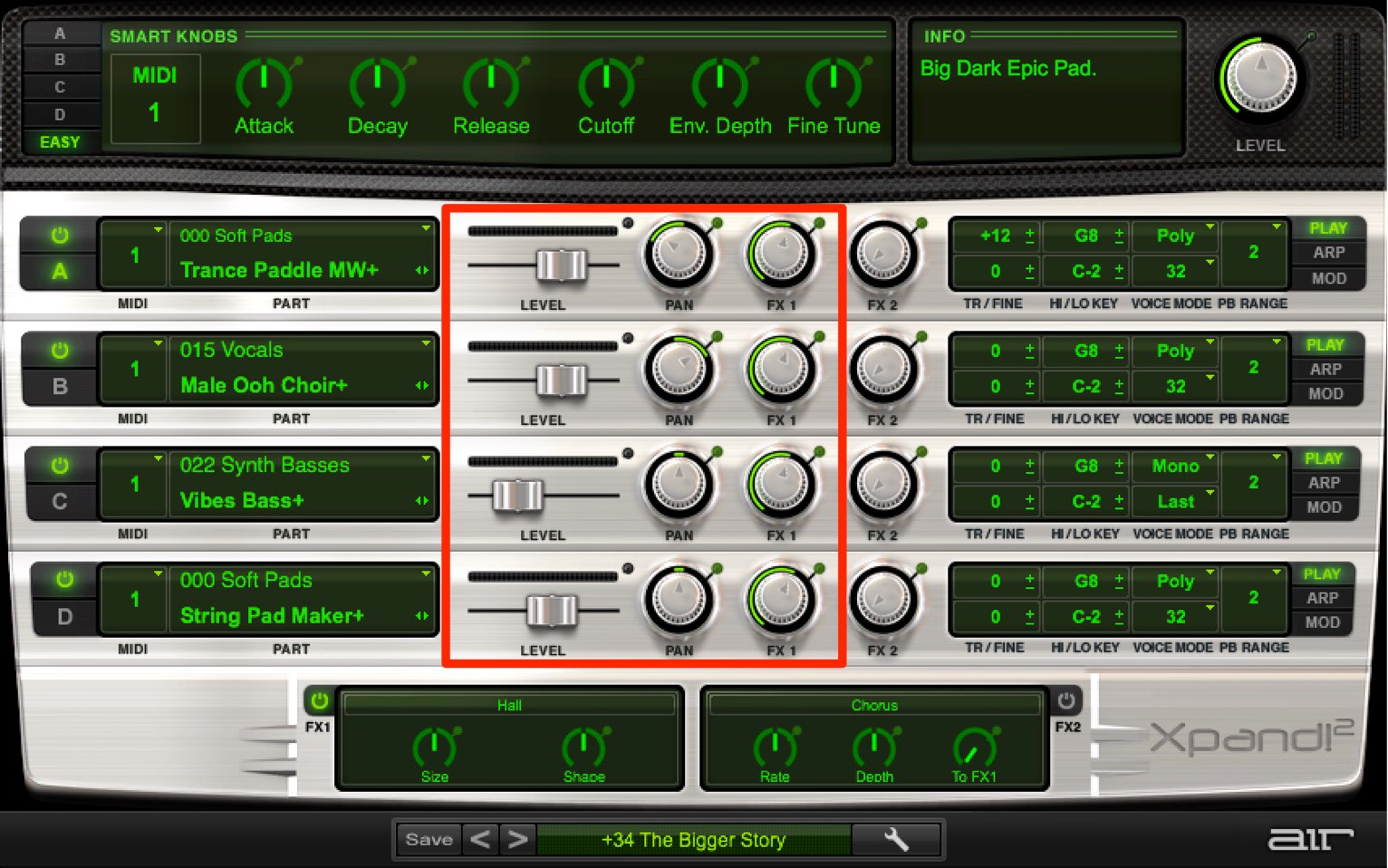


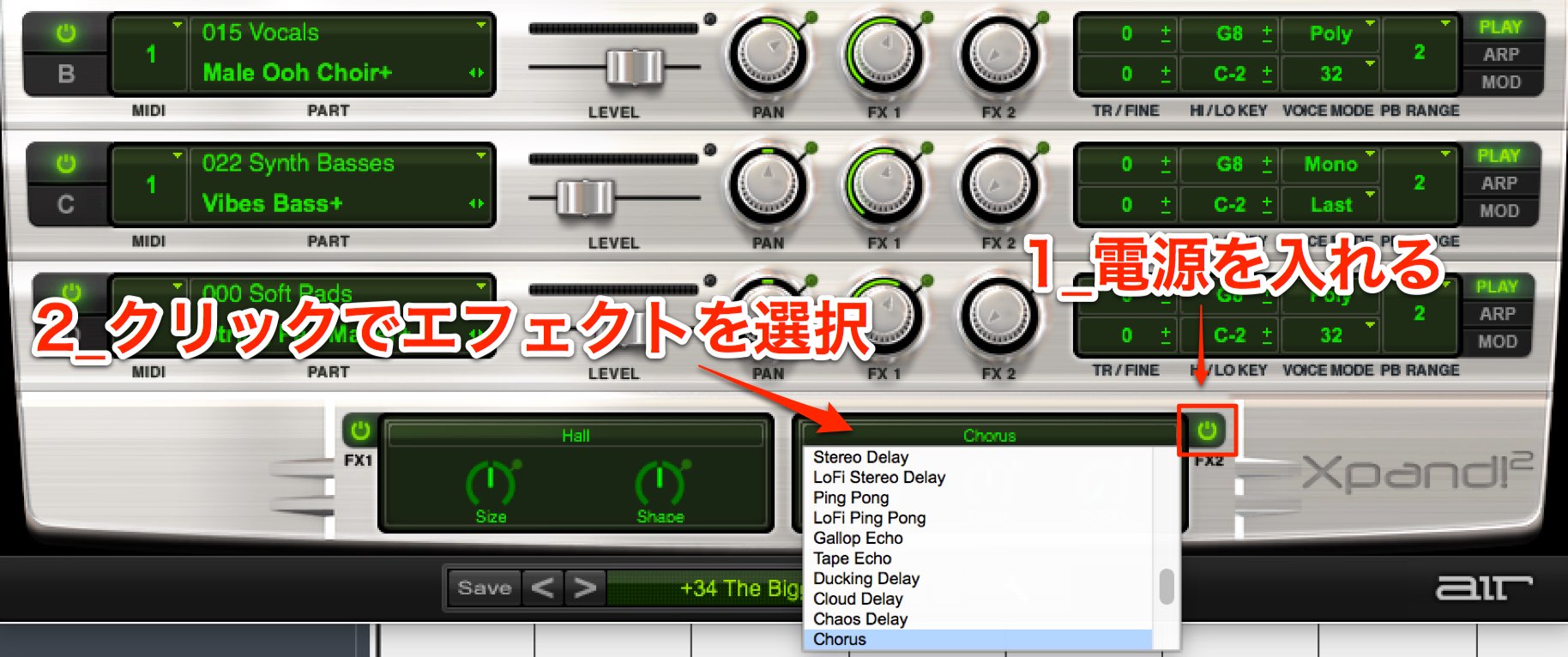
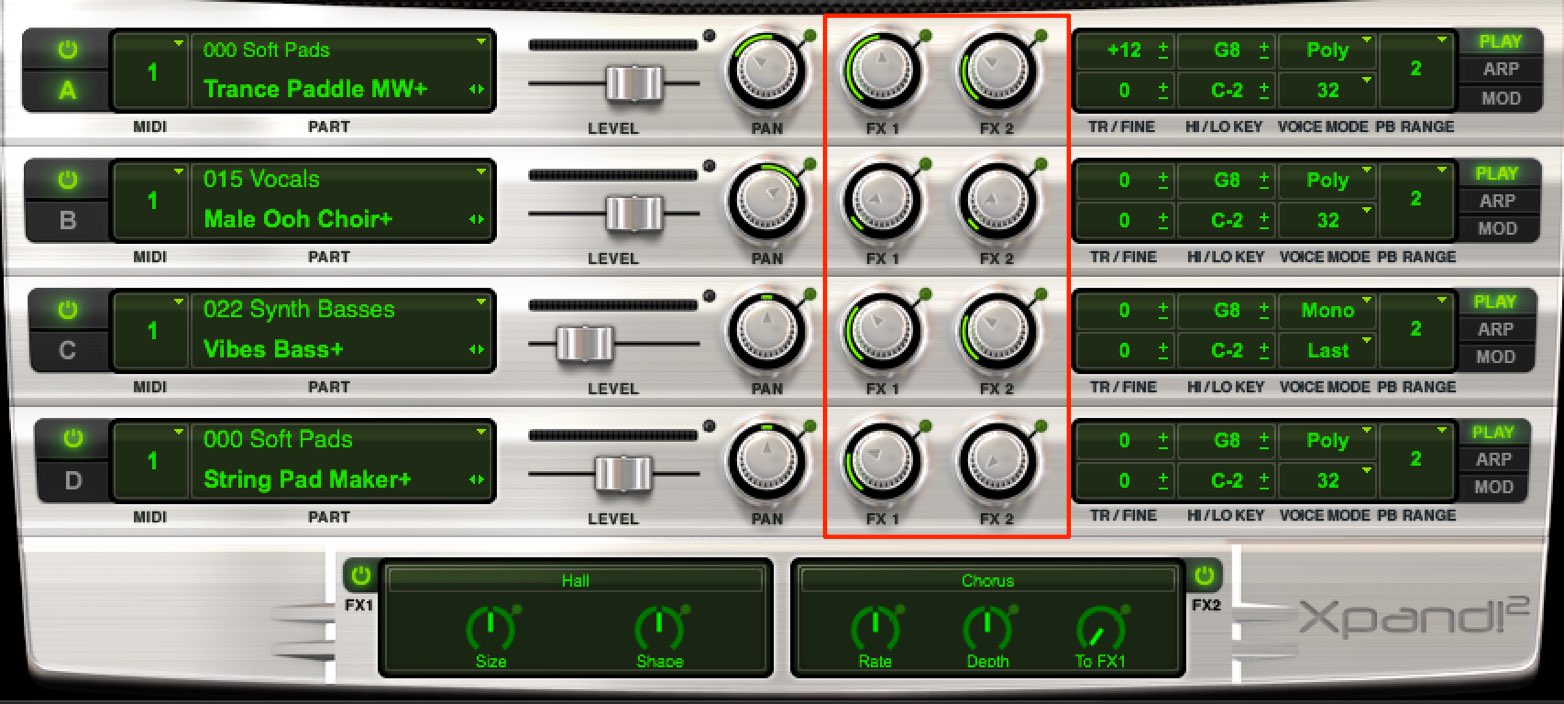
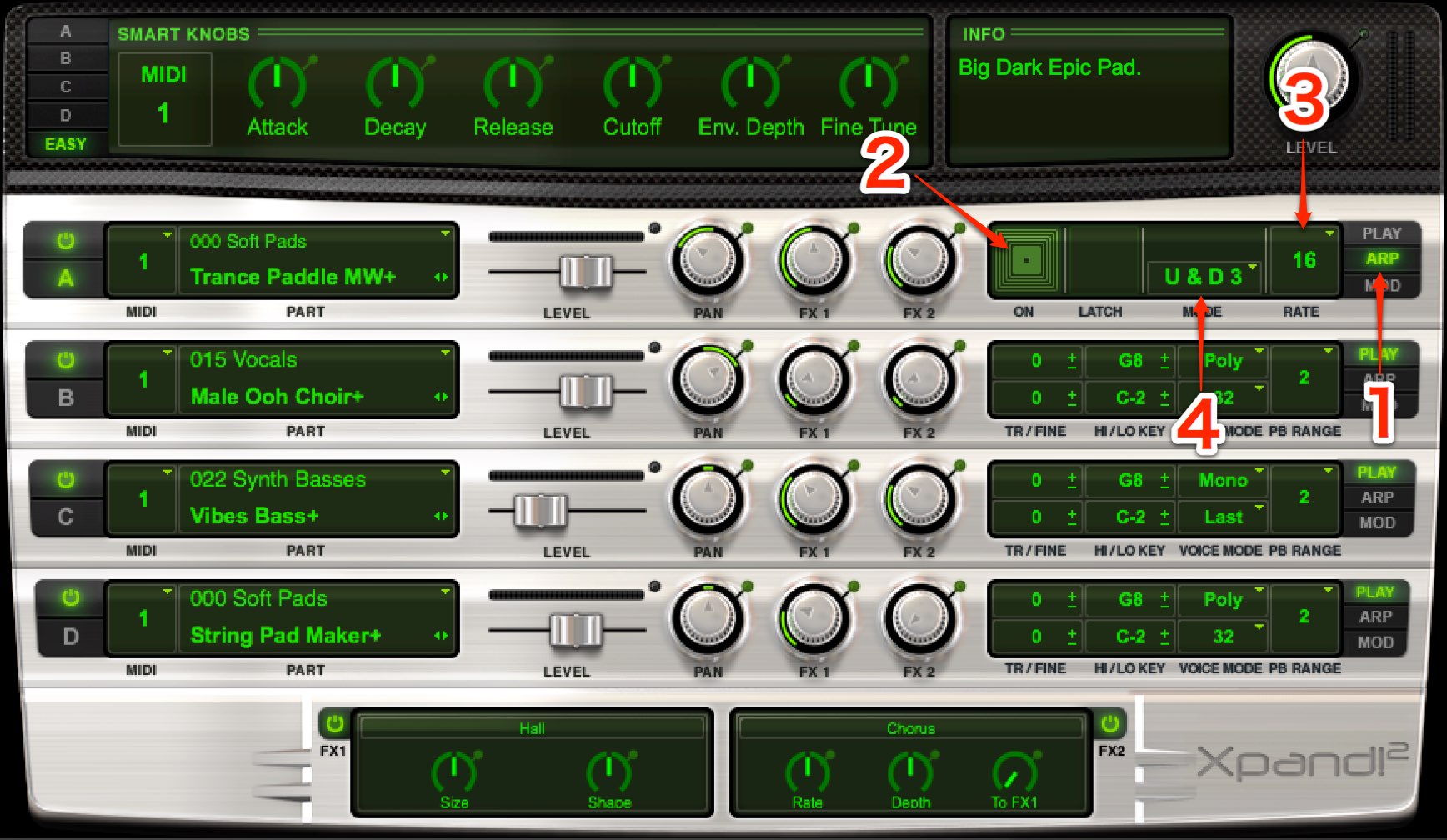
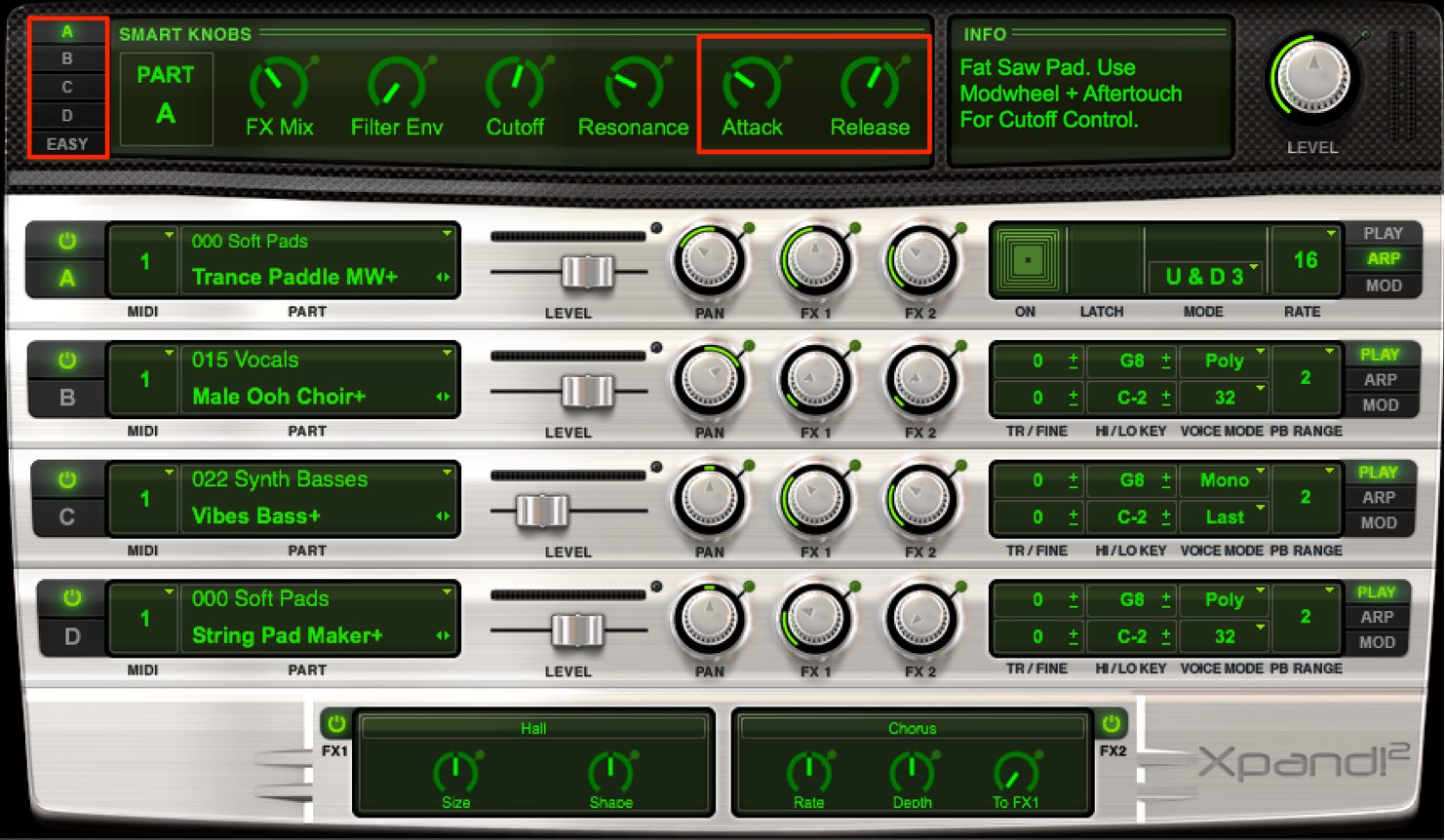
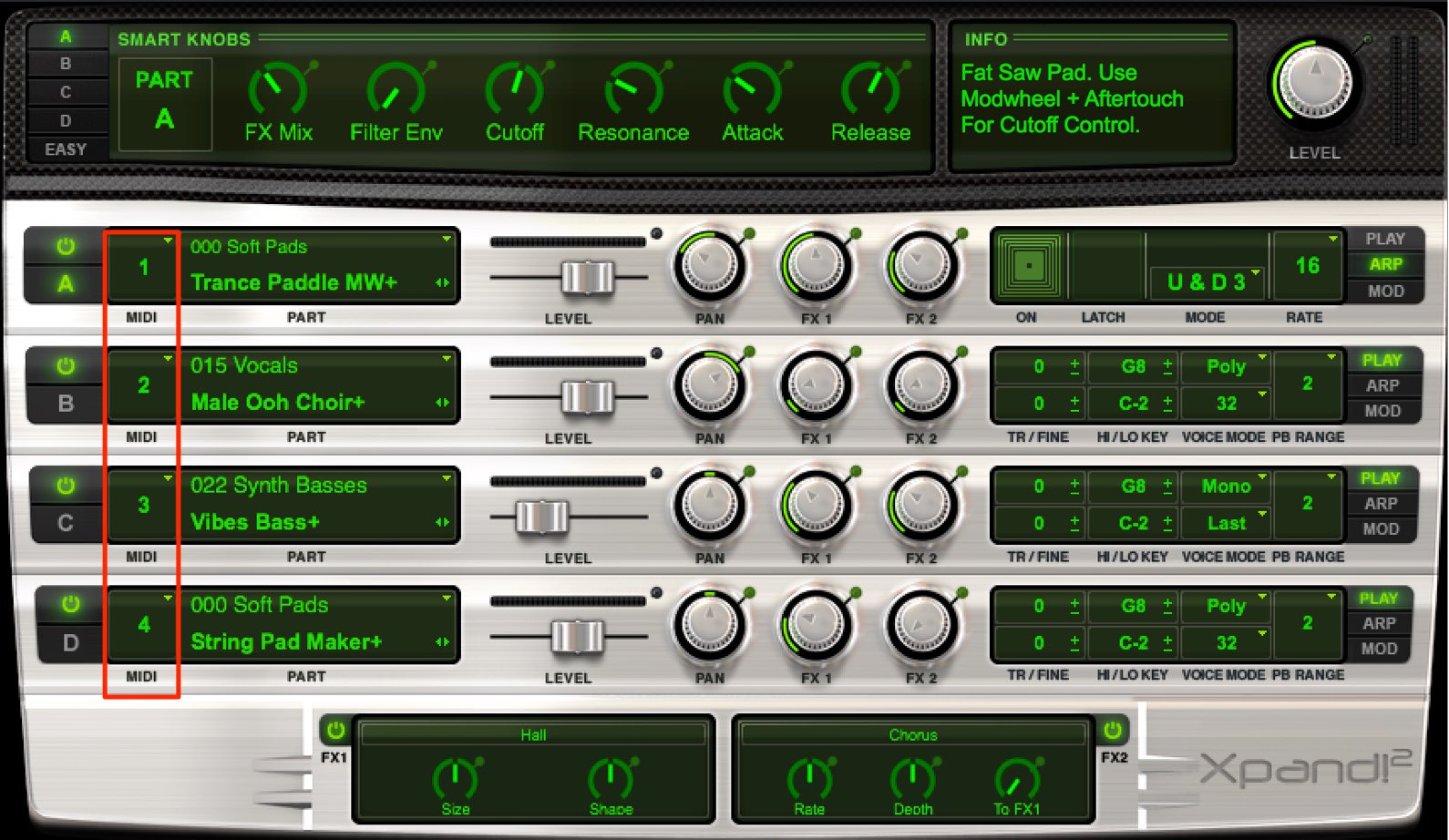

 Logic
Logic Cubase
Cubase Ableton Live
Ableton Live StudioOne
StudioOne FL_Studio
FL_Studio











