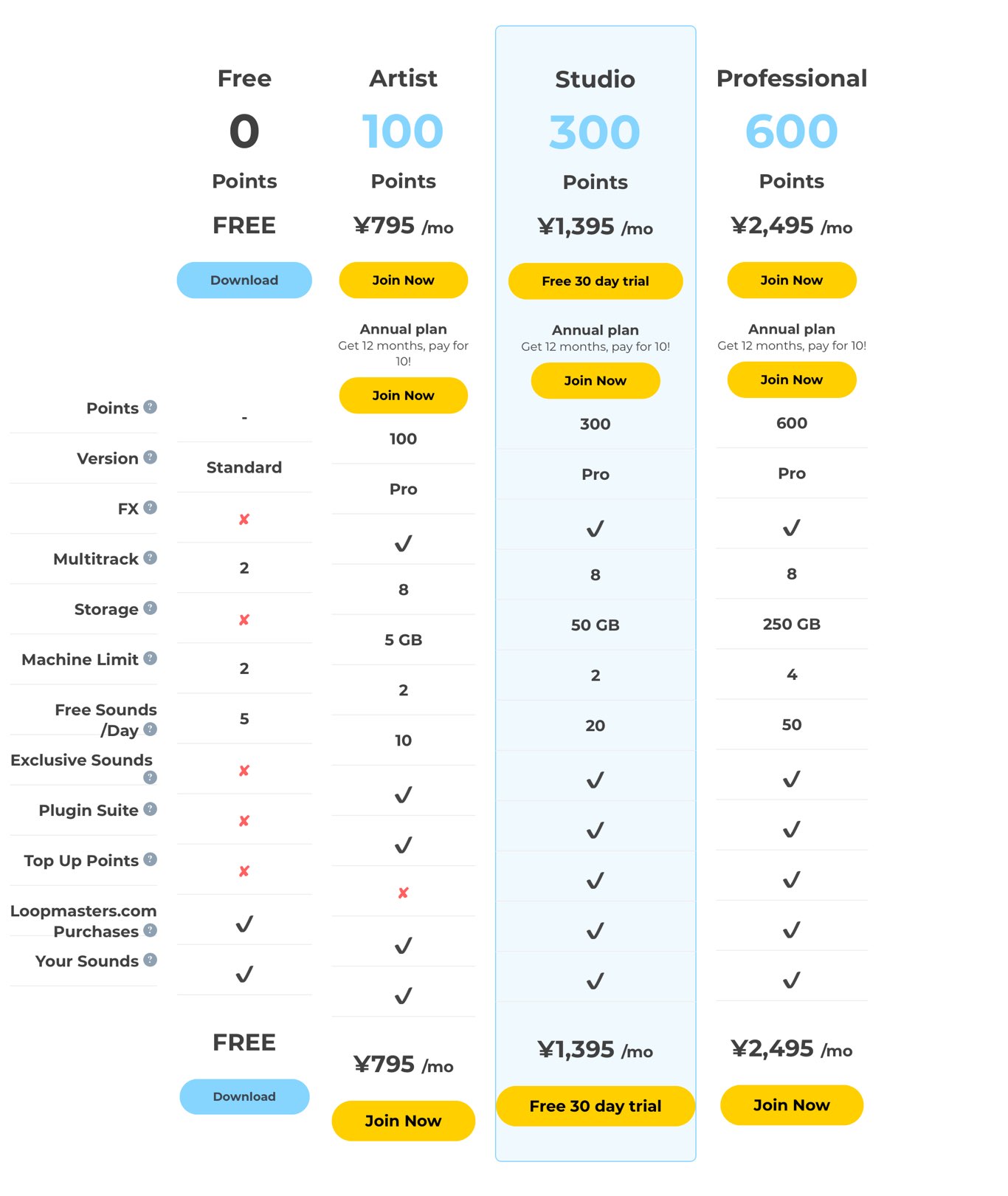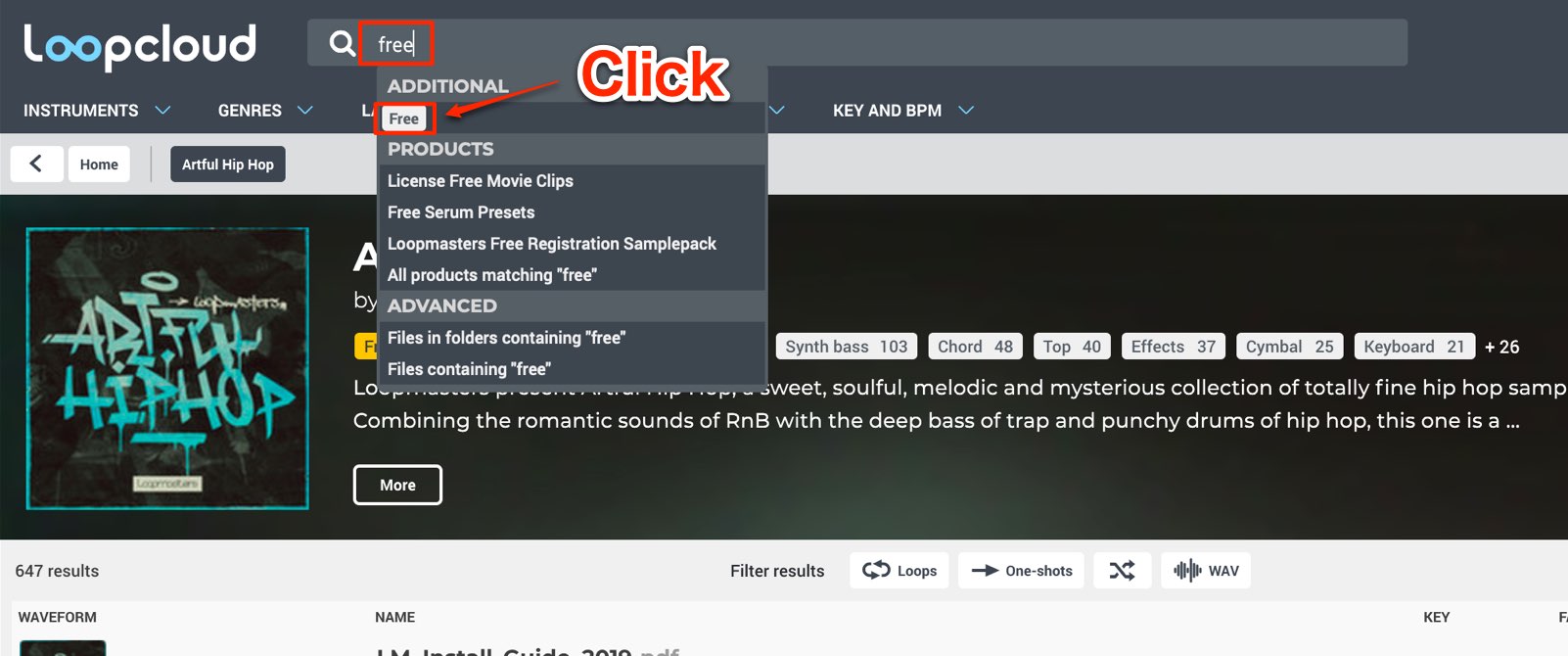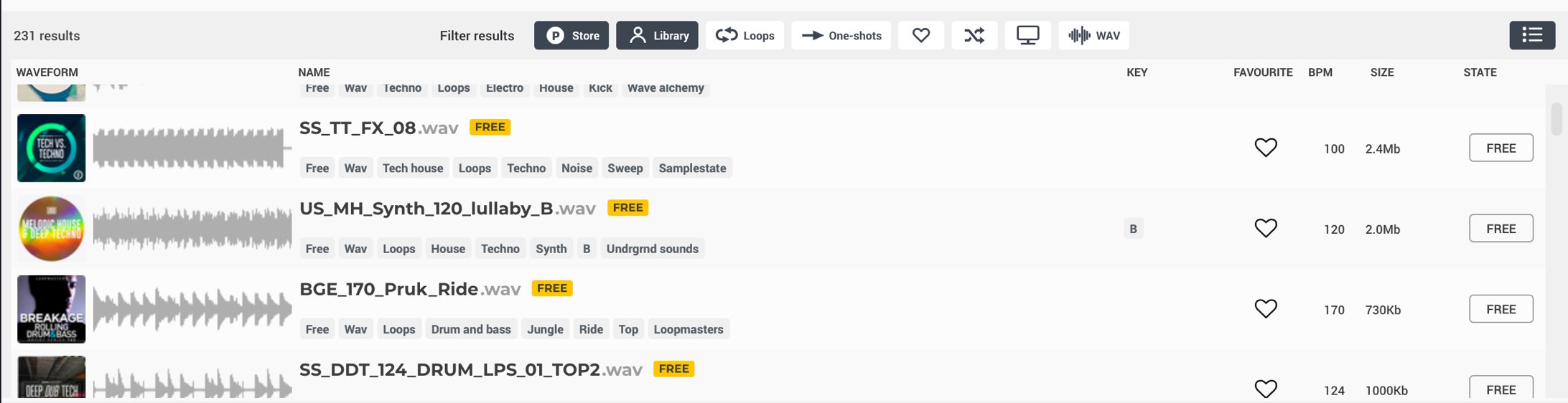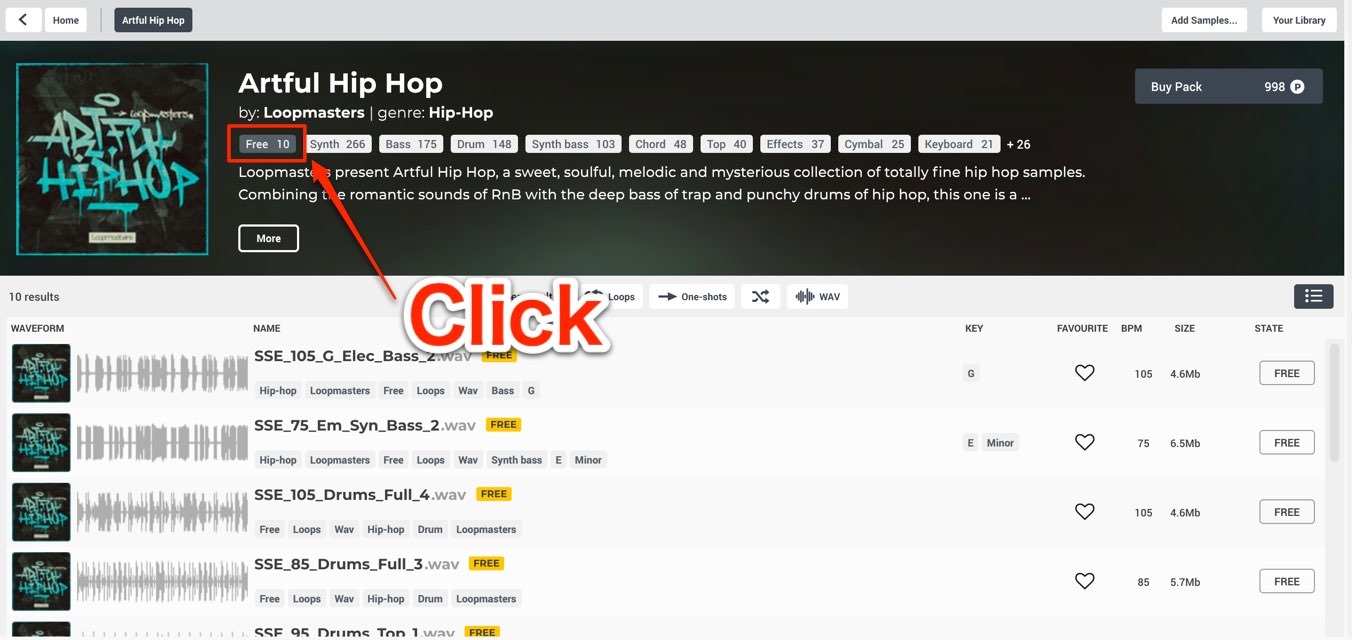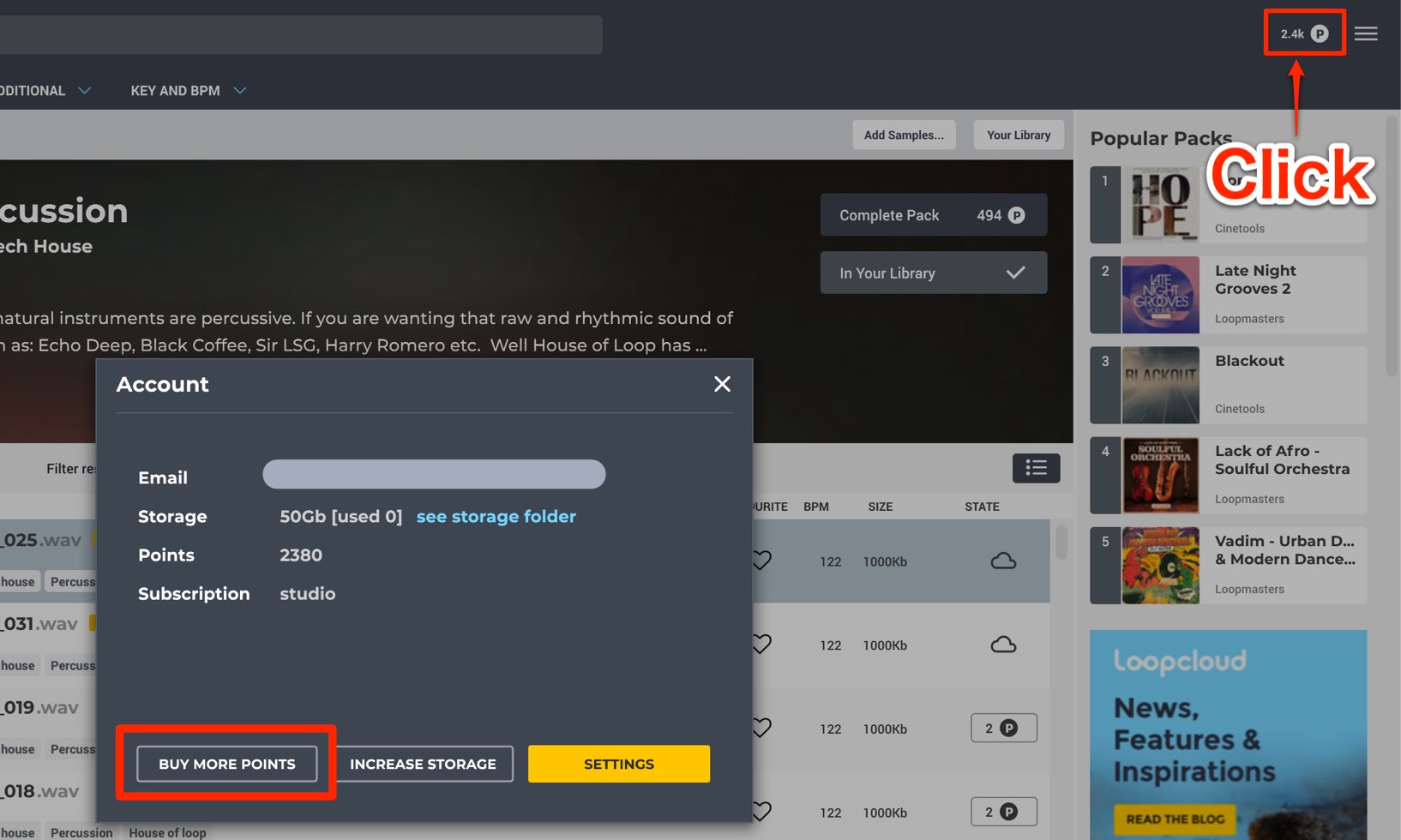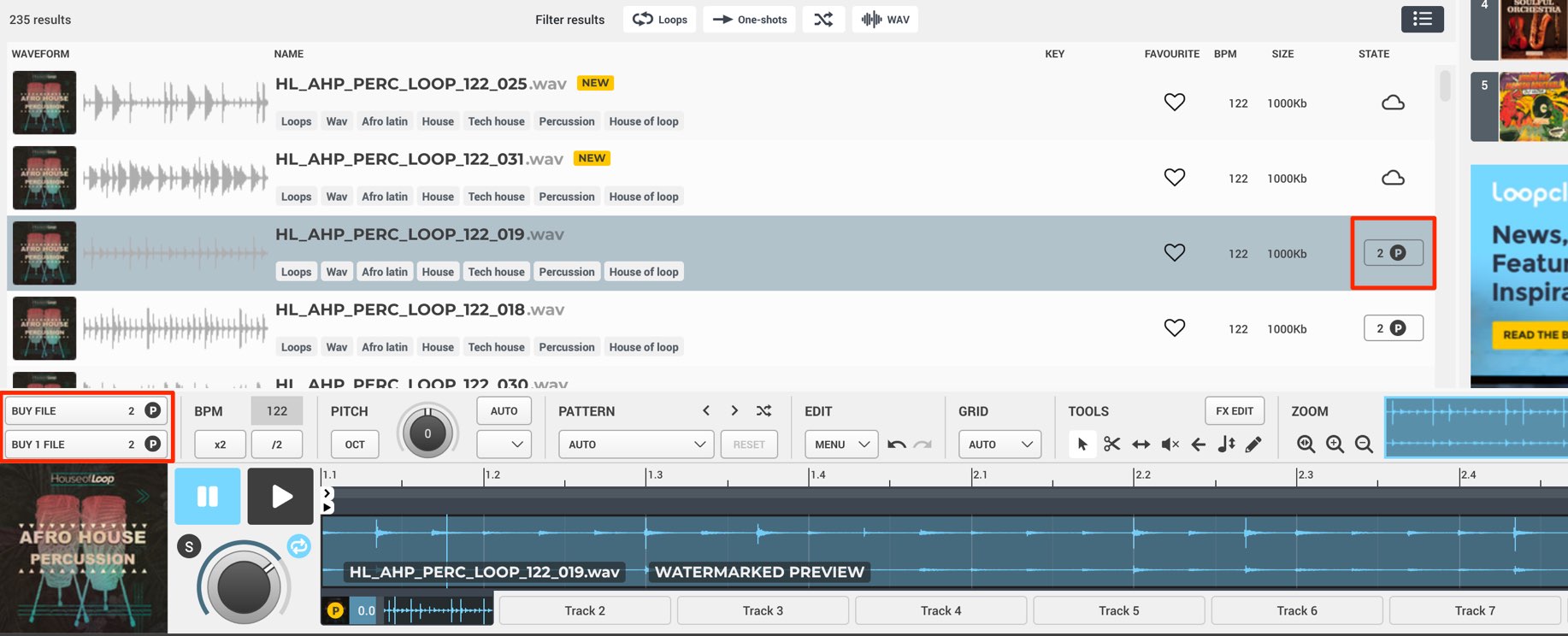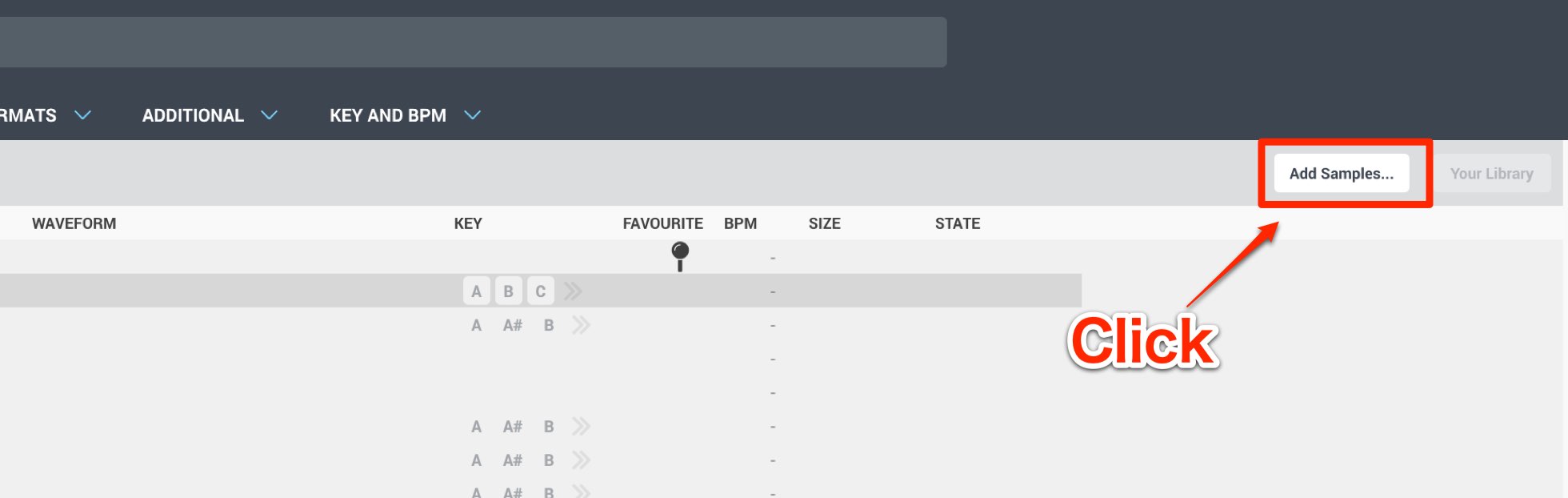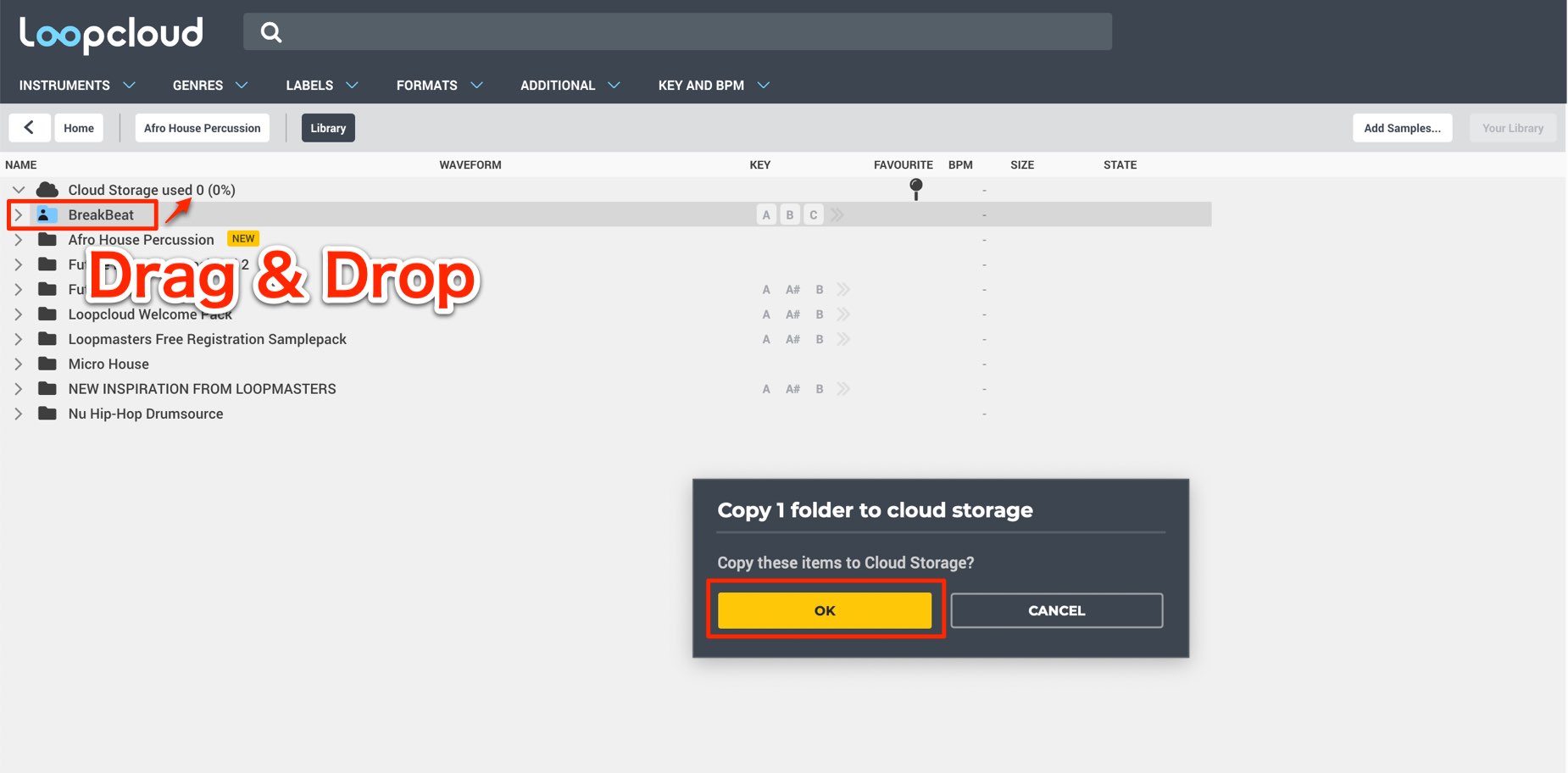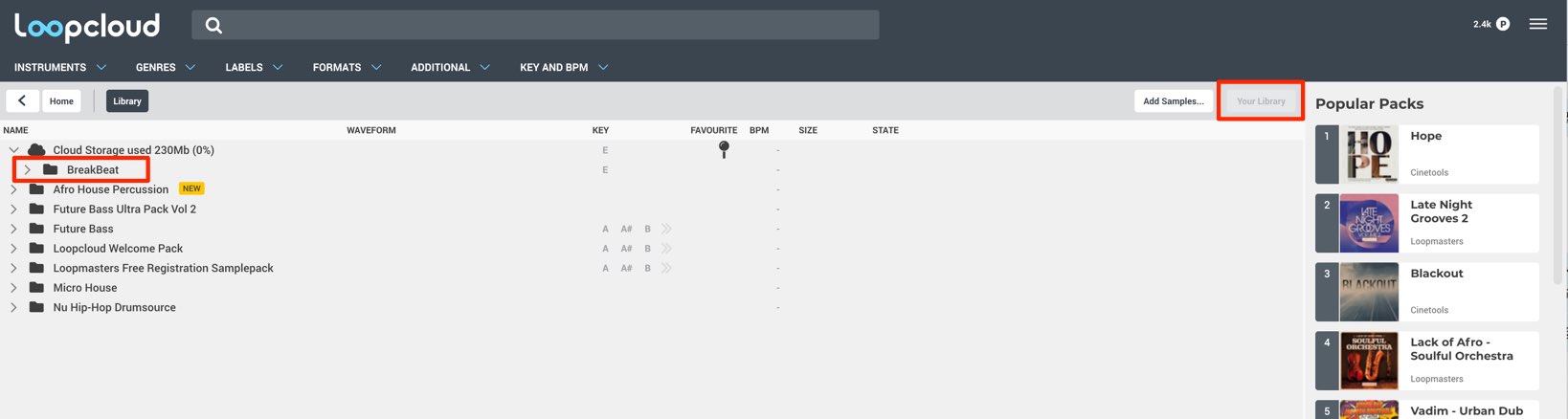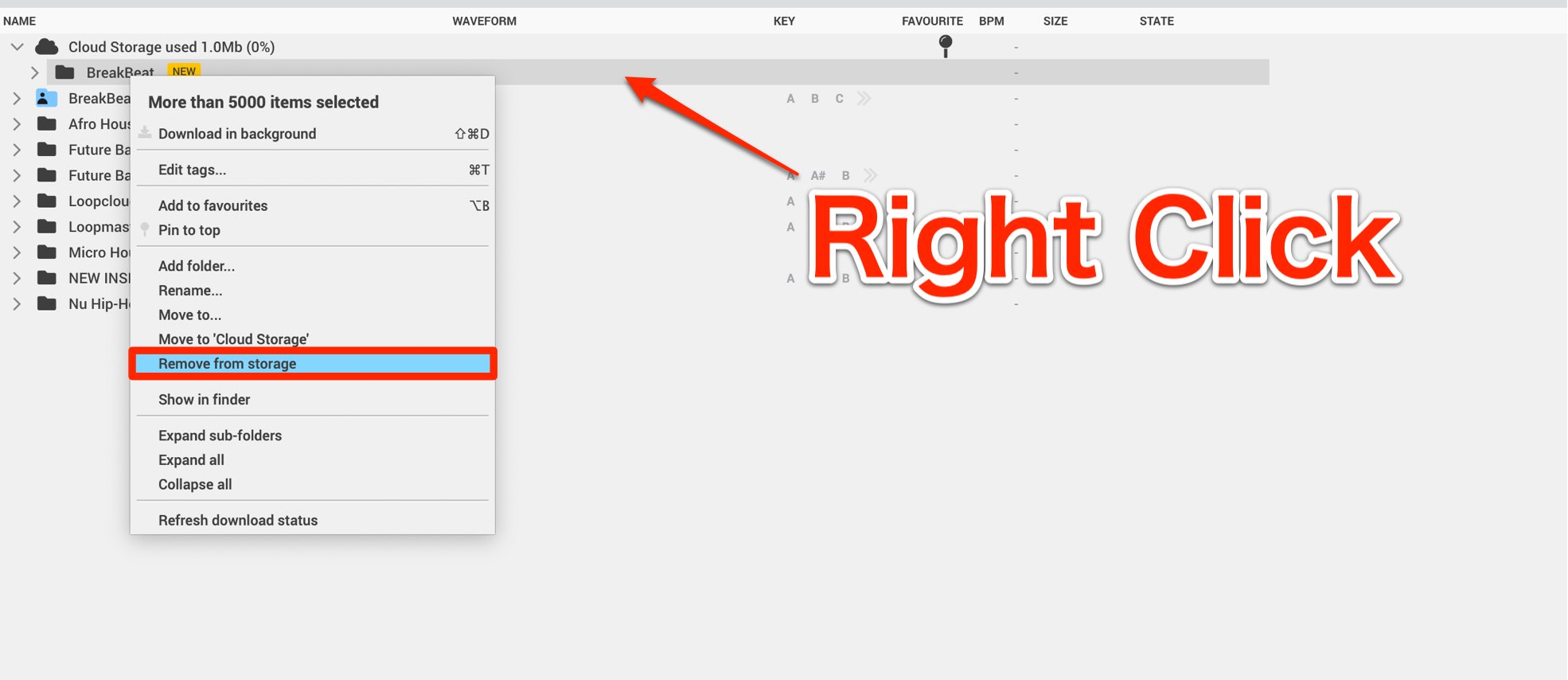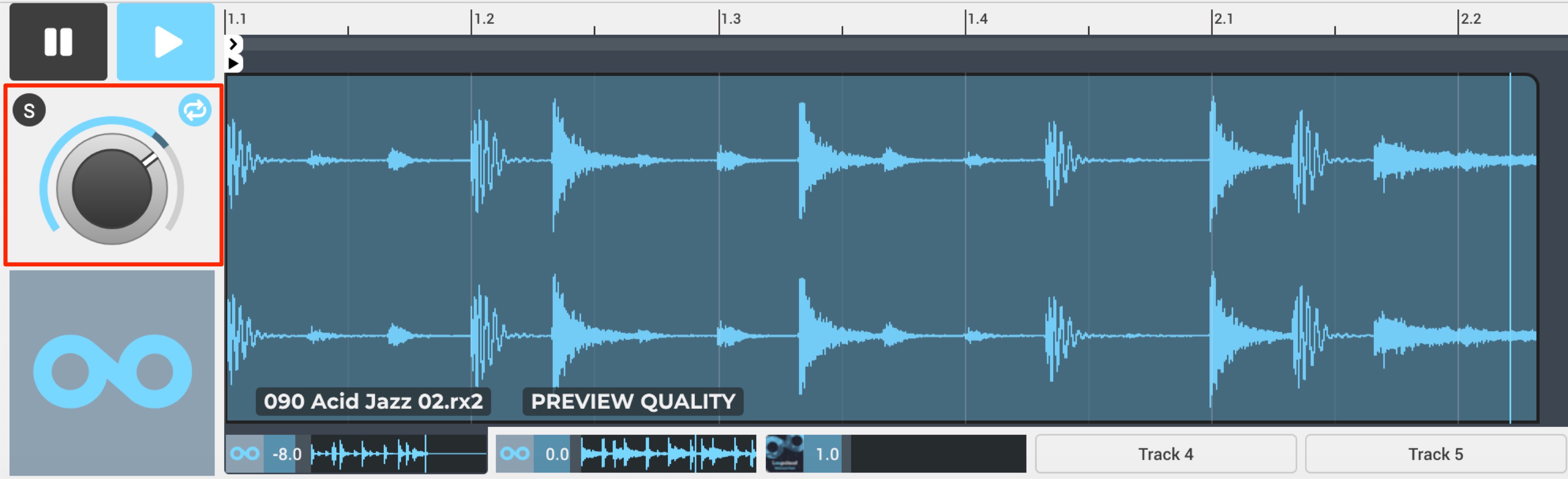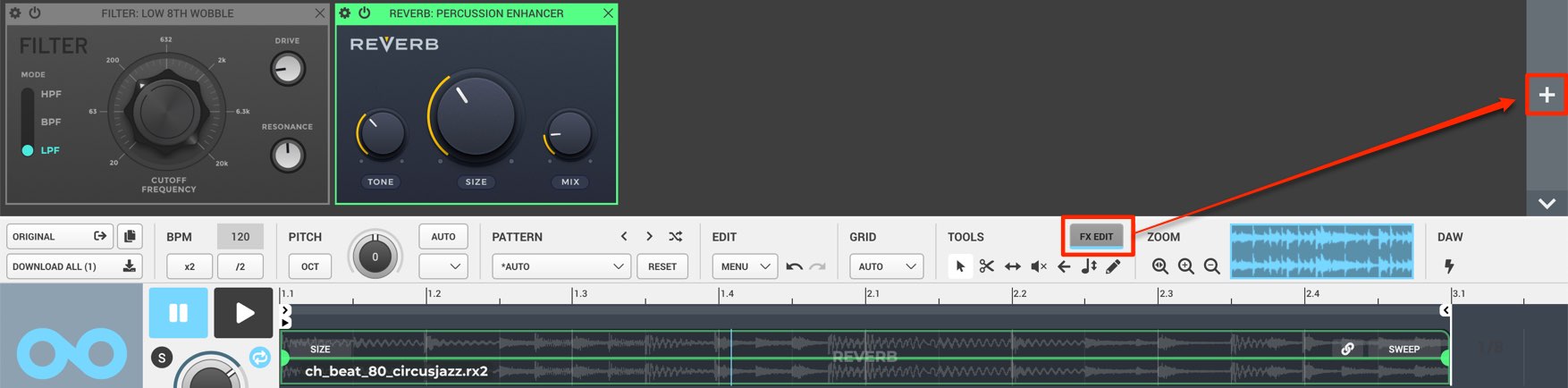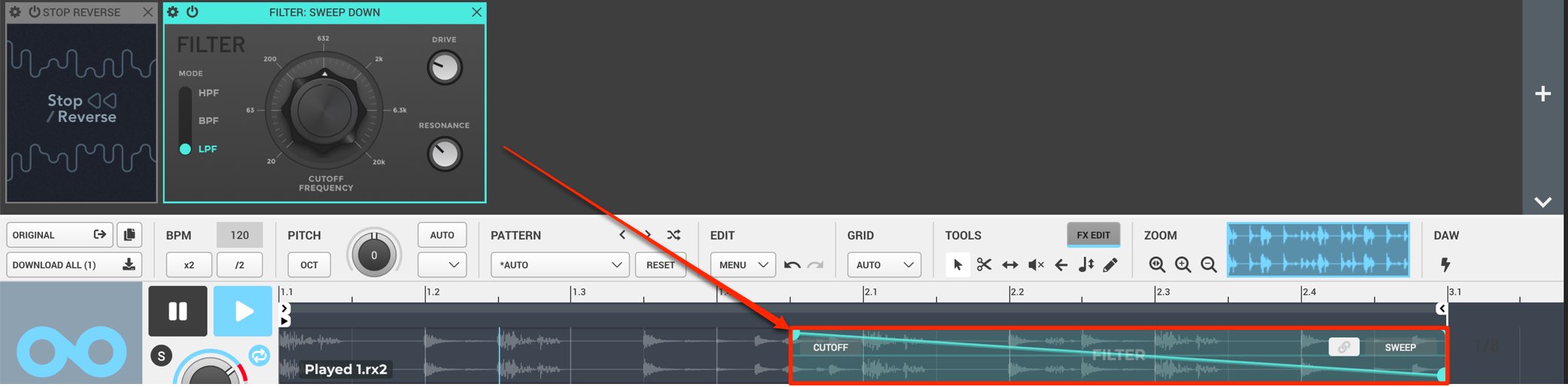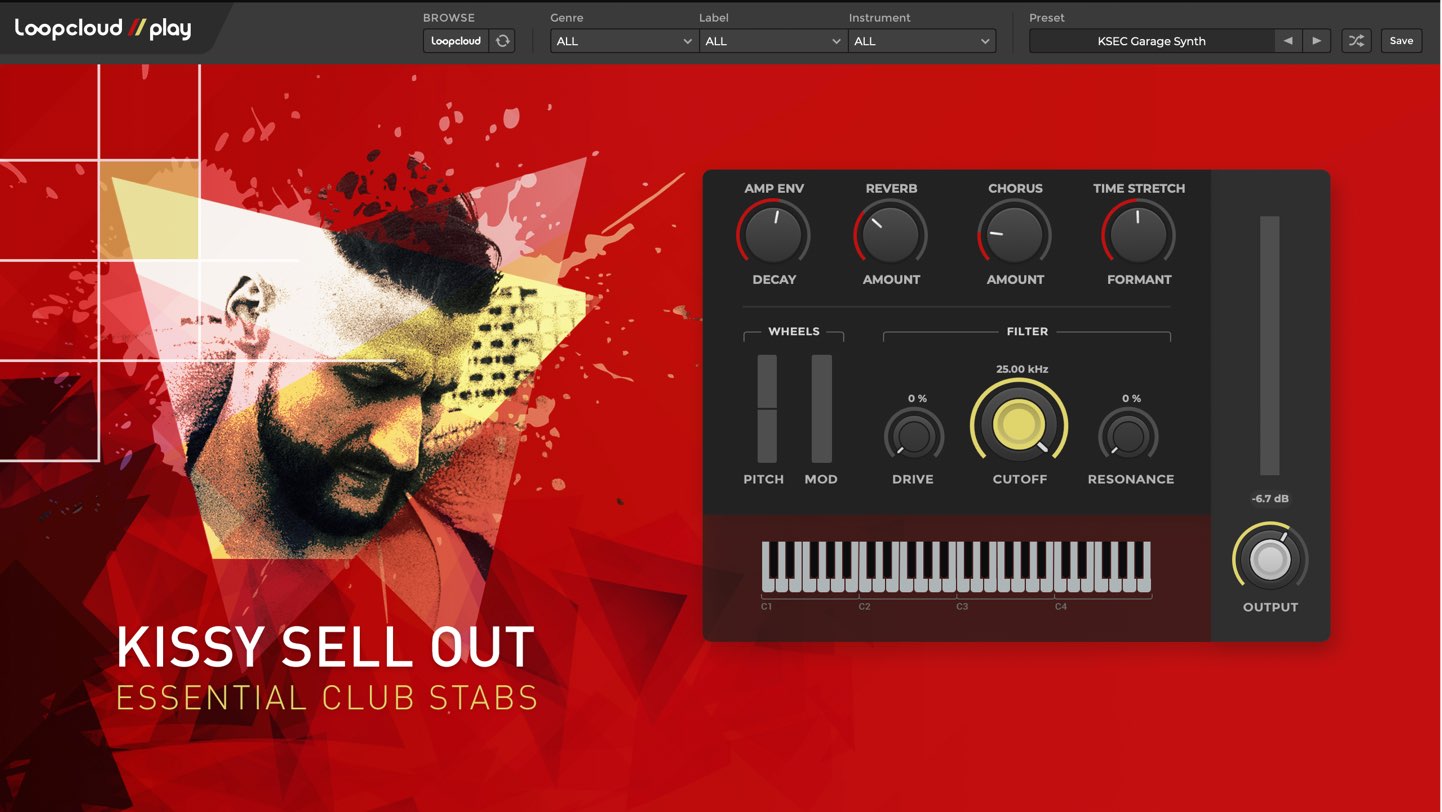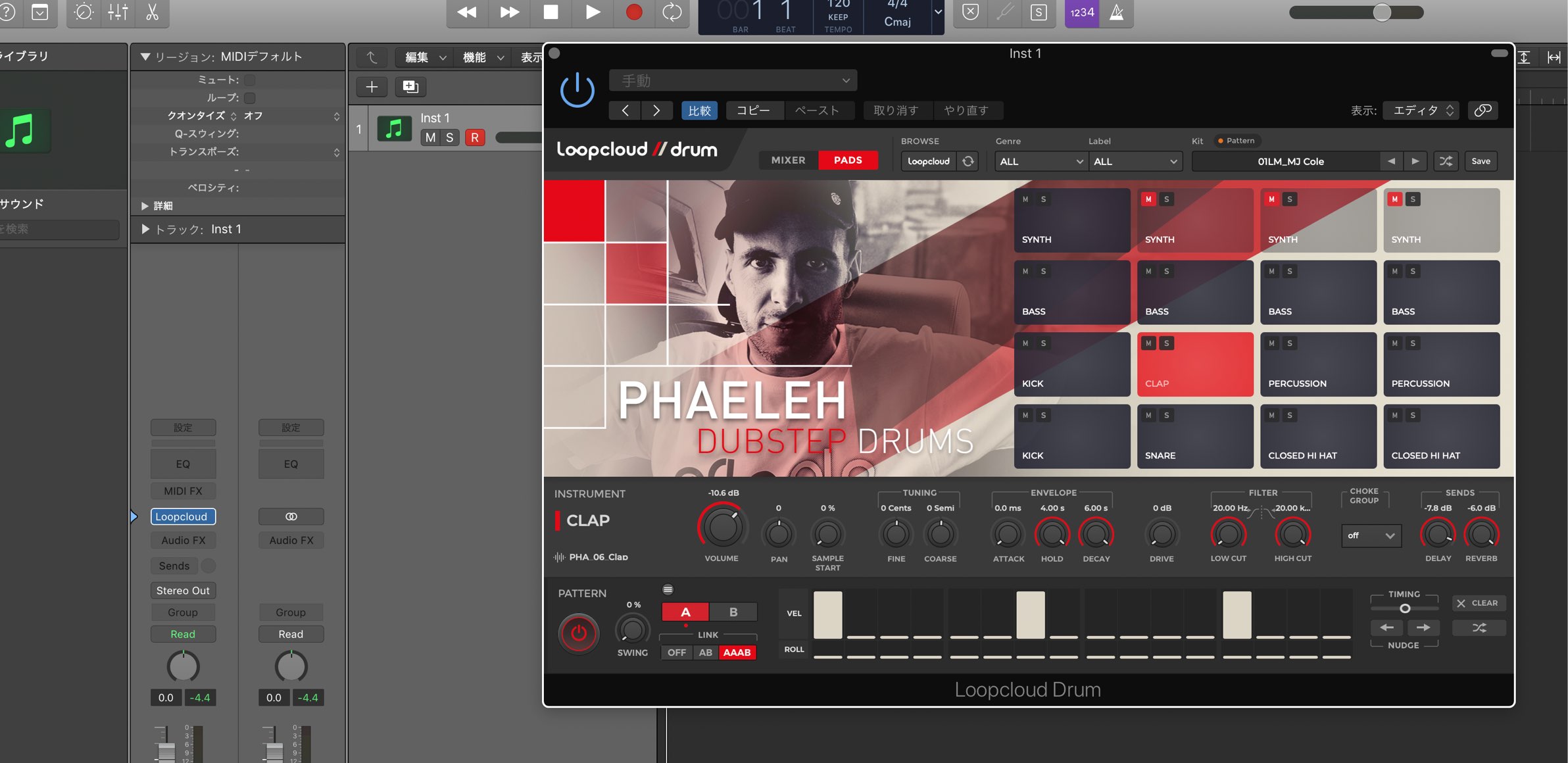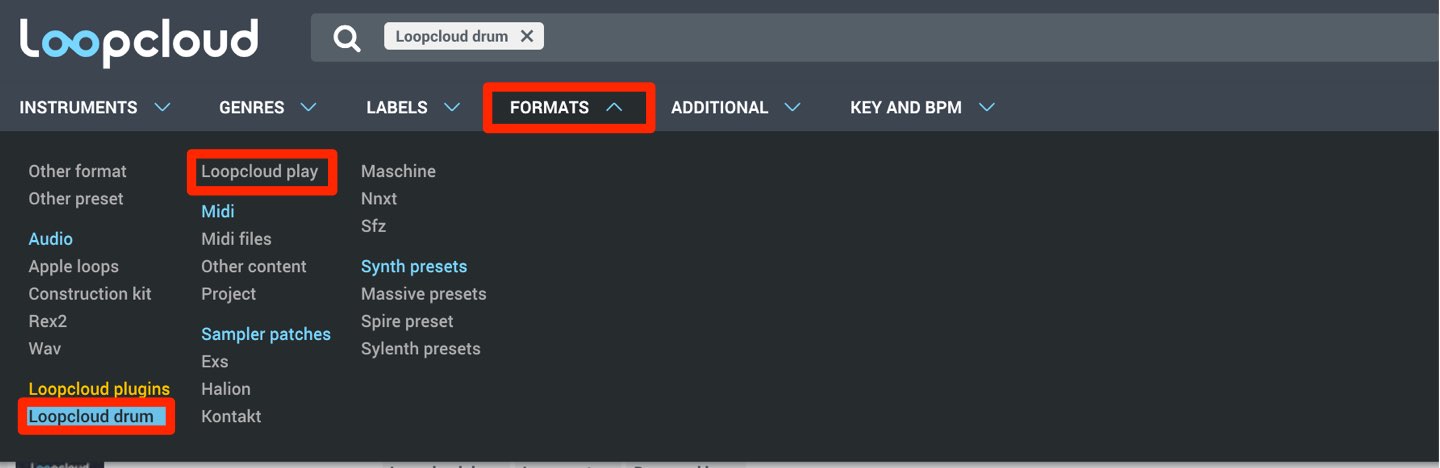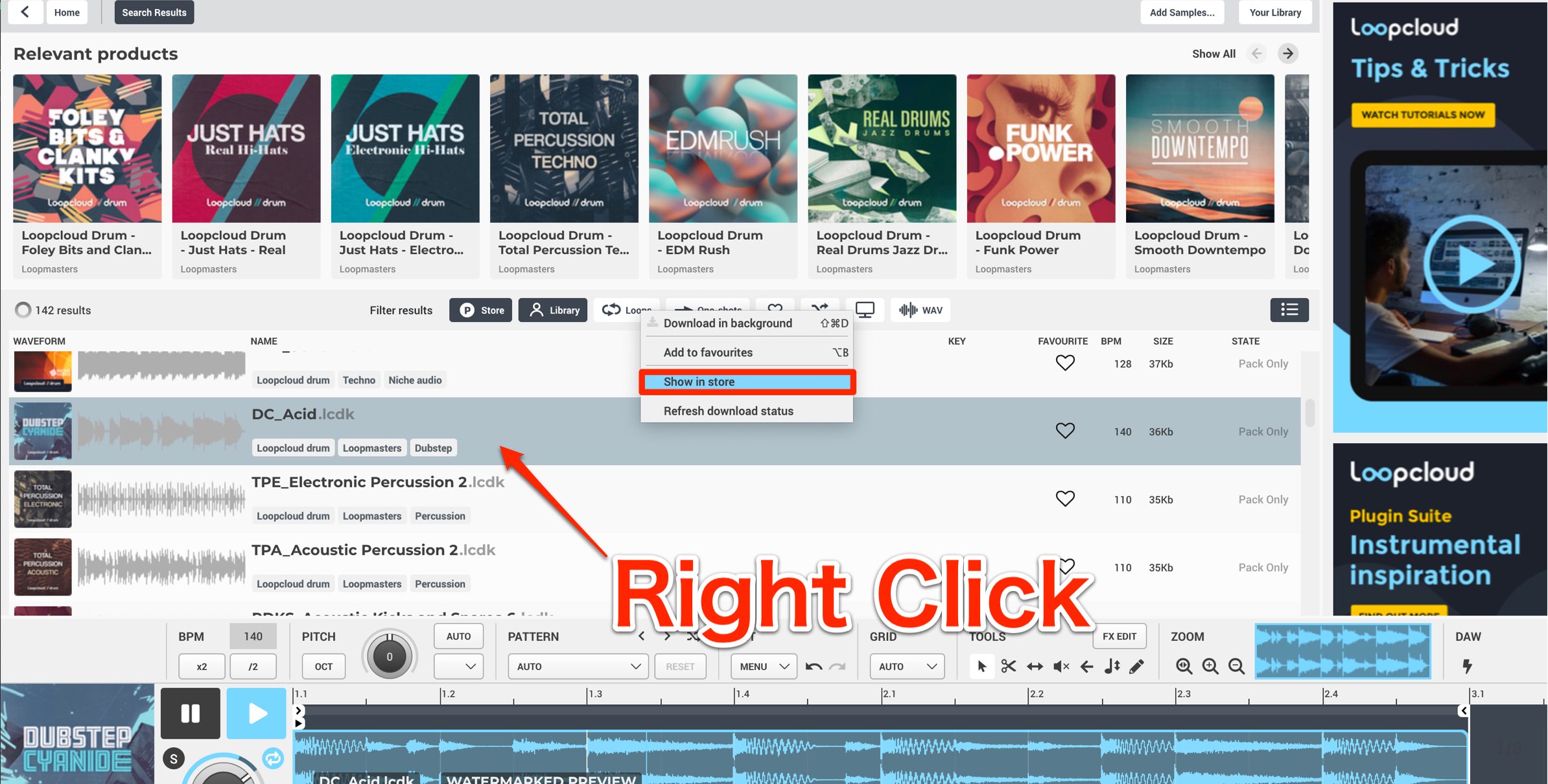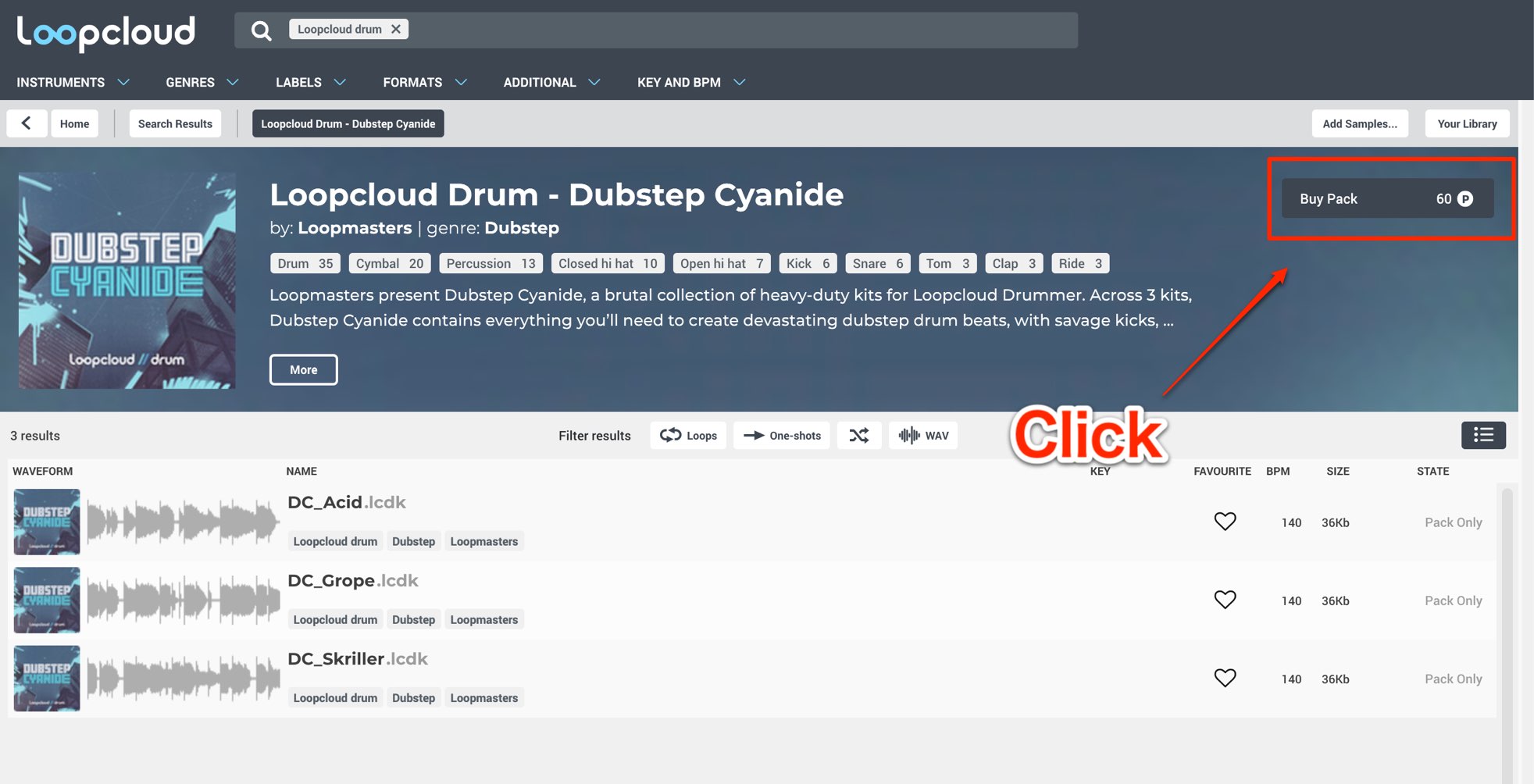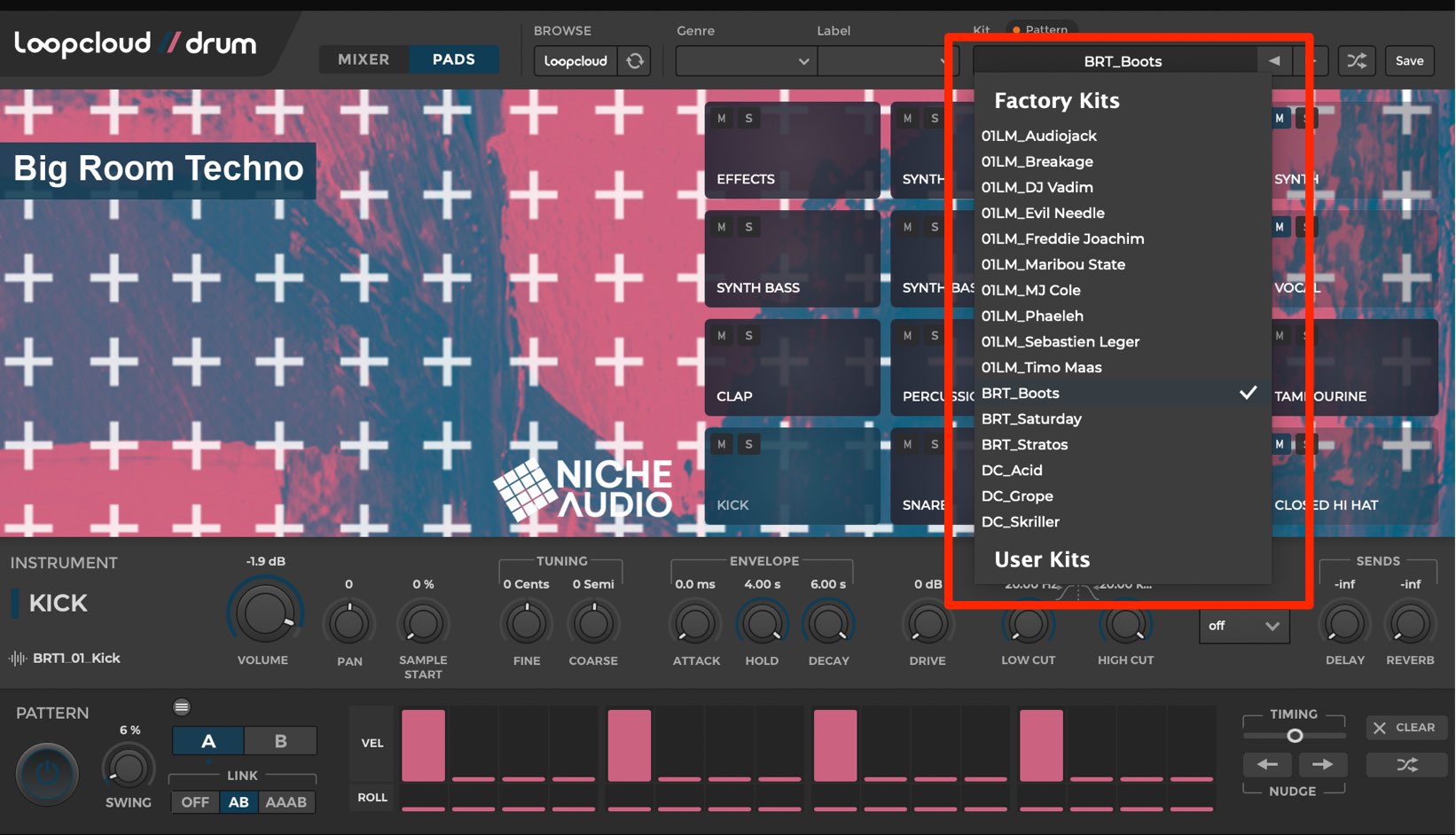Loopmasters トラックメイキングが更に捗る有料版も登場!! Loopcloud 5 新機能の解説
有料版はオリジナルサンプルもクラウドに対応
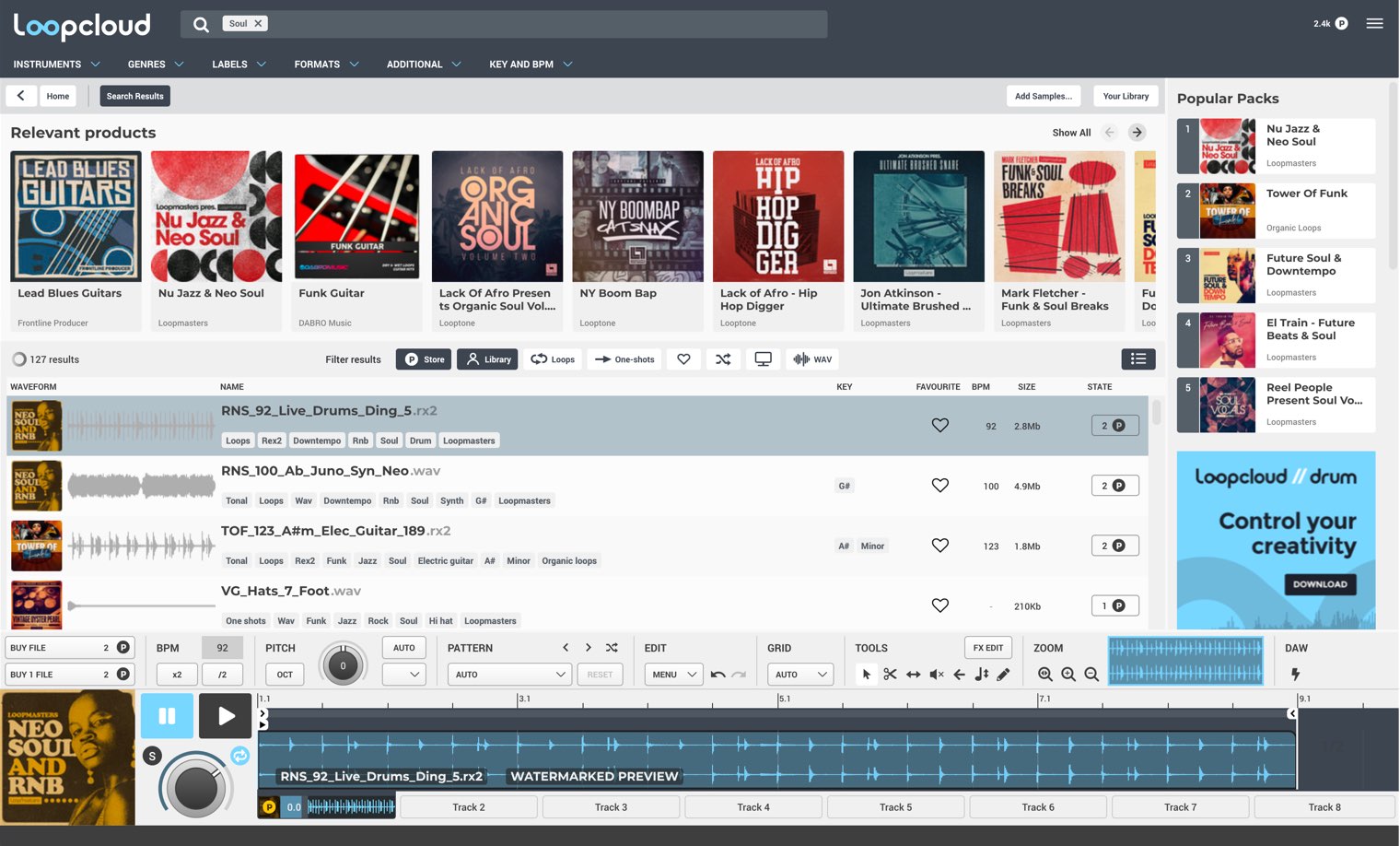
サンプル素材管理ソフト 「Loopcloud 4」が様々な機能を兼ね備え「Loopcloud 5」に進化しました。
これまでの無料版に加えて3種類の有料プラン(サブスクリプション)がリリースされています。
製品リンク : https://bit.ly/3fZSFfz
- 無料
- 月額1,000円(アーティスト)
- 月額1,395円(スタジオ)
- 月額2,495円(プロフェッショナル)
となります。
また、無料プランには1日に試聴できるサンプル数に上限が設けられています。
Loopcloudのサーバー上に用意された、数百万のサンプル素材を活かしてトラック制作が行えます。
ここではLoopcloud 5の新機能や各プランの特徴を確認していきます。
Loopcloud 5 解説動画
製品URL : https://bit.ly/3fZSFfz
- 1サンプル素材を効率的に管理する Loopmasters「Loopcloud 4」ダウンロード方法
- 2サンプル素材管理ソフト Loopcloud 4 の使い方 ① 基本概要
- 3Loopcloud 4 使い方② サンプル素材の取り込み・追加購入・編集方法について
- 4トラックメイキングが更に捗る有料版も登場!! Loopcloud 5 新機能の解説
数百万のサンプルを使用してトラック制作 ダウンロードも可能
Loopcloudのサーバーには有料/無料を合わせ数百万のサンプルが用意されています。
まず注意点として、有料プランに契約したとしても、Loopcloud上に表示されている全てのサウンドサンプルをダウンロードできる訳ではありません。
対象は無料サンプルのみとなっており、プランごとに1日にダウンロードできる無料サンプルの数に違いがあります。
ダウロード可能なサンプル数はプランごとに異なります。
- 無料プラン : 毎日5サンプルまで
- アーティストプラン : 毎日10サンプルまで
- スタジオプラン : 毎日20サンプルまで
- プロフェッショナルプラン : 毎日50サンプルまで
また、有料プランに向けて特別なサウンドも用意されています。
ダウンロードできる素材を探す
検索ボックスに「Free」と入力し、表示されたタグをクリックします。
このように無料で使用することができる素材がピックアップされます。
気に入ったパッケージを開いて「Free」タグをクリックすることでもアクセス可能です。
有料のサウンドサンプルを使用する
有料サンプルはクレジットカードでポイントを購入し、そのポイントを使用してダウンロード/使用します。
右上のポイントアイコンをクリックして、表示されるウィンドウからポイントを購入することができます。
このようにサンプルパッケージ全てではなく、単体で素材を購入できるという点も特徴です。
画像のサウンドは2ポイントで購入可能で、クリックすることで、すぐにご自身のサンプルに追加されます。
また、このポイントは契約プランに応じて毎月追加されます。
- 無料プラン : ポイント追加なし
- アーティストプラン : 100ポイント
- スタジオプラン : 300ポイント
- プロフェッショナルプラン : 600ポイント
オリジナルサンプルをクラウド上に保存
Loopcloud 5からは有料プランのユーザーに向けて、オリジナルサウンド素材をクラウド上に保存できるサービスも加わっています。
お使いのサンプル素材をLoopcloudへアップロードすることで、パソコンの容量を消費せずに、オリジナルサンプルへアクセス・使用することができます。
クラウドに保存できるサンプル容量はプランごとに異なります。
- 無料プラン : 使用できません
- アーティストプラン : 最大5GBまで
- スタジオプラン : 50GBまで
- プロフェッショナルプラン : 250GBまで
クラウド機能を使用するにはインターネットへの接続が必須となる点にご注意ください
サウンドをクラウド上へアップロードする
「Add Samples」をクリックして、追加したいサウンドフォルダを選択します。
追加したフォルダが表示されますので、フォルダを「Cloud Storage used」へドラッグ&ドロップします。
確認ウィンドウの「OK」をクリックするとアップロードが始まります。
アップロードが終われば、インターネットを通してどこからでもサウンドをダウンロード・使用することができるようになります。
ノートパソコンを使用していて、ハードディスク容量に余裕がないという方にとって非常に嬉しい機能ですね。
もう1台のパソコンから確認した画面です。
しっかりとサンプルが反映されており、すぐに使用できる状態となっています。
アップロードできるサンプル容量は上記のようにプラン毎で制限があります。
必要なくなったサンプルを削除するには、フォルダを右クリックして「Remove from storage」を選択します。
複数のパソコンでLoopcloudを使用する
自宅/スタジオ/持ち運び用のノートなど、複数のパソコンからLoopcloudへアクセスしたいという場面も多いかと思います。
もちろん、複数台のパソコンからアクセス可能で、上記のようにサウンドも同期されます。
使用できるパソコンの数は契約プラン毎に異なります。
- 無料プラン : 2台
- アーティストプラン : 2台
- スタジオプラン : 2台
- プロフェッショナルプラン : 4台
最大8トラックのマルチエディター
サンプル素材を最大8トラックまで重ねてトラック構築を行えます。
素早く効率的なトラックメイキングに一役買ってくれる頼もしい機能です。
各トラックをクリックして、好みの素材を配置していくだけです。
テンポも自動的に同期される他、各トラック別の演奏もエディット可能です。
各トラックのボリューム調整や、ソロ再生の指定も行えます。
また、使用できるトラック数は無料/有料プランで異なります。
- 無料プラン :2トラック
- アーティストプラン : 8トラック
- スタジオプラン : 8トラック
- プロフェッショナルプラン : 8トラック
素材に対してのエフェクト加工
有料版のみ使用できる機能となりますが、サンプルに対してエフェクトを適用することができます。
素早くサウンドイメージを構築する際に便利です。
- 無料プラン : 使用不可
- アーティストプラン : 使用可
- スタジオプラン : 使用可
- プロフェッショナルプラン : 使用可
「FX EDIT」をクリックし「+」からエフェクトを追加します。
ディレイ/リバーブなどの空間系、フィルター、リバース/テープストップなどの特殊効果も用意されています。
このようにエフェクトの適用範囲をドラッグで指定できる点も素晴らしく便利です。
2つのVST/AU音源 PLAY/DRUM
VST/AUに対応したシンセ音源「PLAY」/ドラム音源「DRUM」もリリースされています。
この2つの音源も無料でダウンロード・使用することができます。
ダウンロードはコチラから。
このようにDAW上の音源として起動します。
無料で使用できるサンプルも多数用意されていますが、Loopcloud 5からPLAY/DRUMのプリセットサウンドを購入することができます。
「FORMATS」からPLAY/DRUMを選択して絞り込みを行います。
このようにプリセットが並びます。もちろんサウンドも視聴可能です。
気に入ったサウンドを見つけたら、サウンドを右クリックして「Show in store」を選択します。
「Buy Pack」をクリックして購入を行います。
購入後に音源上のリロードをクリックします。
このように購入したプリセットが表示され、すぐに使用可能となります。
Loopcloudの操作方法はコチラから
サウンドエディットは「Loopcloud 4」で解説しております。
ぜひ、下記の動画をご覧ください。
Loopcloud 4 基本操作編
Loopcloud 4 サンプル素材の取り込み・編集方法
いかがでしたでしょうか?
Loopcloud 4の段階でも非常に優秀なサンプル管理ソフトでしたが、更に上をいく、魅力的な機能が多数搭載されています。
無料版や、30日間のお試し有料プランも用意されていますので、是非、制作で使用して最適なプランを見つけてみてください!
製品URL : https://bit.ly/3fZSFfz
無料から始められる!サンプル素材管理ソフト「Loopcloud 5」新機能解説
無料版に加えて3種類の有料プランも用意されています。サンプルをクラウド上に保存できるため、HDDの空き容量不足に困っていた方にもオススメです!
🎥YouTube:https://t.co/OMY539rP7R📝記事:https://t.co/rVIgRj9er4 pic.twitter.com/F4479d0b27
— SLEEP FREAKS (@SLEEPFREAKS_DTM) November 14, 2019