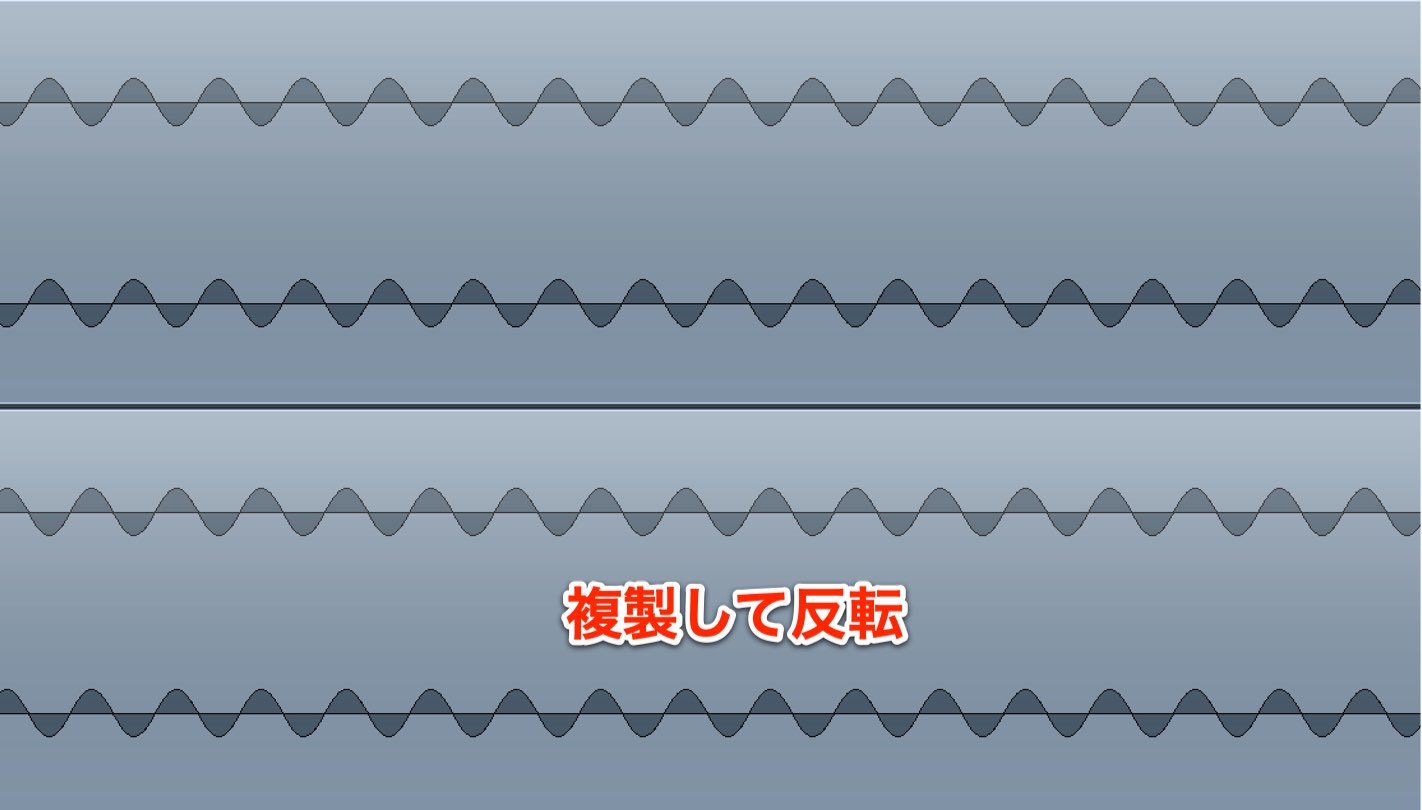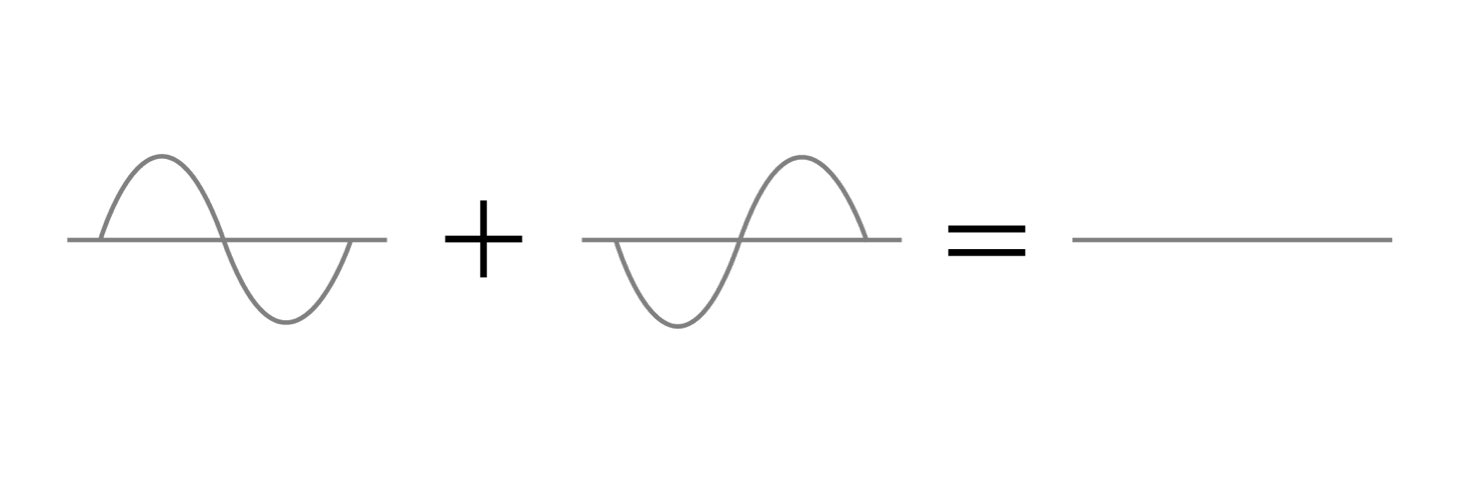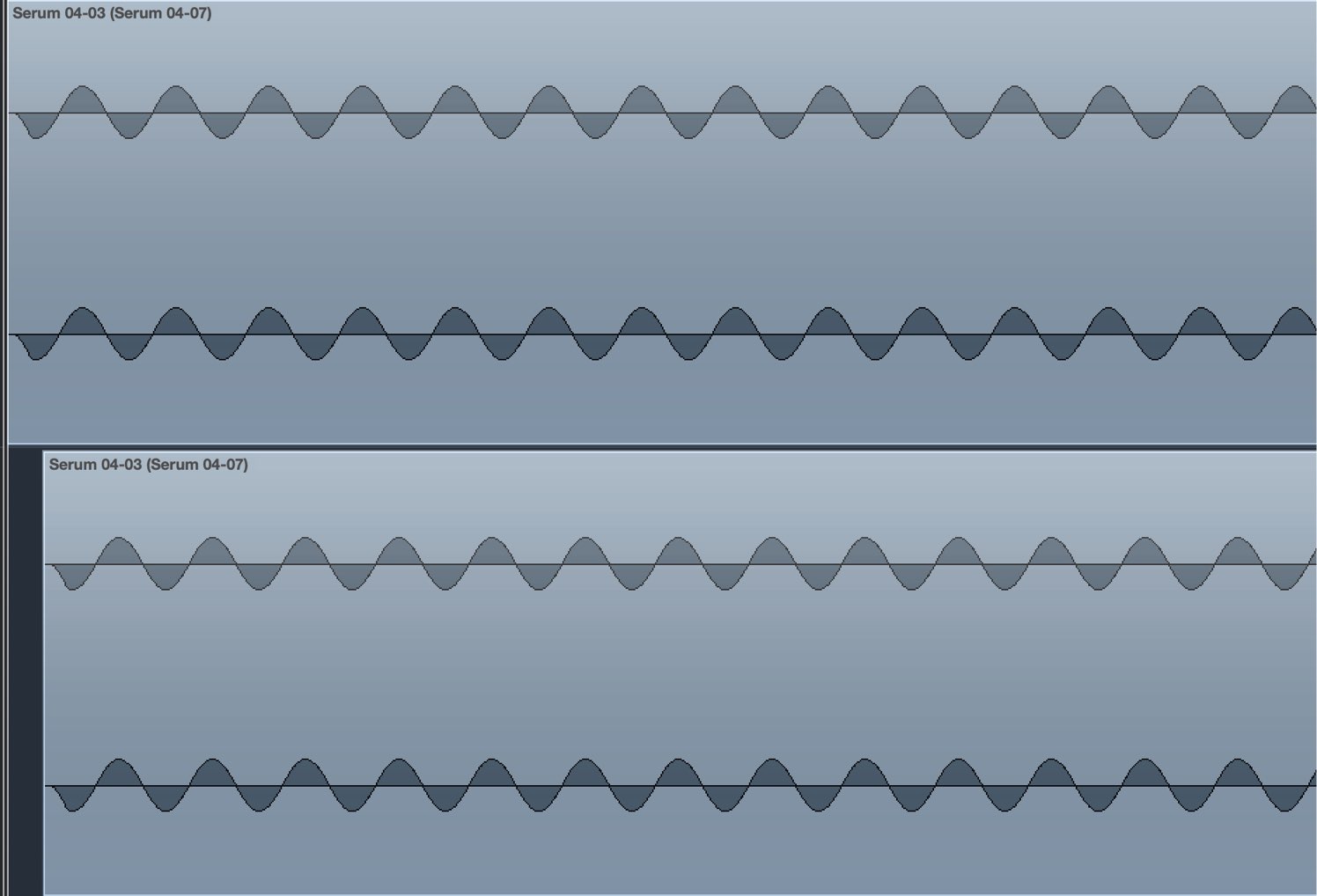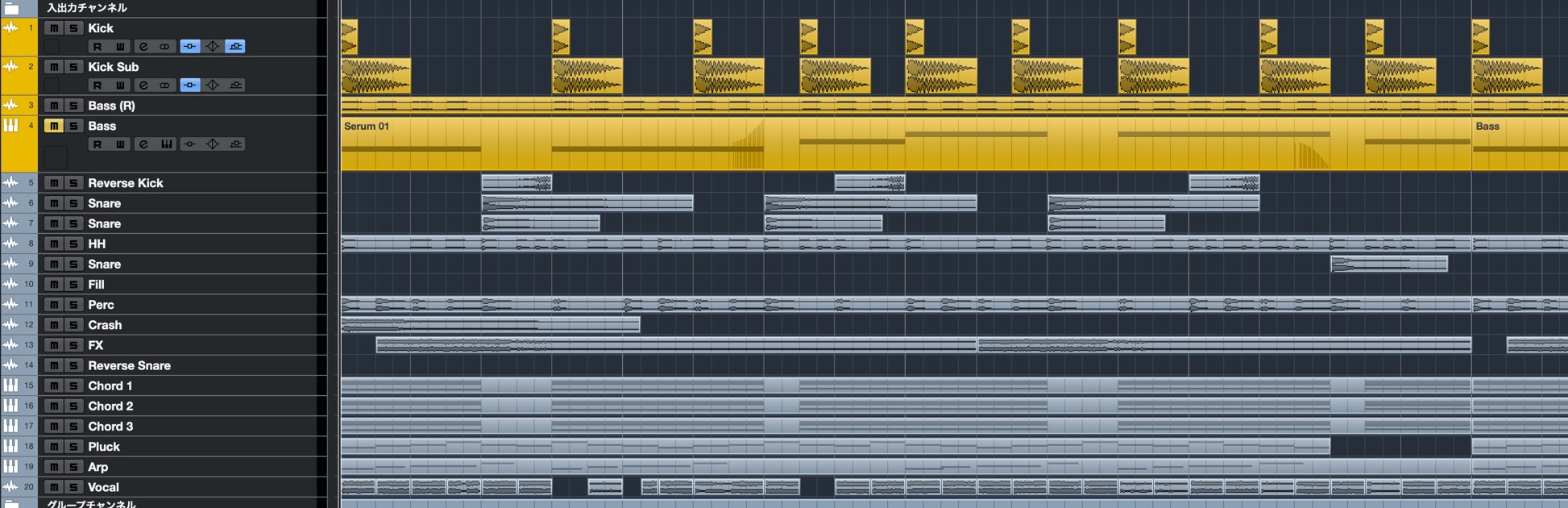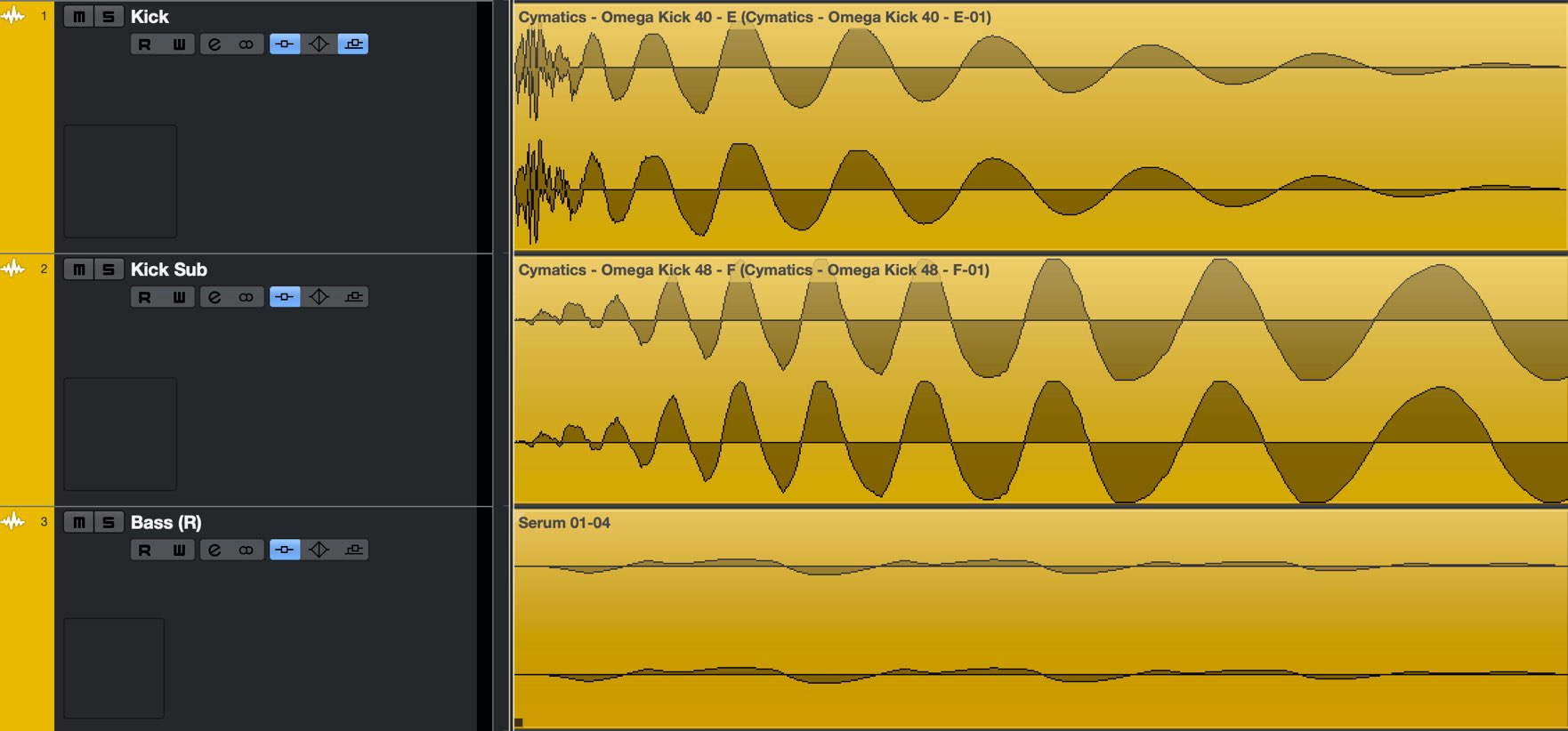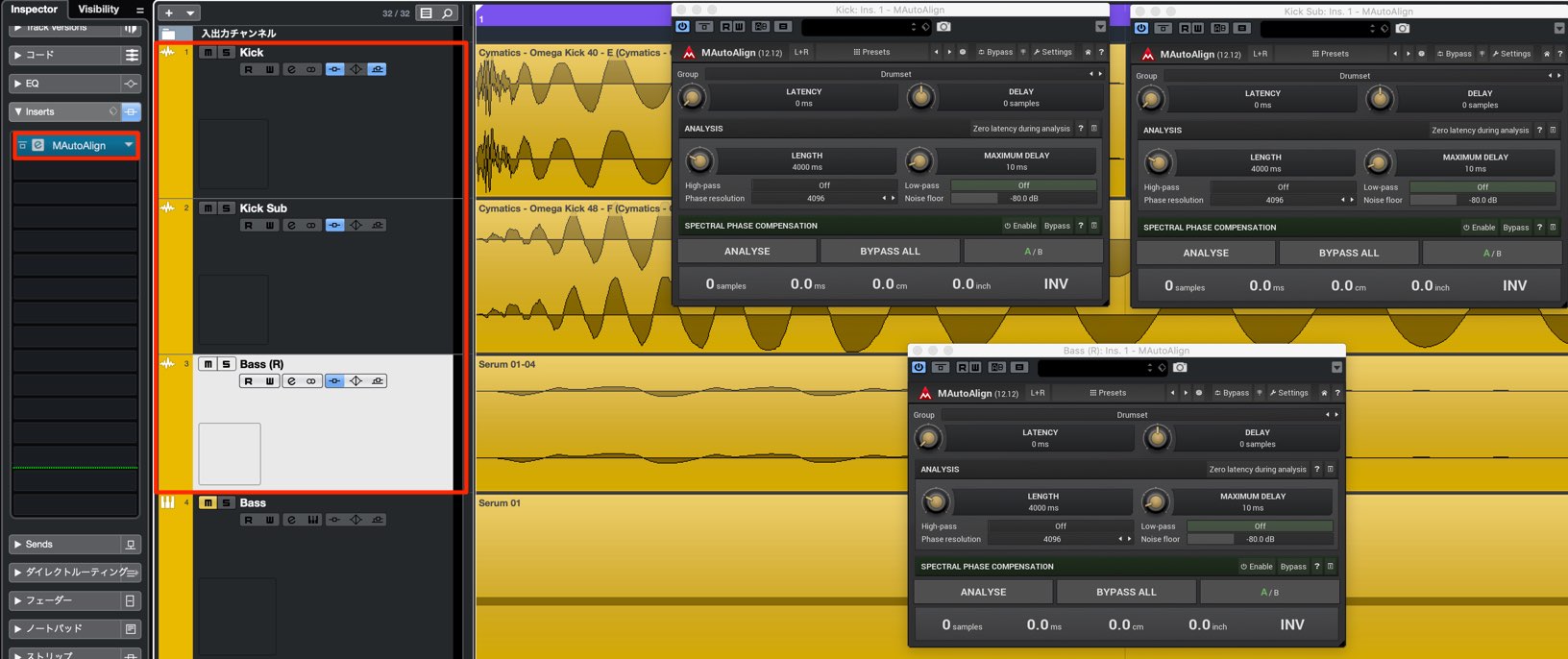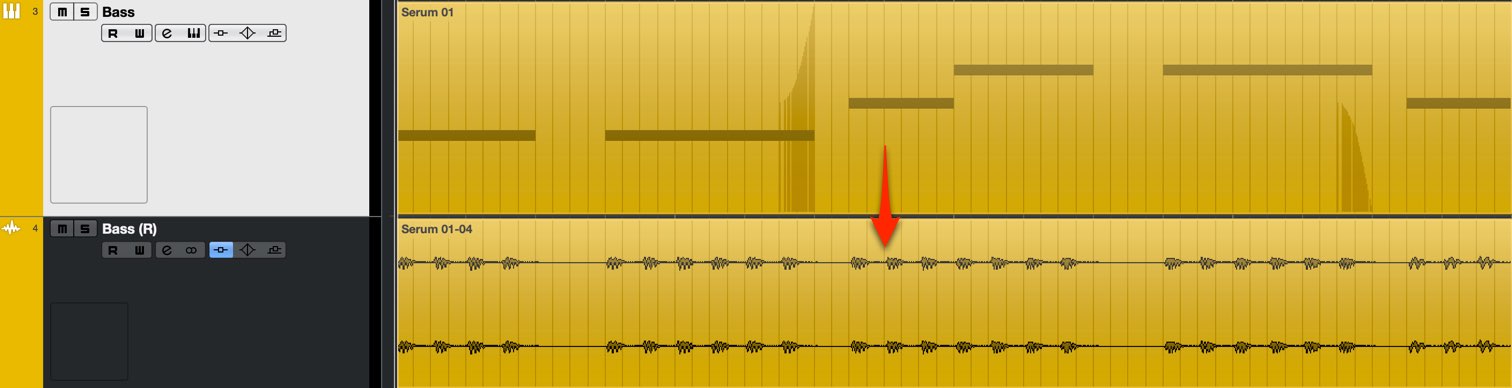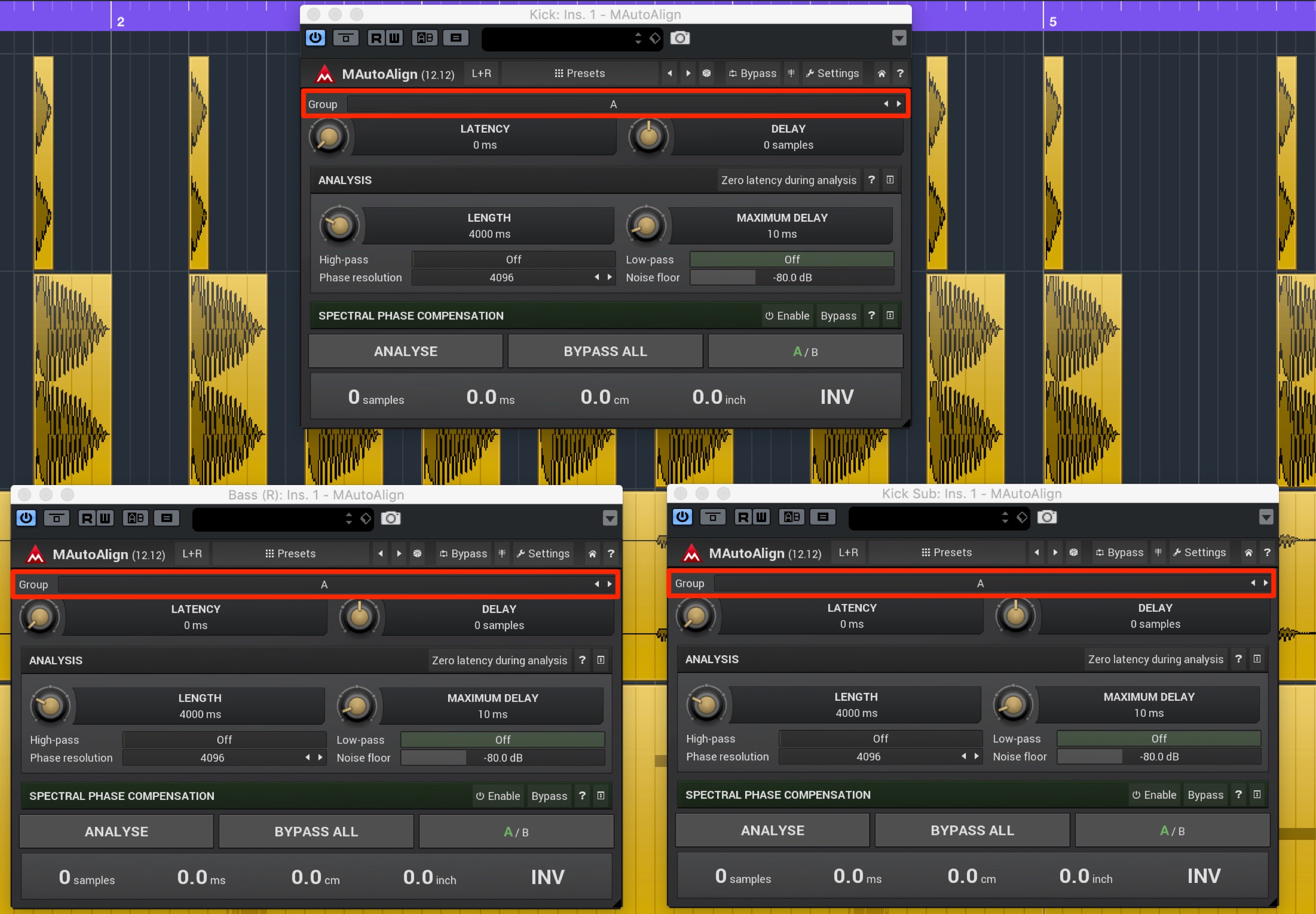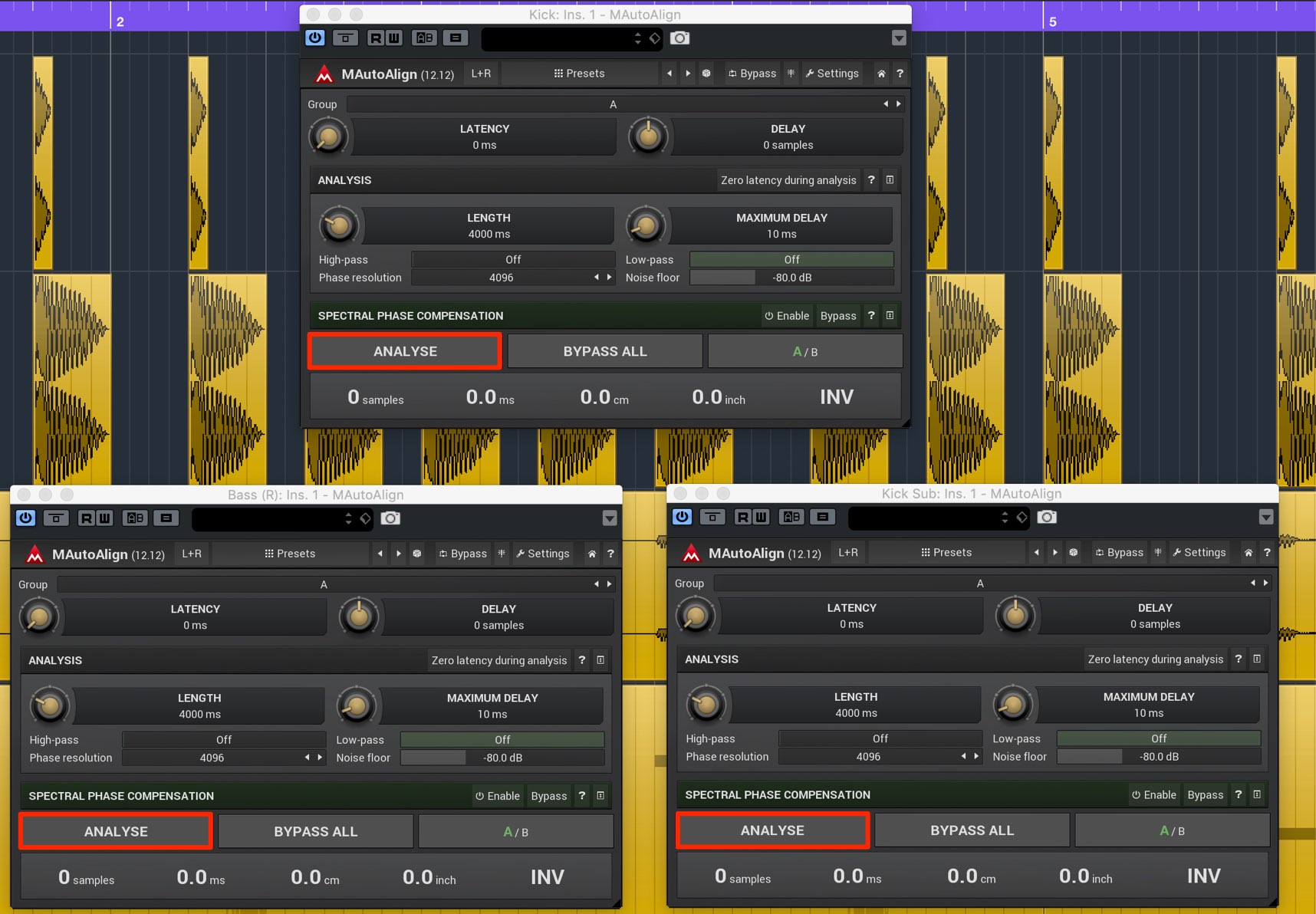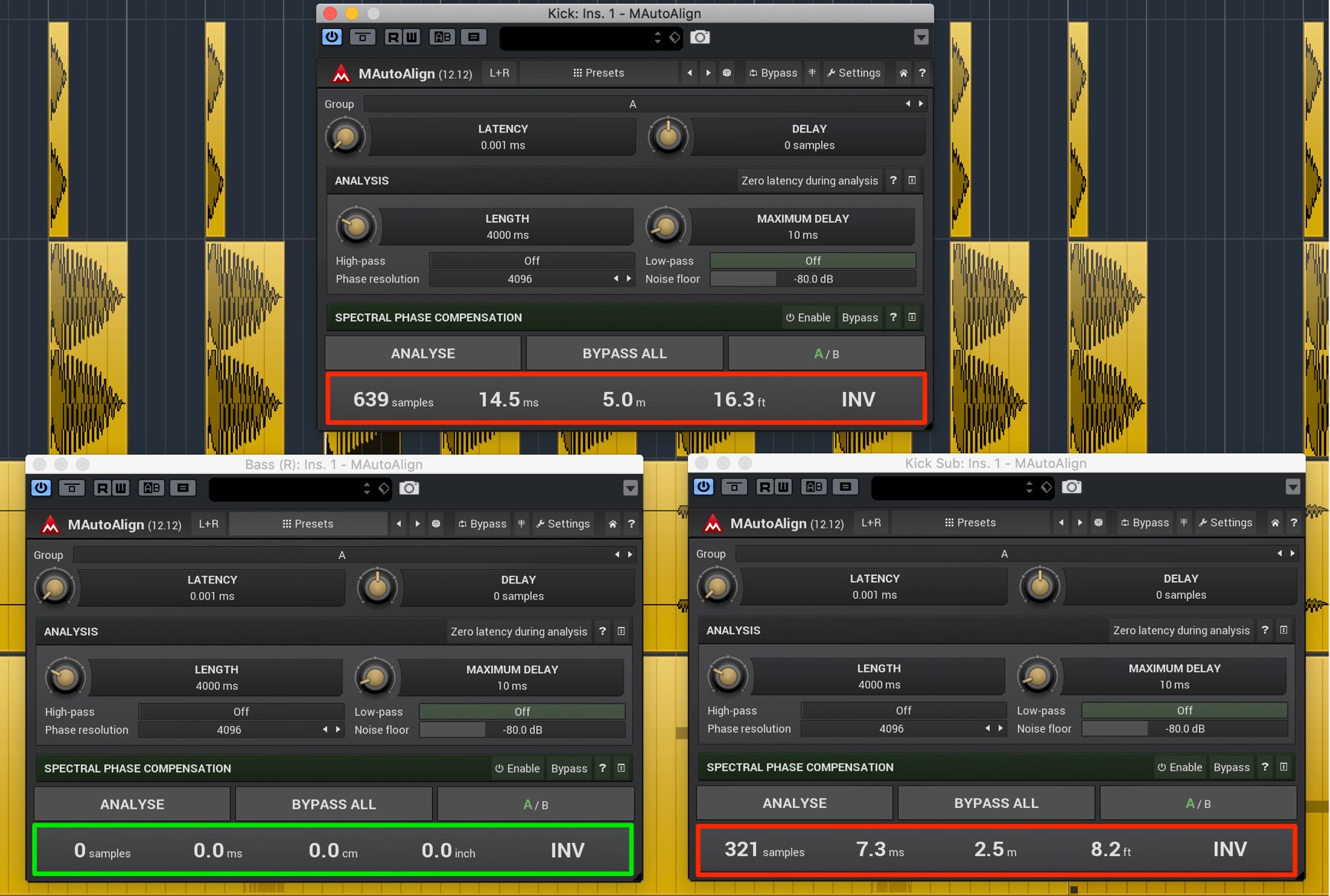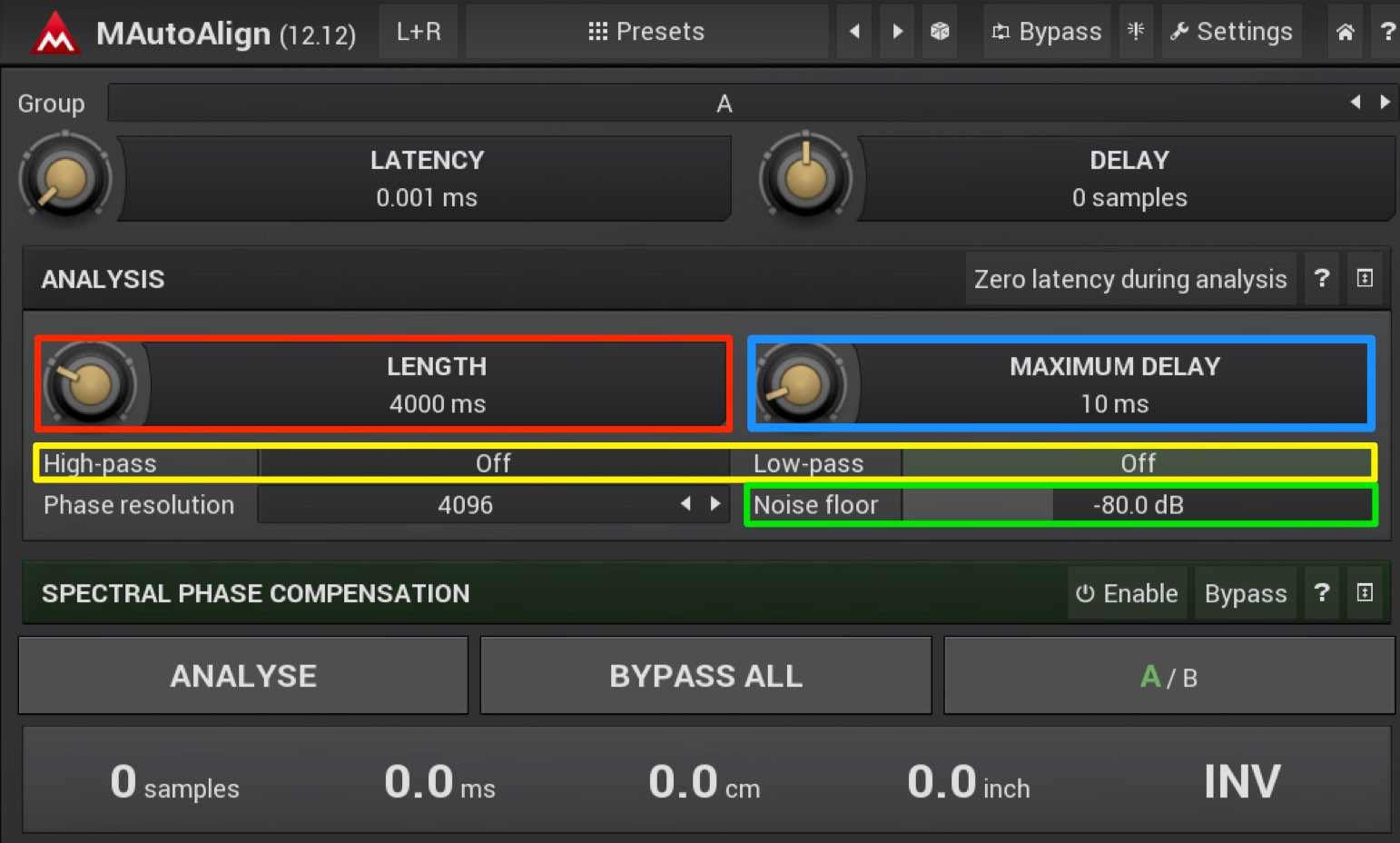MAutoAlign サウンドクオリティが向上!トラック間の位相を最適化する便利プラグイン
トラック間の位相を簡単操作で合わせる超便利プラグイン
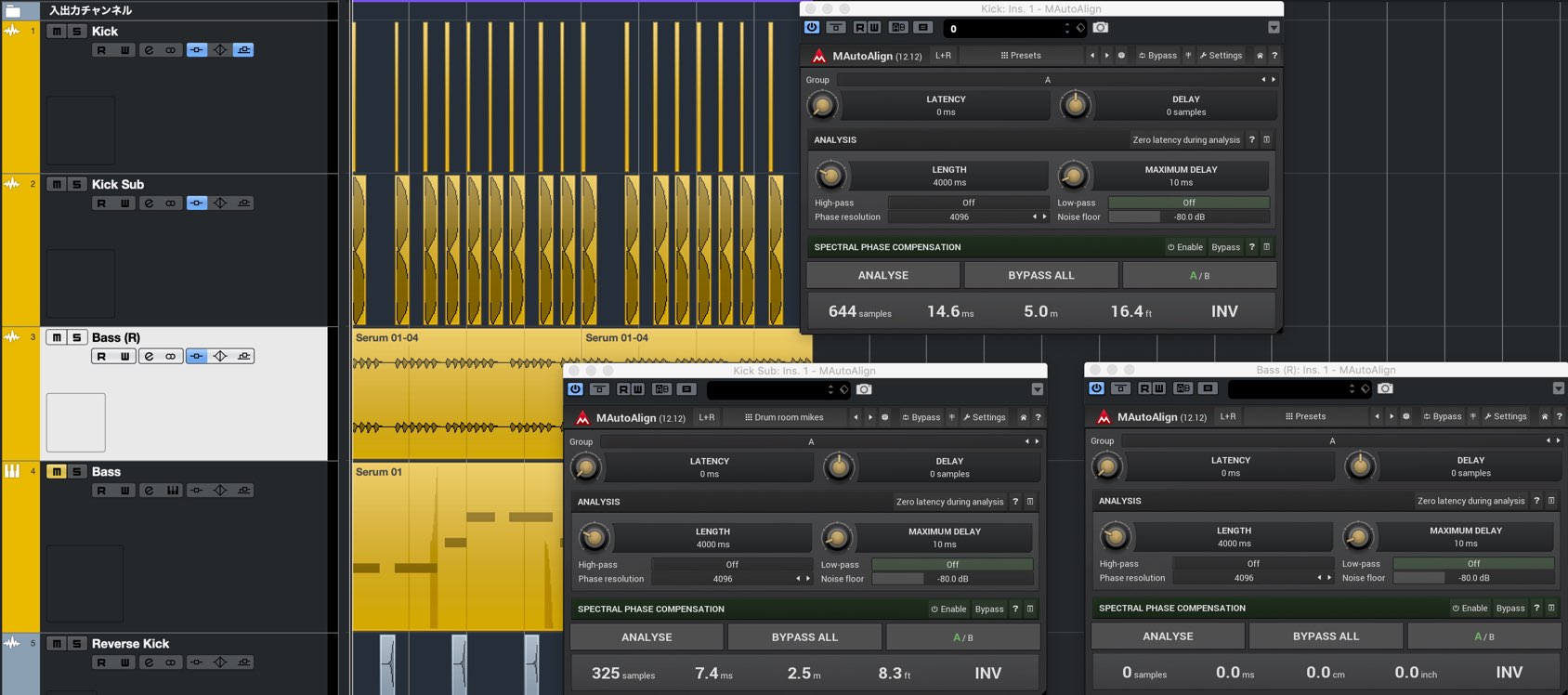
MeldaProduction社からリリースされている「MAutoAlign」を解説していきます。
当プラグインは非常に簡単な操作で、トラック間の位相を自動的に最適化するプラグインです。
位相が整うことで、サウンドにパンチが加わり、明瞭感が向上するため、一段上のミキシングを行いたいという方に是非お試しいただきたい製品です。
ここでは位相の概要から、MAutoAlignの使い方を解説していきます。
MAutoAlign 解説動画
製品のご購入はこちらから
MAutoAlignのインストール〜アクティベーション方法
位相とは?
まずは位相とは何か?を把握していきましょう。
トラックの波形を拡大していくと、このような波となっています。
周期的に繰り返される音声波形の一周期のうち、ある特定の局面を「位相」と呼びます。
このトラックを複製し、片方を反転(インバート)させて同時に再生させます。
反転させた波形(逆相)を同時に再生させた場合、サウンド同士が打ち消し合って無音になります。
一度、反転を元に戻し、
波形を少しずらしてサウンドを再生してみます。
完全にサウンドが無音にはなりませんが、アタックが無くなり、ボリュームが小さくなります。
位相関係によってサウンドの打ち消しが起こっている状態です。
楽曲では様々なトラックが同時再生されますので、上記のように顕著ではないですが、位相のズレは必ず起こります。(完全に位相のズレをなくすのは不可能です)
しかし、この中でキックやベースの「低域トラック」は、位相のズレを整えておく方が良いサウンドを得られやすくなります。
- 周波数が低いため、波形の周期が大きく、楽曲に対しての影響が強い
- 中域、高域と比較して、低域はトラック数が少ない
という理由が挙げられます。
ここでは「MAutoAlign」を使用して、キック・ベースの位相を合わせていきます。
MAutoAlignの使い方
まずは目的の各トラックに対し、インサートエフェクトとして「MAutoAlign」を適用します。
ここでは「Kick」「Kick Sub」「Bass」の3トラックです。
MIDIトラックは、サウンドが固定されておらず、音源の設定によって演奏毎に微妙にサウンドが異なるという場合もあります。
そのため、MAutoAlignを適用する際は、MIDIトラックを事前にオーディオトラックへ変換しておくことをお勧めいたします。
次にGroupを同じグループ名に設定します。
MAutoAlignは同じGroup内のトラック間の位相を解析して自動調整するためです。
次にトラックサウンドの解析のために「ANALYSE」ボタンを押します。
この際、全MAutoAlignのボタンを押す必要はなく、グループ内のどれか1つのボタンで構いません。
最大の注意点は、位相を合わせる基準部分を再生しながら「ANALYSE」ボタンを押すということです。
解析が終わると各プラグインの下に、位相を合わせるために再生をズラす時間が表示され、次回の再生から自動適用されます。
項目は左から「サンプル」「ミリセカンド」「メートル」「フィート」「インバート」です。
左下、ベーストラックの値は「0」となっており変化していませんが、これはベーストラックを基準として他トラックを合わせたということを意味しています。
適用方法はこれだけです。
サウンドを確認してみると、アタックが明瞭となり、サウンドが立体的に聴こえるという素晴らしい結果となりました。
もし、サウンドの結果がイマイチという場合、
- LENGTH : 解析する範囲を狭く/広く設定
- MAXIMUM DELAY : 位相調整のために再生をズラす時間を短く/長く設定
- Hi/Lo-Pass : 解析する周波数帯域を絞る
- Noise Floor : ノイズなど指定した値以下のボリュームを解析に含めないように設定
などを組み合わせて再度「ANALYSE」ボタンで解析を行ってみてください。
いかがでしたでしょうか?
簡単な操作で、素早くトラック間の位相を最適化できる、非常に便利なプラグインです。
今回は打ち込みのキック、ベースで試しましたが、ドラムなどのマルチマイク素材や、ギター、シンセトラックなどでも有効です。
一歩上のサウンドを目指している方は是非お試しください!
製品のご購入はこちらから
便利プラグイン!トラック間の位相を自動で最適化する「MAutoAlign」の使い方
位相が整うことでサウンドにパンチが加わり明瞭感が向上するため、一段上のミキシングを行いたいという方にオススメの製品です。
🎥YouTube:https://t.co/JtMUclO3VL📝記事:https://t.co/VLV0igeHiy@meldaproduction pic.twitter.com/jCSNRFwILb
— SLEEP FREAKS (@SLEEPFREAKS_DTM) August 12, 2019