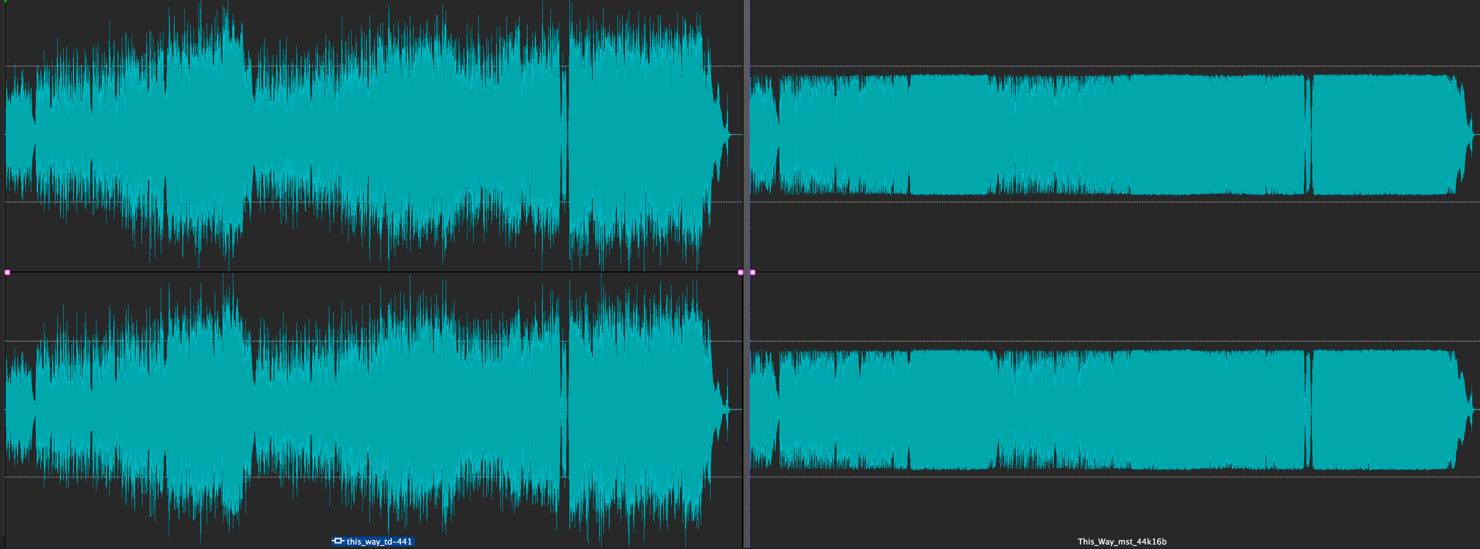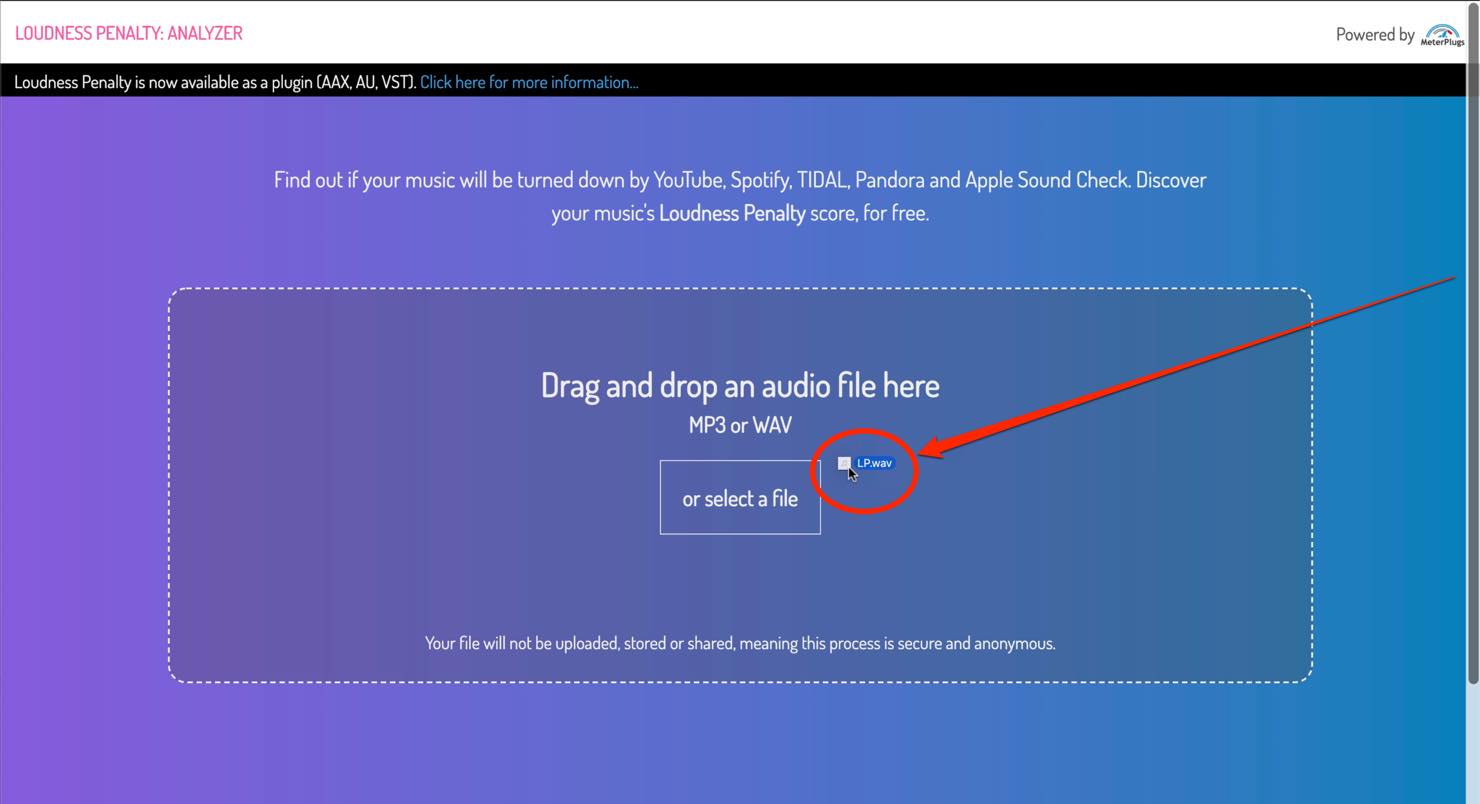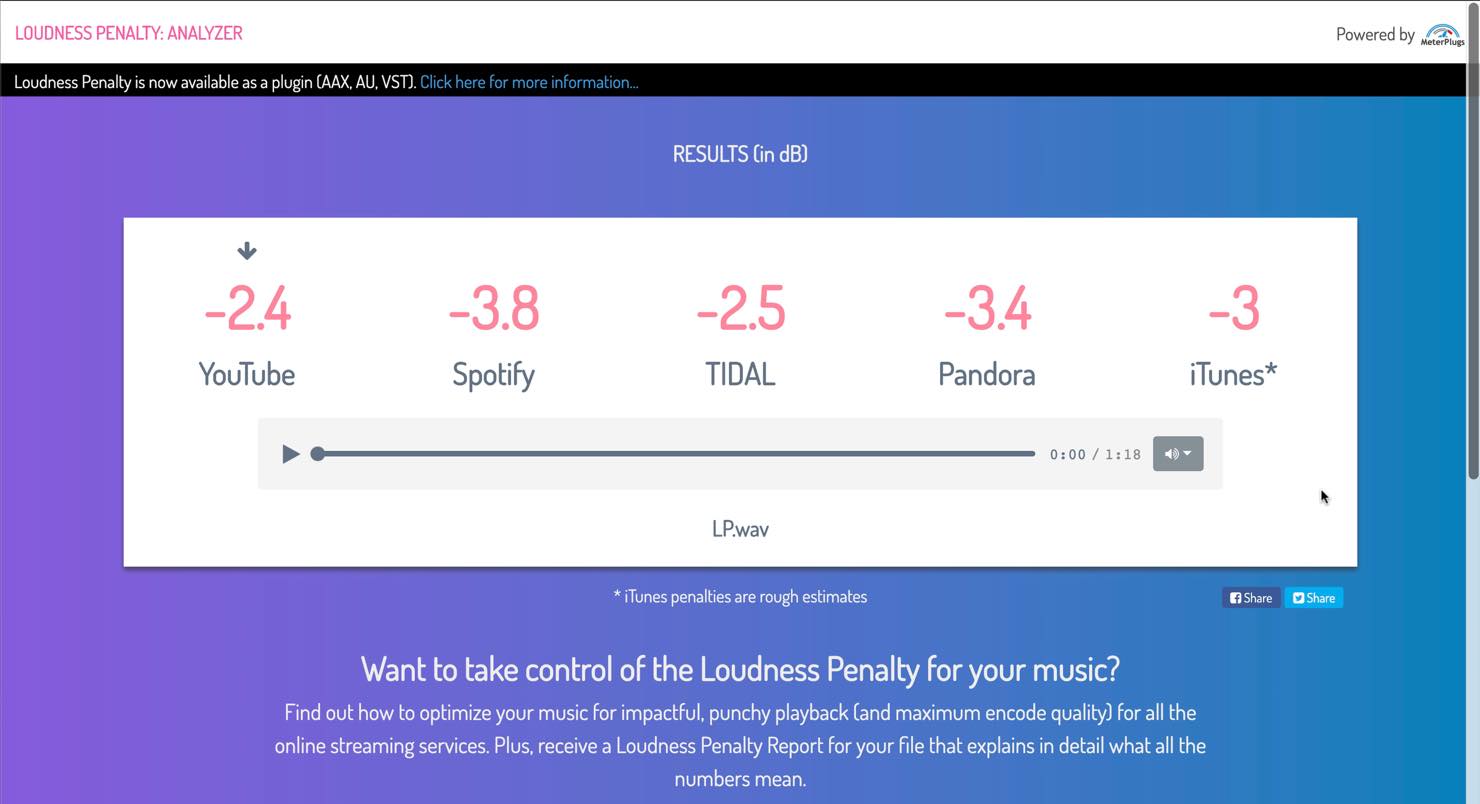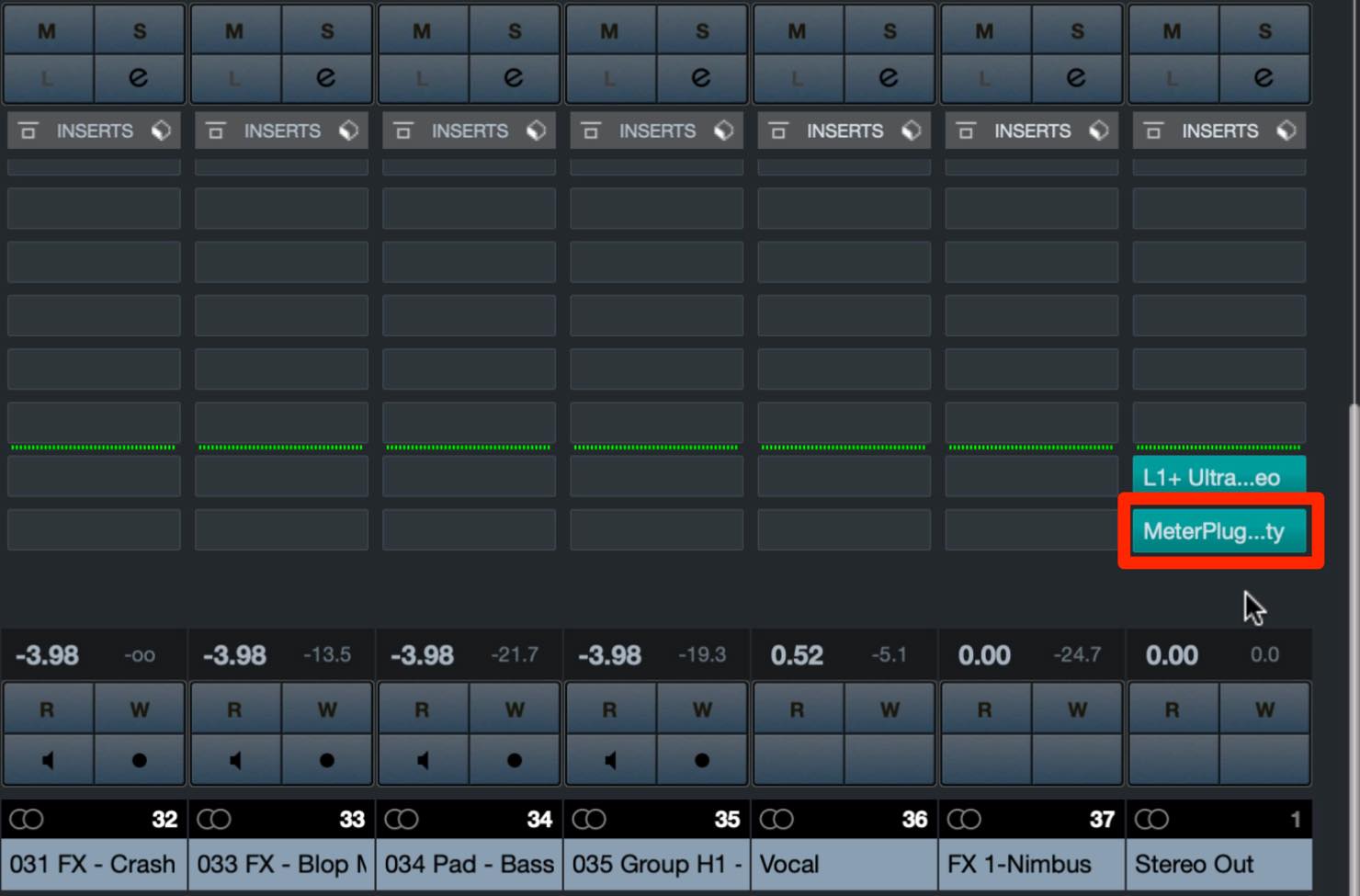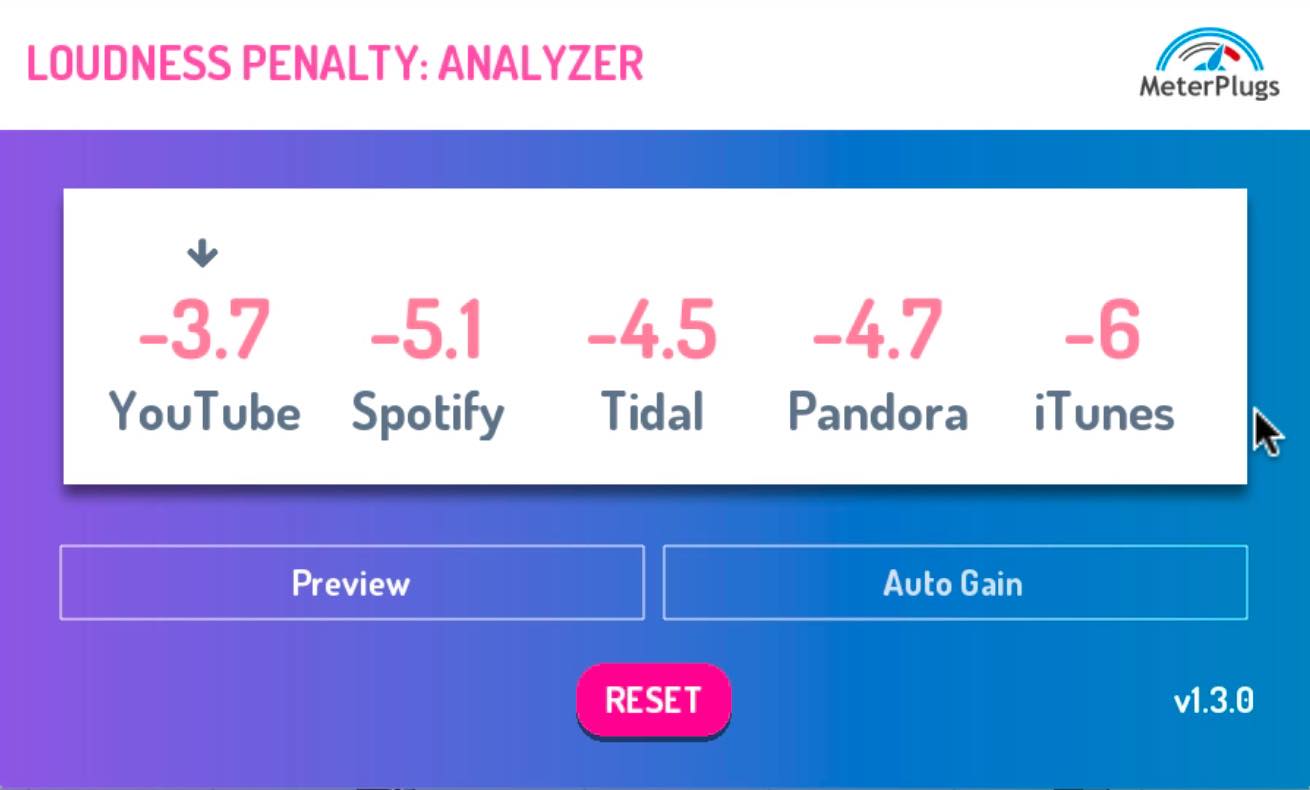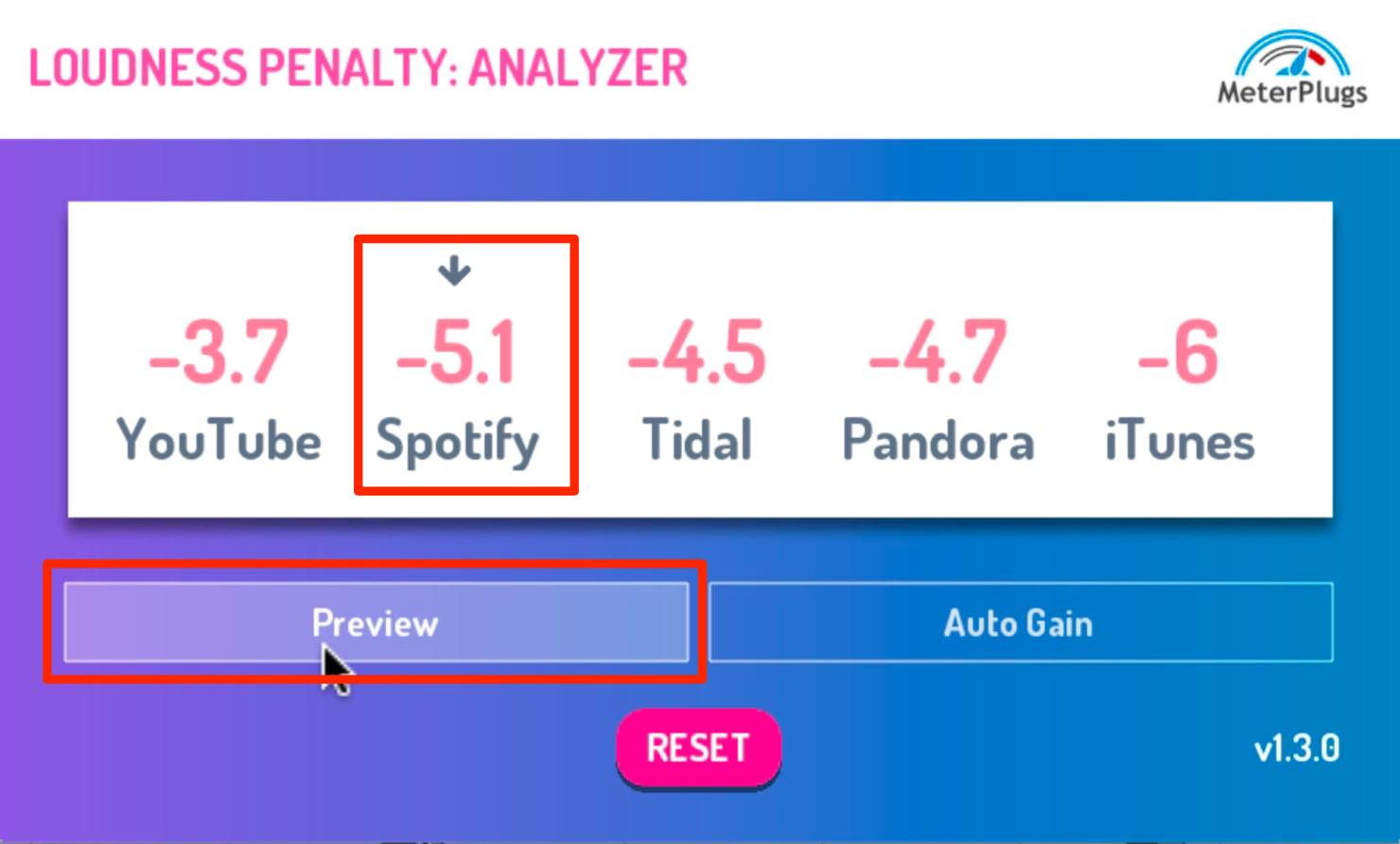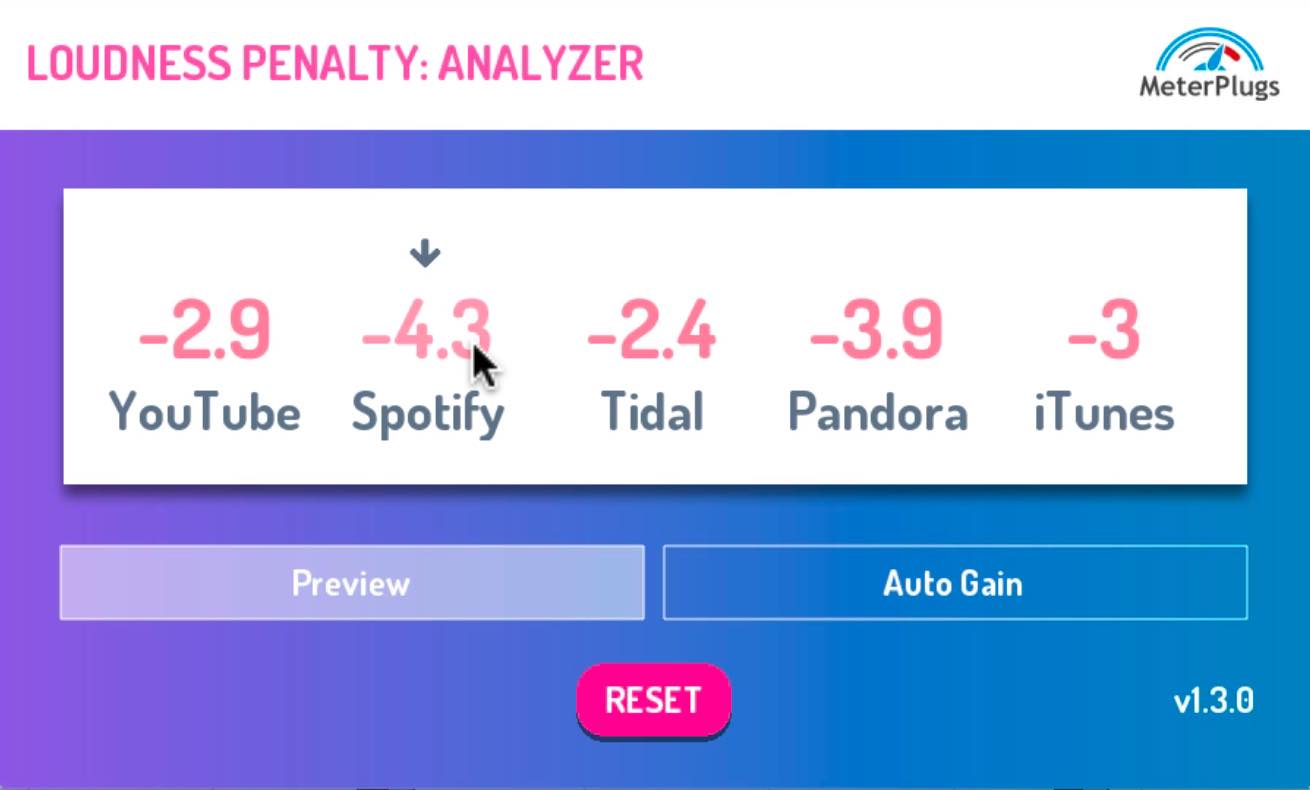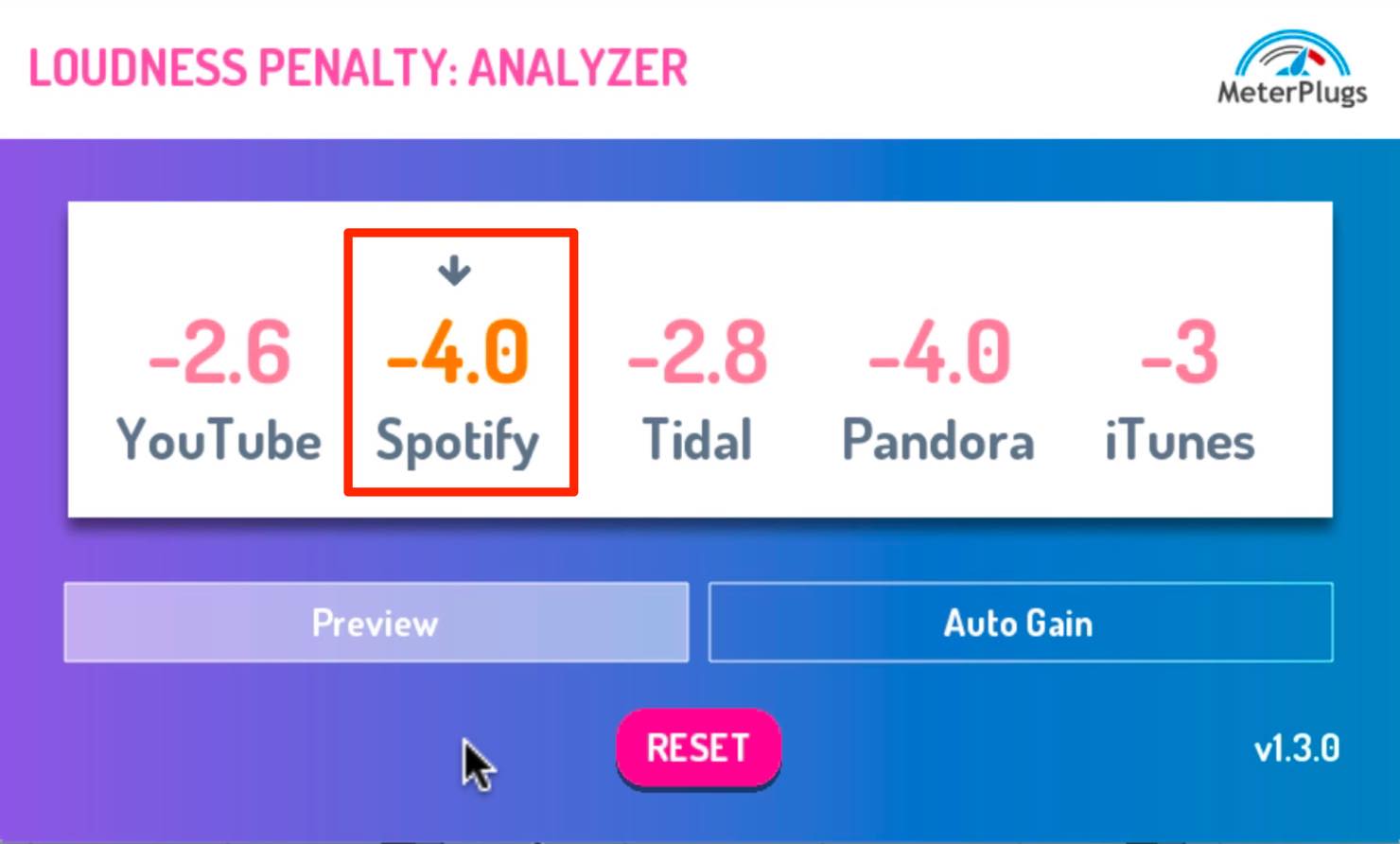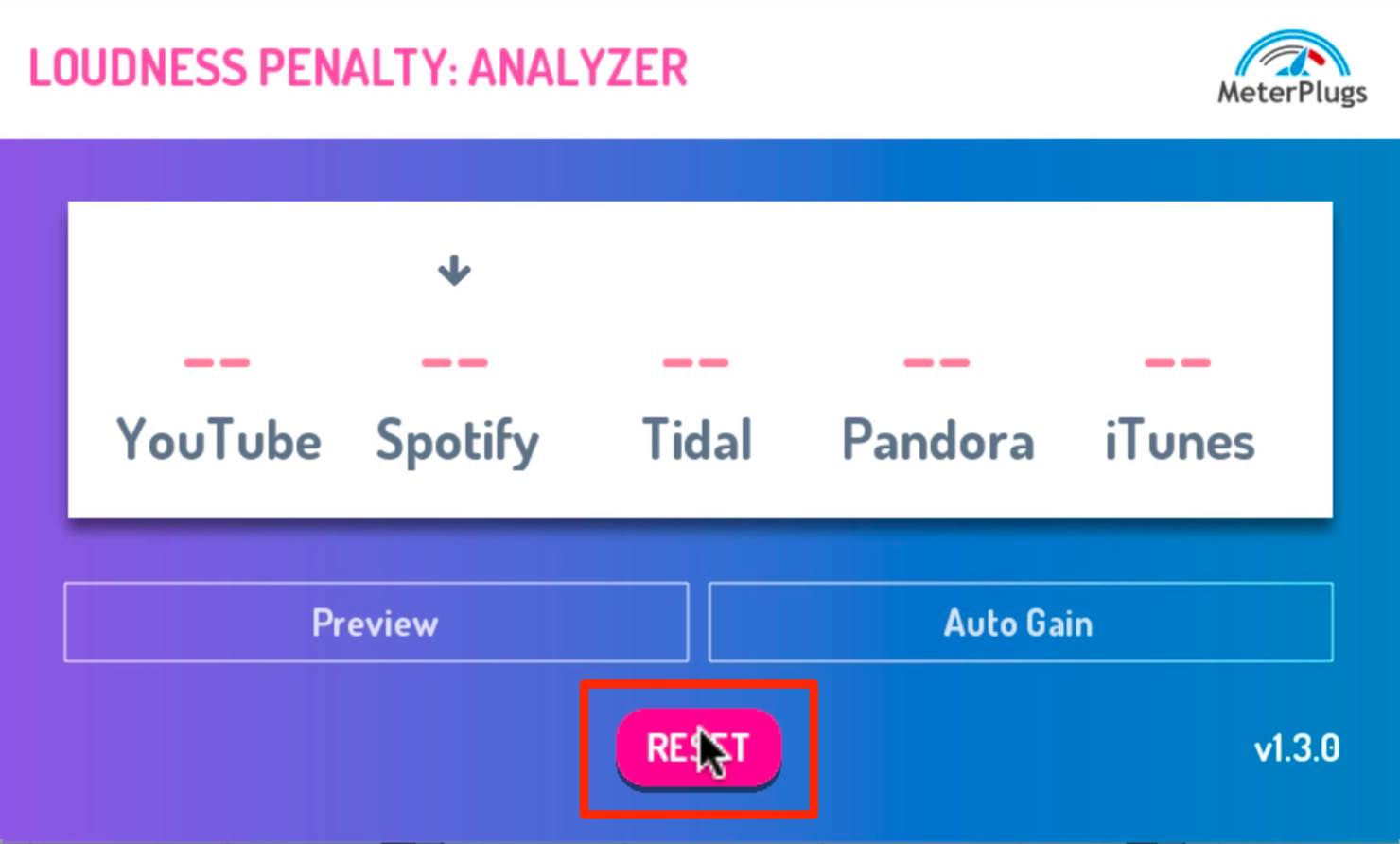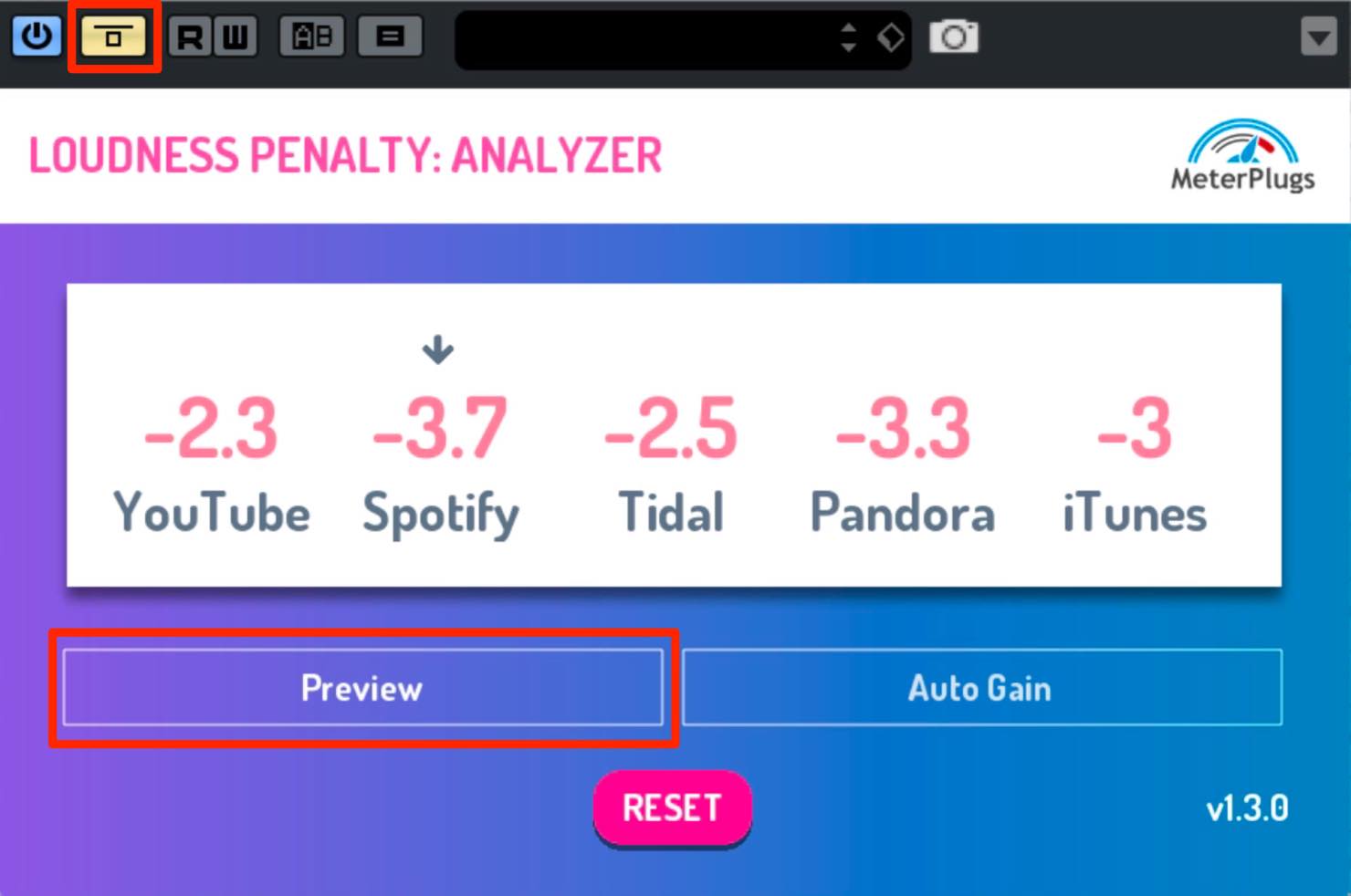ラウドネス・ノーマライゼーションの結果を手軽に確認できる Loudness Penalty
各種配信サービス別に音量の指標を表示
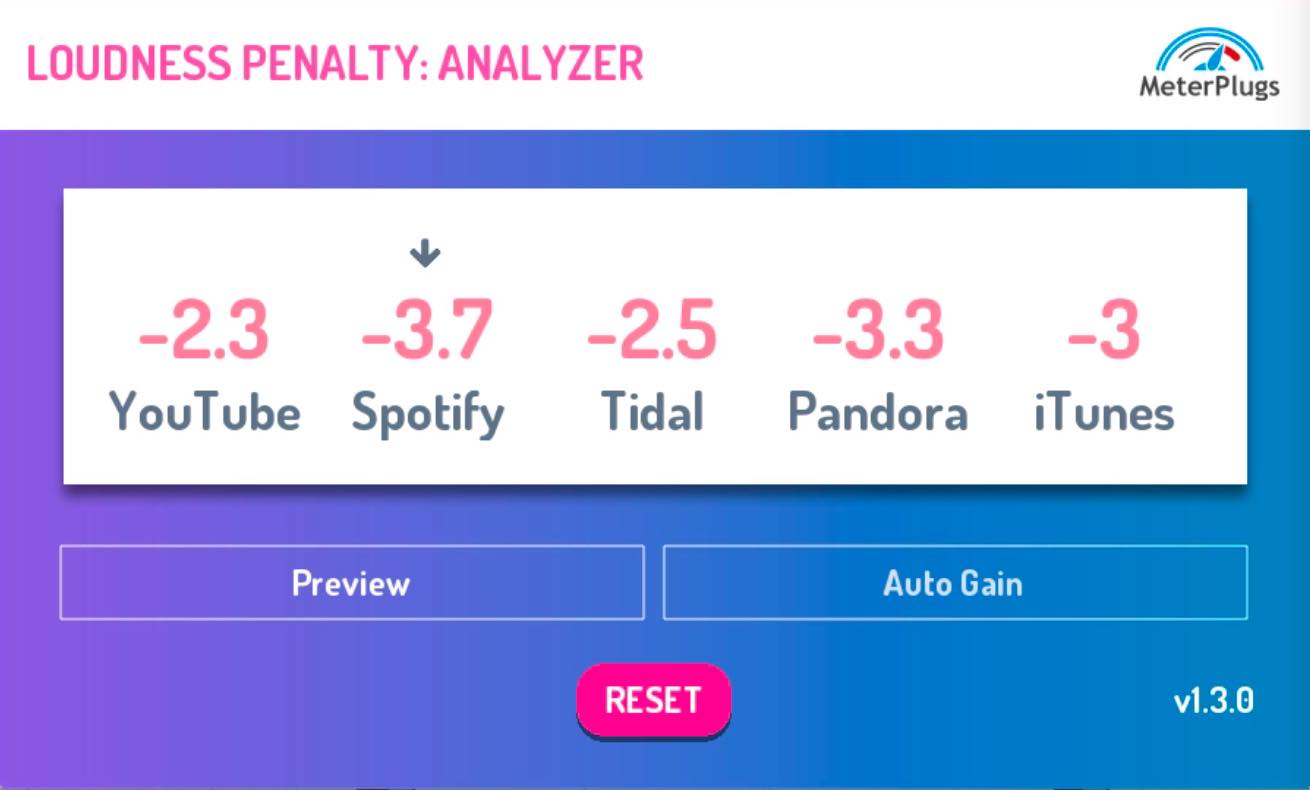
今回はMeter Plugs社のLoudness Penaltyについて解説していきます。
このLoudness Penaltyは、楽曲を分析し、各種配信サービス向けの音量の指標を示してくれるプラグインです。
YouTubeやSpotifyといった各種配信サービスは、楽曲の再生音量を一定にし、快適にリスニング出来ることを目的として、ラウドネス・ノーマライゼーションという仕組みが取り入れられています。
そのため、過度に音圧を上げたとしても、基準値の音量までボリュームが下げられてしまいます。
過度に音圧を上げた楽曲は、引き換えにダイナミクスを失ってしまうため、それを避けるには、各種配信サービスのラウドネスノーマライゼーションを意識した音圧の設定が必要になるというわけです。
それでは、Loudness Penaltyの使い方について詳しく見ていきましょう。
Loudness Penalty 動画
製品のご購入はこちらから
Loudness PenaltyのWebサービスについて
実はこのLoudness Penalty、Webサービスでお試しの分析を行うことができます。
目的のファイルをドラッグ&ドロップすると分析が開始され、
このように結果が表示されます。
再生しながら各配信サービスの数値をクリックすると、それぞれのラウドネスノーマライゼーションの結果をプレビューすることができます。
ただし、Webサービスは書き出したファイルのみが対象なので、DAW上で即座に音量調整を行いたい場合は、やはりプラグインが便利です。
ラウドネス・ノーマライゼーション 解説動画
ラウドネスペナルティスコアを計測する
では実際にプラグインを使用してみましょう。
Loudness Penaltyは、マスタートラックの一番最後にインサートします。
マキシマイザーを適用している場合は、その後に挿しましょう。
この状態で再生すると、即座に計測された数値が表示されます。
これらの数値は、それぞれの配信サービスにおけるラウドネスノーマライゼーションで、どのように音量が調整されるかをdb単位で表しています。
マイナスの場合は大きすぎるため小さくされる、プラスの場合は小さすぎるため大きくされる、といった具合です。配信サービスによっては大きくされないものもありますので、とりあえず0を目指して音量を調整すると考えてよいでしょう。
なお、この数値を本プラグインではラウドネスペナルティスコアと名付けています。
各配信サービスでの音量をプレビューする
目的の配信サービスのラウドネスペナルティスコアをクリックし、Previewボタンを押して楽曲を再生すると、現在のスコア分を補正した音量で聴くことができます。
今回はSpotifyを選択してみましょう。
このプレビュー音量は、ボタンクリック時のラウドネスペナルティスコアを基準とします。なので、スコアが変動しても音量が追従することはありません。
スコア部分をもう一度クリックすると、その時点のスコアで補正された音量をプレビューできます。
なお、プレビューした時点のスコアから0.3db以上の変動があった場合、数値がオレンジ色に点灯します。
これを目安にして、プレビュー音量の更新を行ってもよいでしょう。
この操作を自動的に行ってくれるのがAuto Gain ボタンです。
Auto Gainボタンをオンにすると、現在のラウドネスペナルティスコアに自動追従してプレビューを行うことができます。
正確な計測方法と書き出し時の注意点
正確なラウドネスペナルティスコアを計測するには、リセットボタンを押して、楽曲を最初から最後まで再生する必要があります。
こちらがその数値です。Spotifyの場合、3.7db音量が下げられることになりますから、マキシマイザーのスレッショルドを3.7db戻します。
その上でもう一度全体を再生し、目的の配信サービスで0に近い数値となっていれば、音量が最適化されたということになります。
最後に一つ注意点です。作業が終わったら、必ずプレビューオフ、あるいはプラグインがバイパスになっていることを確認してください。
プレビュー状態のままだと、補正がかけられた状態で書き出されてしまいます。
Loudness Penaltyは配信の時代のマスタリングに非常に有用なプラグインと感じました。
ご興味を持たれた方は、ぜひWebでお試しの上、購入を検討してみてください。
製品のご購入はこちらから
音楽配信時代のマスタリングに役立つプラグイン!MeterPlugs「Loudness Penalty」⁰
楽曲を分析し、YouTubeやSpotifyといった各種配信サービス向けの音量の指標を示してくれます!また、無料で試せるWeb版も用意されています。
🎥YouTube:https://t.co/mlKLCsXSQn📝記事:https://t.co/onb4SRTSOB pic.twitter.com/ZmYh6Voz72
— SLEEP FREAKS (@SLEEPFREAKS_DTM) August 6, 2019
記事の担当 大鶴 暢彦/Nobuhiko Otsuru