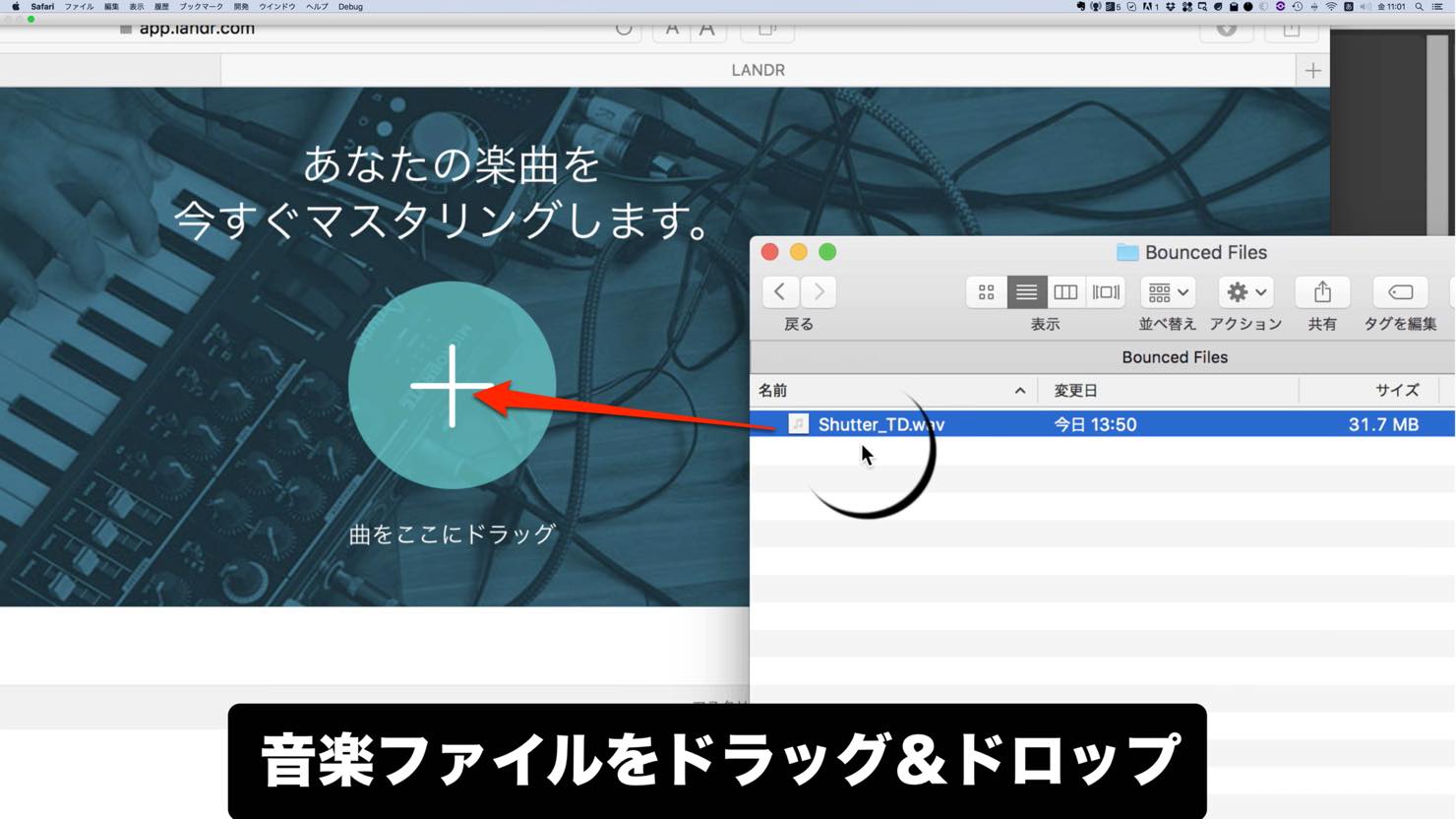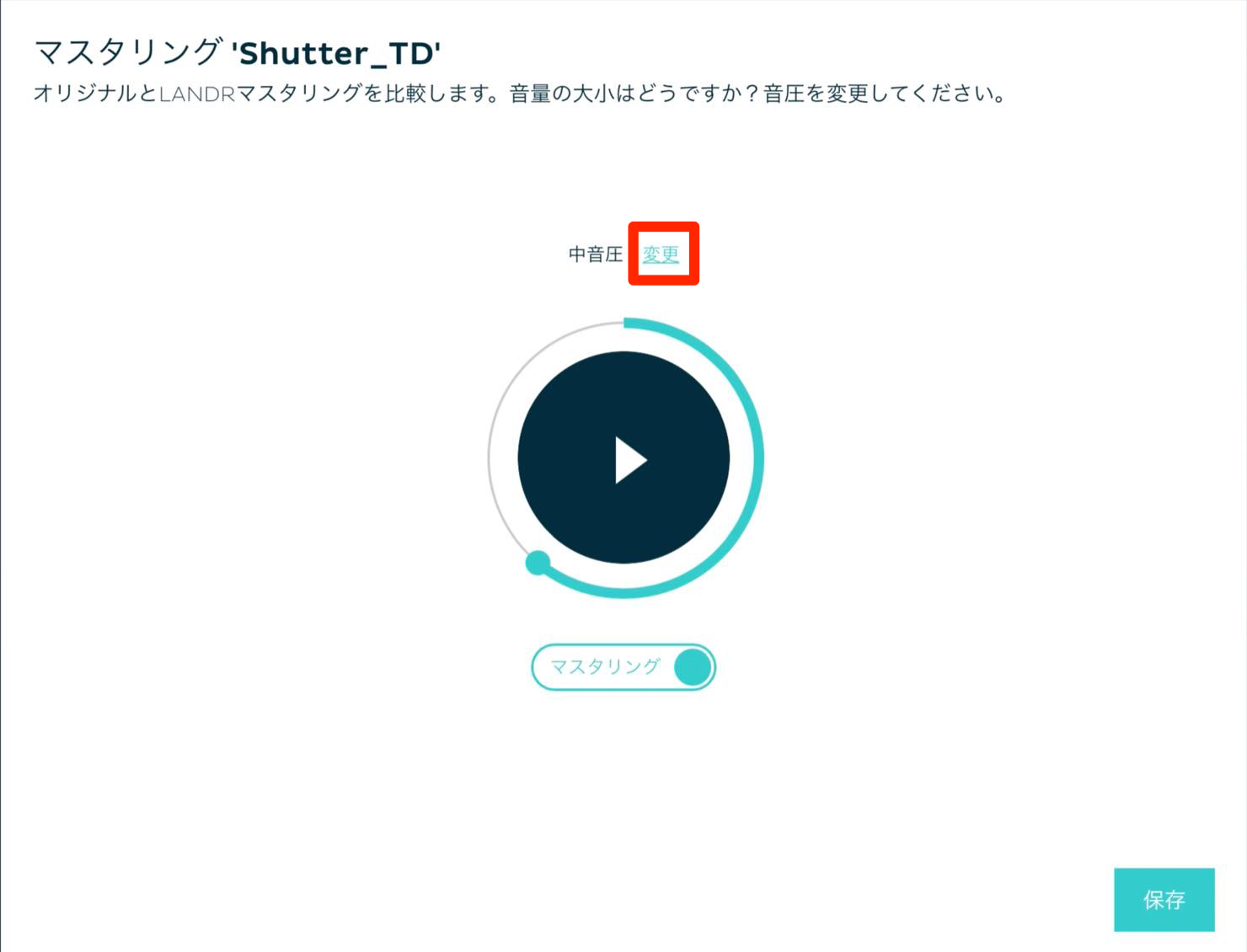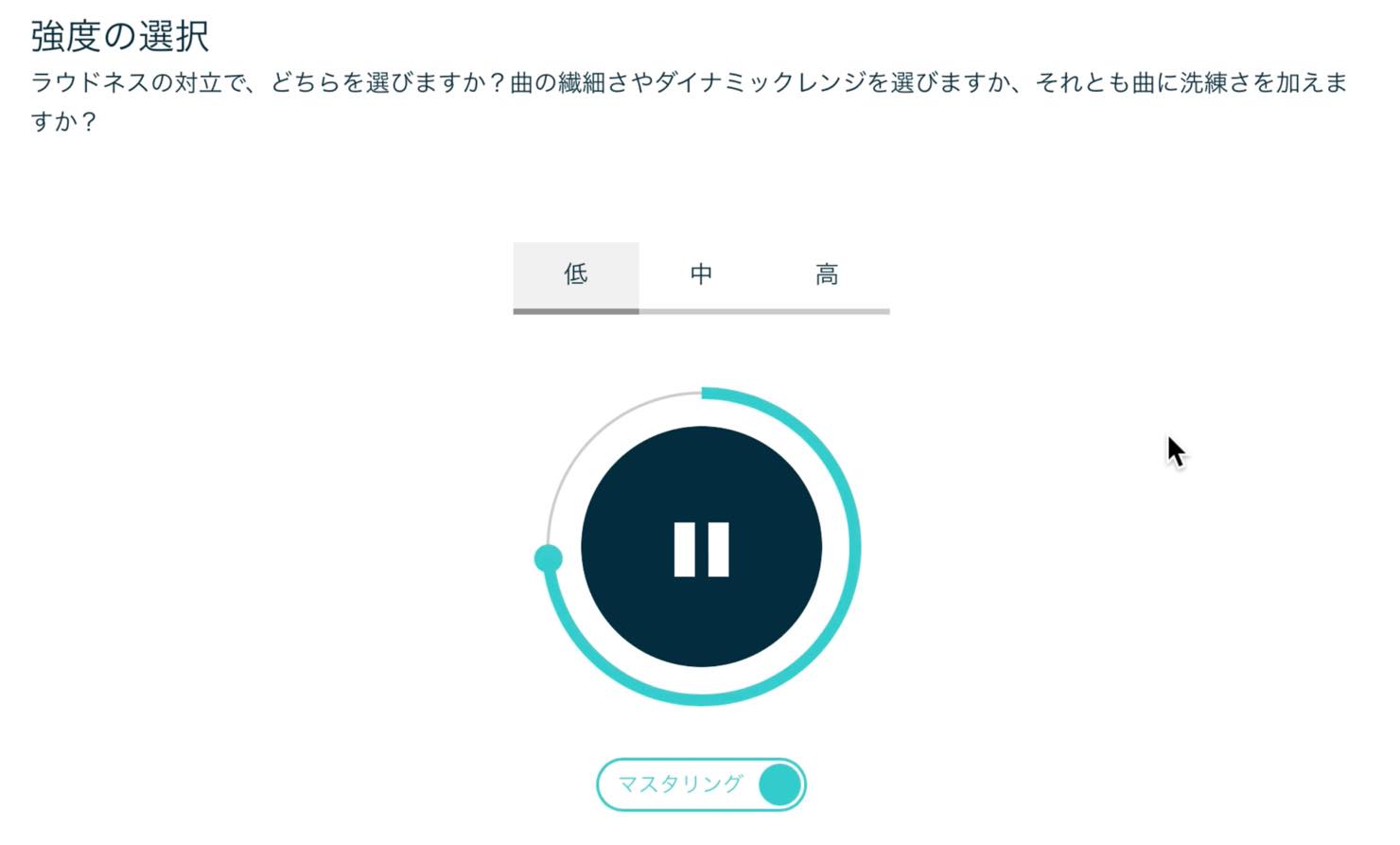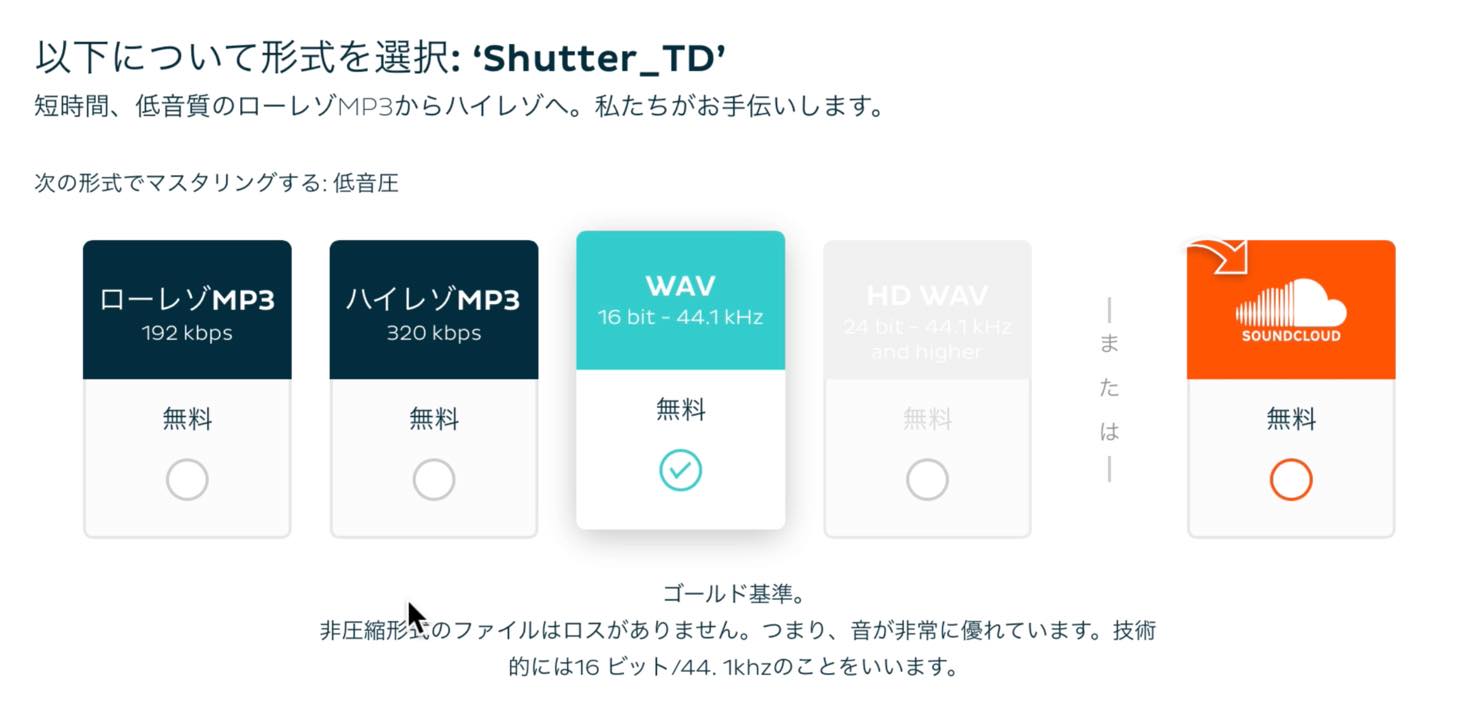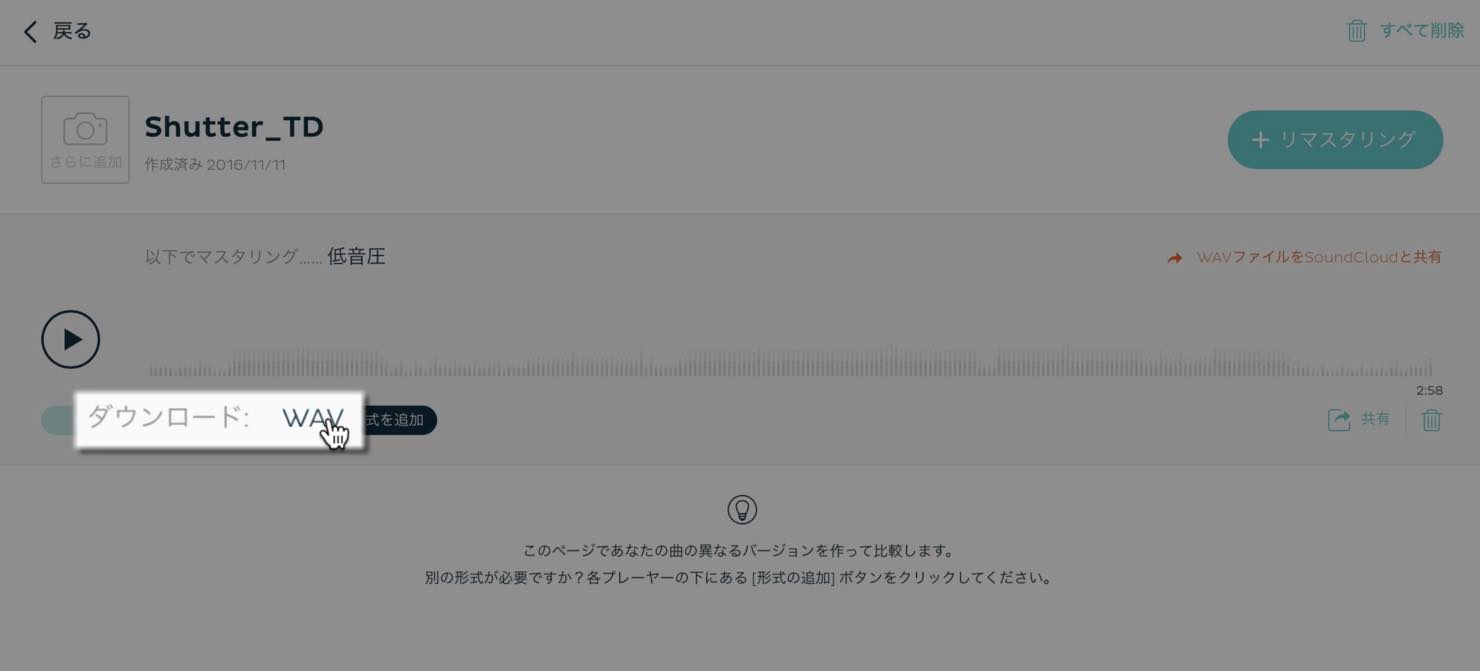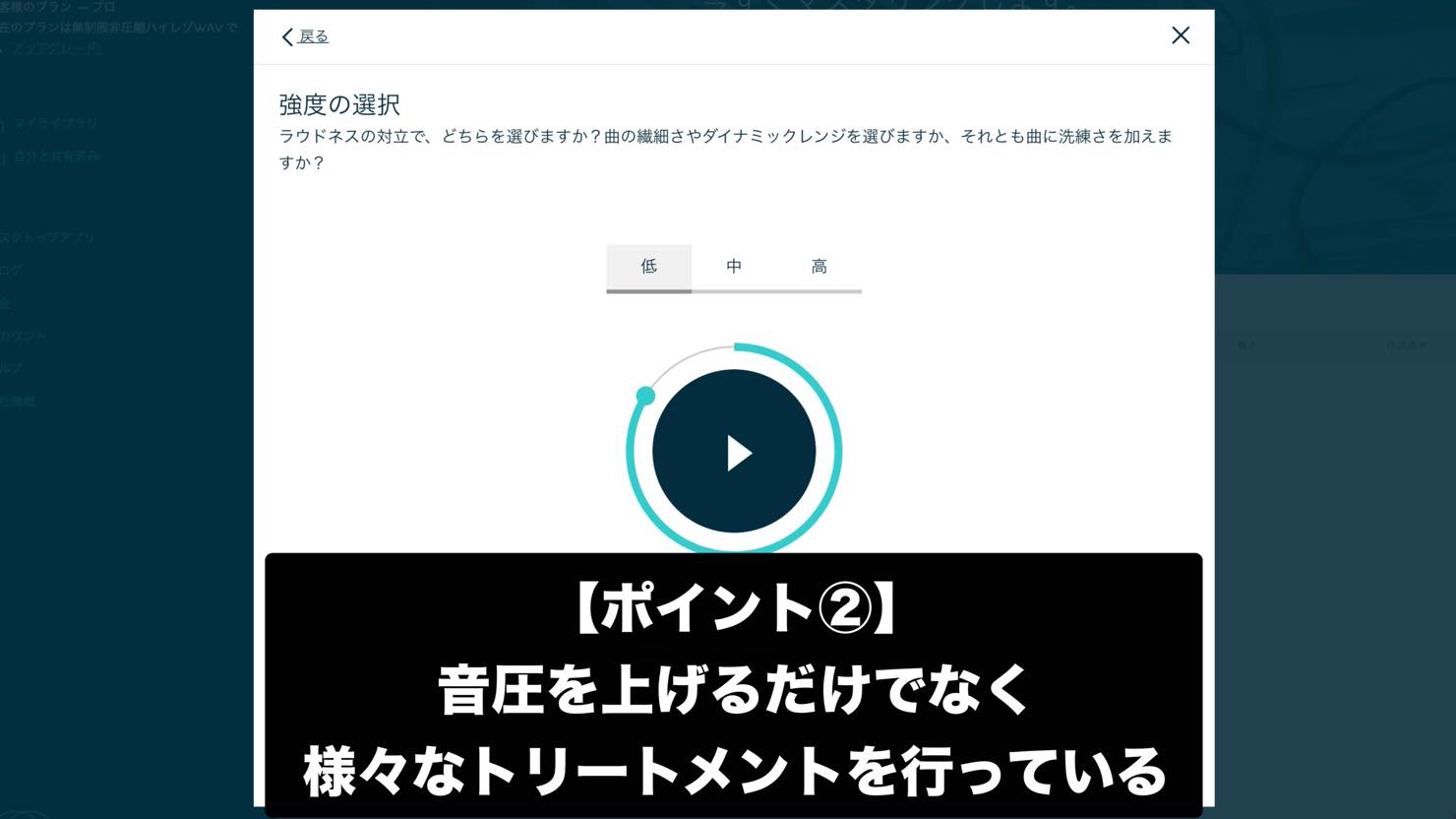LANDRの使い方 マスタリング活用術
用途に応じてLANDRを賢く使おう

「自動マスタリング」というこれまでにないサービスを展開している「LANDR」。
マスタリングに馴染みのある方の中には、「自動」という言葉に「本当にそんなことができるのか?」という疑問をお持ちの方も多いと思います。
しかし実際に使ってみると、想像していた以上に楽曲のジャンルやムードを理解し、自動とは思えないトリートメントを行ってくれていることがわかります。
また、Webサービスということもあり、常に進化し続けているのも特長です。
もちろん、すべてのマスタリングが自動で完結するとは言えませんが、Sleepfreaksとしては以下のようなポイントで活用していけると考えます。
- 1. デモの提出時などの作業効率化に役立つ
- 2. 初心者でも一定レベルのマスタリング品質を得られる
- 3. LANDRをマスタリングのプロセスとして使用し、品質向上を図る
特に3番目は、「自動」の弱点を補い、長所を活かす利用方法としてお勧めです。
今回はその辺りを中心に、登録方法や使用方法、活用術を解説していきます。
LANDR活用術 解説動画
LANDR無料登録はこちら
LANDRの登録方法
LANDRには、マスタリングした楽曲をmp3で月2回書き出せる無料プランが用意されています。
上記リンク先に飛ぶと、以下のような簡単なフォームが表示されます。
こちらを埋めて、「無料会員登録」ボタンを押せば登録完了です。
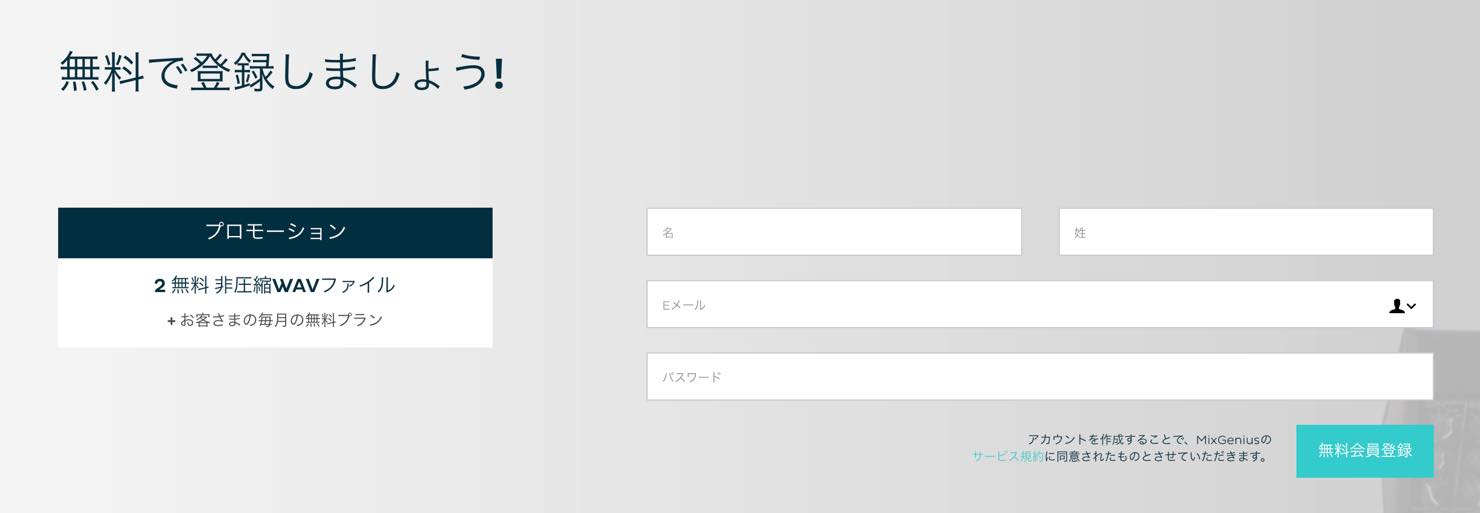
LANDRの使用方法
上記で登録したメールアドレスとパスワードを使ってログインすると、マイページが表示されます。
この画面の「+」マークのところに、マスタリングを行いたい2MIXファイルをドラッグアンドドロップすれば、アップロードとマスタリング開始されます。
ポップアップが表示され、しばらく待つと、プレビューが開始されます。
オリジナルとマスタリングを聴き比べることができます。
この音圧でOKならば「保存」を、音圧を変更したい場合、赤く囲んだ「変更」をクリックします。
少し処理時間を置いて、音圧を聴き比べる画面に移ります。音圧とダイナミクスの繊細さを聴き比べ、気に入ったものを選択します。
デモ音源の提出時等は「高」や「中」を選ぶことになると思いますが、ここで冒頭に挙げた「マスタリングのプロセスとして」LANDRを活用する場合を想定して、「低」で書き出してみましょう。
この後に自分好みの処理を施すため、ヘッドルーム(音量の余裕)を残しておきます。
「保存」ボタンを押すと、ファイル形式の選択画面に移ります。
ここで、通常の無料プランでしたらmp3のみとなりますが、上記のバナーリンクより登録していただいた場合、WAVも2回まで無料で書き出せるということになります。
また月額のプランにアップグレードすれば、他の形式での書き出しも追加料金なしで行えるようになります。
ファイル形式を選択し「マスタリングを作成」ボタンを押すと、レンダリングが開始されます。
完了後に楽曲をクリックすると試聴画面に移ります。
「ダウンロード: WAV」をクリックすることで、PCに保存することができます。
マスタリングのプロセスとしてLANDRを活用
LANDRは単に音圧を上げているわけではなく、それ以前に様々なトリートメントを行っています。
具体的には「AIを用いて、1曲ずつ異なる微妙なフレーム単位の調整を行うため『選択的に』マルチバンド・コンプレッション、EQ、ステレオ・サウンド・エンハンスメント、リミッターやオーラル・エキサイターのようなツールを使用しマスタリング処理を行っている」とのことです。
技術はどうあれ、実際に書き出してみると、低域を締めながら迫力を出し、歌モノであればボーカルを自然に前に出すといった効果を感じることができました。
そこで、低音圧で書き出したものに自分好みの処理を加えていけば、最終マスターを仕上げる際にも良い結果が得られるのでは?と考えました。
実際の結果は、ぜひ上記動画で音を確認していただきたいと思います。
今回はエレクトロポップ、歌モノ(ボーカロイド)ということでしたが、自前のプラグインで音圧を上げても、キックとボーカルの輪郭がしっかりと残ってくれました(多少EQで補正も行っています)。
様々なジャンルで試してみて、ハマる曲にはかなり使えそうな感触です。
中には思うようにいかない曲も出てくるかもしれませんが、今後もLANDRは進化していくとのことで、非常に楽しみです。
ぜひ、皆さんもお試しいただければと思います。
自動マスタリングサービス「LANDR」がグレードアップ
記事の担当 大鶴 暢彦/Nobuhiko Otsuru