Multitimbral workstation - Xpand 2 - How to use
Plenty of presets and ease of use
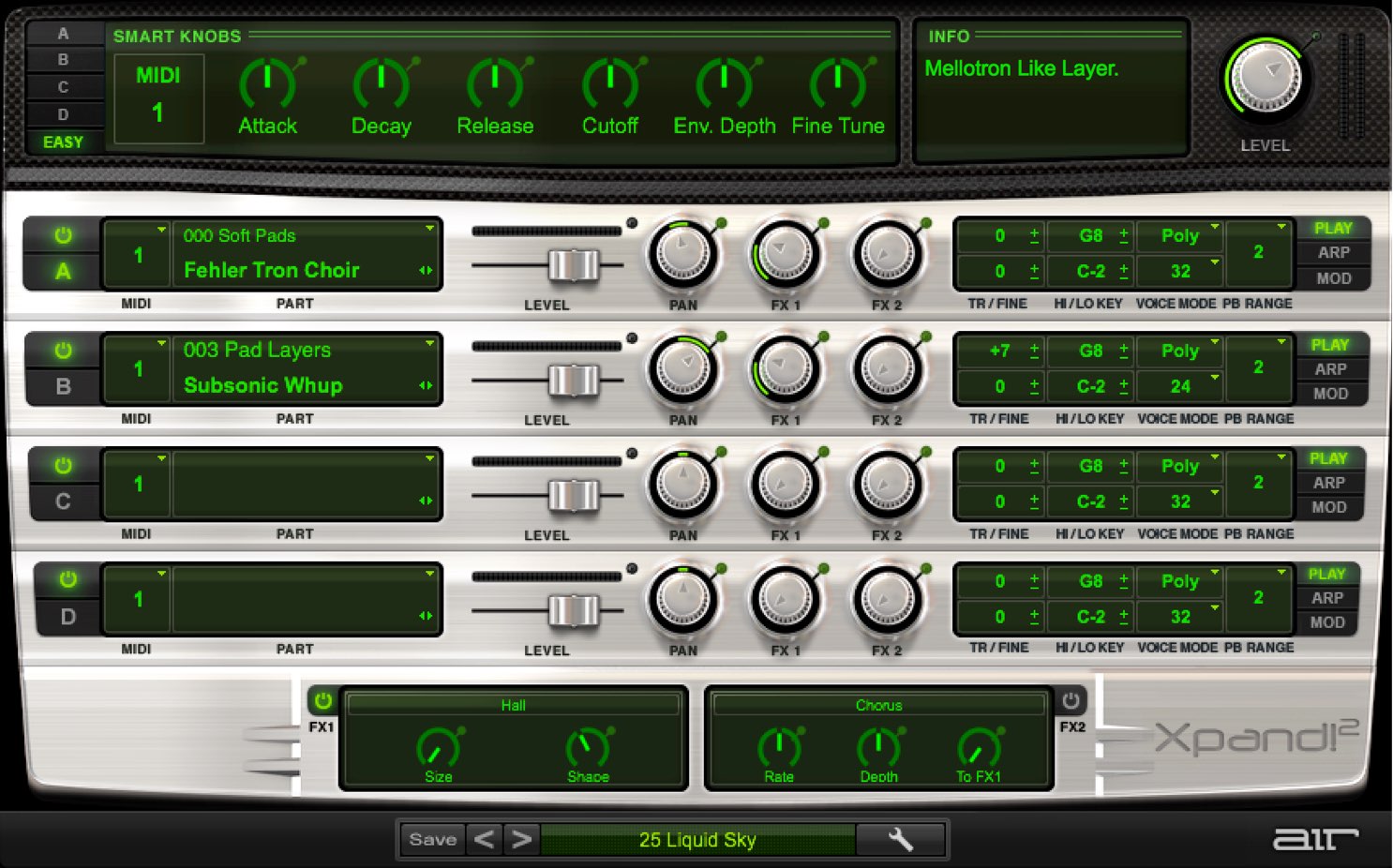
In this series, we will take a look at “Xpand 2” from Air Music Technology.
This product was included with “Pro Tools,” but with new VST/AU plugin compatibility, it can now be used regardless of DAW.
It’s a multitimbral workstation with synths, instrument sounds, rhythms, and more, with a rich variety of presets that allow you to dial in the sounds you want.
Xpand 2 – Multitimbral Workstation Tutorial Video
Xpand 2 – How to use and settings
The product is set up in a simple layout, allowing for beginners to easily utilize it.
By understanding each sections parameters, you can expand on your sound design with this plugin.
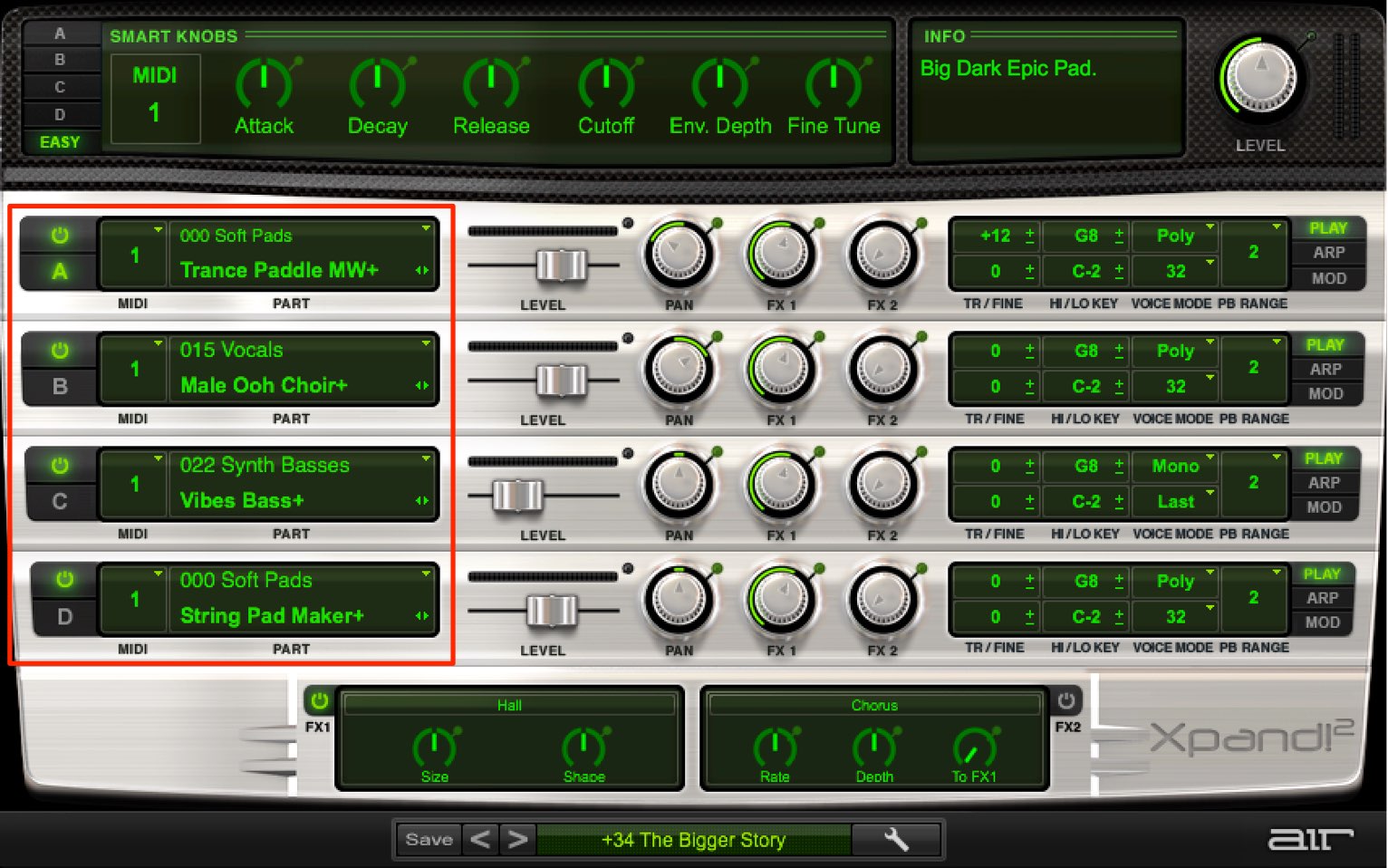
Xpand can use slots A〜D to combine a max of 4 sounds.
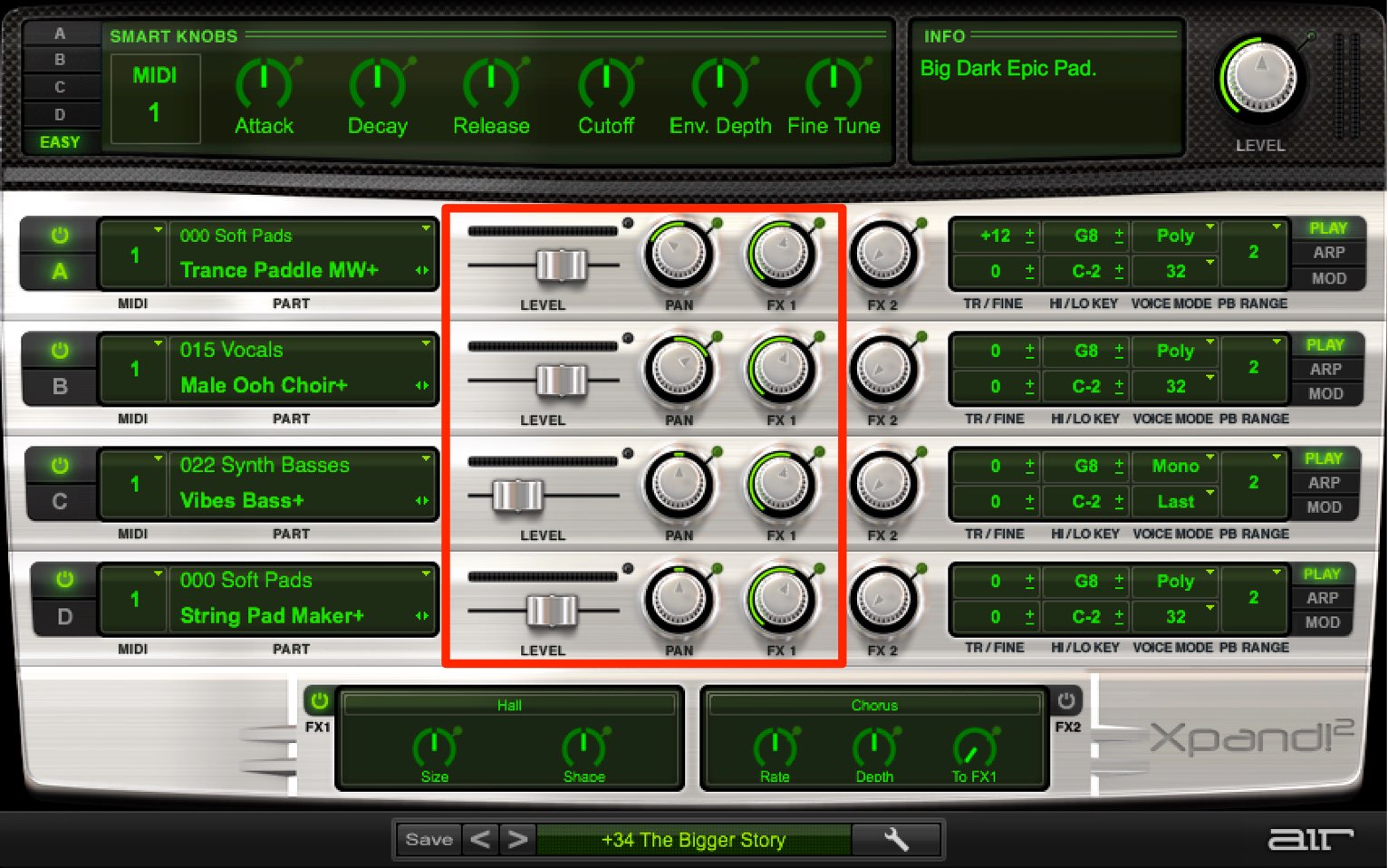
You can edit volume and pan individually.
Edit volume to adjust tonal nuances, and use pan to spread sound.
Accessing presets
There are 2 ways to bring up presets.

Click on the preset name from A〜D, to select instruments.

From the window below, you can select a preset bank that contains multiple preset sounds.
Applying effects
You can apply up to 2 effects.
Reverb and delay can also be applied to expand your sounds.
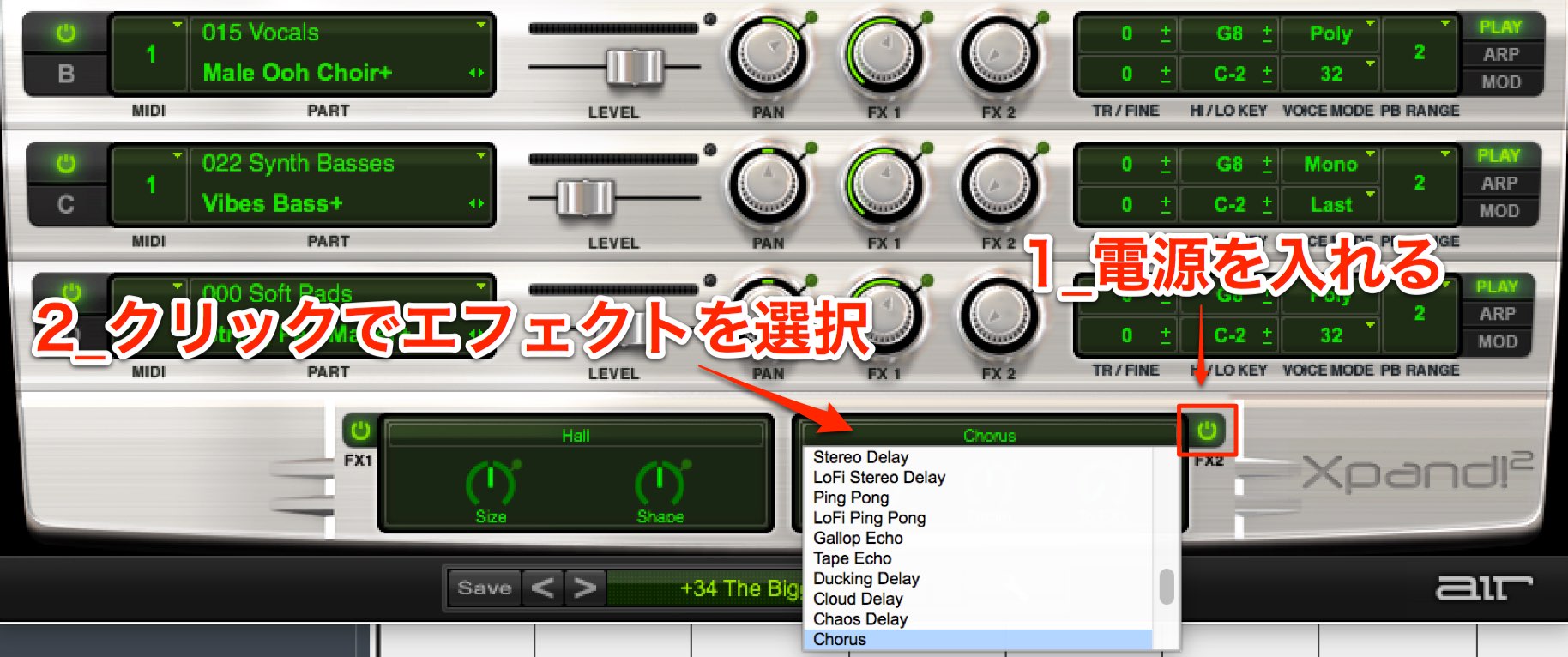
Turn on the effect, and click on the effect name to choose an effect.
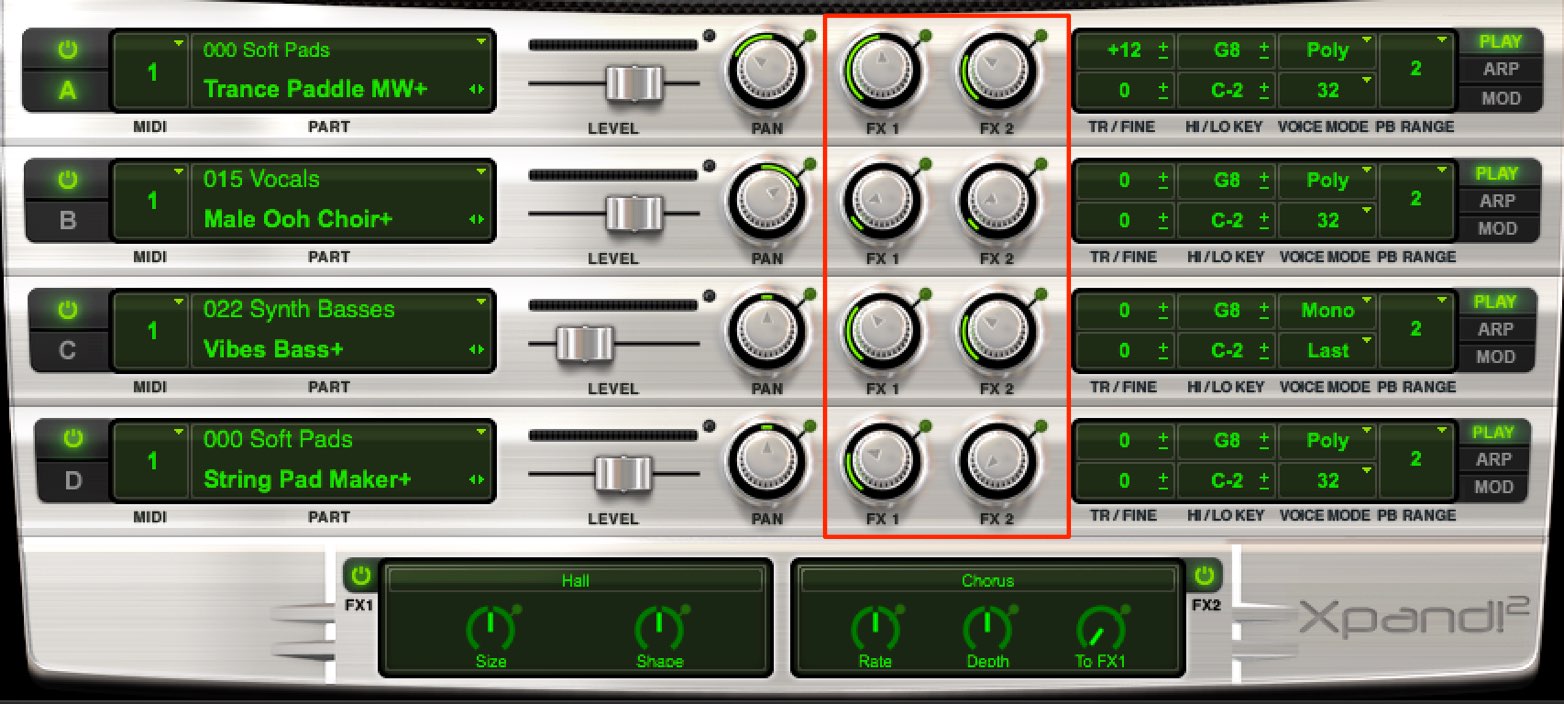
By spinning the “FX1/2” from each A〜D section, you can adjust how much of the effect is applied.
Using the arpeggiator
The classic synth’s arpeggiator tool is also included.
You can designate harmonies and subdivisions for the sequence to be played.
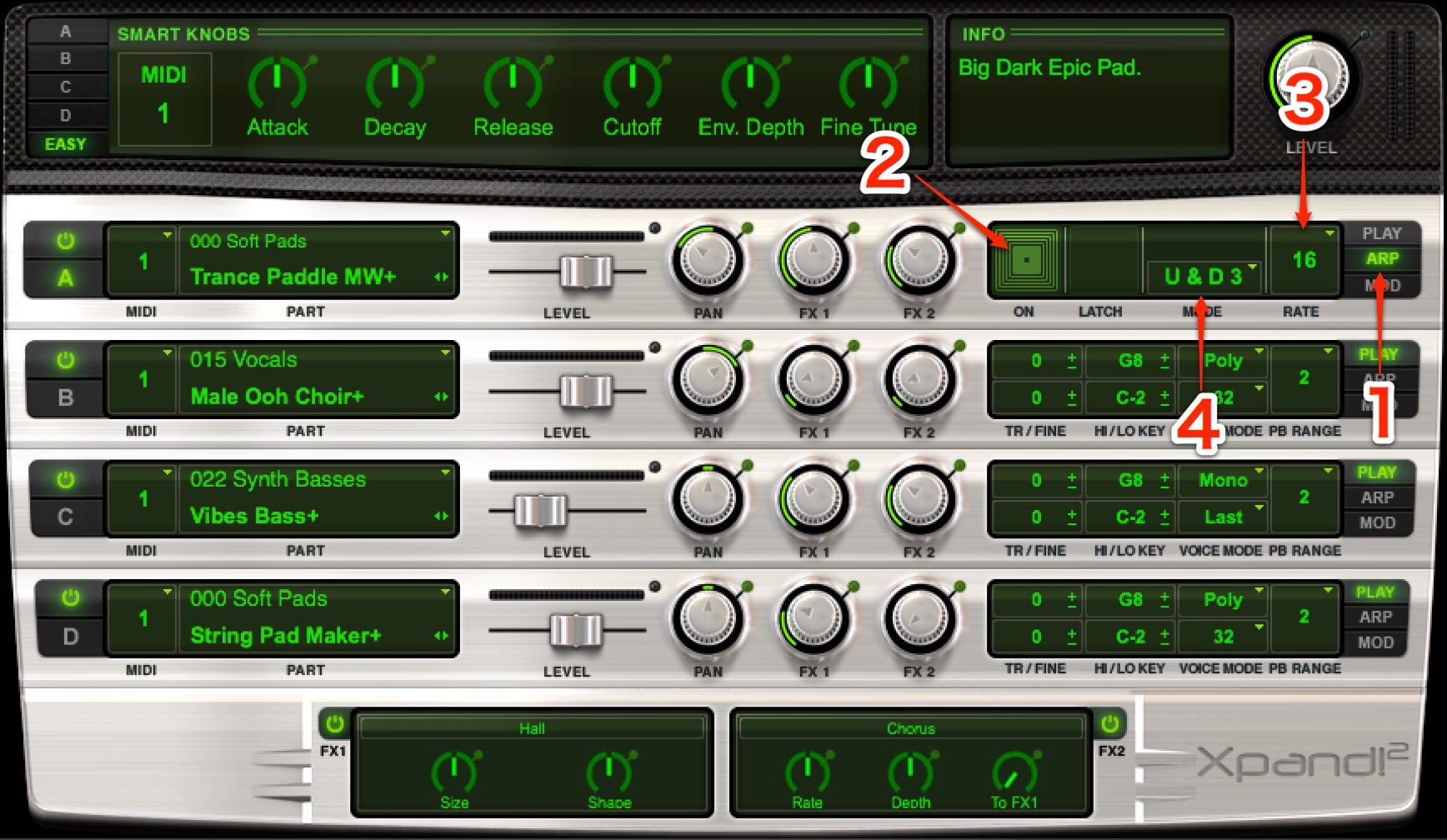
- 1_Click on the ARP tab
- 2_Click to turn the effect on
- 3_Select arpeggiator speed (subdivisions)
- 4_Designate note movement
Editing sound
You can customize the presets as well.
Each preset from A〜D can be edited, and when “EASY” is selected, you can control A〜D as a whole.
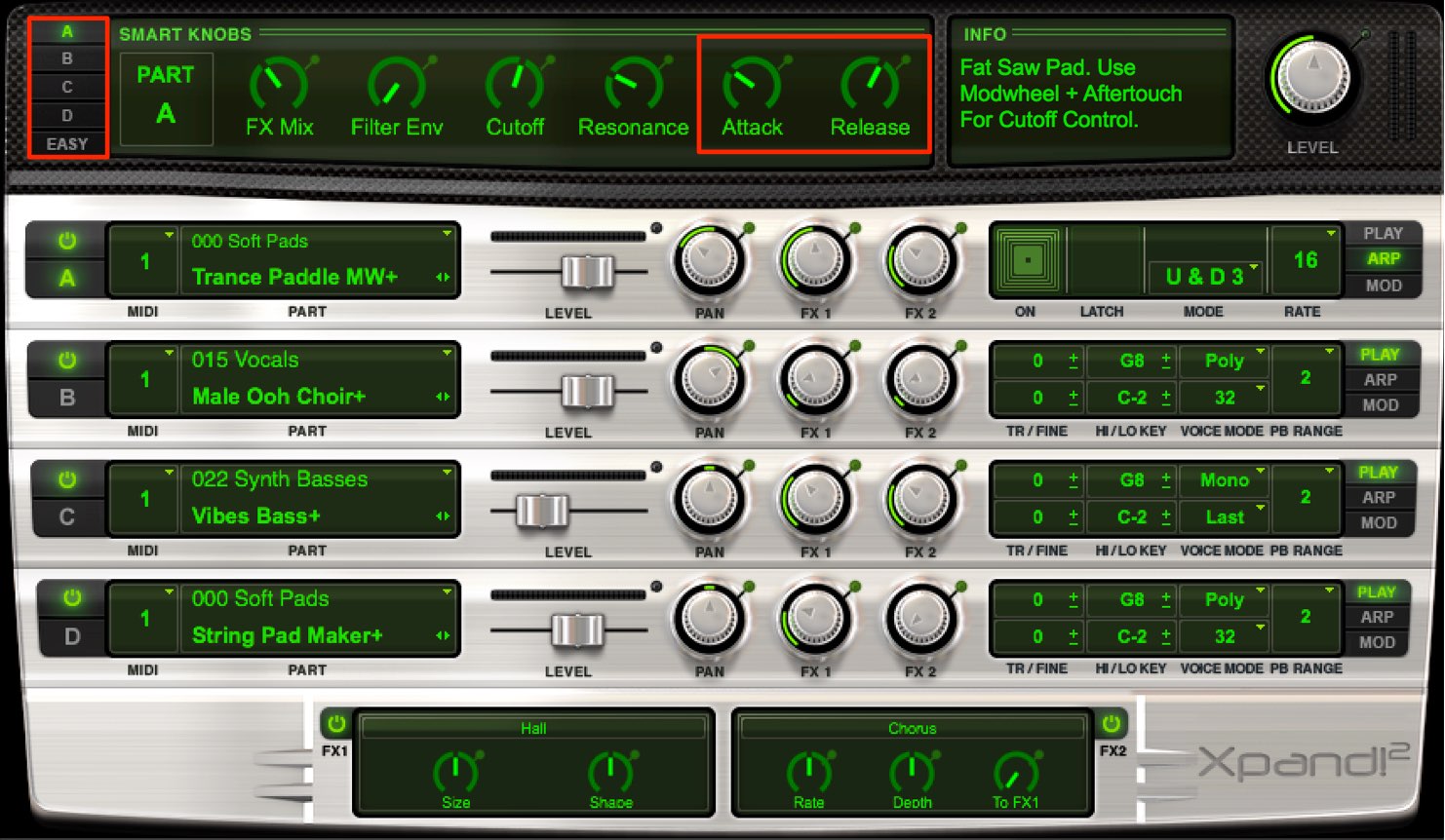
“Attack” determines how quickly the sound hits.
Use it want the sound to hit right away, or if you want it to fade it.
“Release” controls the length of the sound after the MIDI note cuts off.
Longer amounts result in a softer sound, and faster make notes sharper and tight.
Designating seperate MIDI channels
When you open Xpand and sequence MIDI notes, all of A〜D’s presets will play at the same time.
There will be situation when you want presets to play different notes.
By separating MIDI channels, you can sequence for each individual tracks.
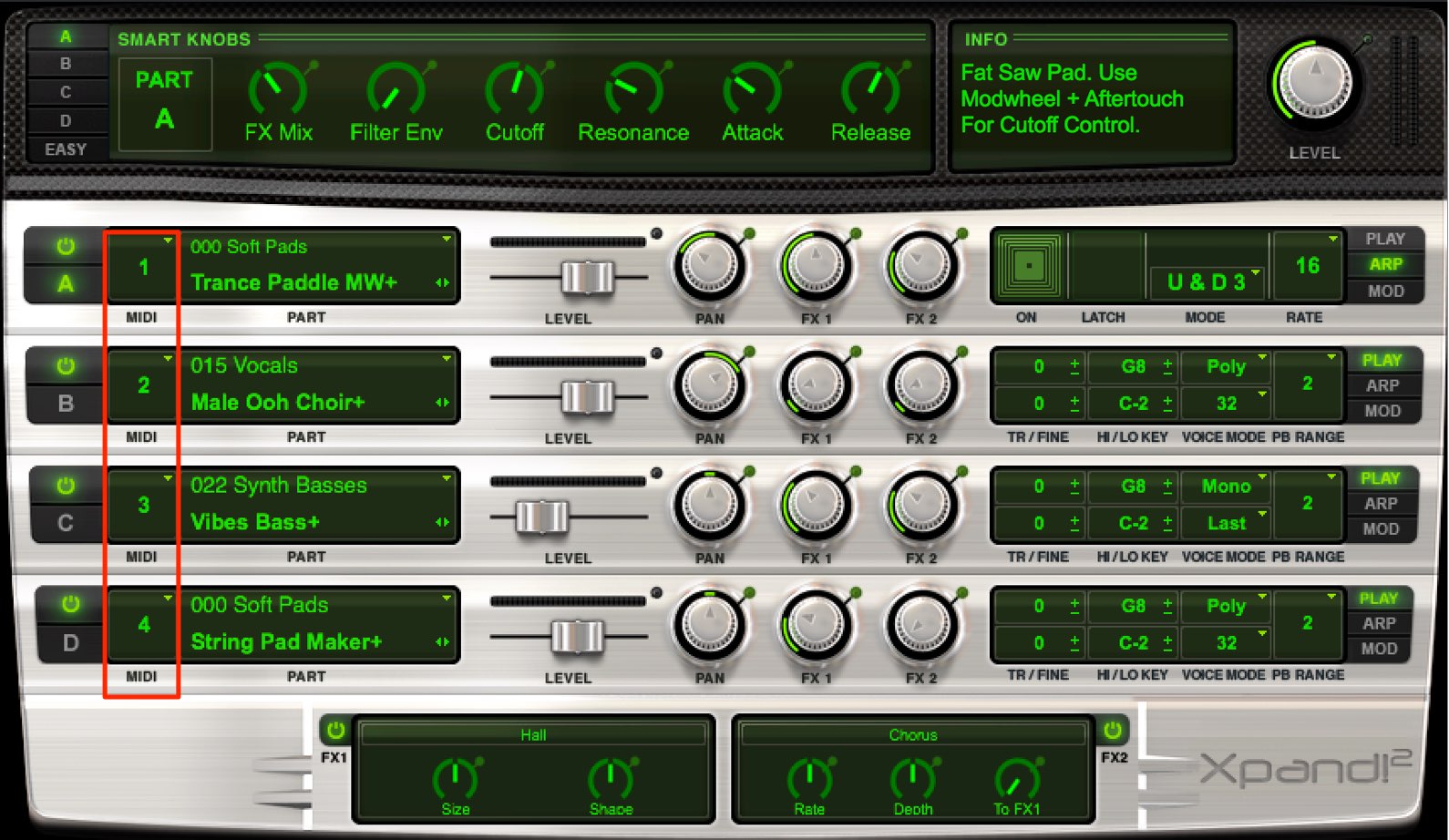
You can designate different MIDI channels from A〜D.
The way to set this up is different by DAW, so check out the links below to see how to set up in your DAW.





 Logic
Logic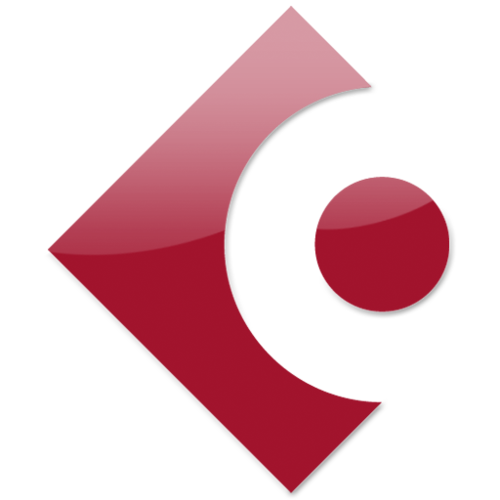 Cubase
Cubase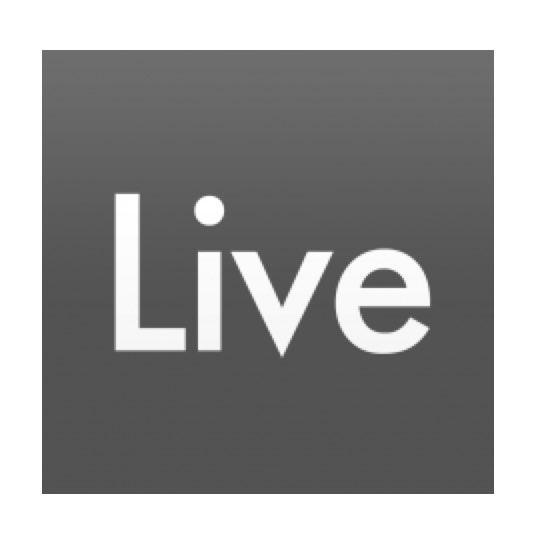 Ableton Live
Ableton Live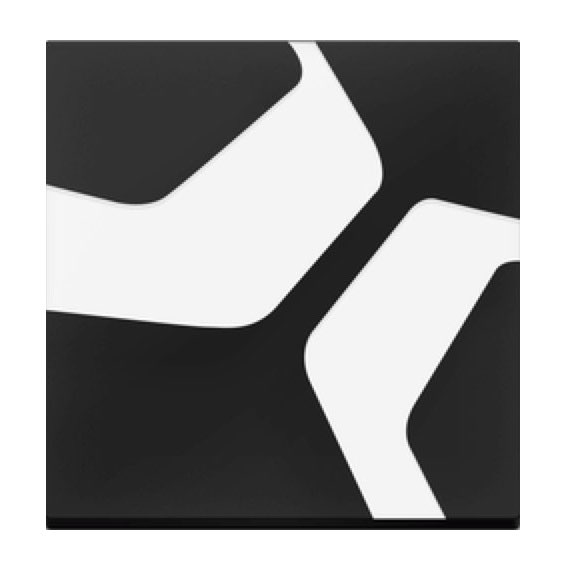 StudioOne
StudioOne FL_Studio
FL_Studio













