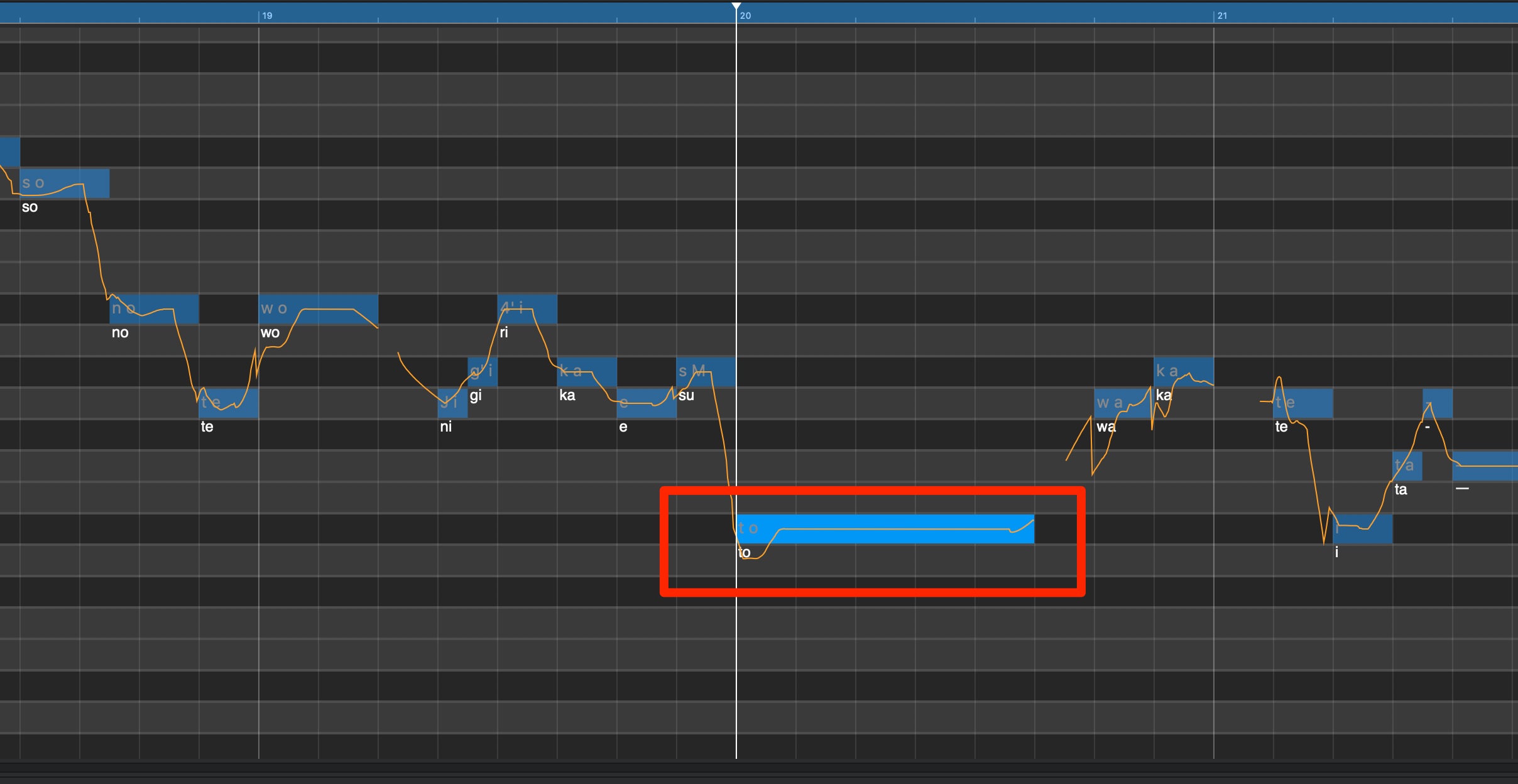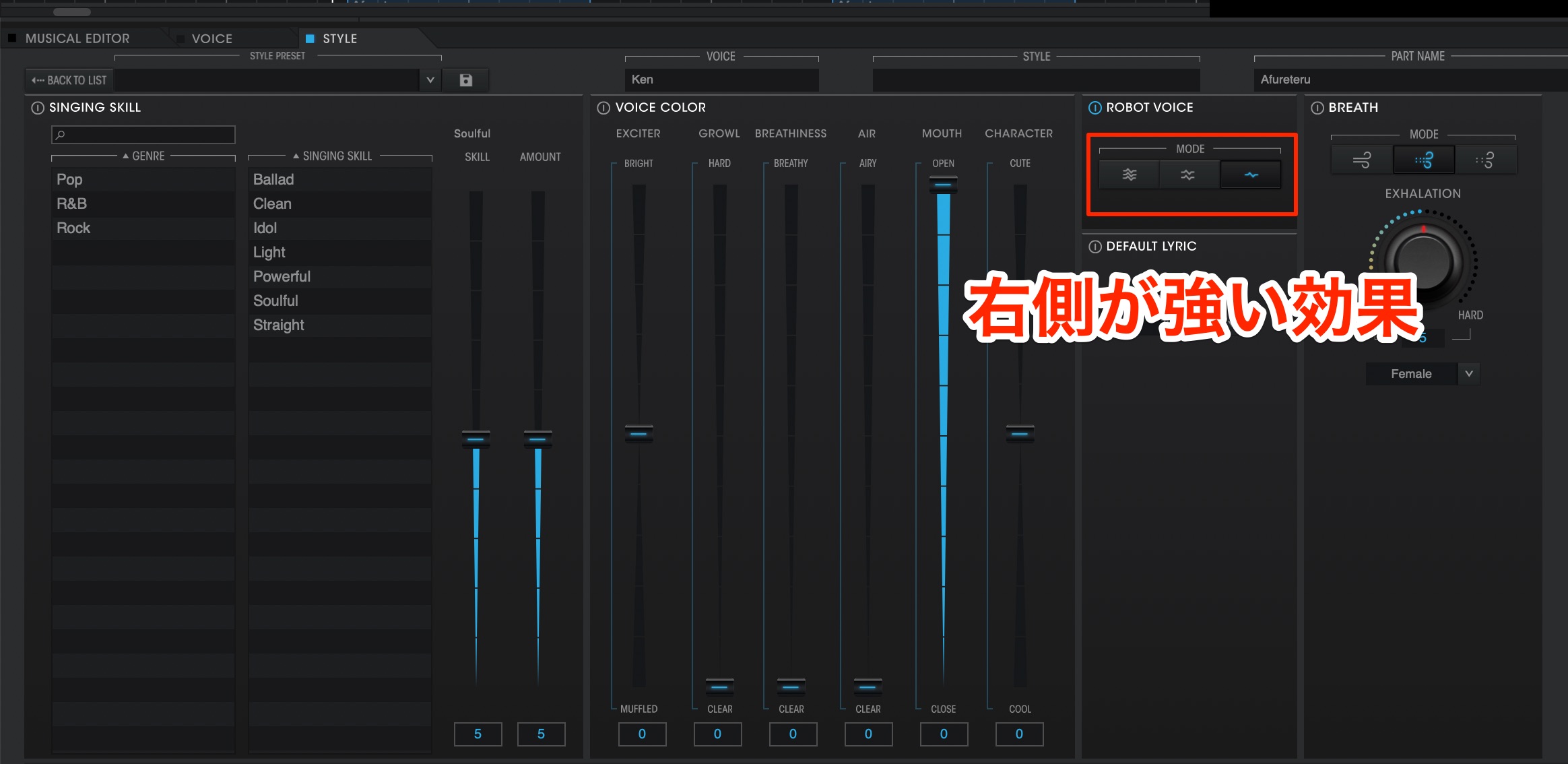YAMAHA VOCALOID5の使い方【実践編】リリースエフェクトの活用術 #3
VOCALOID5の新機能を活用した制作フローを解説
VOCALOID5の使い方【実践編】第3回目はリリースエフェクトやノート分割を使用した人間味のある調声テクニックと、ロボットボイスを効果的に作成するサウンドメイキングを解説していきます。
VOCALOID5の使い方【実践編】リリースエフェクトの活用術
製品リンク : https://www.vocaloid.com
- 1ボーカロイド(ボカロ)の新機能と基本概要
- 2フレーズ機能とパートのエディット
- 3歌詞の入力/アタック&リリースエフェクト/エモーションツール
- 4ハモりトラックの作成・エフェクト処理・DAWへのパラアウト
- 5【実践編】メロディの作成
- 6【実践編】アタックエフェクトの活用術
- 7【実践編】リリースエフェクトの活用術
リリースエフェクトでビブラートを加える
前回は各ノートへアタックエフェクトを適用し、ニュアンスや表情をつけていきました。
今回はノートの後半にニュアンスを与えるリリースエフェクトを使用していきます。
ここではBメロを例に適用を行います。
このフレーズ内のノートに表情が足りないと感じました。
ビブラート効果を加えて表現を付けていきます。
前項のアタックエフェクトと同様に対象のノートを選択して、目的のスタイルを選択します。
ここでは【PITCH】の中に収録されているビブラートタイプを試していきます。
この【Vib Normal】がシンプルで楽曲に合うと感じました。
効果が決まった後は適用度合いを調整します。
ビブラートがかかり始めるタイミングも重要で、ボーカルニュアンスやノリに影響します。
この微調整もしっかりと行うことができます。
ここでは少し遅めに適用する形に設定してみましょう。
対象ノートの後半へカーソルを移動させ、オレンジ色に点灯する区間の始点側をドラッグすることで効果のタイミングを調整します。
プレビューを行い、サウンドを確認しながら少しずつ後ろに移動していくのがコツです。
これで意図するニュアンスに近くなりましたが、もう少しだけビブラートのスピードを調整します。
オレンジ区間の中をクリックと、縦軸/横軸からビブラートの詳細設定を行えます。
縦軸が適用度合い、横軸がビブラートスピードとなっており、このXY座標を指定することで2つの効果を同時に設定が可能です。
今回はビブラートのスピードを速めたいため、ポイントを少しだけ右へ移動しました。
これらのエディットはピッチラインにも反映されます。
その他エフェクトも、同様にノート上から設定変更が行えます。
ビブラート以外の効果は、スタイル効果の強さを調整できます。
フェイクラインを加える
もう1箇所ノートのリリースへニュアンスをつけてみましょう。
この「ta」に対し、フェイクラインのようなピッチニュアンスを与えます。
リリースエフェクトにはピッチを大きく変化させる効果も含まれています。
デフォルトではピッチ変化が大きく、メロディ自体が変わってしまいます。
これを実際に描かれているピッチラインを参考にして調整していきます。
元のピッチはFのため、このピッチラインがFに着地するようノートを動かします。
より人間らしいニュアンスを表現できました。
ノートの分割テクニック
思い描いているニュアンスがスタイルではうまく表現できない場合は、ノートを分割することでピッチ表現を行うことが可能です。
調整を行なったリリースエフェクトを一度フラットしにて、テクニックの使用例を確認していきましょう。
まずはノートを任意の数に分割します。
ここではピッチが一度上がって再び下がる形にしますので、3分割としました。
最初のノートはこれまで同様に「ta」とし、分割した残りのノートを長音記号にします。
分割したノートを他のピッチへ移動しますが、発音はその前に指定したノートが維持されます。
後は2つ目のノートを上げることで、絶妙なピッチニュアンスを表現できます。
リリースエフェクトとこのノート分割を用途やイメージに合わせて併用することで、より人間らしいボーカルを再現できます。
ロボットボイスの作り方
サビの頭で使用しているロボットボイス部分を解説していきます。
この手法は、ピッチを強制的に補正した際に生まれるニュアンスを利用しています。
ロボットボイスは【Robot Voice】から適用可能です。
右に進むにつれて補正度合いが強くなりますので、最も効果が強くなる一番右を選択します。
ひとまずベタ打ちのボーカルに適用しました。
現段階のサウンドはこのような形です。
このように、ベタ打ちのボーカルに対して適用した場合は、音楽的な面白みに欠けます。
そのため敢えてピッチに動きを加えます。
フレーズの頭やラインが上昇するノートに対し、アタックエフェクトでしゃくり上げを加えることで、音楽的なニュアンスが加わります。
このように単調だったピッチに躍動感が加わりました。
いかがでしたでしょうか。
VOCALOID5の新機能を活用することで、従来のような複雑な設定を必要とせず、用意された効果から選択と調整を行なうことでボーカルトラックのクオリティを高めることができます。
ぜひ、これらスタイルやアタック/リリースエフェクトを活用し、当シリーズでご紹介したテクニックをご自身の制作に取り入れてみてください!
製品リンク : https://www.vocaloid.com
最終回は、ボーカロイドの歌声にビブラートやロボットボイスを適用し、よりクオリティの高いボーカルトラックにするテクニックをご紹介します。
>ボカロでダンス系J-POPバラードを作成する③【VOCALOID5の使い方 – 実践編】
🎥YouTube:https://t.co/A4U1hwWBv1📝記事:https://t.co/F8bKMFptnh pic.twitter.com/n4eT9ww8EI
— SLEEP FREAKS (@SLEEPFREAKS_DTM) January 8, 2020
記事の担当 宮川 智希/Tomoki Miyakawa