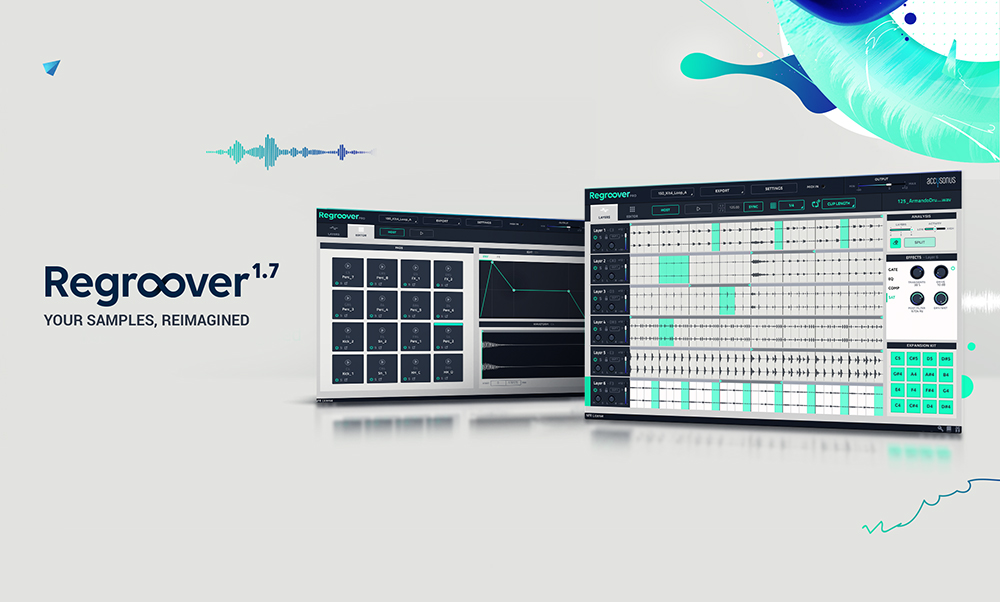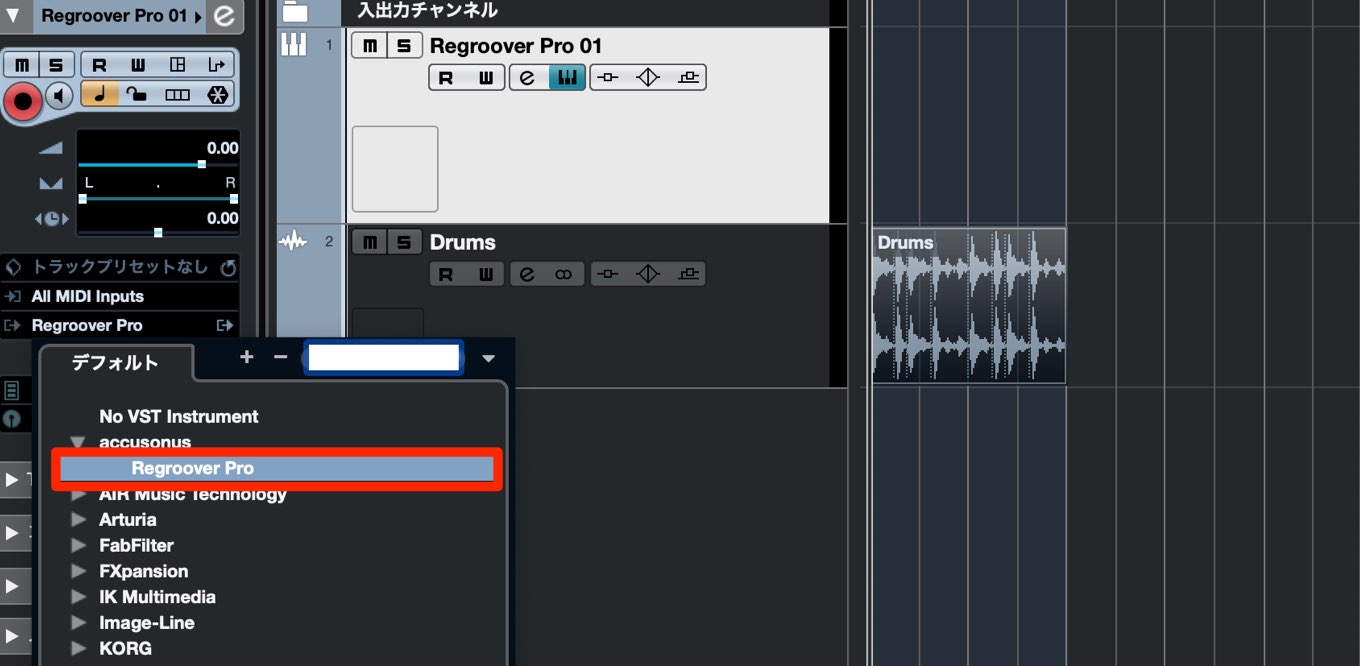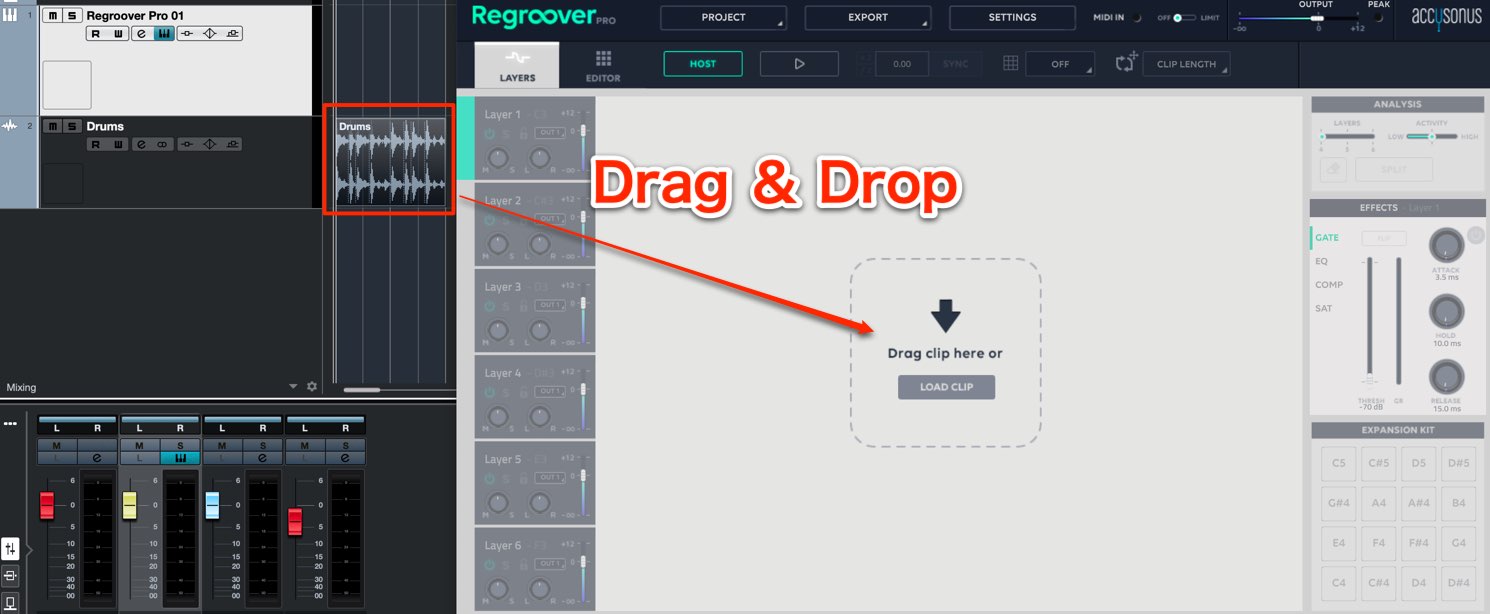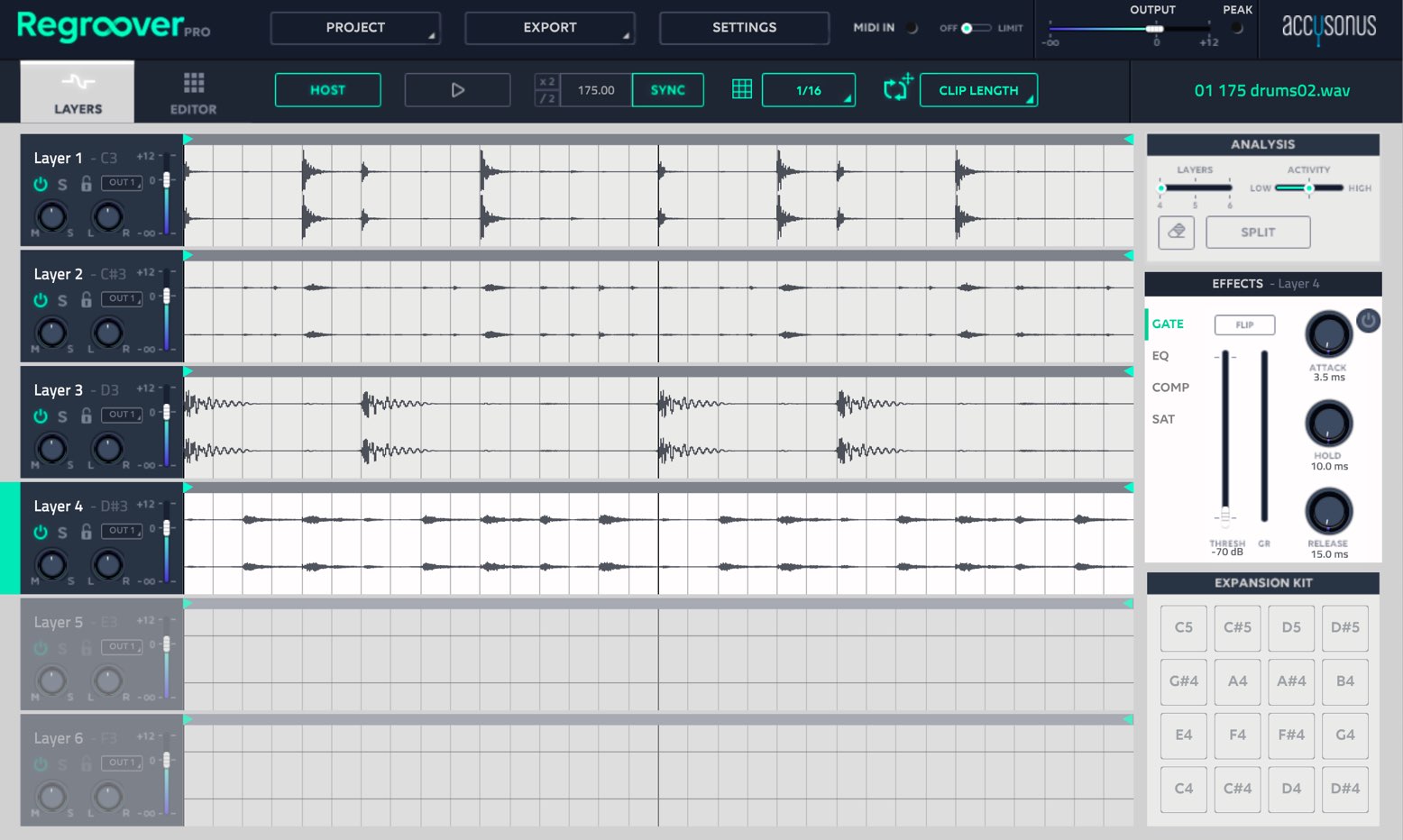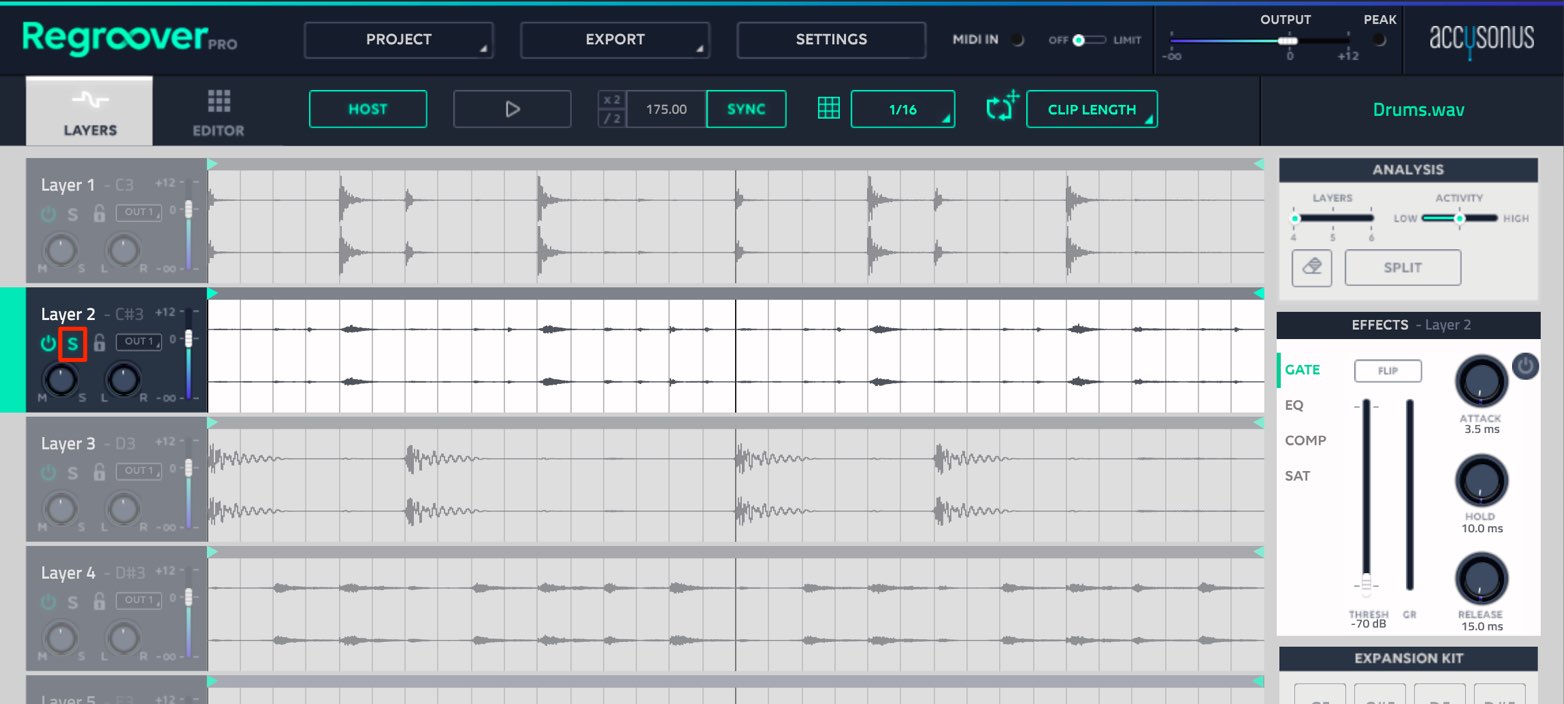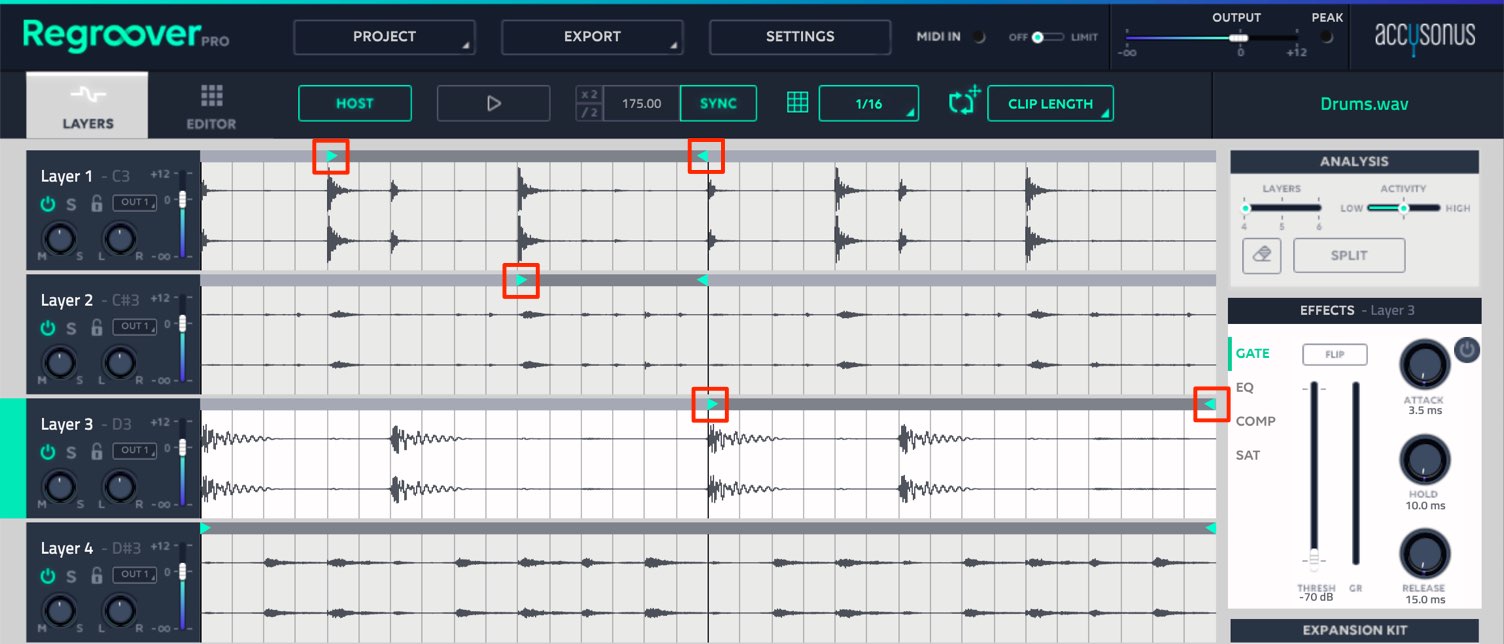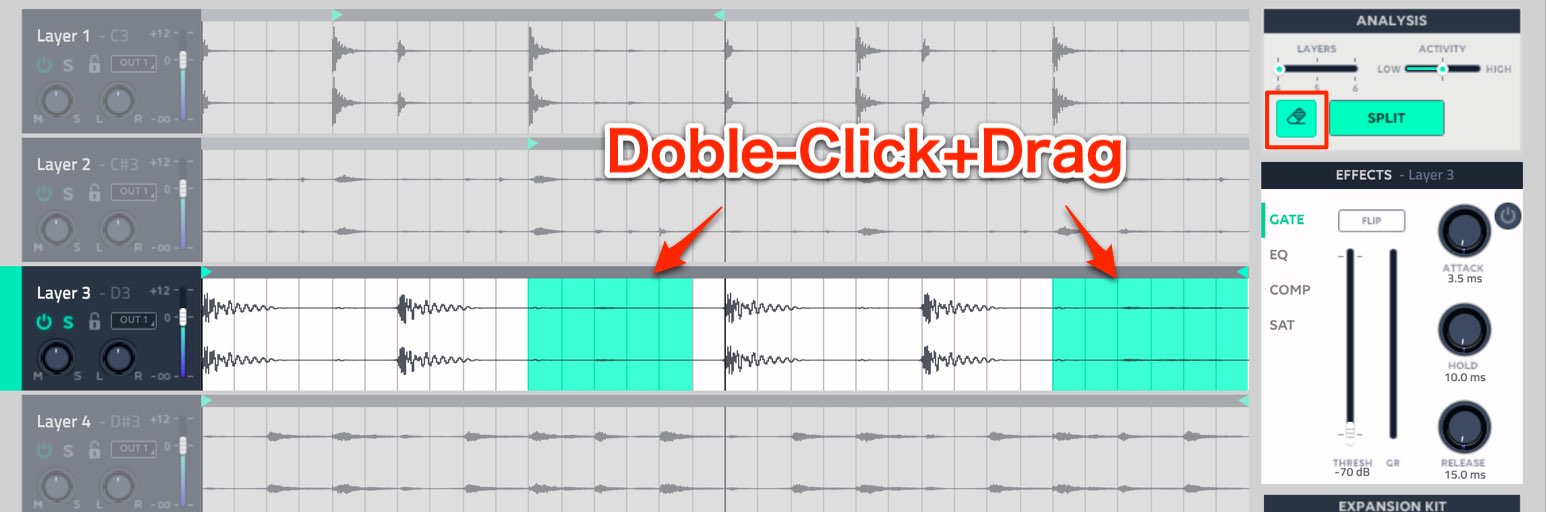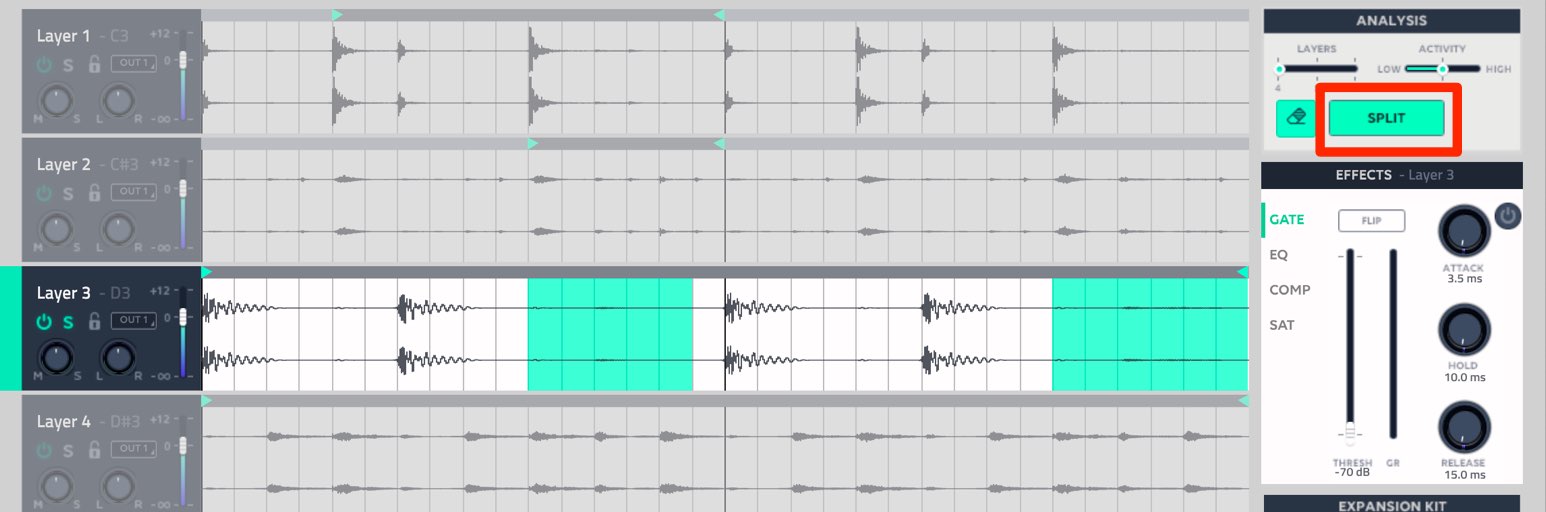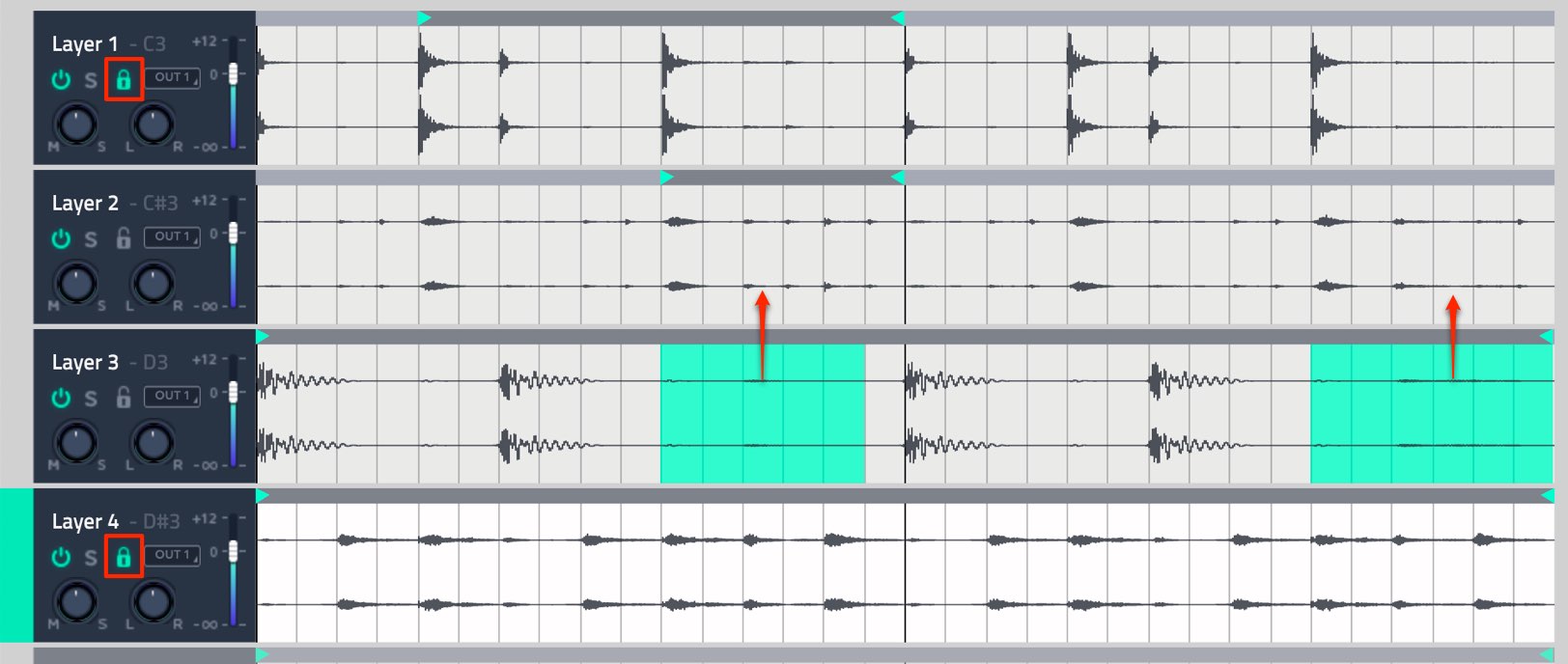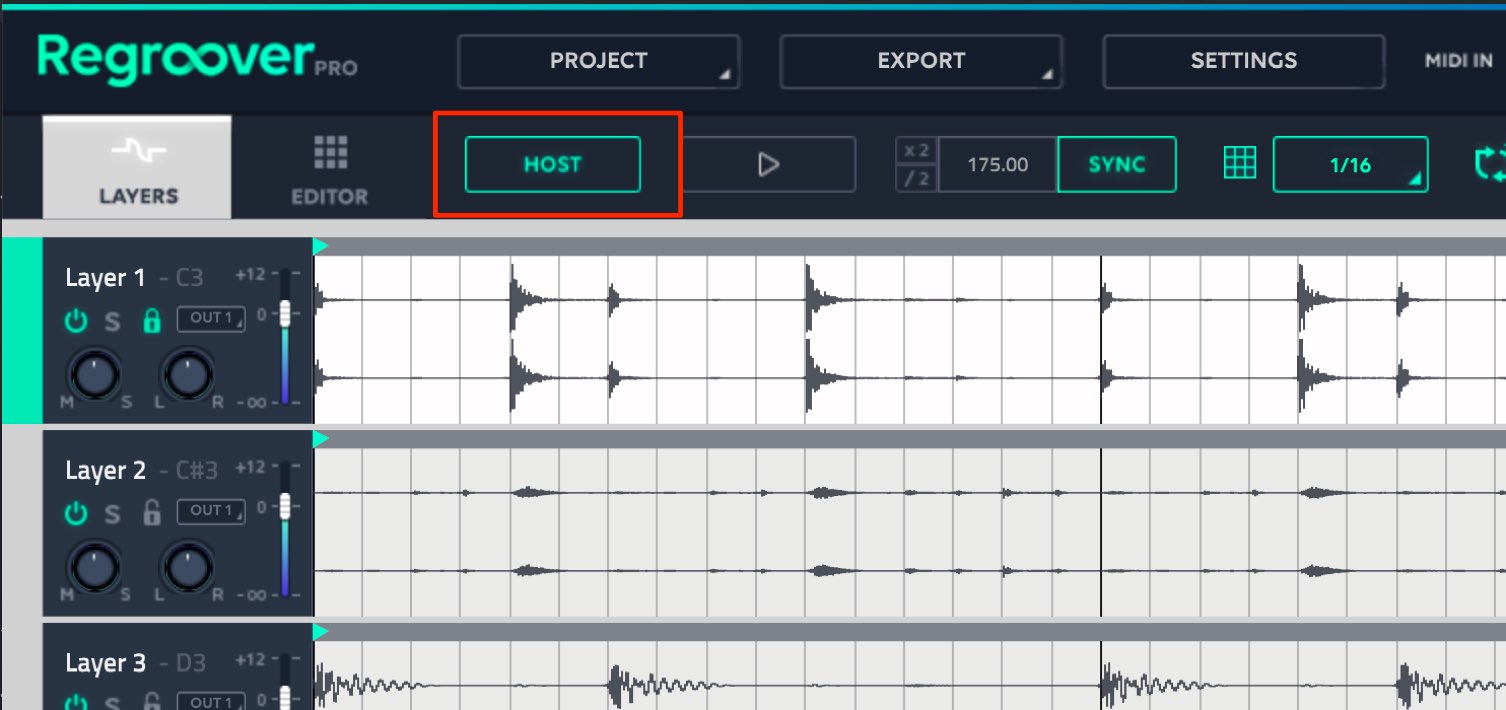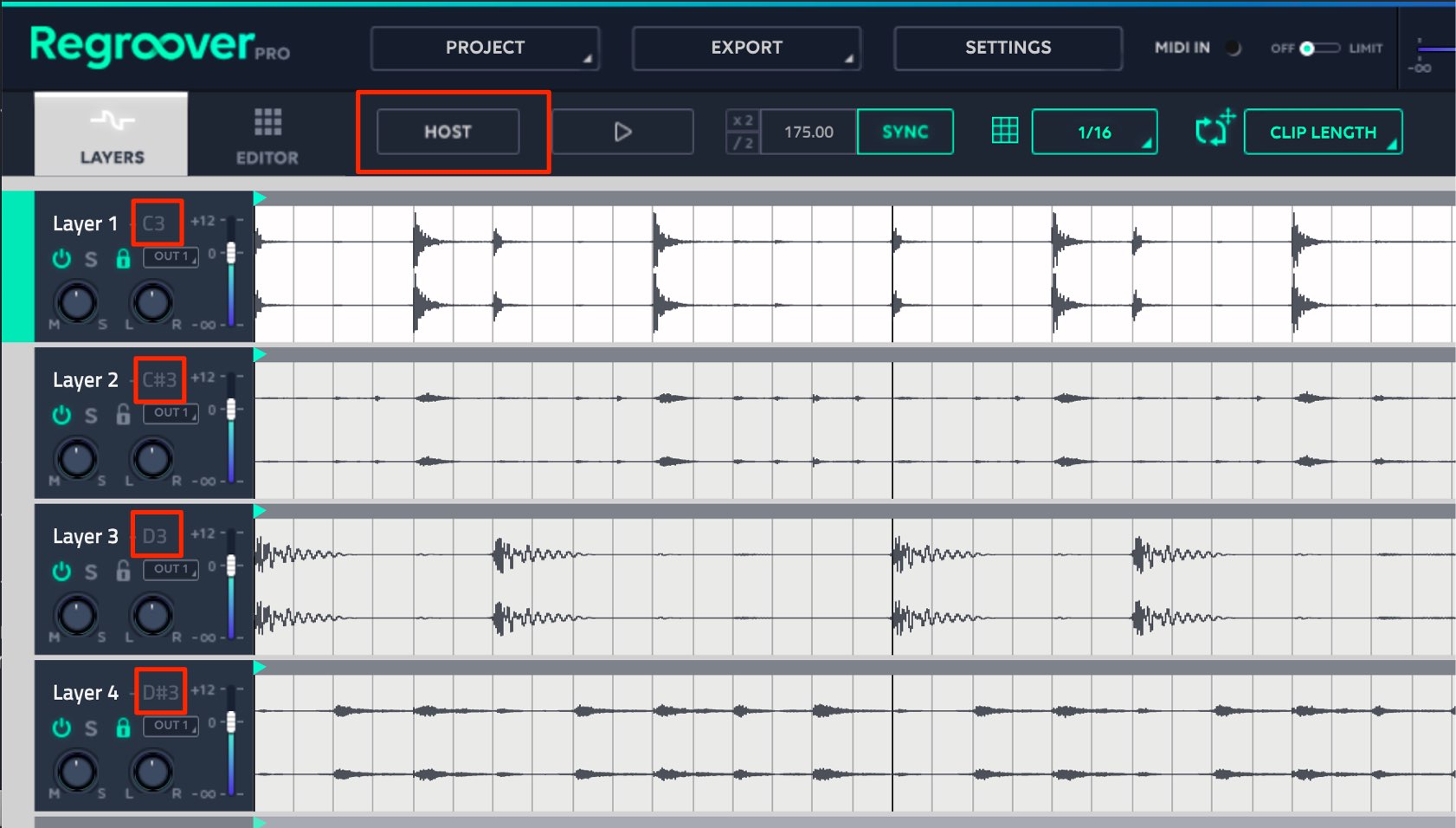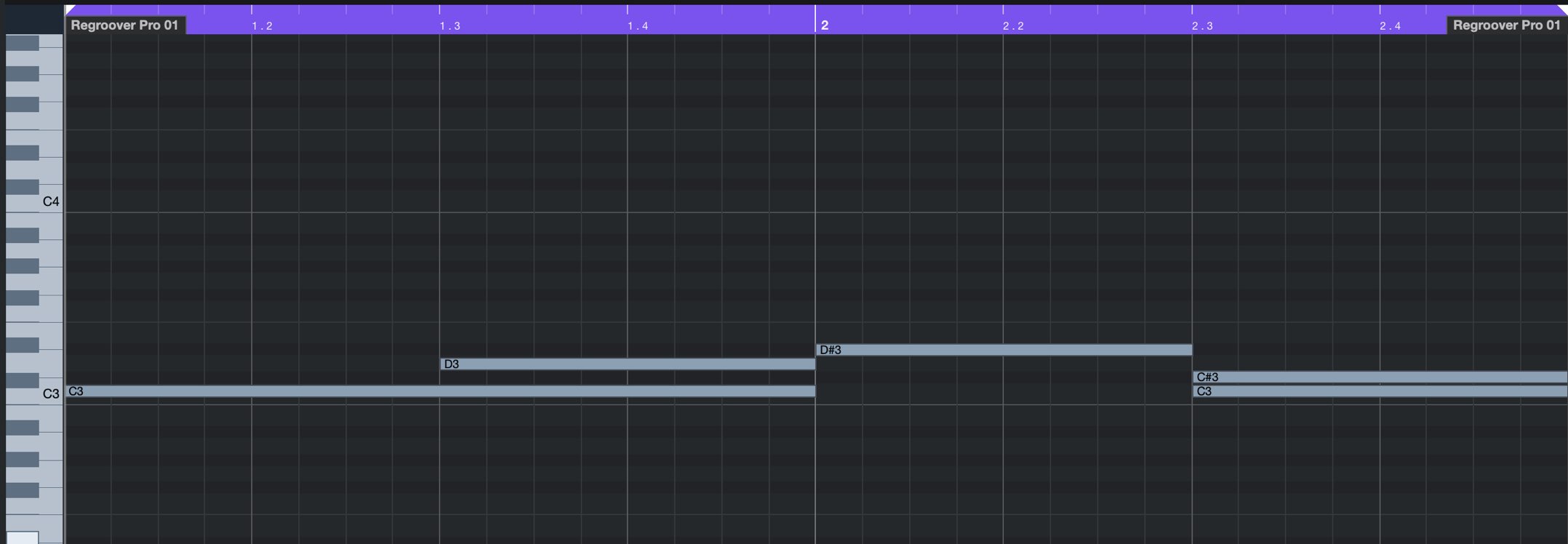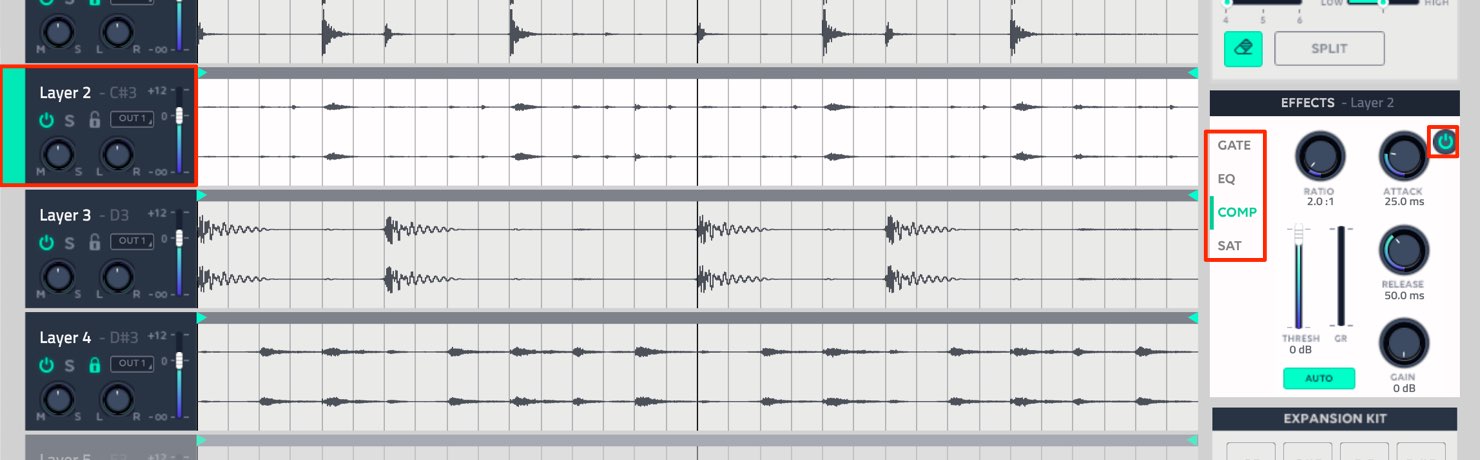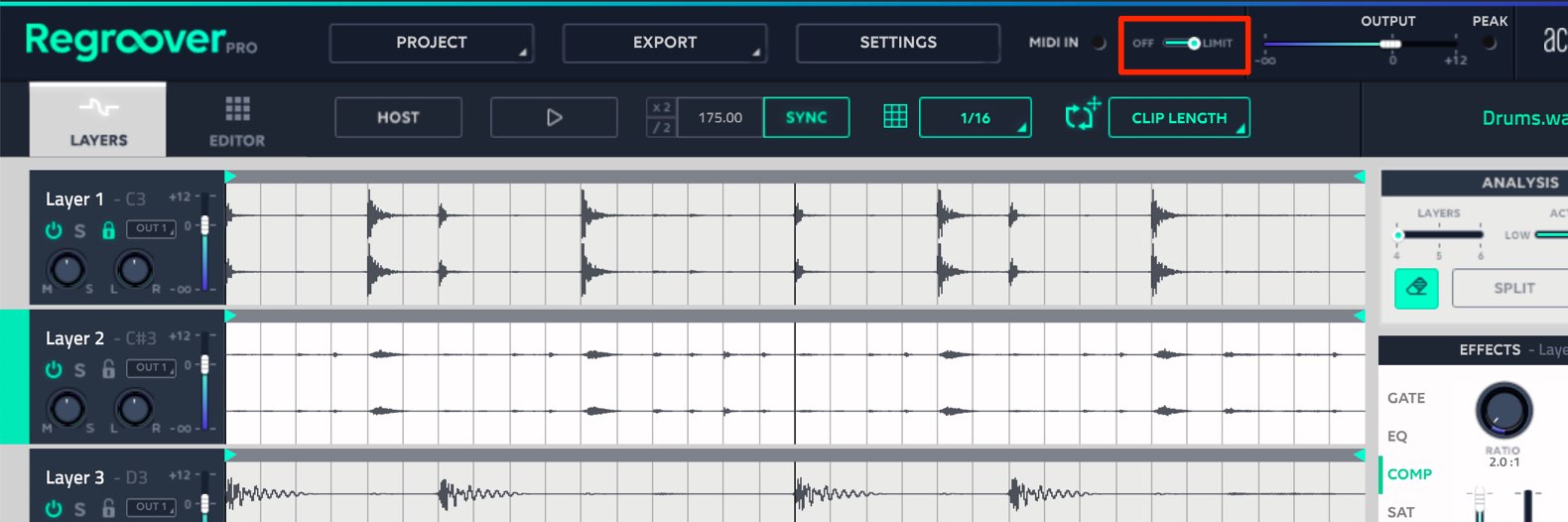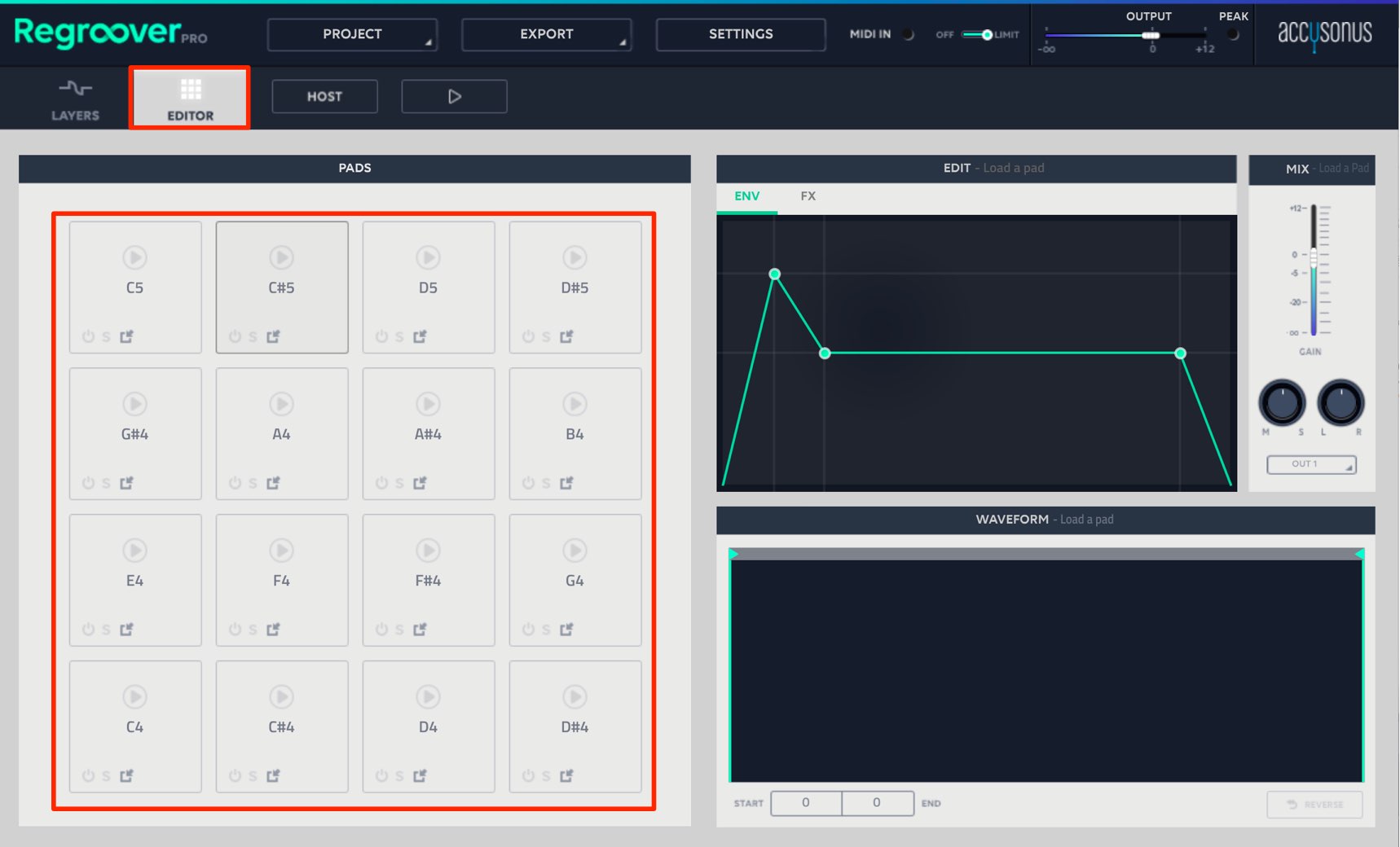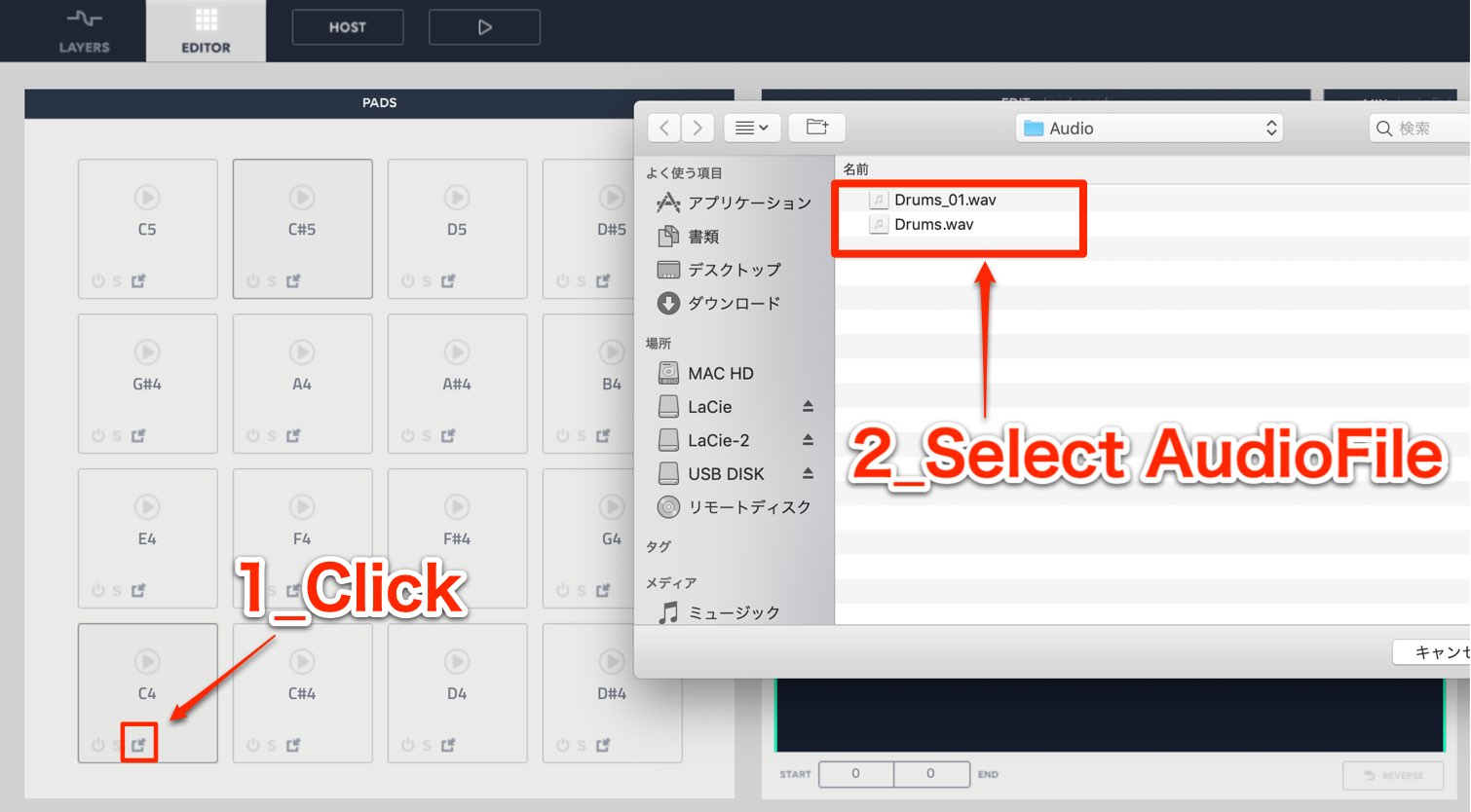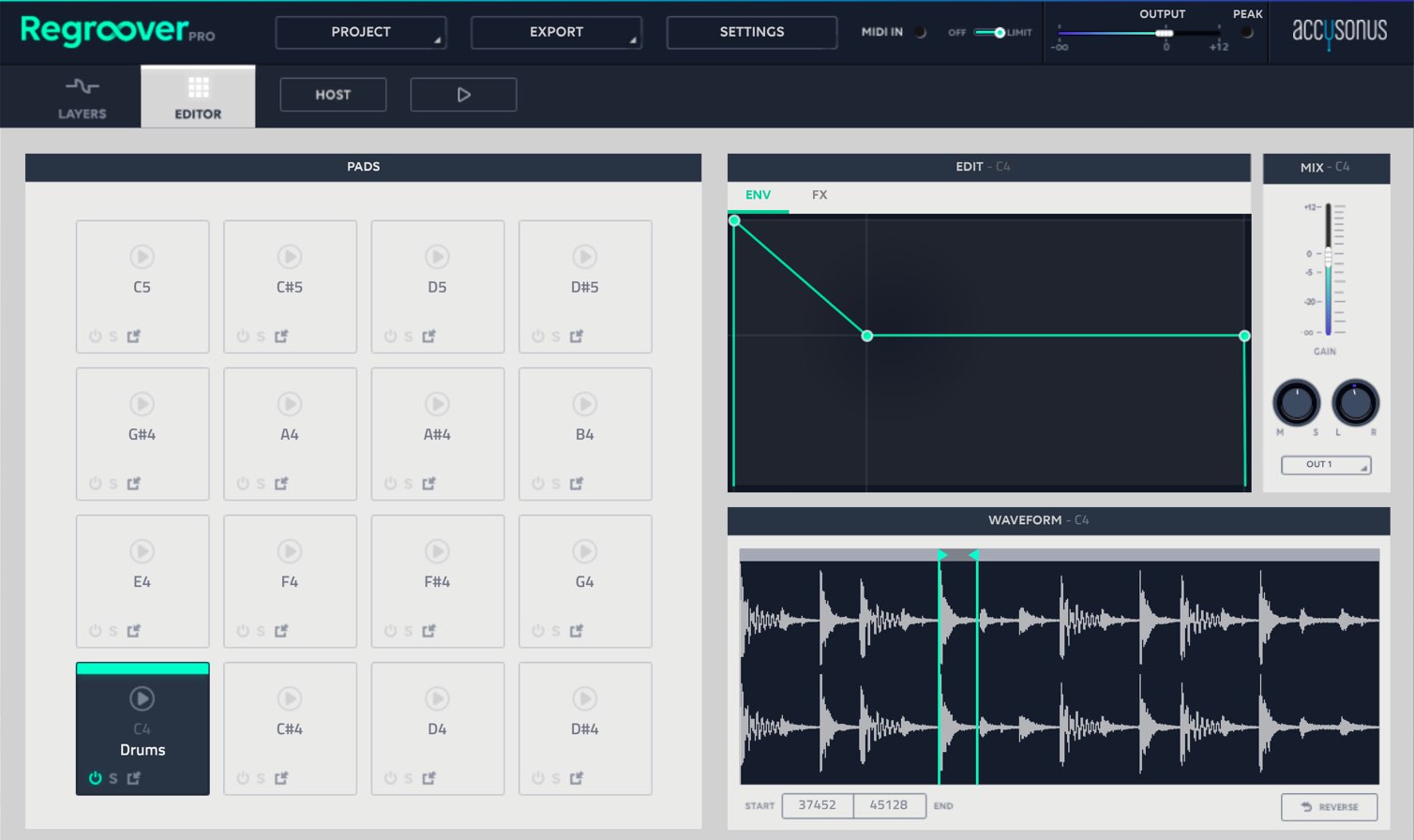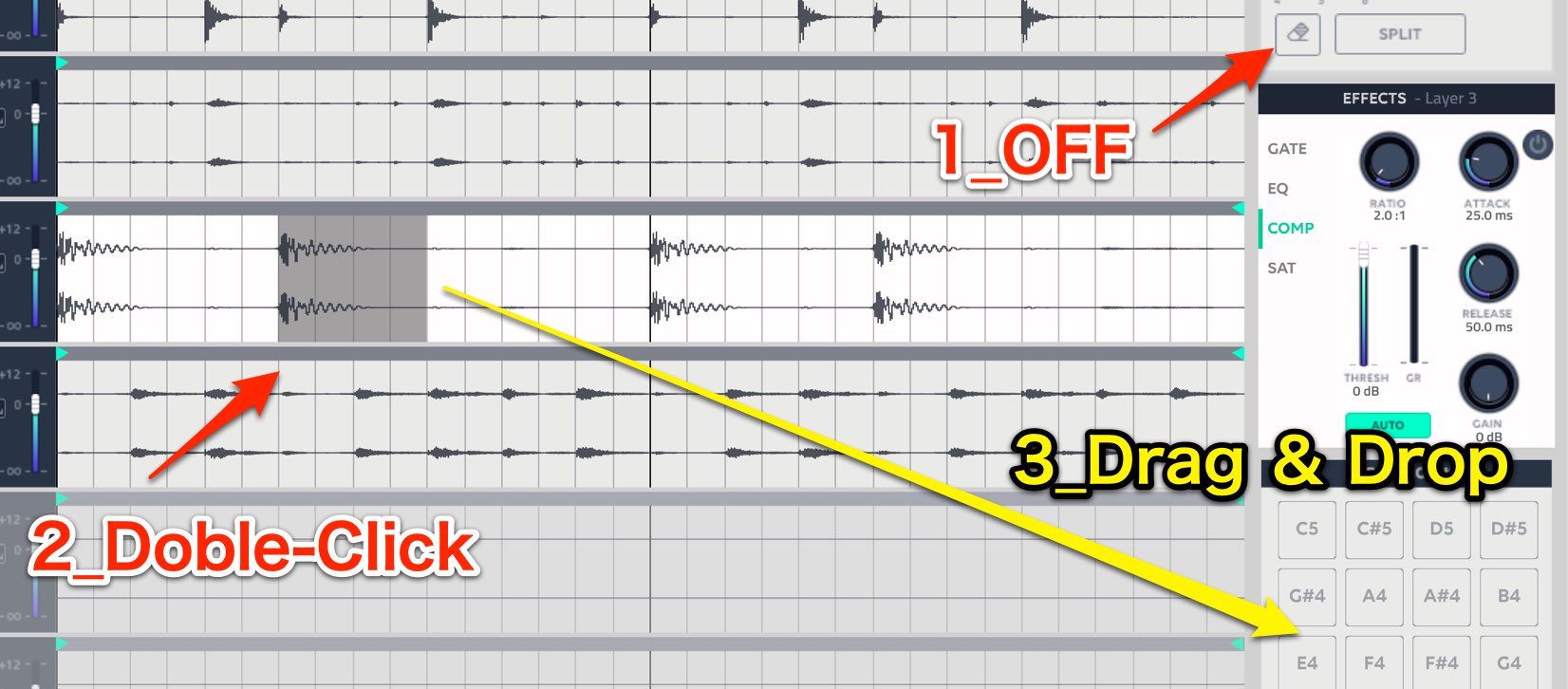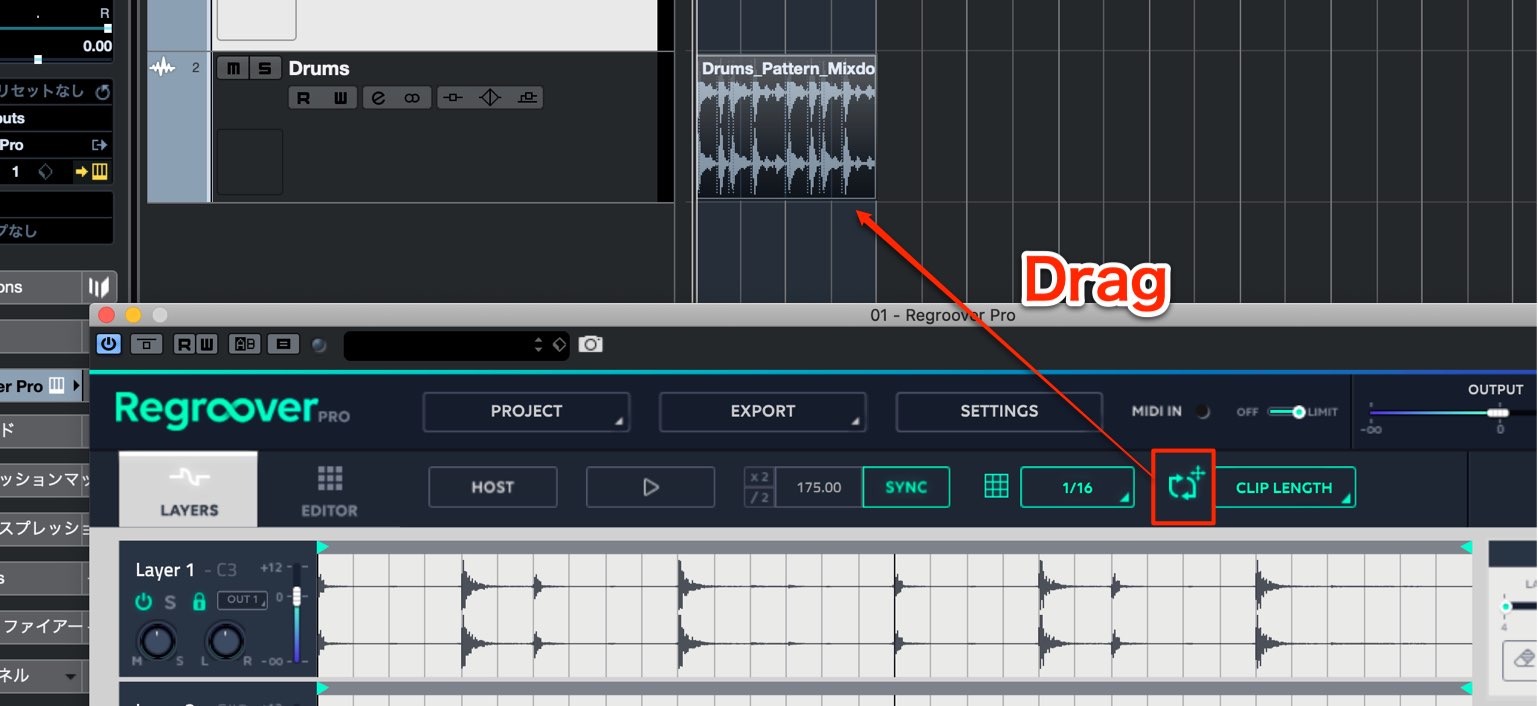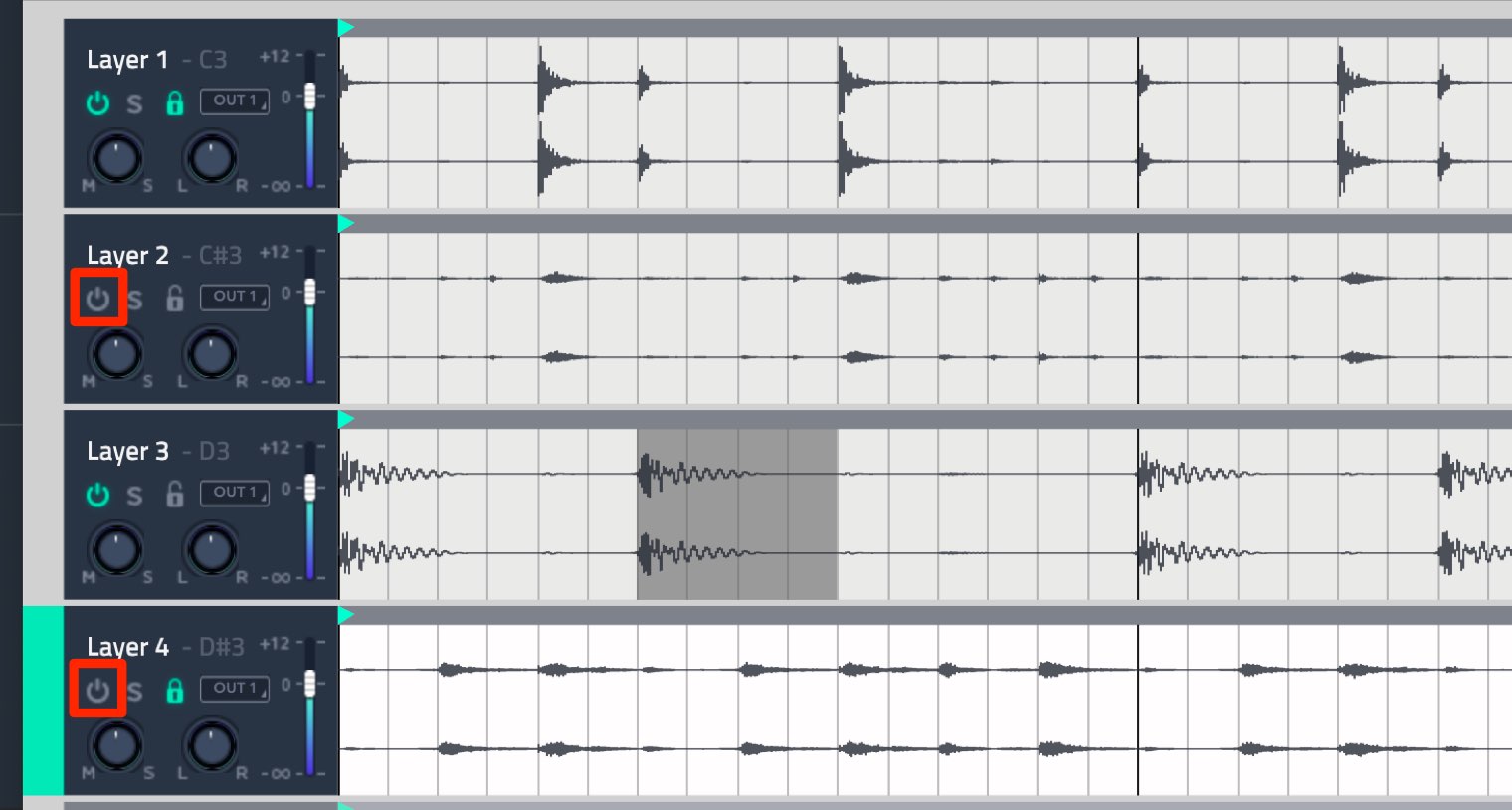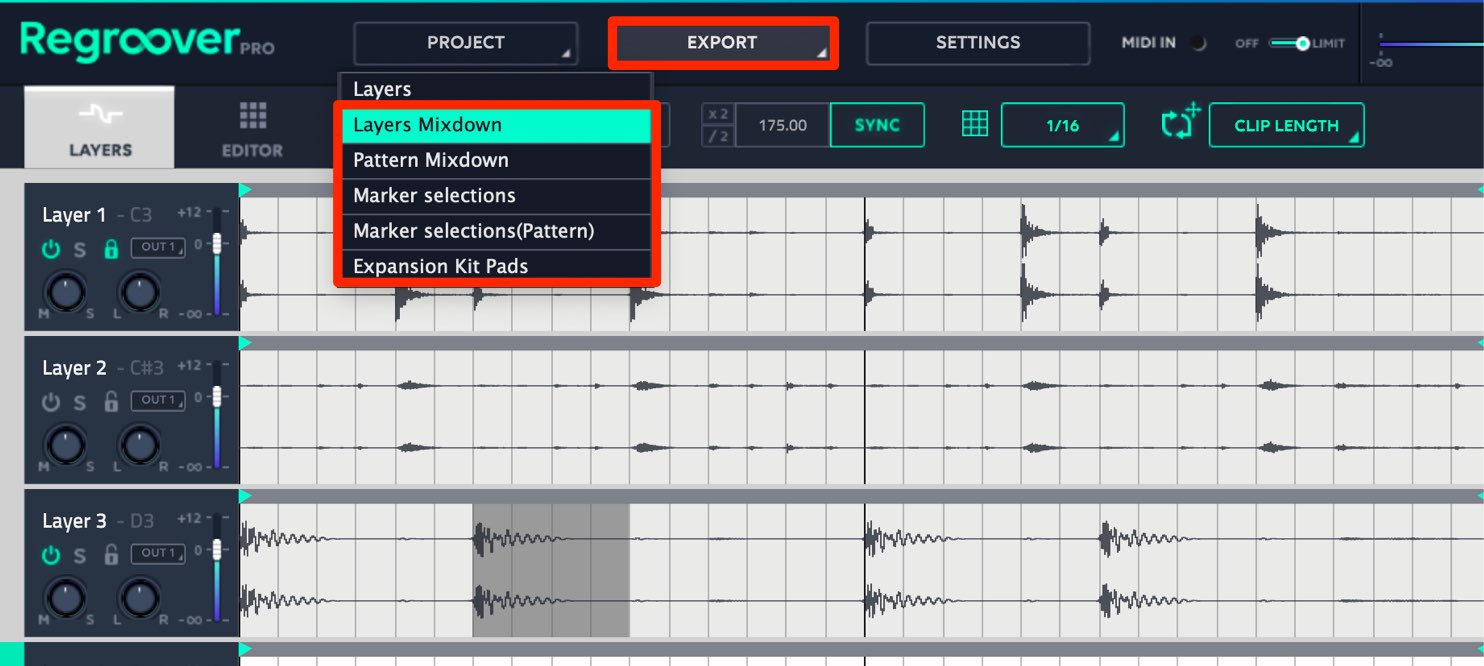Accusonus 人工知能でドラムのループ素材を分離!Regroover Pro 使い方
優れた検出精度でキットの抜き出しや再構築が可能
ここでは今話題のプラグイン「Regroover Pro」を解説していきます。
Regroover Proは複数のキットが含まれているドラムループのオーディオファイルをキット別に分離することが可能なプラグインです。
この検出にはAI(人工知能)が取り入れられており、非常に高精度で処理が行われます。
例えば、キック・スネア・ハイハットが含まれているドラムループを使用する際に、特定のキットをループから取り除いたり、別の音色に差し替えるということが実現する夢のような機能を持っています。
REGROOVER PROの使い方 動画解説
製品のご購入はこちらから
オーディオドラムループのインポート
REGROOVERはエフェクトではなく、ソフト音源として立ち上げます。
使用するオーディオファイルをドラッグ&ドロップするだけで完了します。
即座に素材が解析され、キットごとに分割されます。
分割されたトラックを「レイヤー」と呼びます。
レイヤーのエディット
レイヤーの「S」ボタンで各キットをソロで再生可能で、ループからハイハットのみを使用したいという要望にも対応します。
各レイヤーのループ範囲をドラッグして設定することで、それぞれの演奏範囲を指定できます。
アクセントを変えたビートを作るなど、新たなフレーズを簡単に生み出すことができます。
「LAYERS」の値を変更することで、最大6つのレイヤー数にキットを分けることができます。
また「ACTIVITY」から分析精度を調整することで、素材にマッチした結果が得られやすくなります。
この設定を行った後、「SPLIT」ボタンをクリックすることで、サウンドが再分割されます。
レイヤー内容の修正
分割されたレイヤー内に不要なサウンドが含まれてしまった場合は、これらを別のレイヤーに移動することが可能です。
「消しゴム」アイコンを点灯させた後、取り除きたい箇所をダブルクリックします。
また、この修正範囲はドラッグで調整が可能です。
指定した範囲選択を解除するには、「Shiftキーを押しながら選択範囲をクリック」します。
その後に「SPLIT」ボタンを押すことで、該当箇所が自動的に他のレイヤーへ移動します。
移動先のレイヤーを指定したい場合は、移動元と移動先以外のレイヤーにロックを適用します。
テンポや再生の調整
REGROOVERへ取り込まれた素材はDAWのテンポと自動的にシンクします。
しかし、素材によって誤った解析が行われてしまった場合は、サンプルの元のBPMを確認してテンポを設定します。
次に再生について確認していきます。
「HOST」ボタンが点灯している場合、DAWの再生と連動してREGROOVERも再生されます。
しかし、楽曲の一部で再生を行いたいという場合もあります。
その場合、
「HOST」を消灯させて自動演奏を無効にします。
各レイヤーには、個別MIDIノートが割り当てられています。
このMIDIノートをトラックへ入力することで、楽曲中の好きなタイミングでREGROOVERの再生をコントロールできます。
エフェクトの適用
EFFECTSセクションを使用して、各レイヤーごとに独立した4種類のエフェクトが適用可能です。
エフェクトを使用したいレイヤーを選択後、目的のエフェクトタイプを選択して電源ボタンを点灯させます。
製品にはリミッターも備わっており、画面上側からオン/オフが行えます。
エディターを使用する
EDITORは「C4〜D#5」の範囲で各パットに配置したサウンドを鳴らすことができるサンプラー機能です。
各パッドのインポートボタンをクリックして、サンプルを読み込みます。
読み込んだサンプルに対して、再生ポイント設定、リバース、ボリュームエンベロープ、EQ、コンプレッサー、ステレオワイズ、パンニング、ボリュームなど。シンプルな再生機能が装備されています。
EDITORはレイヤーと連動させて使用することが可能です。
目的の波形をダブルクリックして範囲を選択し、下側へマウスカーソルを移動します。
その後に目的のノートへドラッグ&ドロップします。
オーディオエクスポート
REGROOVER上のサウンドをDAWへ簡単にインポートすることができます。
画面上部のエクスポートアイコンをDAWのオーディオトラックへドラッグするだけです。
もし、書き出しから特定のレイヤーを除外したい場合は、
除外するレイヤーをミュートして書き出します。
また、「EXPORT」ボタンから、レイヤー毎の個別ファイル、全レイヤーのミックスなど、様々な方法でオーディオエクスポートが可能です。
いかがでしたでしょうか?
このようにRegroover Proは、ループサンプル活用の幅を広げてくれる画期的なプラグインです。
特にループ素材を多用される方は、ぜひお試しください。
🥁楽曲制作でループ素材を多用される方は、ぜひお試しください🥁
>人工知能でドラムのループ素材を分離!Regroover Pro 使い方
🎥YouTubeはコチラ:https://t.co/5hhGLqDEpc
📝使い方-記事:https://t.co/PuR6Uev67U
解説:宮川 智希 / Tomoki Miyakawa(@l75_3 )#DTM #AI @accusonus pic.twitter.com/Dq2HmQ6YQW
— SLEEP FREAKS (@SLEEPFREAKS_DTM) 2019年4月19日
製品のご購入はこちらから
記事の担当 宮川 智希/Tomoki Miyakawa