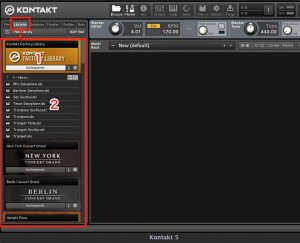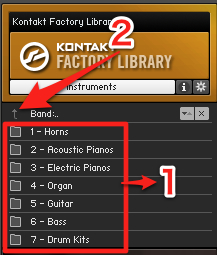Native Instruments「Kontakt 5」使い方 2_ プリセット読み込み
Kontaktの豊富なプリセットを使用する
Kontakt付属のプリセットを読み込みます
↑ 「Library」タブをクリックすると付属の音源を一覧できます。
ラック式になっており、「ピアノ」「エレピ」「シンセ」など様々なラックが並んでいます。
その中でも「FACTORY LIBRARY」は様々な音源が入っている百貨店的なラックです。
基本的に読み込み操作はどのラックも共通です。
- 1_ラックの「Instruments」タブを押すことで中身が開きます
- 2_ラックを開くと、鍵盤マークのアイコンが登場するのでそれらをダブルクリックして読み込みます
↑ このように、音色がジャンル別にフォルダになっている場合もあります。
- 1_ダブルクリックでフォルダの中に入ることができます
- 2_前のフォルダ階層へ戻りたいときは一番上の矢印アイコンをダブルクリックします
プリセット読み込みのコツ
↑ 1つの音色が読み込まれている状態です。
この音色を他の音色へ差し替えたい場合
「ダブルクリック」で別音色を読み込むと「差し替え」ではなく「追加」になり以前の音色が残ります
これにより2つ目の音色のプレビューが面倒になります。
こんな時は立ち上がっている音源へ新しい音色を「ドラッグ&ドロップ」することで
元の音源を削除し新たな音源へ差し替えができます。
また赤囲みの矢印を押すことで、
フォルダ内の音色を次々に切り替える事ができるため非常に便利です。
データベースからの検索
↑ 「Database」タブをクリックすることで、ラックに捕われない柔軟な検索を行えます。
赤囲みから欲しい楽器をクリックすることで、検索結果が下に表示されます。
これらを上記方法「ダブルクリック」or 「ドラッグ&ドロップ」でKontaktへ読み込みます。