Addictive Drums 2 – 2. Beats – Drum pattern selection/application
Easy to use drum patterns
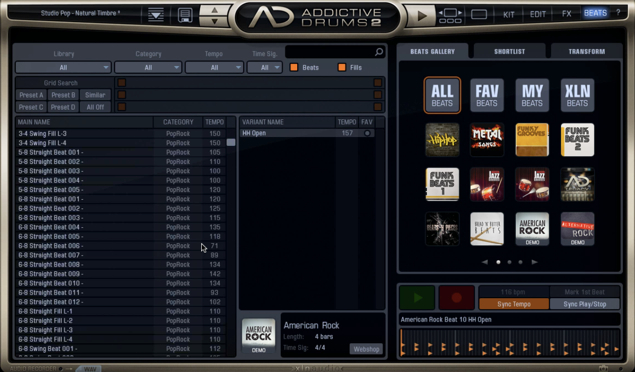
Addictive Drums contains a wide variety of drum patterns.
By utilizing these, even beginners can easily sequence drums into their music.
Addictive Drums 2 – Tutorial video
- 1Presets and kit selection
- 2Beats – Drum pattern selection/application *Current article
- 3Grid Search & Transform
- 4Edit window
- 5Editing individual instruments
- 6Applying effects and individual outputs
Purchase here
Bringing up drum patterns
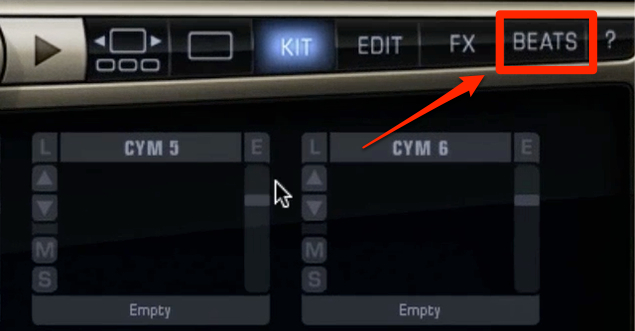
To bring up the drum patterns, click on the “BEATS” tab.
Narrowing down drum patterns
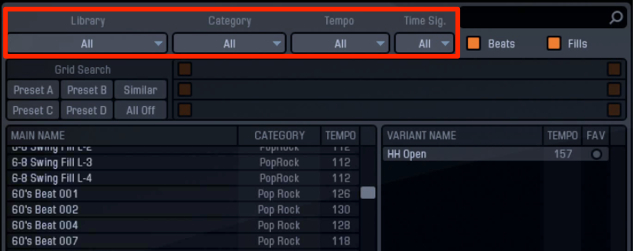
- Library_Select on the kits you’ve purchased to narrow results.
- Category_Narrows down via genre
- Tempo_Narrows down from your DAW tempo (±10 or ±20)
- Time Sig_Narrows down with time signature i.e. 3/4,4/4
Selecting drum patterns
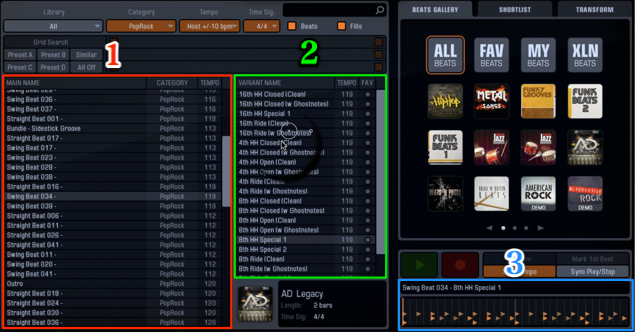
- 1_Select a pattern that you like
- 2_Detailed versions of the pattern selecting in 1 are displayed
- 3_The pattern selected in 1 is displayed
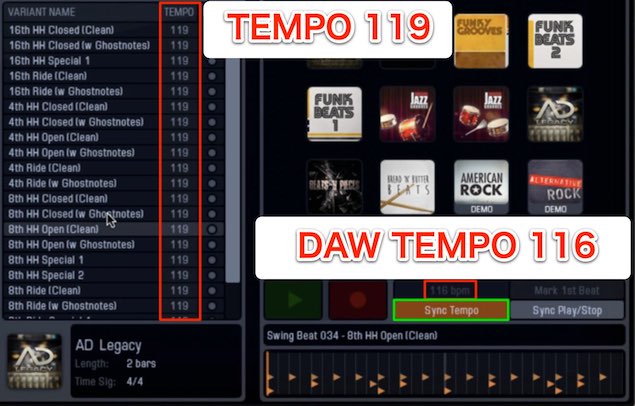
When the DAW tempo and drum pattern doesn’t sync,
click “Sync Tempo” to sync the drum pattern to the tempo.
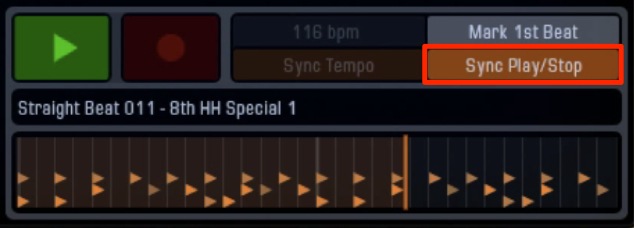
By keeping “Sync Play/Stop” ON,
the drum pattern will play follow the DAW playing/stopping.
(Turn off after dragging & dropping the drum pattern)
Using drum patterns

When you find a pattern that you like, drag and drop it into your DAW.
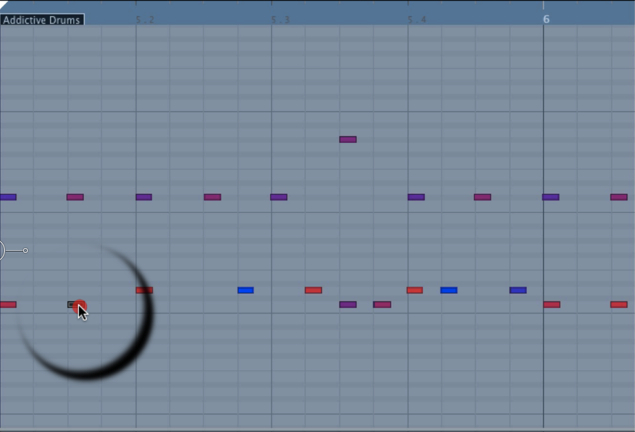
Because it is in MIDI, you can edit the pattern sequence in your DAW as well.
Try it out!



















