Addictive Drums 2 – 1. Presets and kit selection
The popular AddictiveDrums 2 is here!!
There are few plugins that have an
“Ease of use” and “high quality of sound” in the way that this plugin does.

Since “AddictiveDrums” introduction, it’s been steadily gaining popularity and has become a staple in music.
Now the long awaited “2” has arrived.
In addition to an increase in sound quality, and with the same ease of use,
the functions have been polished and improved upon.
Here we will take a look at some new functions and how to use them over the course of a few articles.
First we will take a look at “presets and kit selection.”
Addictive Drums 2 – Tutorial video
- 1Presets and kit selection *Current article
- 2Beats – Drum pattern selection/application
- 3Grid Search & Transform
- 4Edit window
- 5Editing individual instruments
- 6Applying effects and individual outputs
Purchase here
Preset previewing and selection
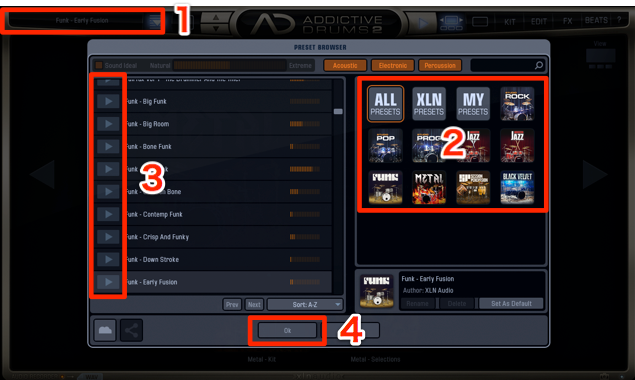
- 1_Click and open the preset browser
- 2_Select on different kits you purchased and narrow your results
- 3_You can preview the preset patterns.
In this edition each sound has different phrase patterns - 4_After you’ve found a preset you like, click on it to bring it up

You can play preset patterns and hear the kit.
- 1_Play/stop patterns
- 2_Keep the pattern, but change just the kit
Selecting different instruments
With the preset as a base, you can switch out different instruments in the drumkit.

By clicking on “Kit,”
you can see the full layout of the current kit in use.
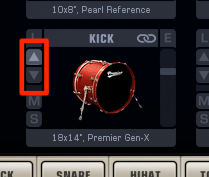
By clicking on the “up/down arrow” on each instrument,
you can switch to different instruments.
When doing this, by having the drums play while changing,
you can get a better idea of what sound to stick with.
Saving presets
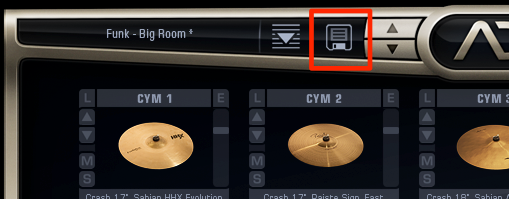
After creating your own drum kit,
we will “save” it so you can use it in your songs.
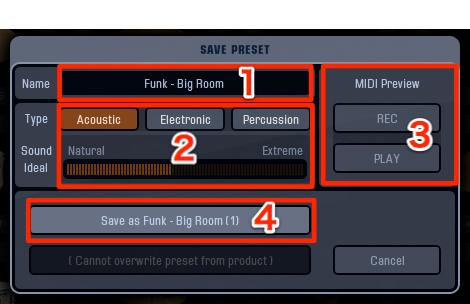
- 1_Decide a preset name
- 2_Determine the preset type (makes it easier to search)
- 3_By clicking on “Rec” and playing, it will play with the preset
- 4_Click to save
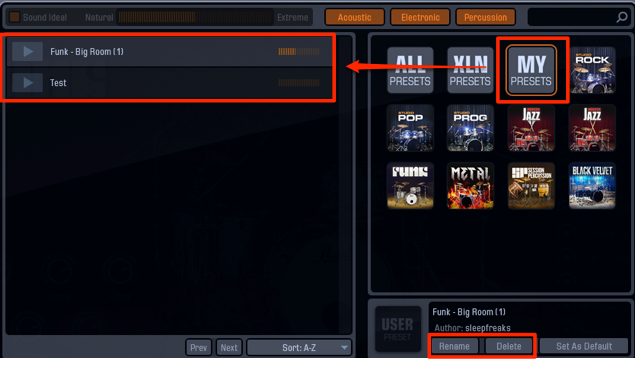
It’s saved in the “preset browser” under “My Preset.”
You can rename/delete it from below.



















