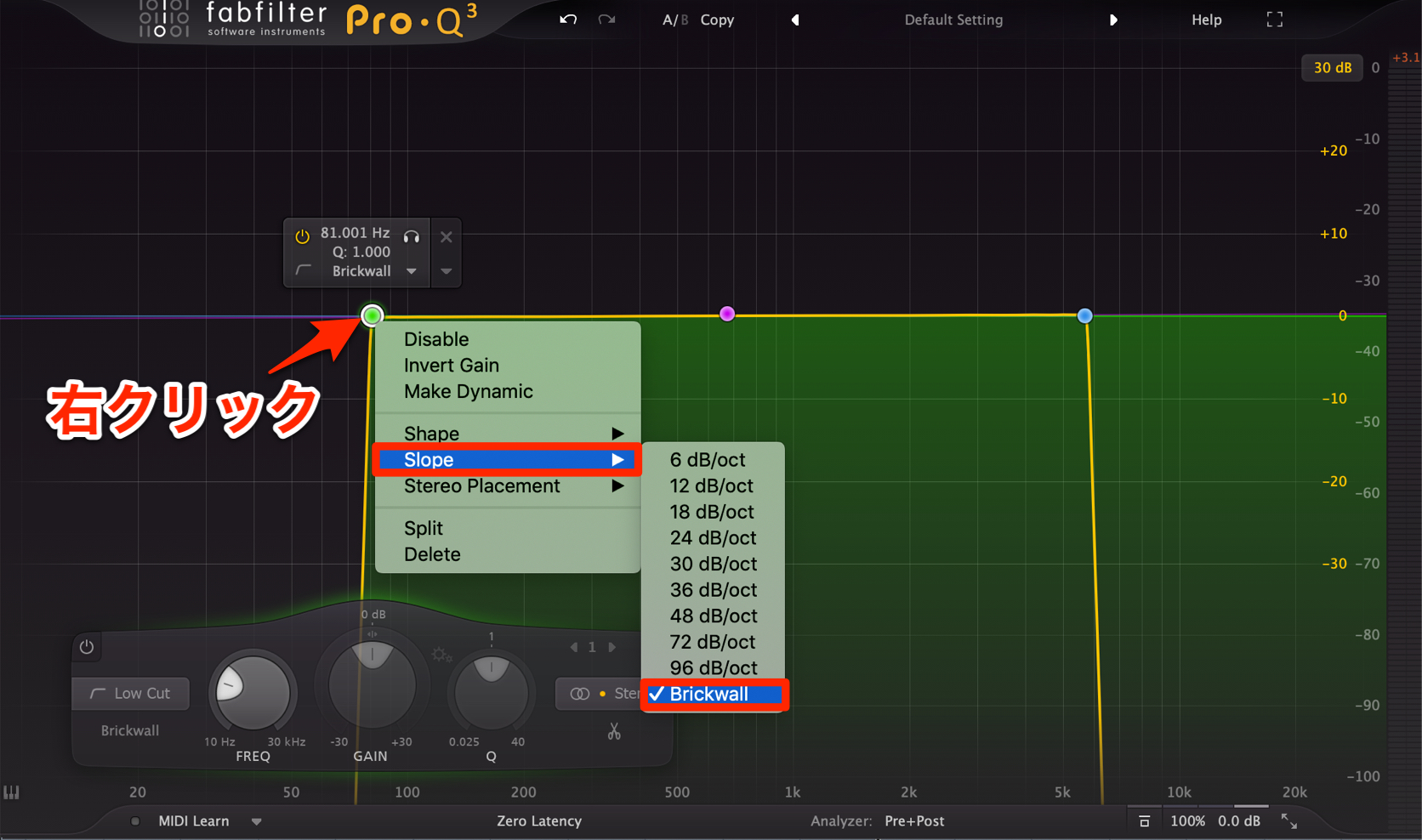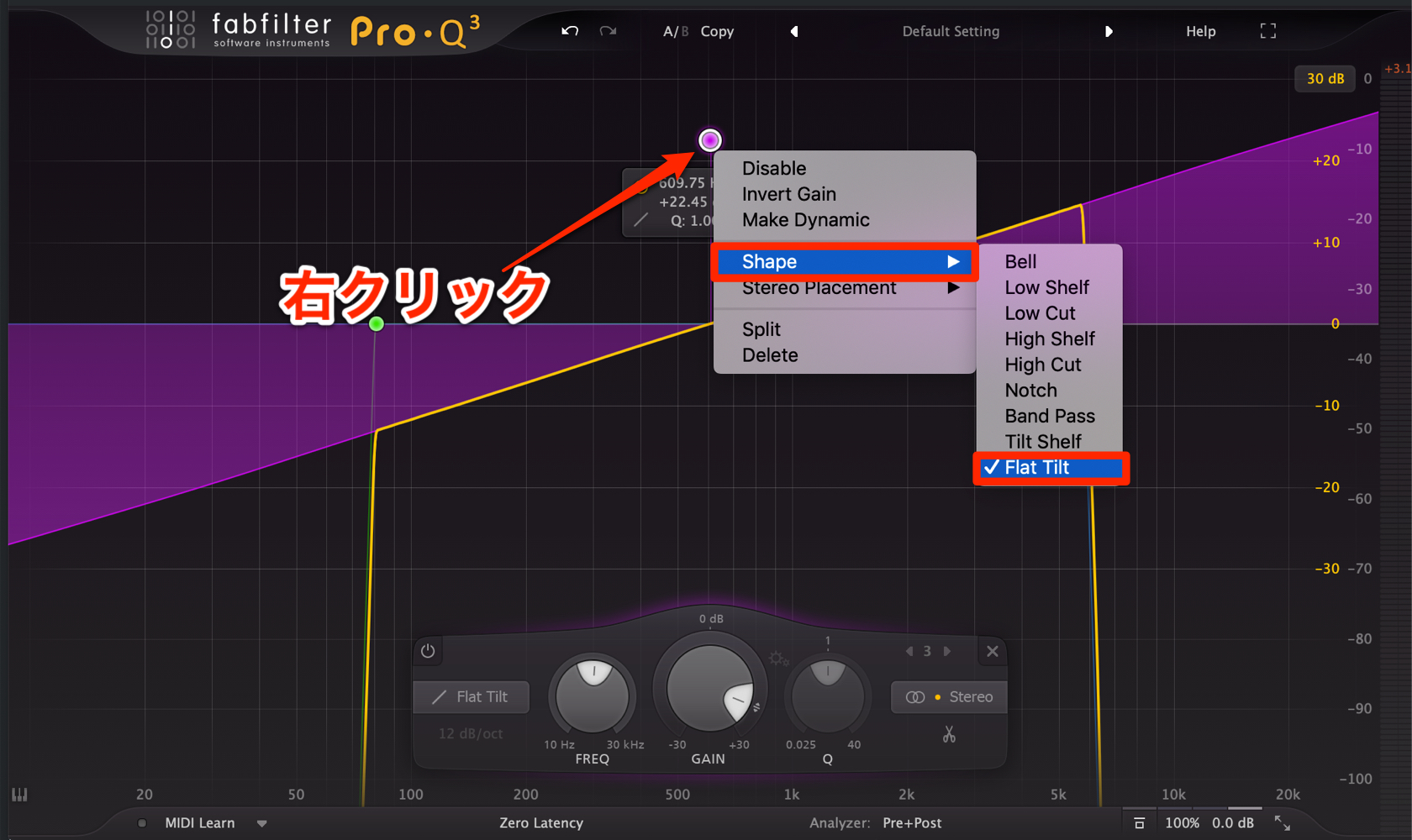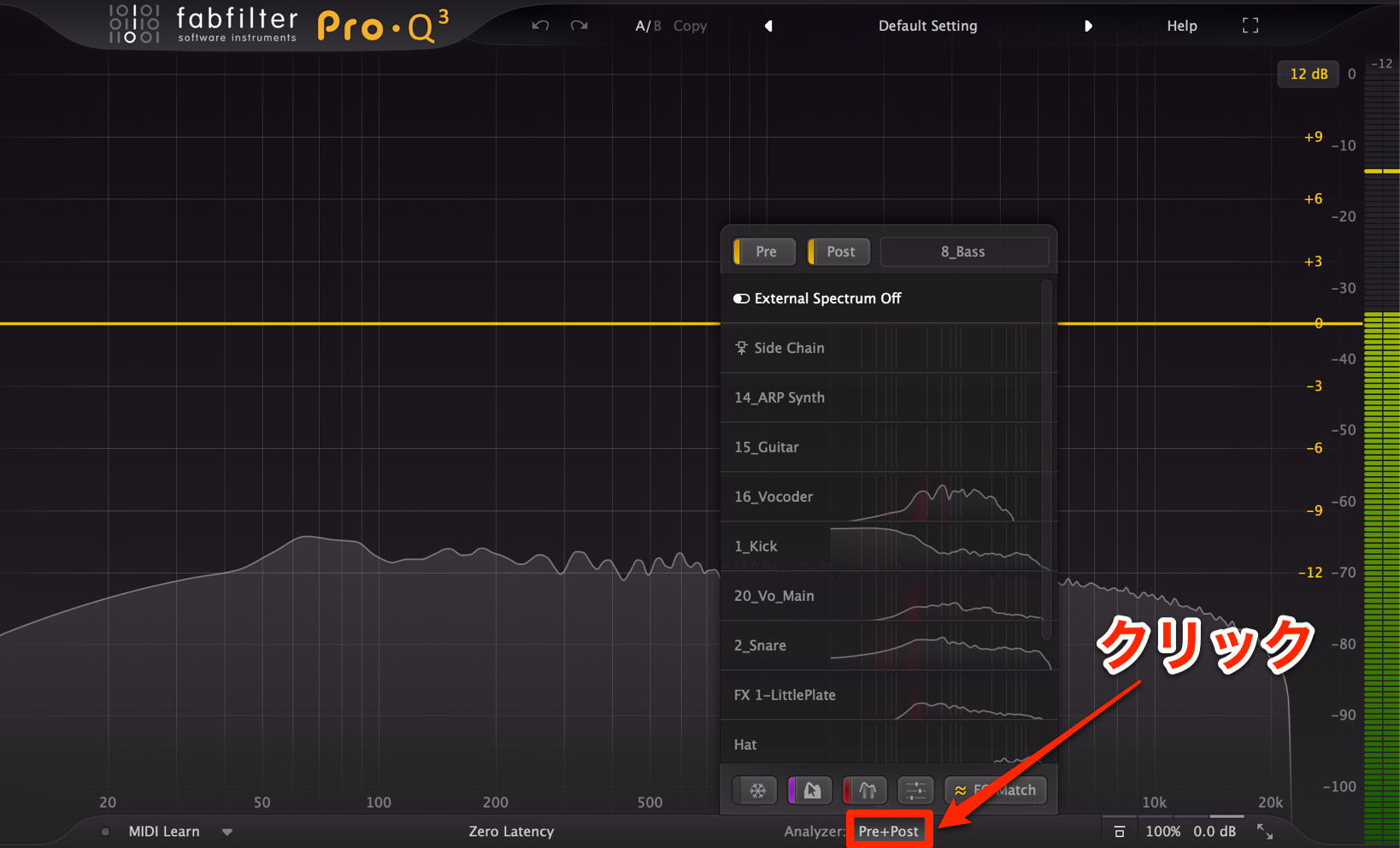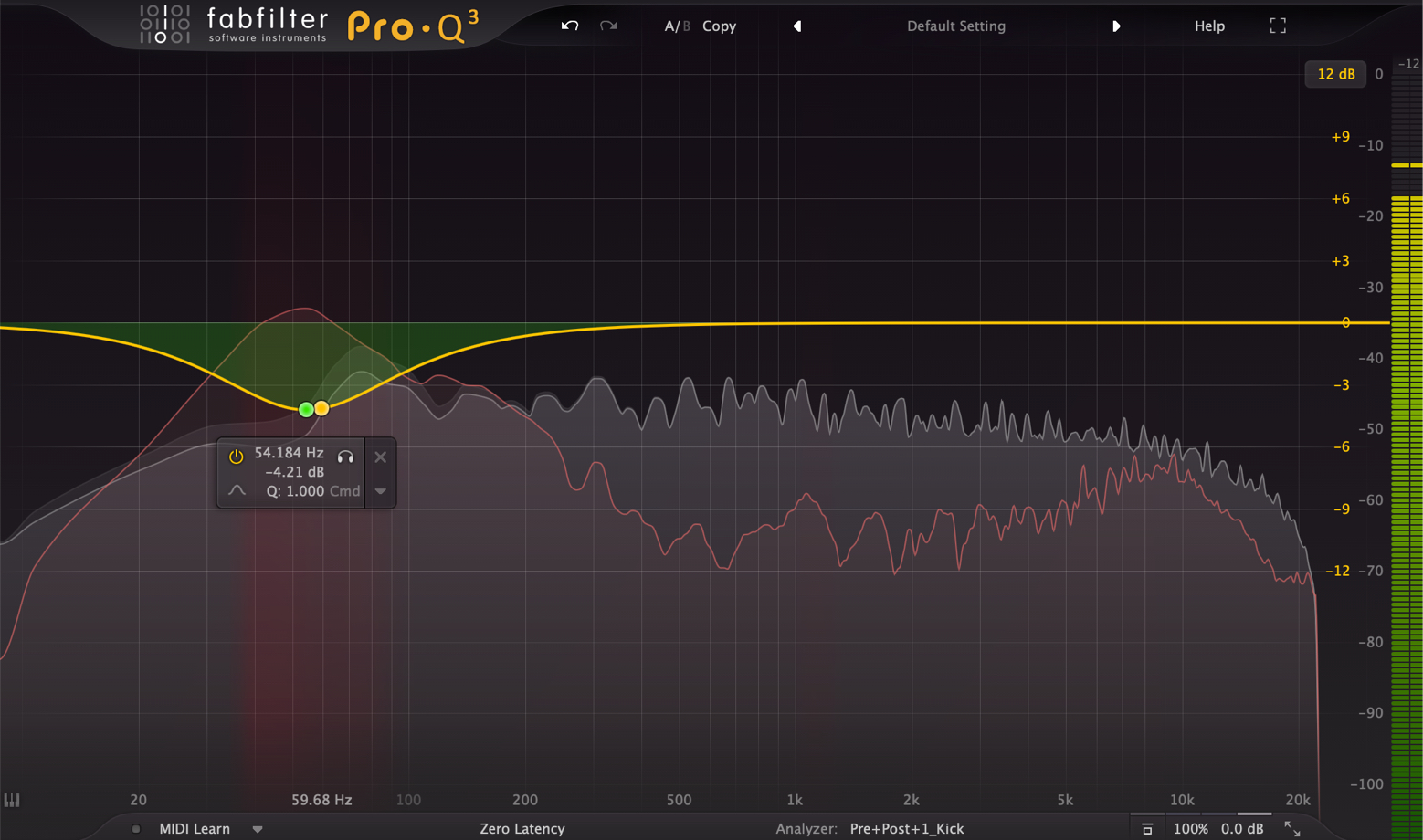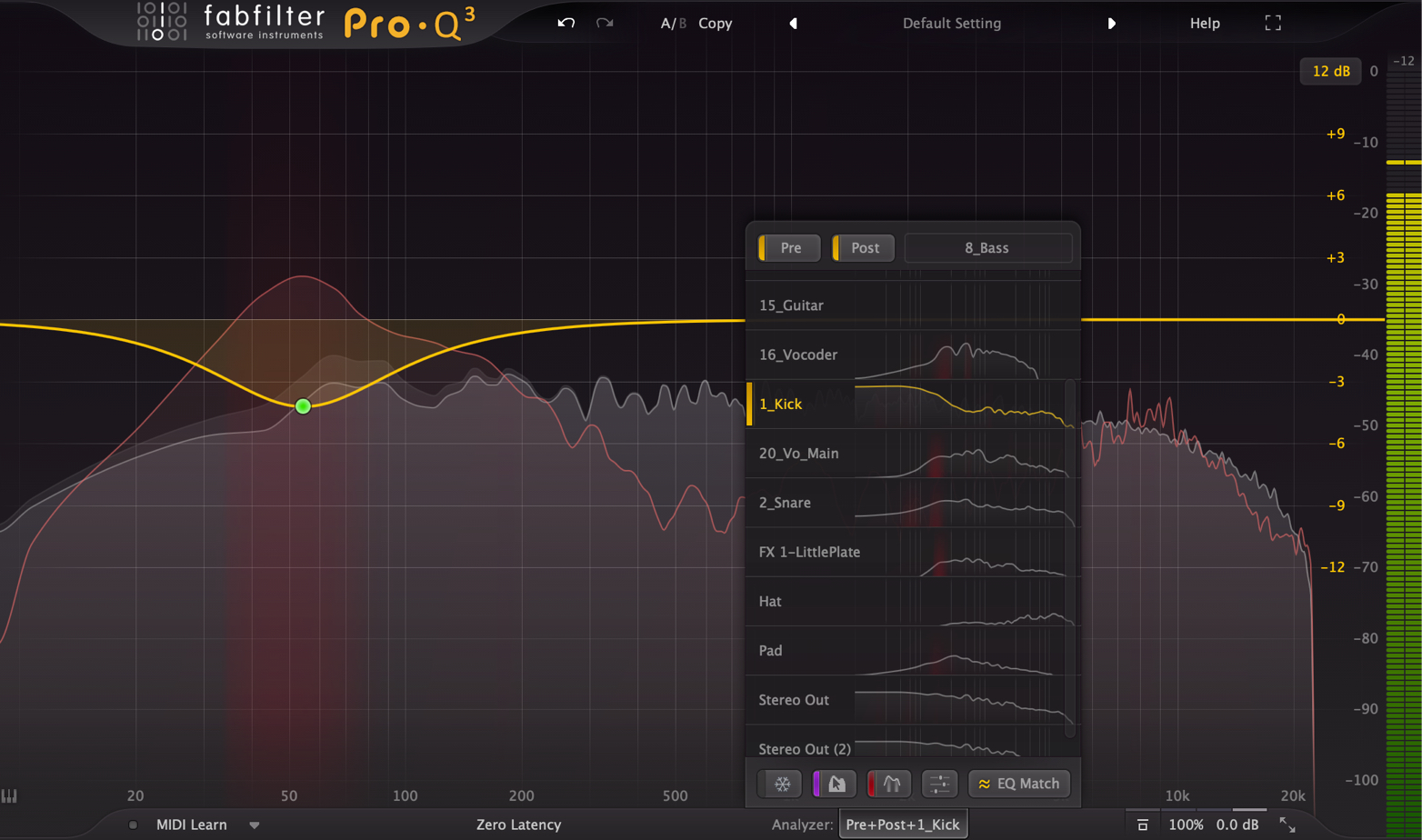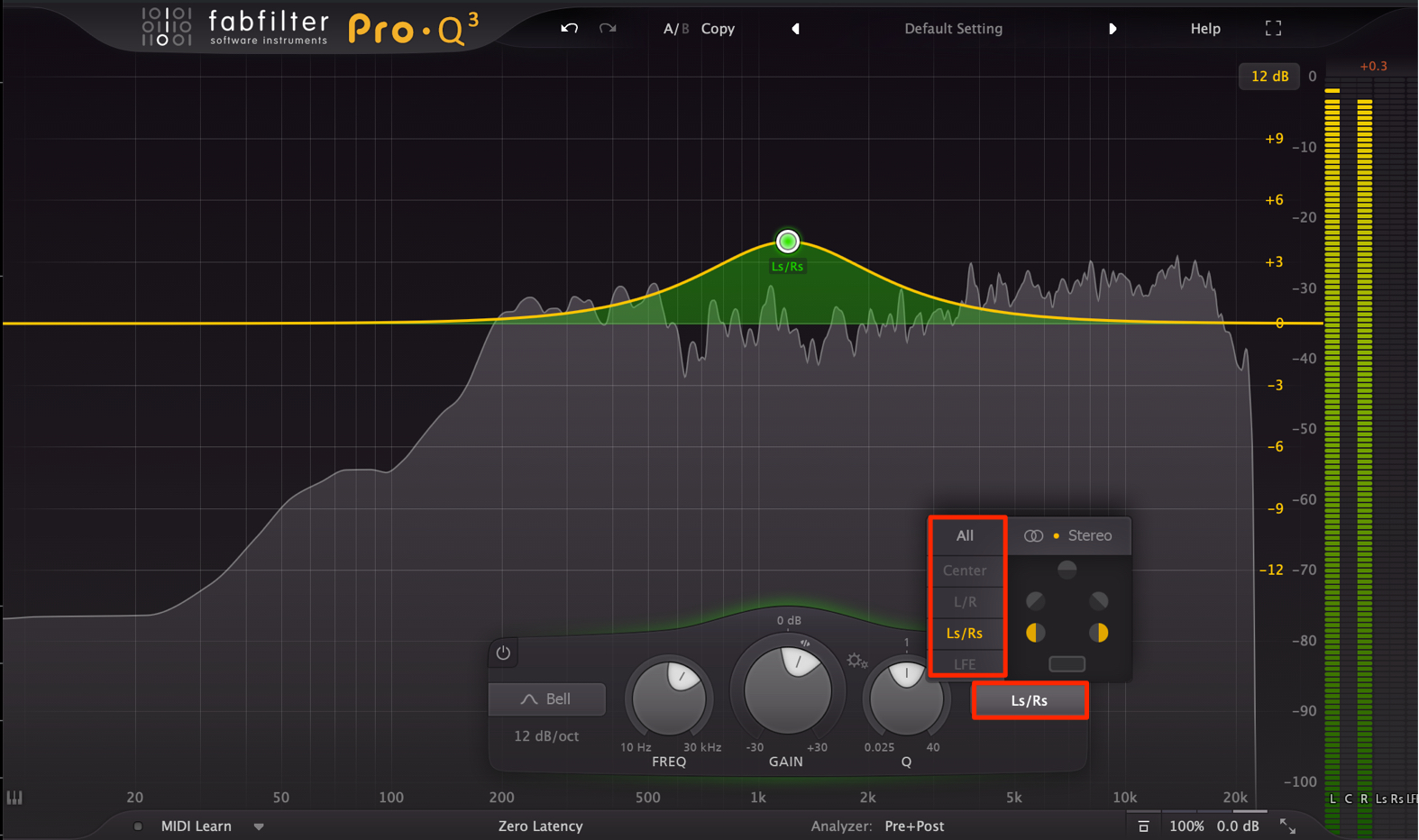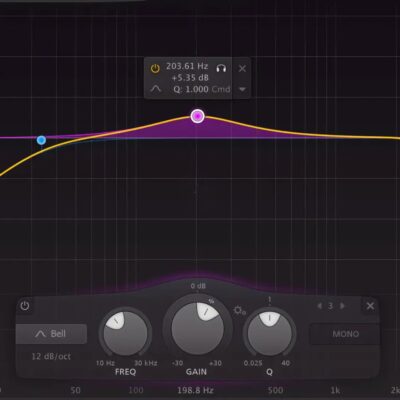fabfilter Pro-Q 3 新機能解説 | 使い方③ Brickwallスロープ/Flat Tilt/マスキング検知機能
必ず押さえておきたい楽曲クオリティアップを支援する新機能
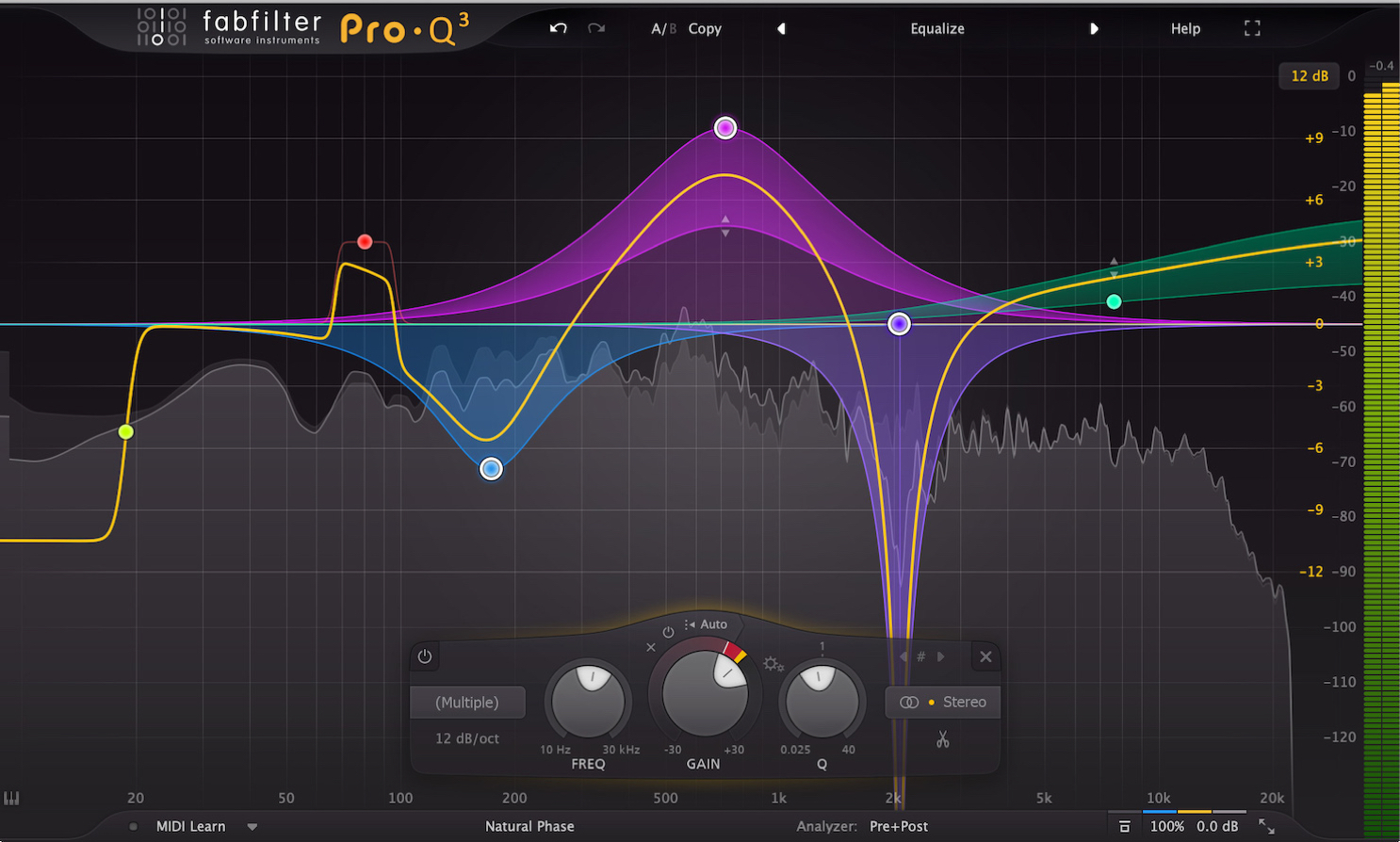
fabfilter Pro-Q 3 の解説、今回が最終章となります。
ここでは新たに追加されたシェイプ/フィルターや、他トラックのスペクトラムを表示する便利機能などを解説していきます。
どれもPro-Qのアップデートに相応しい魅力的な機能ばかりです。
それでは解説に進んでいきます。
fabfilter Pro-Q 3 Brickwallスロープ/Flat Tilt/マスキング検知機能
- 1fabfilter Pro-Q
- 2fabfilter Pro-Q2 新機能 Auto Gainほか
- 3fabfilter Pro-Q2 新機能 Spectrum Grab & EQ Match
- 4fabfilter Pro-Q3 新機能 M/Sモードの強化
- 5fabfilter Pro-Q3 新機能 ダイナミックEQ
- 6fabfilter Pro-Q3 新機能 Brickwallスロープ/Flat Tilt/マスキング検知機能
- 7fabfilter Pro-Q 4が遂に登場! 注目の新機能を厳選して解説
BrickwallとFlat Tilt
まずは追加されたフィルタースロープとEQシェイプとを確認していきます。
フィルタースロープ Brickwall
ロー/ハイカットを選択した際のスロープにBrickwallが追加されました。
ロー/ハイカットのEQポイントを右クリックし「Slope」から「Brickwall」を選択します。
どのスロープよりもスッパリと周波数のカットが行えます。
不要周波数のカットや、積極的なサウンドメイキングとして活躍します。
EQシェイプ Flat Tilt
EQシェイプにもFlat Tiltという新たなシェイプが追加されています。
EQポイントを右クリックし「Shape」から「Flat Tilt」を選択します。
このようにポイントを基準として傾斜をつけることができる特殊なシェイプとなります。
トラックスペクトラム機能
新たに追加された「トラックスペクトラム機能」は他トラックの周波数を表示させることができる便利な機能です。
被りのある周波数帯域を視覚的に把握することができ、分離感のあるトラック制作に貢献してくれます。
ここではキックとベーストラックを例に解説します。
予めキックトラックにPro-Q 3を適用し、音質を調整してありますので、ベースにもPro-Q 3を適用してイコライジングを行なっていきます。
下に配置されている「Analyzer」部分をクリックします。
Pro-Q 3を適用している全トラックが表示され、再生を行うと各トラックの周波数が表示されます。
ここでは「Kick」トラックを選択します。
マスキング検知機能
このように選択したキックの周波数がリファレンスとして赤のラインで表示されます。
そして、一部分に薄い赤色が表示されています。
これは現在Pro-Qを適用しているベーストラックと周波数帯域が被っている箇所を表しています。
この部分をカット処理することで、分離感のあるサウンドを作成するこができるという非常に分かりやすく素晴らしい機能です。
先ほどの一覧を確認すると、各トラックに対する周波数の被りが赤く表示されていることがわかります。
トラックの抜けが悪いという際は、これらをチェックしてみるというのも有効です。
Spectrum Grabの改善
これは新機能ではありませんが、周波数部分を長押しすることで発動する「Spectrum Grab」上で周波数が表示されるようになりました。
更に分かりやすくにエディットを行うことができますね。
サラウンドにも対応
Pro-Q適用がサラウンドトラックにも対応しました。
サラウンドトラックにPro-Qを適用し、作成したEQポイントから目的のスピーカーのみに対してイコライジングを行うことが可能になっています。
以上がfabfilter Pro-Q 3 新機能解説となります。
以前のバージョンでもこれほど使いやすいイコライザーは無いと思っていました。
しかし、今回のアップデート内容は一度使うと後戻り出来ないほど便利で実用的な機能が満載となっています。
是非その効果を体感してみてください!
- 1fabfilter Pro-Q
- 2fabfilter Pro-Q2 新機能 Auto Gainほか
- 3fabfilter Pro-Q2 新機能 Spectrum Grab & EQ Match
- 4fabfilter Pro-Q3 新機能 M/Sモードの強化
- 5fabfilter Pro-Q3 新機能 ダイナミックEQ
- 6fabfilter Pro-Q3 新機能 Brickwallスロープ/Flat Tilt/マスキング検知機能
- 7fabfilter Pro-Q 4が遂に登場! 注目の新機能を厳選して解説
このような記事も読まれています