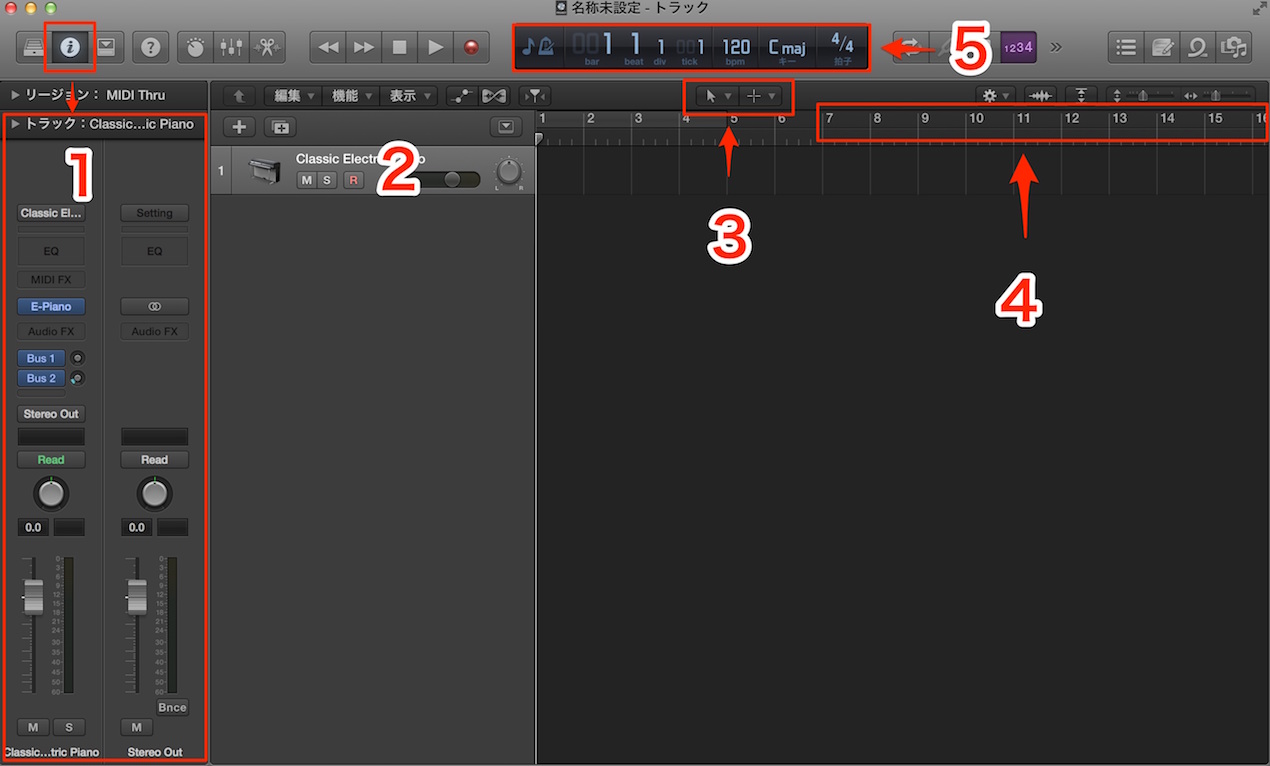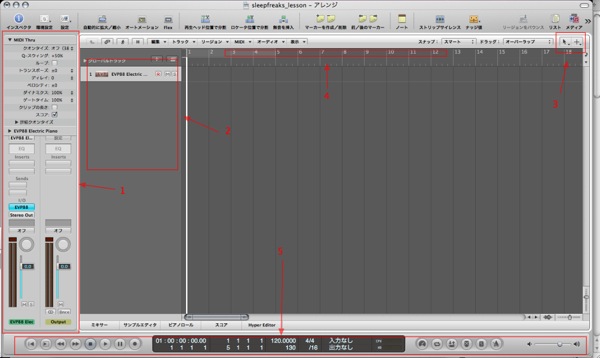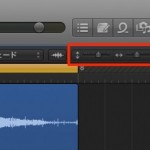編集ウィンドウを理解しよう Logic Pro の使い方
※最新のLogic Pro 11 解説はコチラから
- Logic X
- Logic 8/9
Logic _ ウィンドウの説明
セッションを作成すると以下ウィンドウが表示されます。
楽曲を作っていくためでメインとなる「編集ウィンドウ」です。
沢山のツマミ、ボタンがありますが、全て覚える必要はありません。
ここでは必要最低限のものを説明します。
1_インスペクタ
選択したトラックの情報を確認できる他、エフェクター、ボリューム調整など
様々な用途に対応します。
このインスペクタが表示されていない場合は、「I」キーで表示することができます。
2_トラック表示
作成したトラックが縦に並んでいきます。
3_ツール選択
このツールがLogicを操作する上で重要になってきます。
各ツールの働きに関しては、講座を進める中でご紹介しています。
今は、ここで様々な操作を切り替えることができることを覚えておいてください。
4_タイムライン
Logicを再生すると、左から右に画面が切り替わるのが確認できます。
そうです。このタイムラインで小節数、時間等を確認する事ができます。
5_「トランスポート」
楽曲の再生、録音、テンポなどを管理することができます。
Logic _ ウィンドウの説明
セッションを作成すると以下ウィンドウが表示されます。
楽曲を作っていくためでメインとなる「編集ウィンドウ」です。
沢山のツマミ、ボタンがありますが、全て覚える必要はありません。
ここでは必要最低限のものを説明します。
1_インスペクタ
選択したトラックの情報を確認できる他、エフェクター、ボリューム調整など
様々な用途に対応します。
このインスペクタが表示されていない場合は、「I」キーで表示することができます。
2_トラック表示
作成したトラックが縦に並んでいきます。
3_ツール選択
このツールがLogicを操作する上で重要になってきます。
各ツールの働きに関しては、講座を進める中でご紹介しています。
今は、ここで様々な操作を切り替えることができることを覚えておいてください。
4_タイムライン
Logicを再生すると、左から右に画面が切り替わるのが確認できます。
そうです。このタイムラインで小節数、時間等を確認する事ができます。
5_「トランスポート」
楽曲の再生、録音、テンポなどを管理することができます。
- Logic X
- Logic 8/9