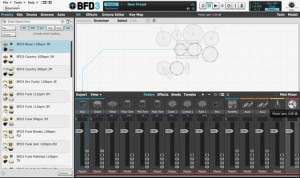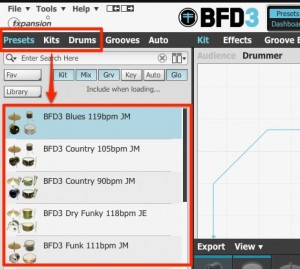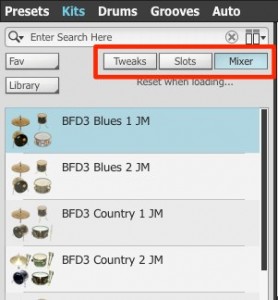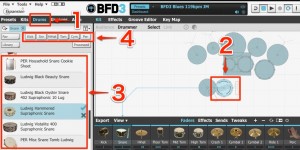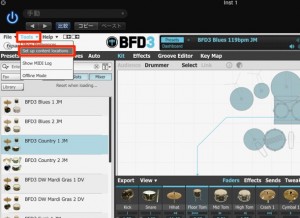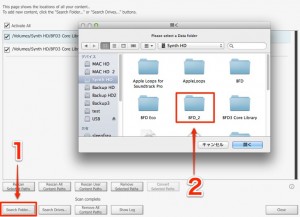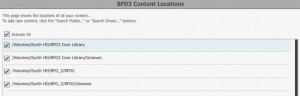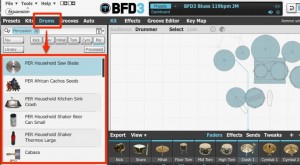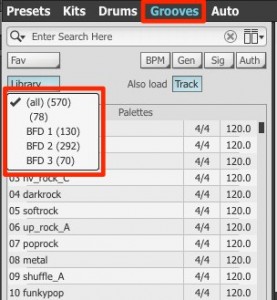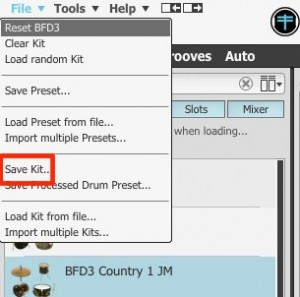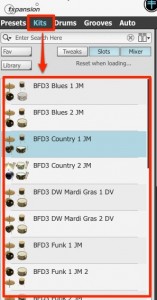BFD3 – 2. Reading and saving kits
Reading kits
Previously, we took a look at the installation process;
this time we will take a look inside BFD3.
As a personal note – the sounds in this product are fantastic.
By inputting it into your music, you can guarantee better quality.
BFD3 Article access
- 1Purchase, Download, Install
- 2Reading and saving kits *Current article
- 3Groove – Using rhythm patterns
- 4Editing kits
- 5Muting and articulation (Model)
- 6Mixer screen & individual outputs
- 7BFD3 – Optimizing other software’s MIDI performances
About kits
The first thing to do when you open BFD3, is to “choose a kit.”
The default setting does not have a sound uploaded.
There are 3 different ways to bring up a kit.
- 「Presets」: Brings up the entire kit, mixer, patterns, etc.
- 「Kits」: Brings up kit`s components only
- 「Drums」: Select each kit individually
Depending on what you search for, your results will be different.
For this article, we will select “Kits.”
After reading a kit, by turning on/off individual parts,
you can reset its settings to the default.
For example, by turning off the mixer,
you can switch the kit without changing the volume balance.
This means that in the picture above, just the mixer will reset to its default settings.
Double click on the kit.
After bring it up, you can click on the kit components to preview the sound.
Reading kits individually
You can choose individual parts of a kit like kick and snare, to make your own kit.
- 1_Select Drums
- 2_Select the kit you want to bring up
- 3_Candidates will be shown for the kit, double click to read
- 4_If you want to change kit components, choose from here
Using BFD series kits
You can utilize BFD2 kits and other expansion kits.
Select “Set up content locations” from “Tools.”
Click “Search Folder” and select the “BFD” folder.
If it looks like this it`s a success!
If you look in “Drums,” you can see the kits from the BFD2 folder.
*If you have separate folders to keep files (BFD and expansion packs),
you can integrate both folders using the method above.
Patterns will also be read as shown here.
Saving kits
Select “Save Kit” from “File,” and type in a name to save.
You can access your saved kits from “Kits.”