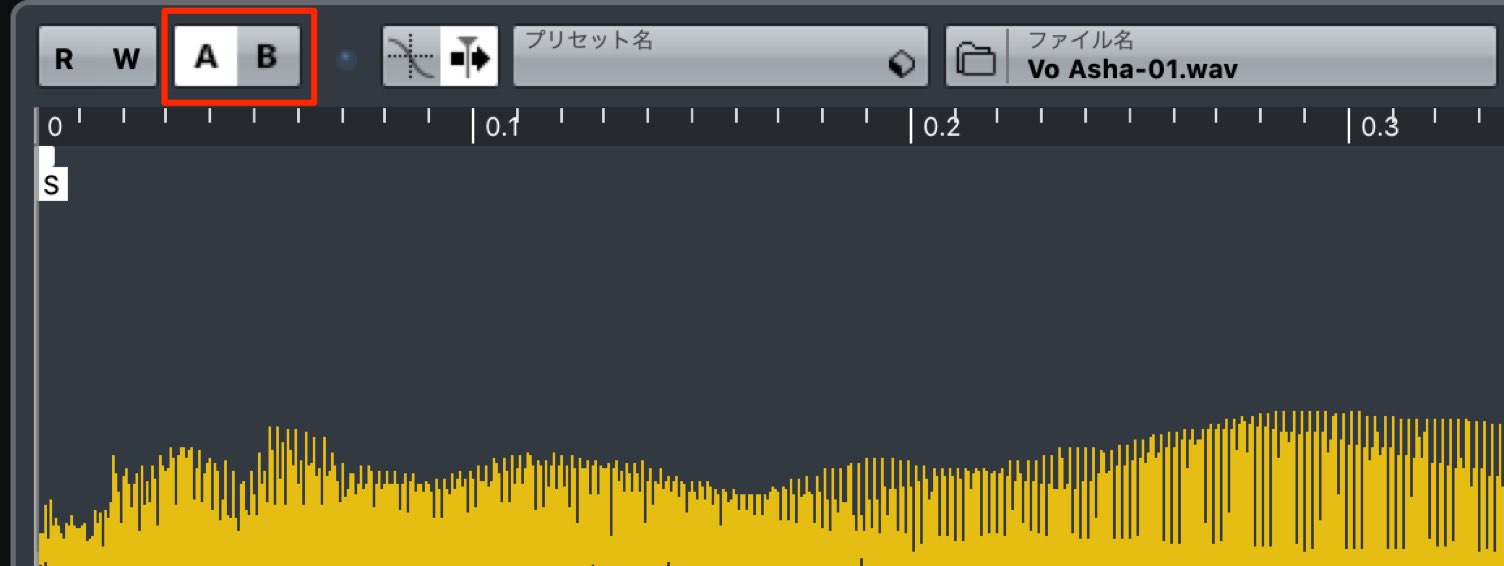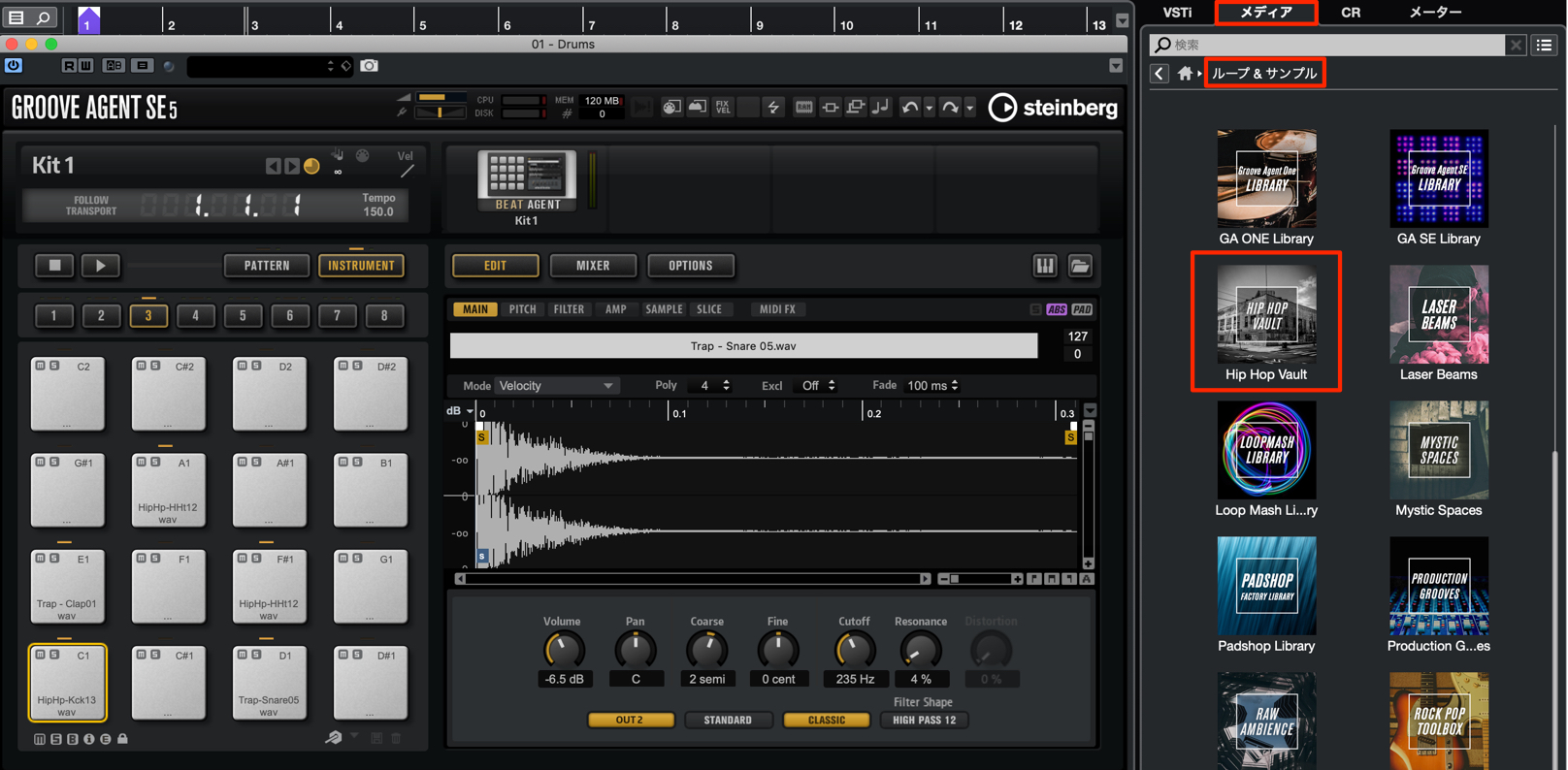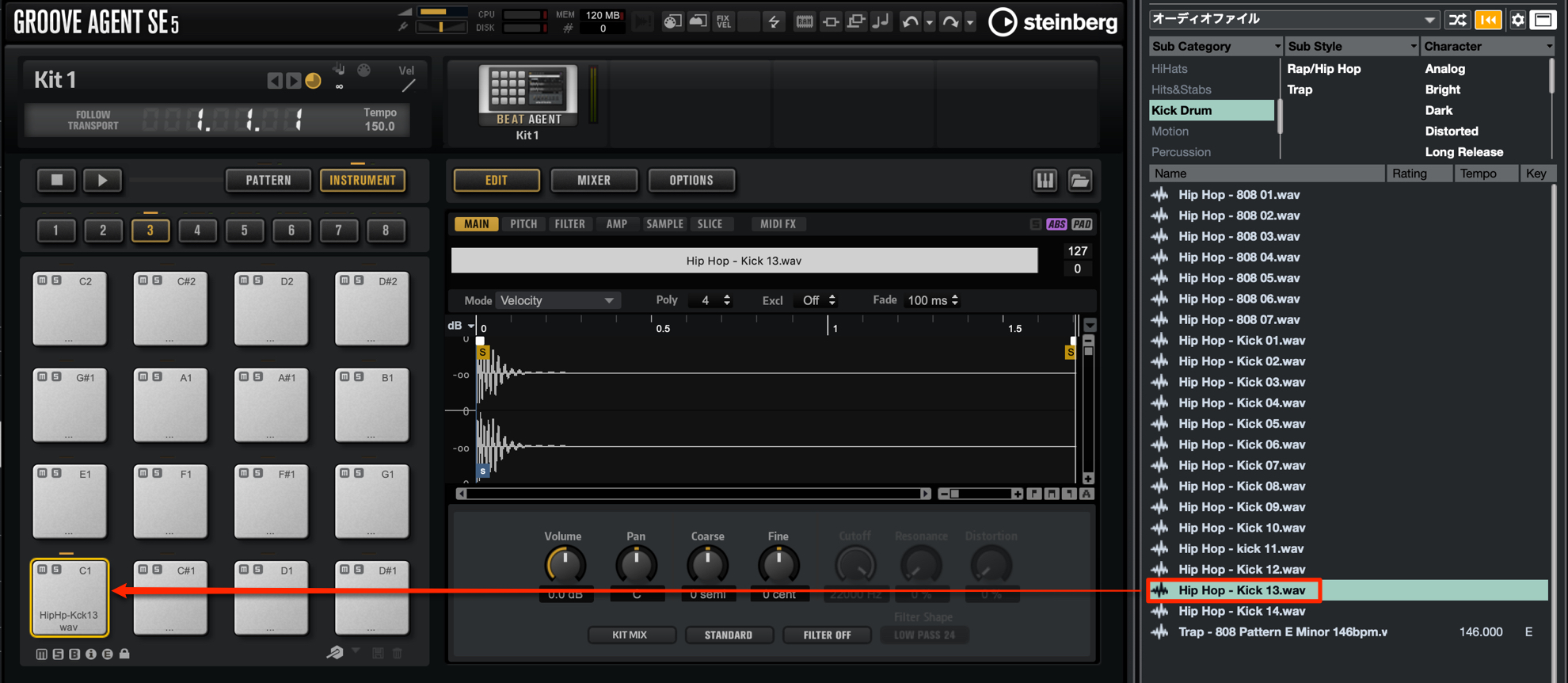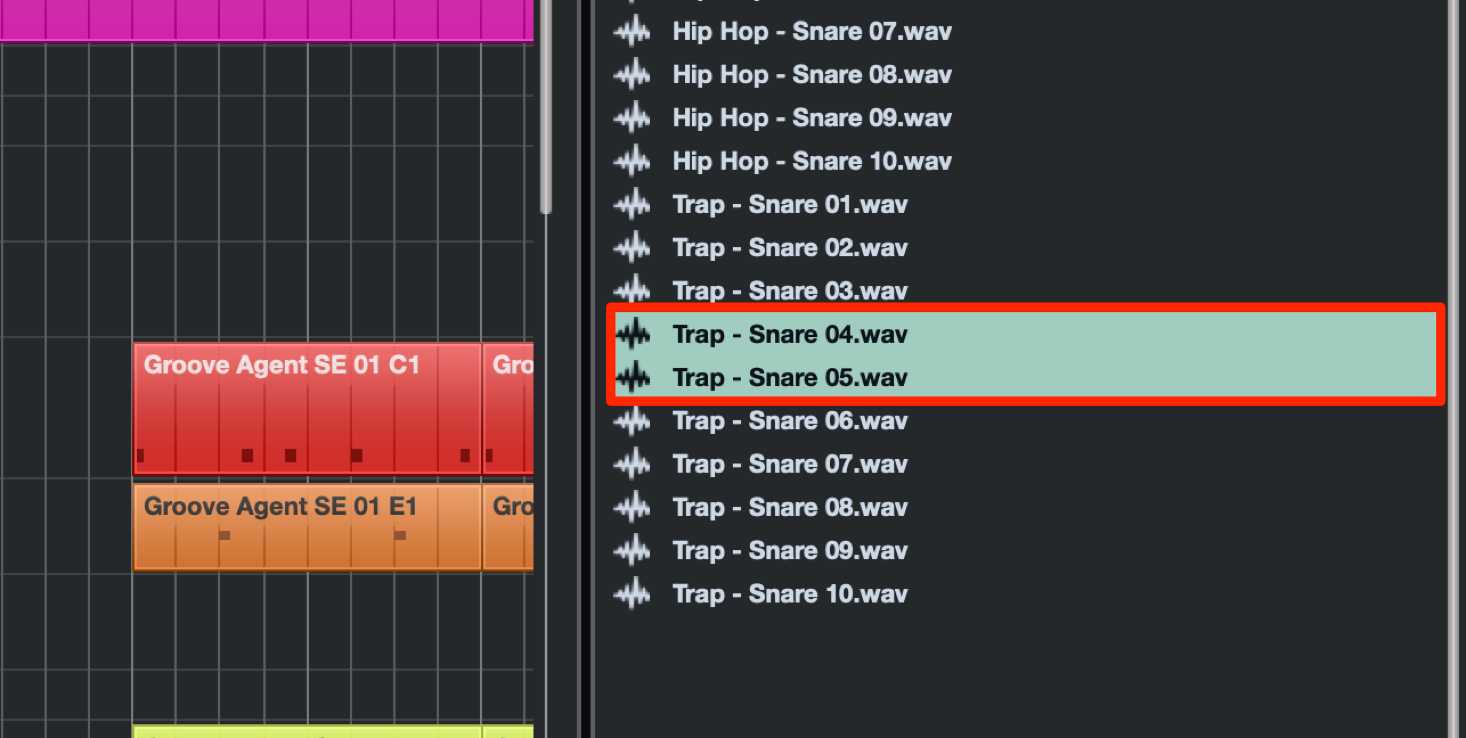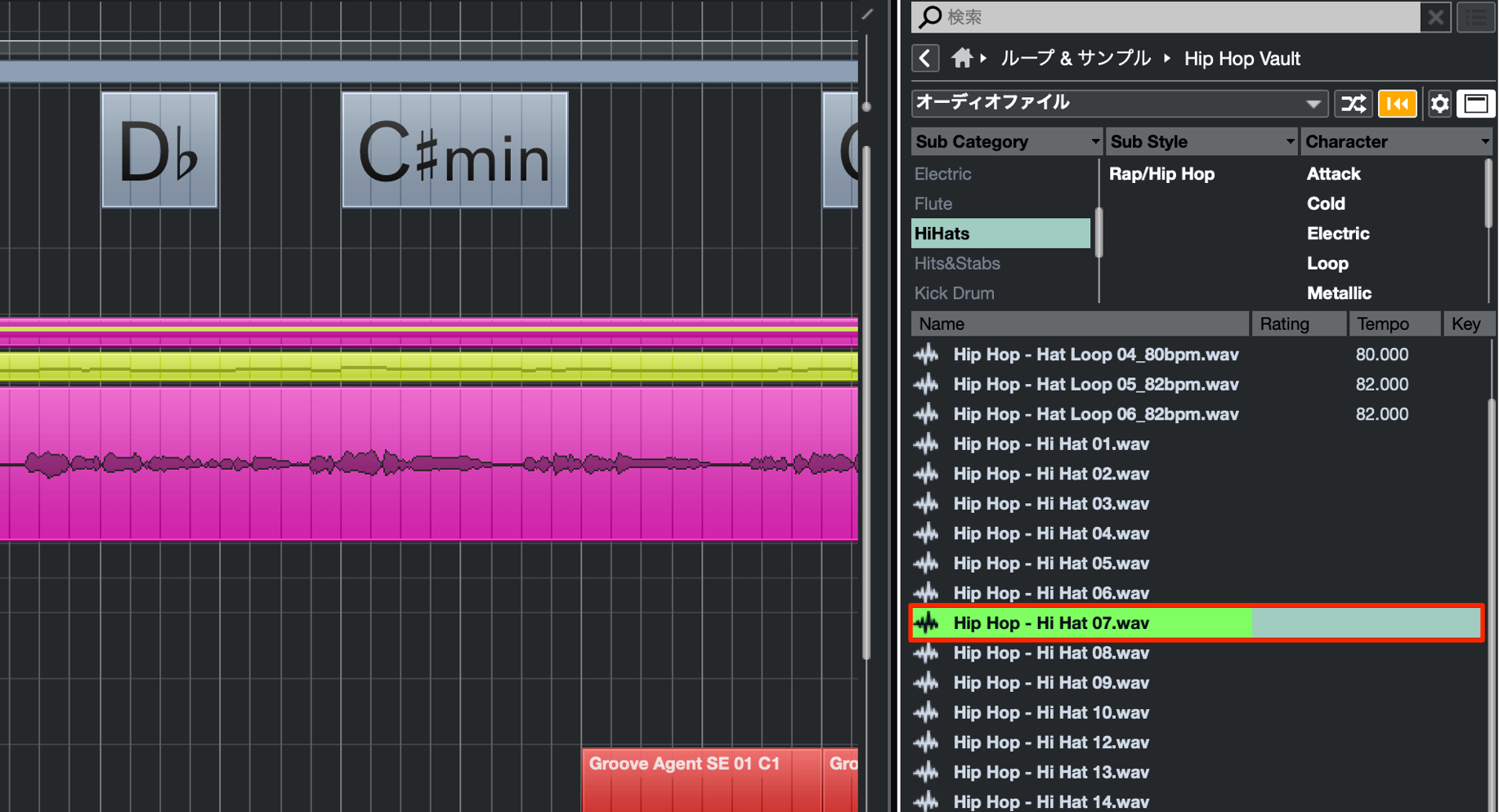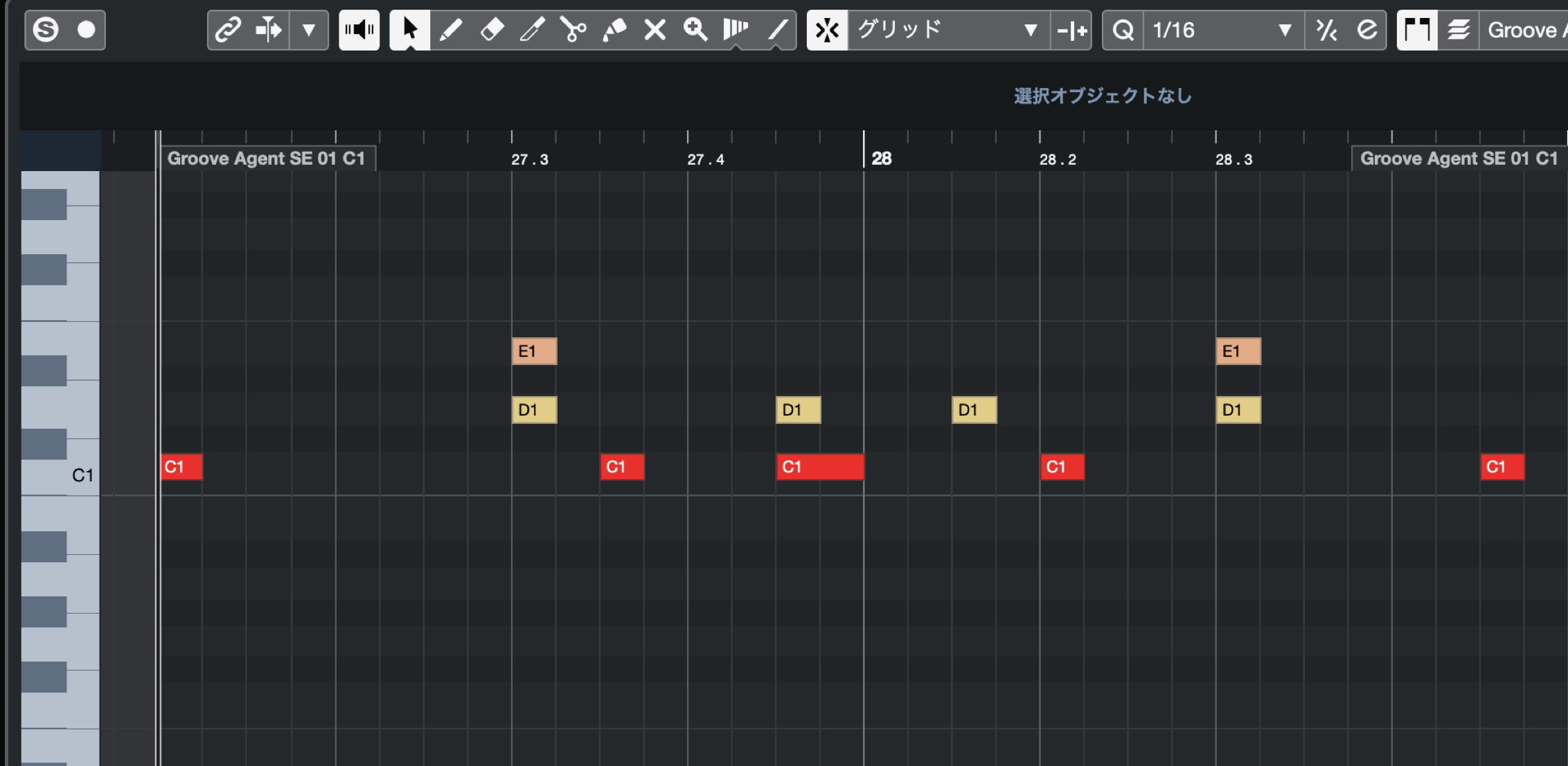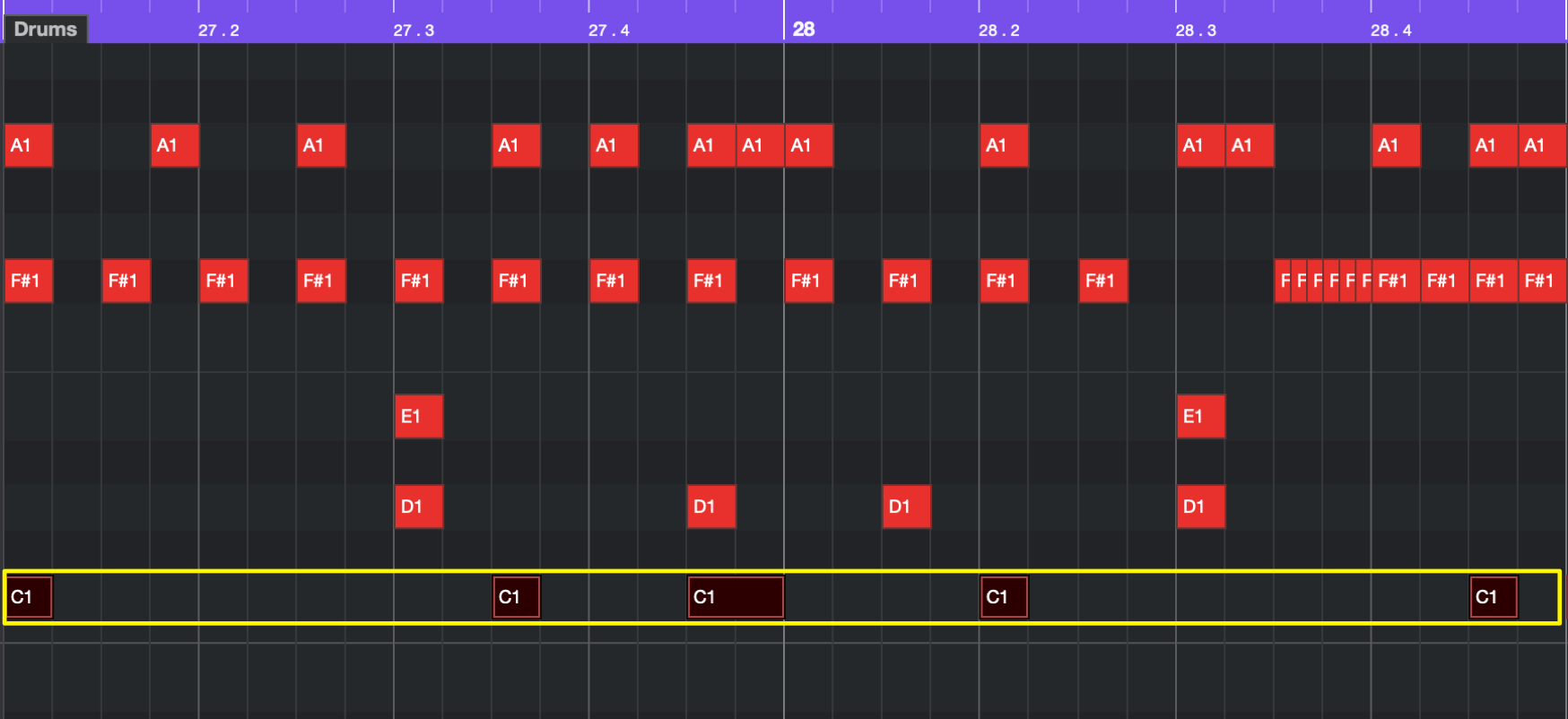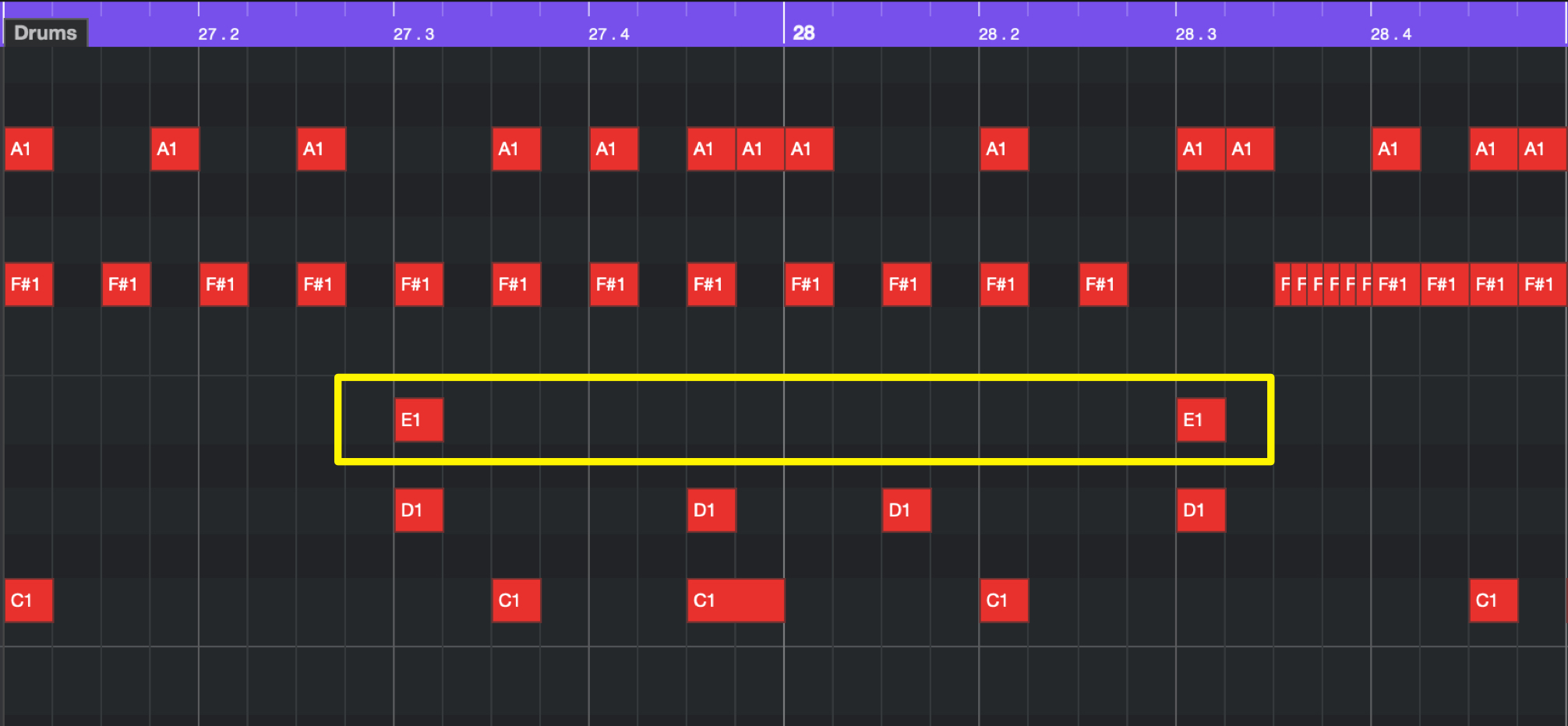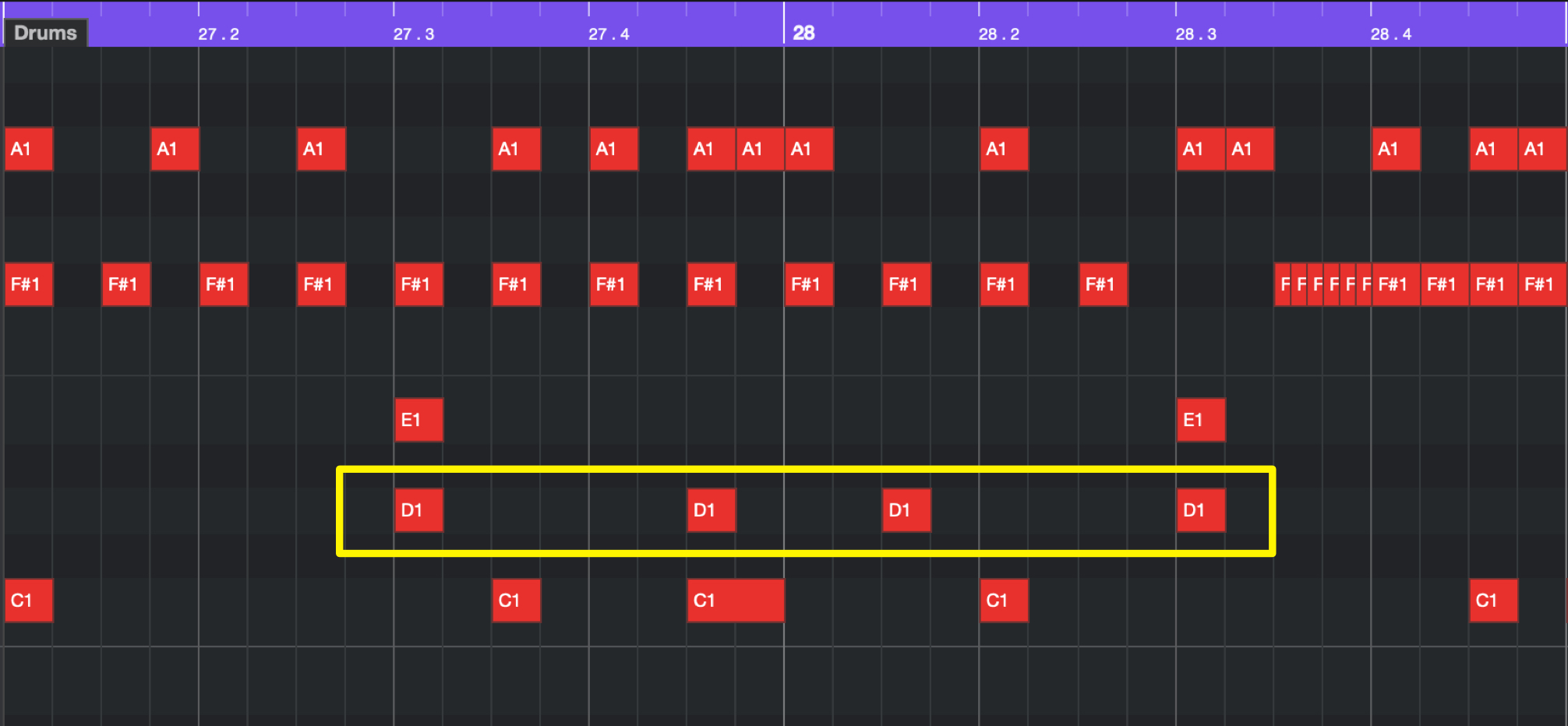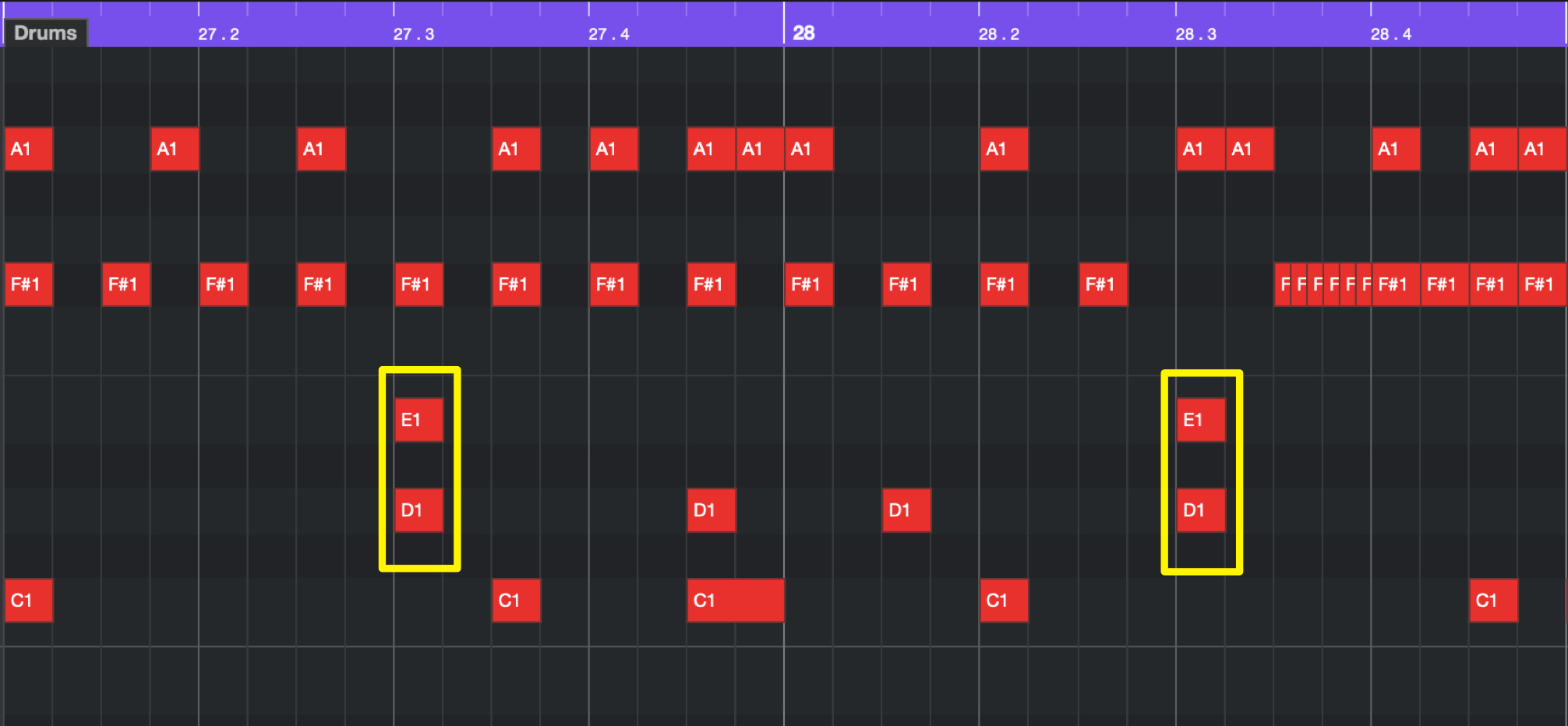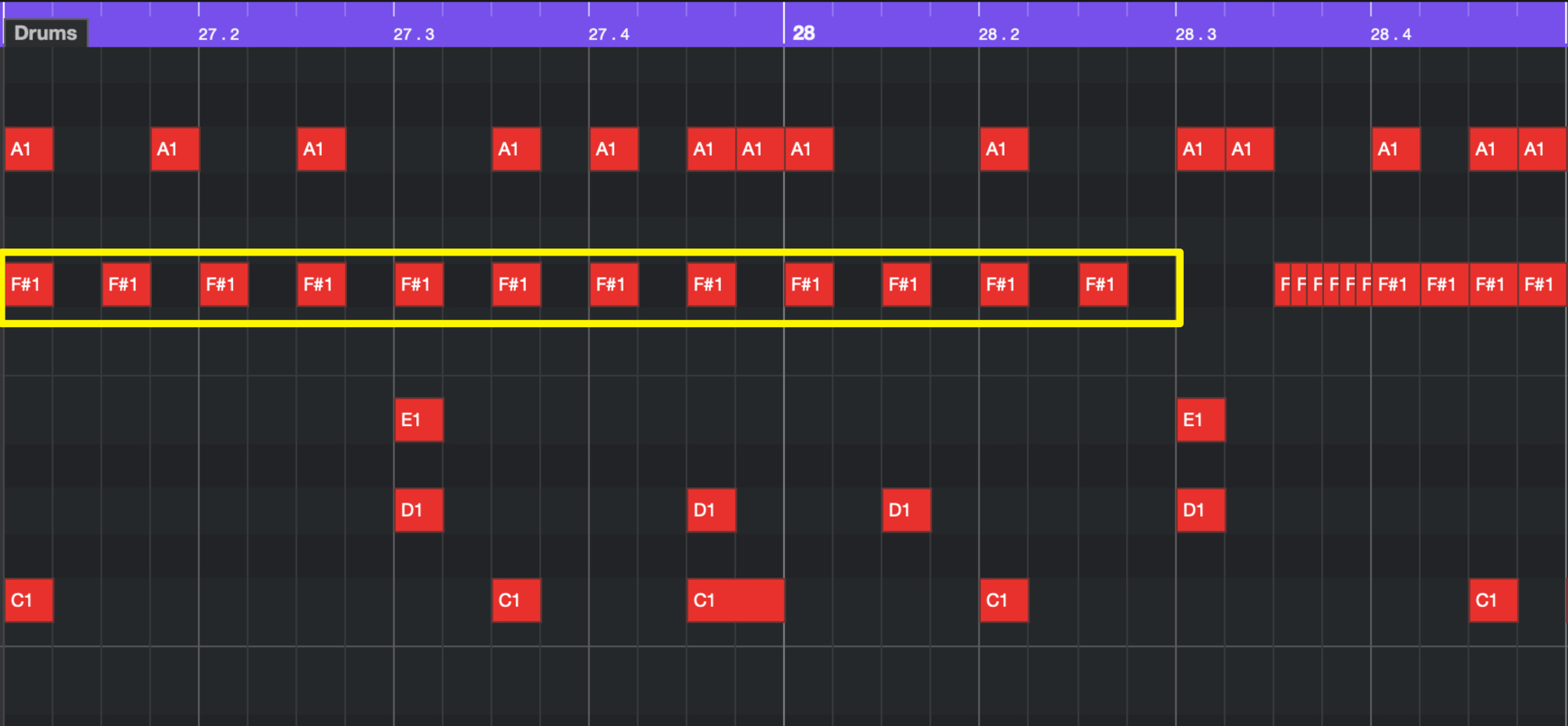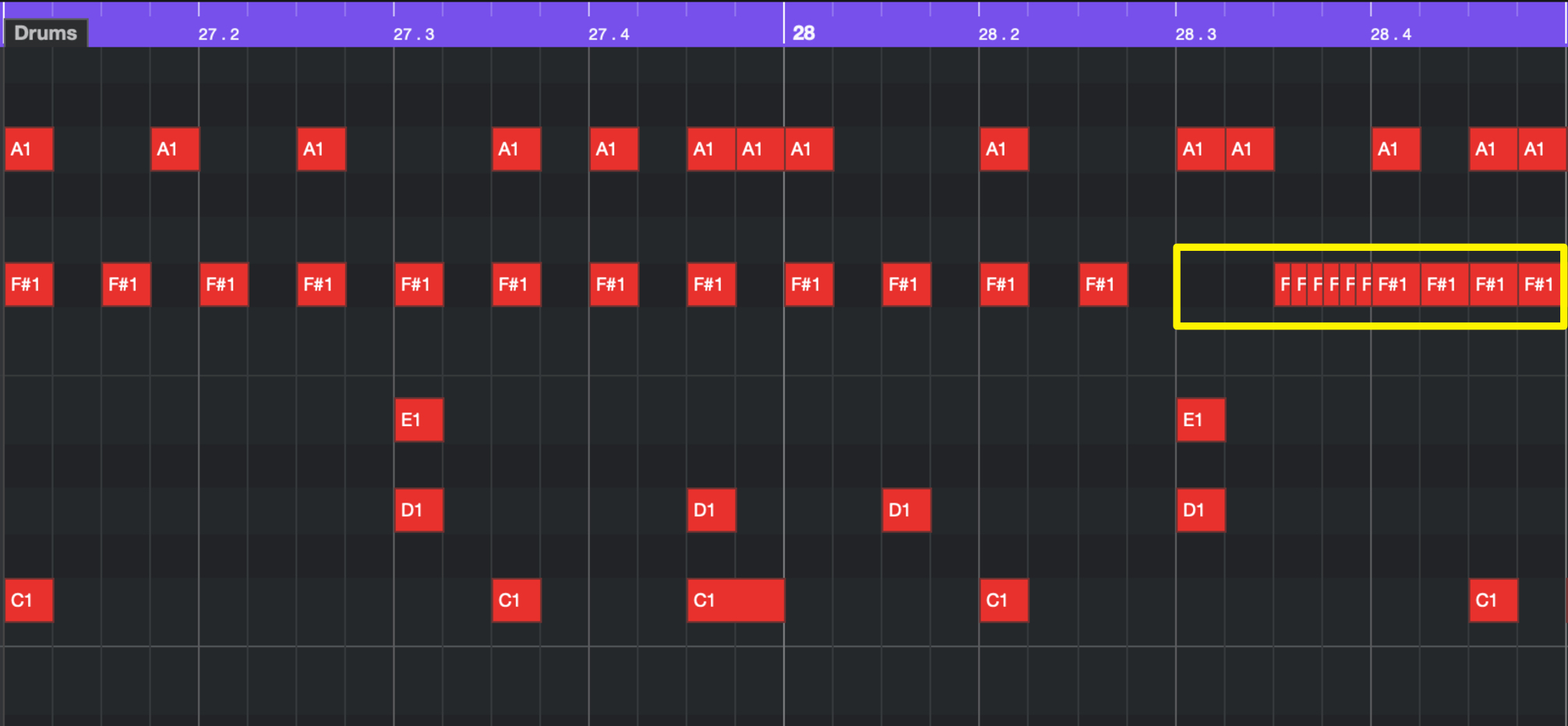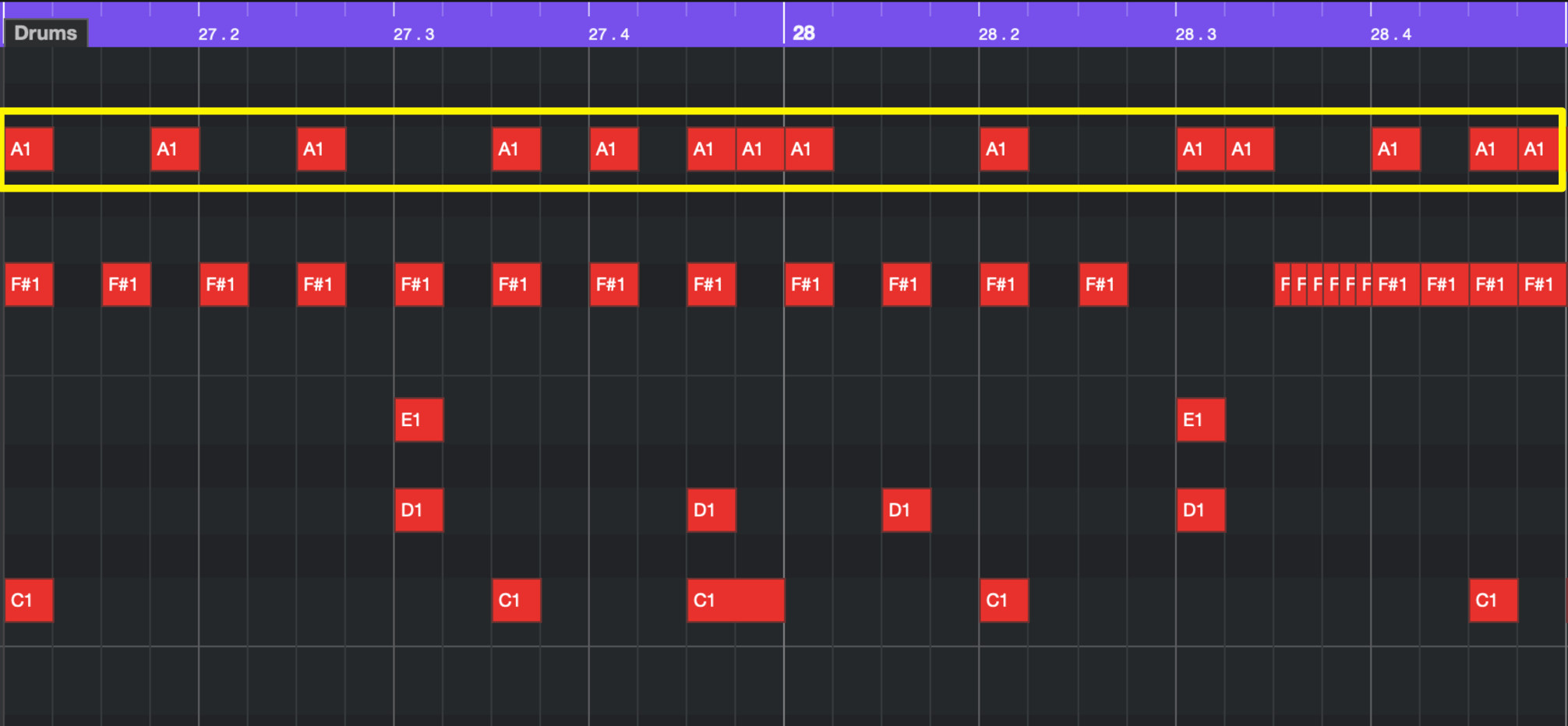Cubase Pro 10 最新音楽制作セミナー 1 Trapリズムの作成テクニック
「Cubase Pro 10」 に付属する音源・エフェクトのみを使用して、最新の音楽制作テクニックを解説いたします。
解説楽曲はTrap風のビートにグライドを使ったベースラインが特徴のポップミュージックです!
ここではTrapのリズムトラックの基本を解説していきます。
テンポに対してのキック・スネアの配置や、特徴的なハイハット打ち込みのテクニックを習得していきましょう。
Cubase Pro 10 最新音楽制作セミナー 1 動画解説
- 1Trapリズムの作成テクニック
- 2Trapベースサウンドとフレーズ作成
- 3楽曲を彩る上物サウンドの作り方とコツ
- 4VariAudio 3でボーカルトラックに磨きをかける
- 5ボーカルを楽曲に馴染ませる空間系エフェクト処理を徹底解説
Cubase楽曲プロジェクトのダウンロードはコチラから!
※プロジェクト内のサンプラートラックが再生されない場合
サンプラートラック内の比較ボタン「A/B」を切り替えた後に再生を行ってください。
ドラムサンプルの配置
まずはドラムトラックから作成していきます。
今回使用するサウンドサンプルは、Cubase10で新たに追加された「Hip Hop・Trap系」をメインに使用しています。
画面右のメディアタブの中から「ループ&サンプル」→「Hip Hop Vault」を選択してサンプルを表示させます。
ここからキック、スネア、ハイハットの順にサンプルを選択していきます。
最初にキック選択していくので、Sub CategoryはKick Drumとし、キック用のサンプルのみがリストに表示されるようにします。
その名前の通り「Hip Hop Vault」はHip Hopに特化したサンプルが多数収録されていますので、好みのサンプルを選択していきましょう。
今回は「Hip Hop – Kick 13」のサンプルを使っていきますので、こちらをGroove Agent SEへとドラッグします。
スネアも同様に「Trap – Snare 04」と「Trap – Snare 05」というピッチが異なり質感が近いサンプルをドラッグで追加します。
サンプルの選択基準として、「Hip Hop/Trap」でよく用いられるTR808系のアナログドラムマシンのサンプルを選択しています。
ハイハットはクローズハイハットのサンプルである「Hip Hop – Hi Hat 07」を使用します。
今回はLRにパンを振ったアプローチを行うため、同じサンプルをGroove Agent SEの異なるパッドに2つ追加します。
ドラムパターンの作成
ここではサビにあたるChorus部分のドラムパターンを作成していきます。
Trapを意識したビート感を出すために、テンポは「150」と倍でカウントできるような形をとっています。
2小節という短い範囲でMIDIイベントを作成し、キックとスネアのみで基本ビートを作っていきます。
キックの入力
ポイントはハイハットで細かな音符を入力し、ノリを加えていくため、キック・スネアの基本ビートは16分裏を使用せず、シンプルなパターンとします。
キックは手数が増えすぎないよう注意し、2小節間で3回〜5回ほどを目安に配置しています。
また、小節をまたいでシンコペーションするようなビートにしたいため、2小節目の頭のキックを抜いていることもポイントです。
これにより、2小節で1パータンという感じ方が強くなります。
スネアの入力
テンポが150と倍速のため、通常は2拍目/4拍目のスネアを半分の間隔(3拍目)で配置します。
ここではピッチの低いスネア(Trap – Snare 04)を配置しています。
次にハイピッチのスネア(Trap – Snare 05)で、細かなノリを作っていきます。
4拍目の8分裏と、1拍目の8分裏に配置します。
この形ですと上記3拍目のバックビートスネアの印象が薄く感じられてしまうため、こちらのスネアも3拍目に重ねています。
2つのスネアが同時に鳴るアクセントと、ノリを作るための装飾との差別化を行うことができます。
ロールを用いたハイハットパターン
Hip HopやTrapなどのジャンルでよく用いられるロールを多用したハイハットビートは、当ジャンルを特徴づけ、ビートに緩急を加える重要な要素です。
ここでは2つのハイハットを用意し、L側/R側にパンを振ってトラックに広がりを与えることを狙っています。
まず片方のハイハットで安定した刻みパターンを入力していきます。
今回はR側のハイハットを8分音符で埋めていきます。
その後に部分的なロールを入力します。
効果的に聴かせるため、キックやスネアに被りがない箇所へ配置することが望ましいです。
そのため、3拍目に配置したスネアの隙間にロールを配置しています。
ロールの音価は32分/32分三連/64分などが用いられますが、ここでは32分三連を選択しました。
また、ロールの後は、スピード感が落ちてしまわないように16分音符の刻みを入れて、次の8分音符へ繋ぐような工夫を施しています。
もう一方のハイハットも同じサンプルを使用しています。
左右のハットを同時に打ち込むと、ハットサウンドはセンターに定位します。
片方のサンプルのみが演奏される場合は、サウンドは左右に動く形となりますので、左/右/中央と偏りなく散らばるよう意識して配置します。
#令和初日 はDTM
Cubase Pro 10の付属音源・エフェクトのみで作る『トラップビートを軸としたポップソングの制作手法』を5回に分けてご紹介!
DTMerの皆様 #令和元年 もよろしくお願いいたします。🎥YouTube:https://t.co/v4HgNyyjVC
🆓楽曲プロジェクトを無償配布中!:https://t.co/8agfgpdCqU pic.twitter.com/hzn8vQzVhN
— SLEEP FREAKS (@SLEEPFREAKS_DTM) 2019年5月1日
記事の担当 宮川 智希/Tomoki Miyakawa