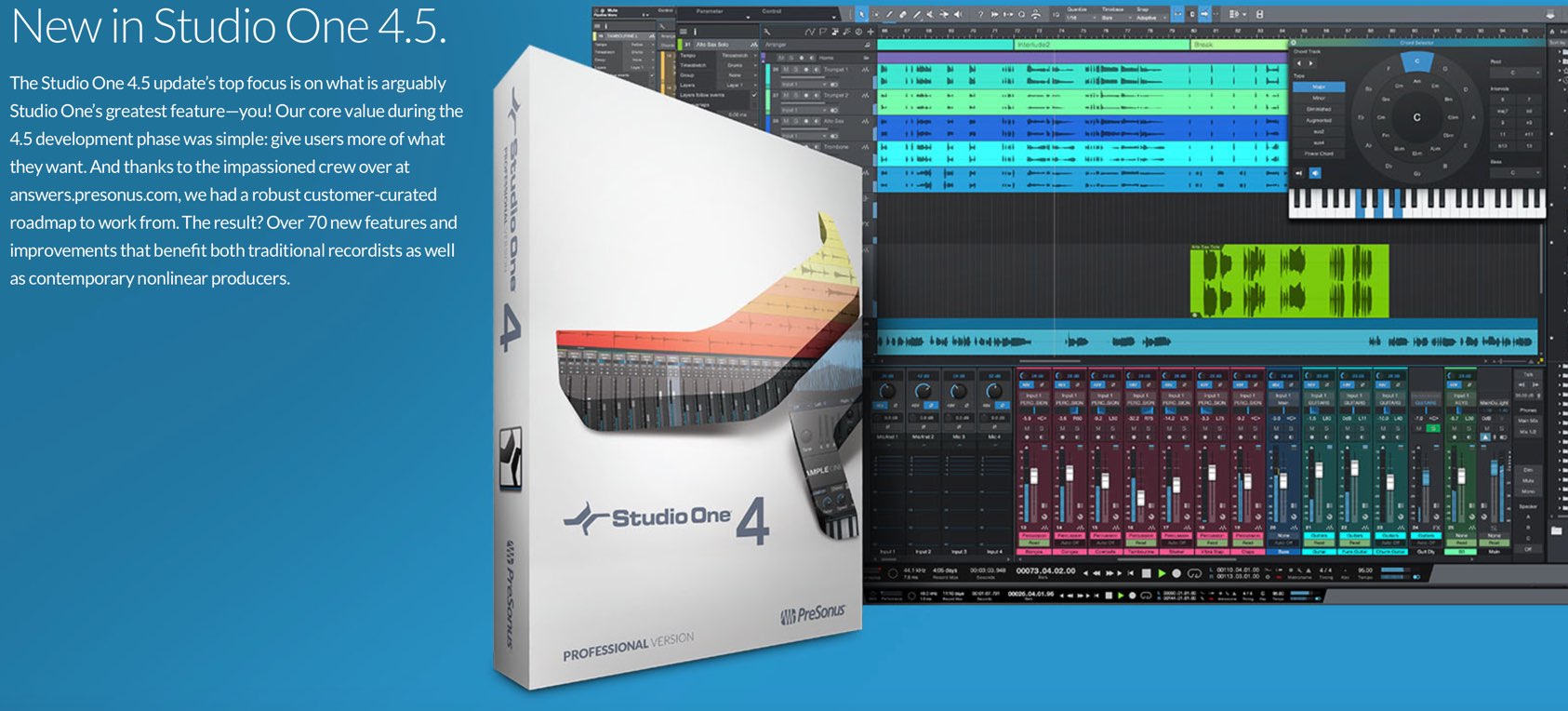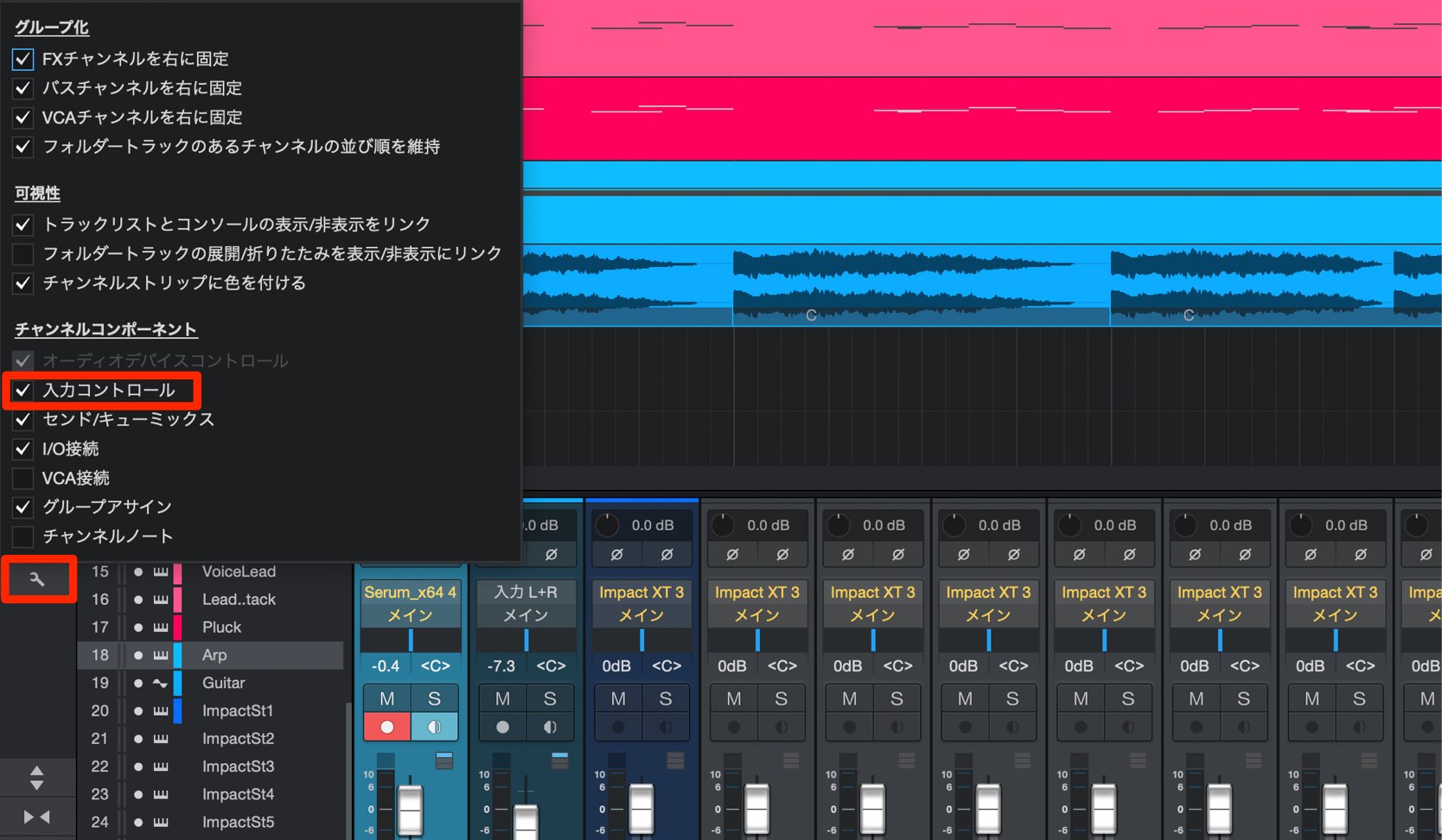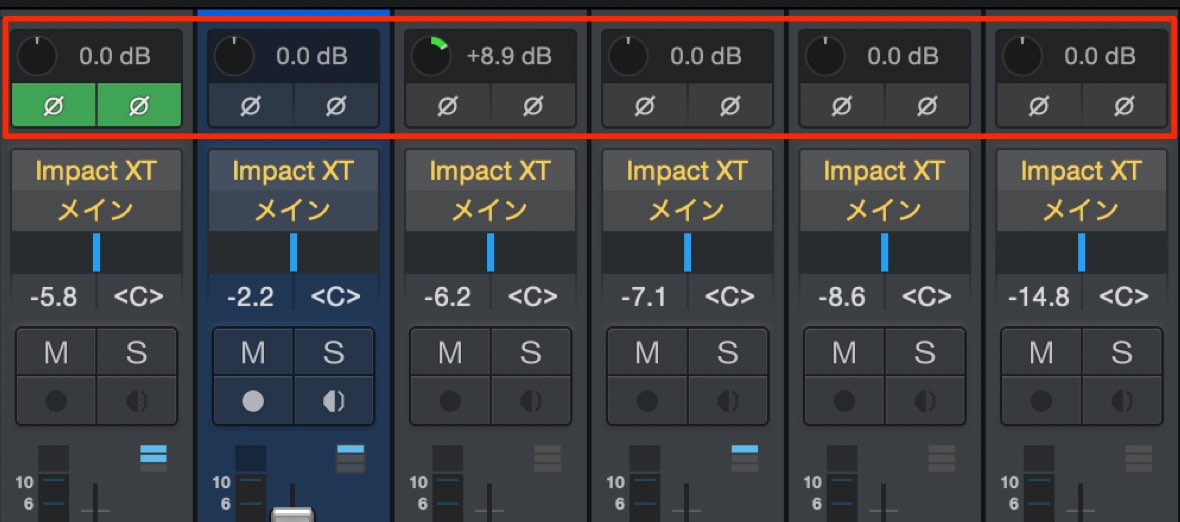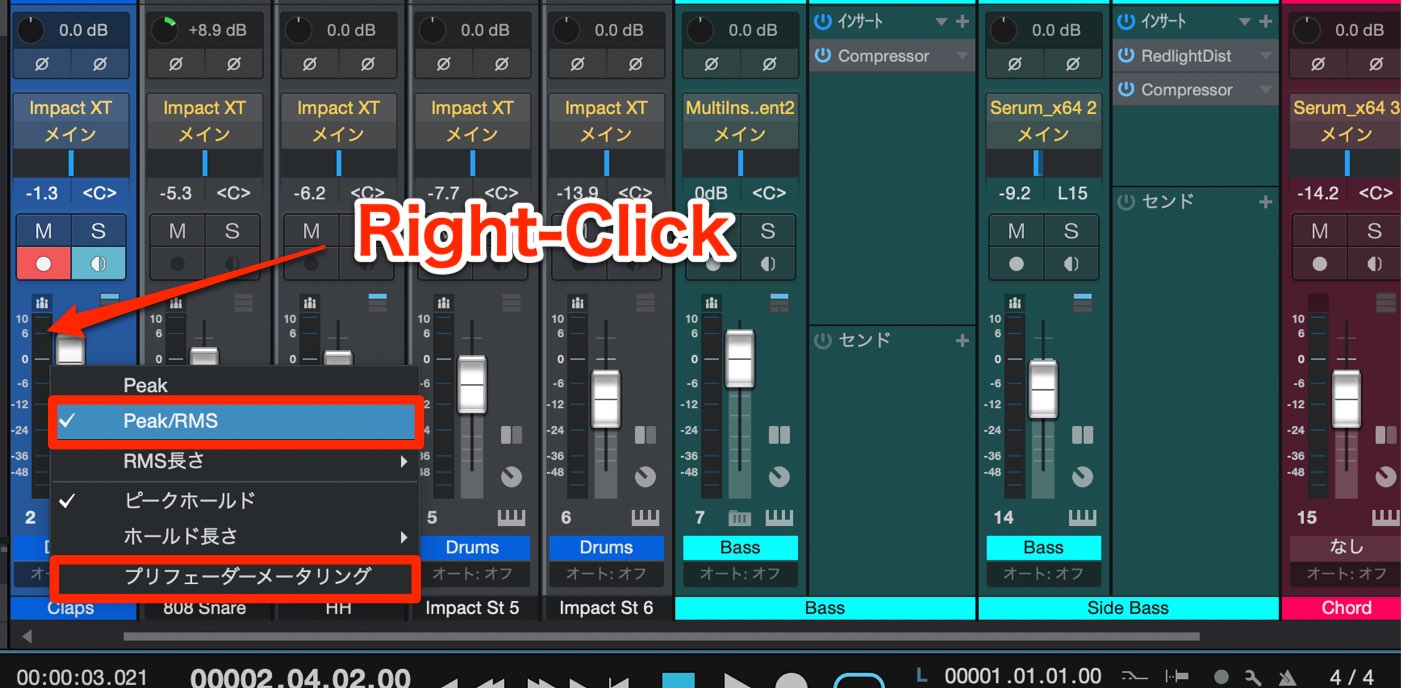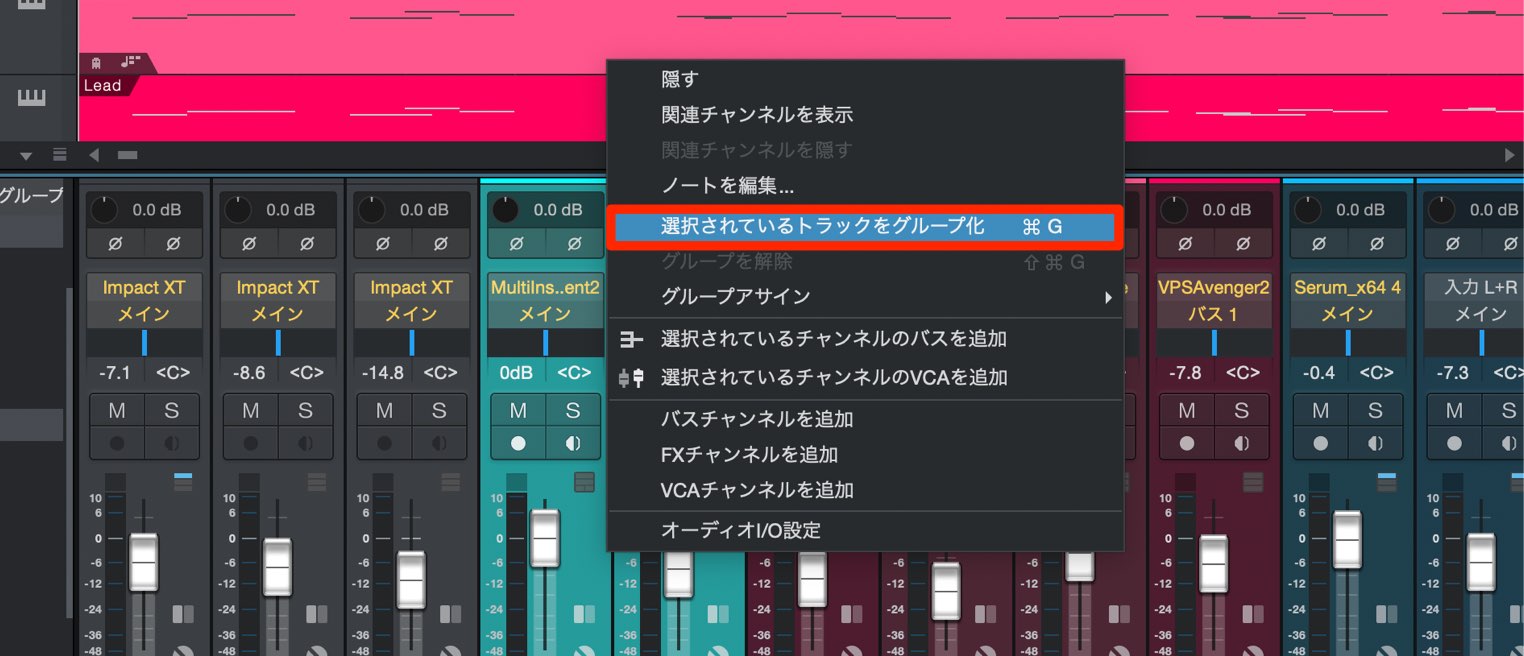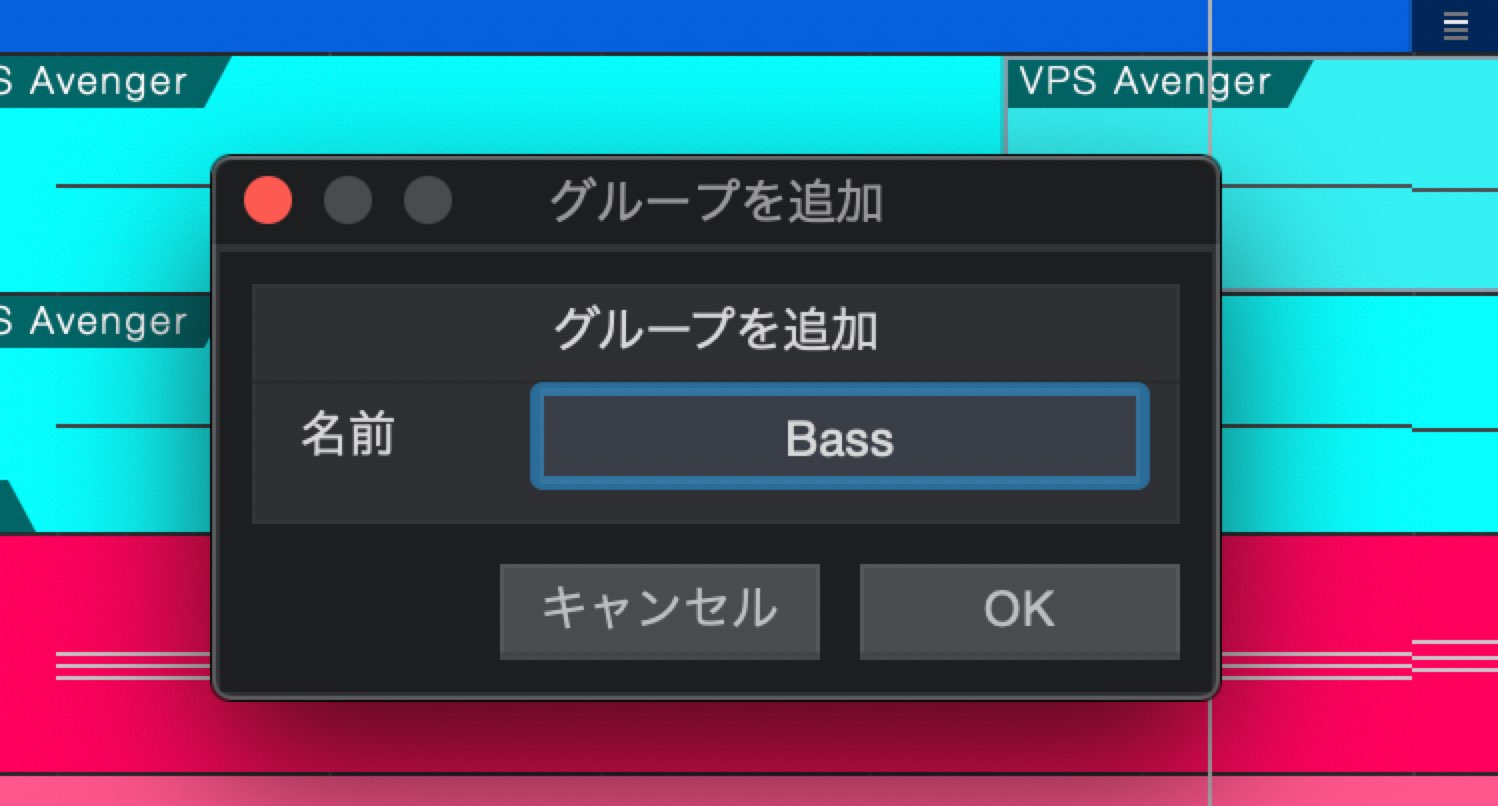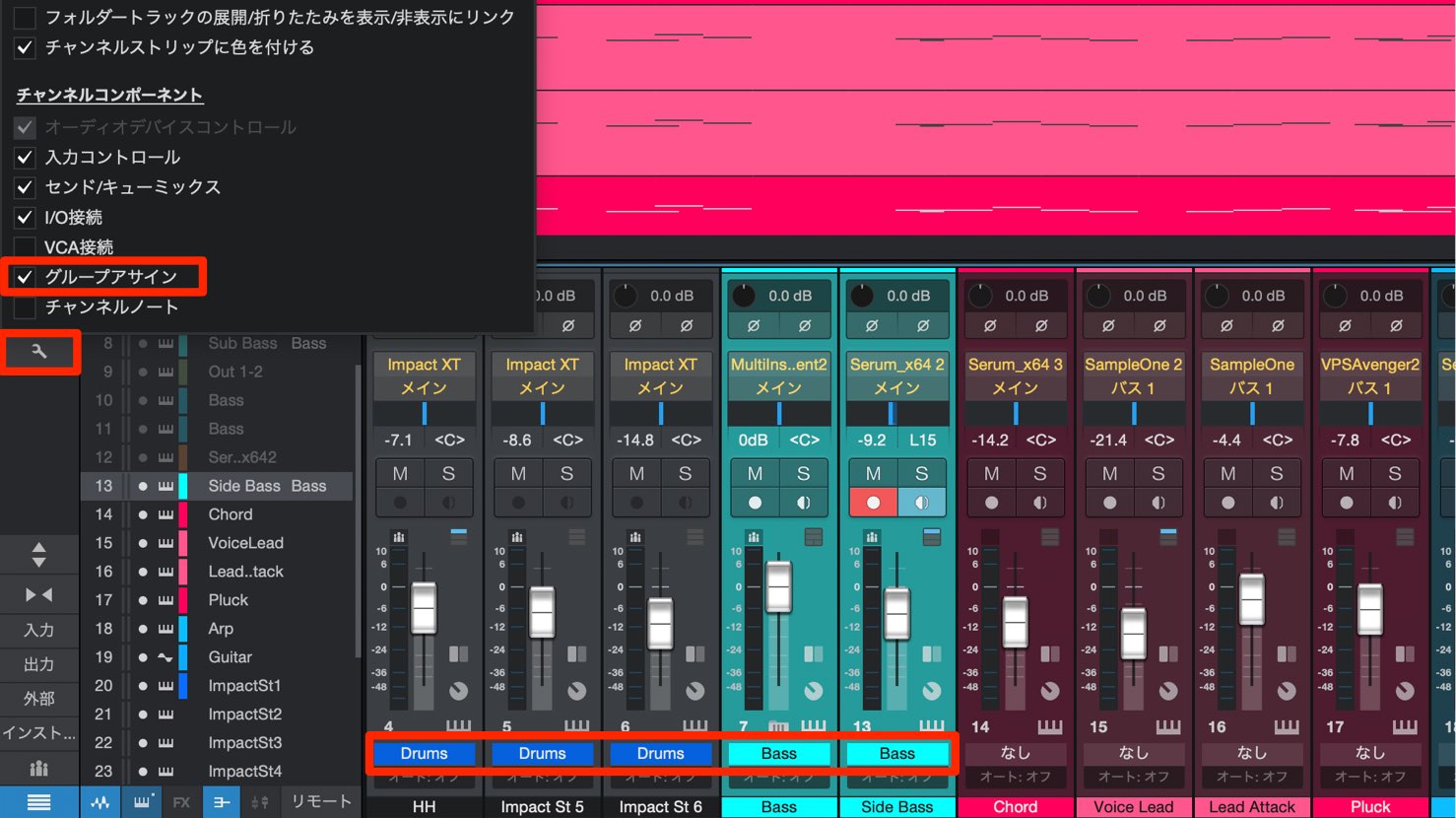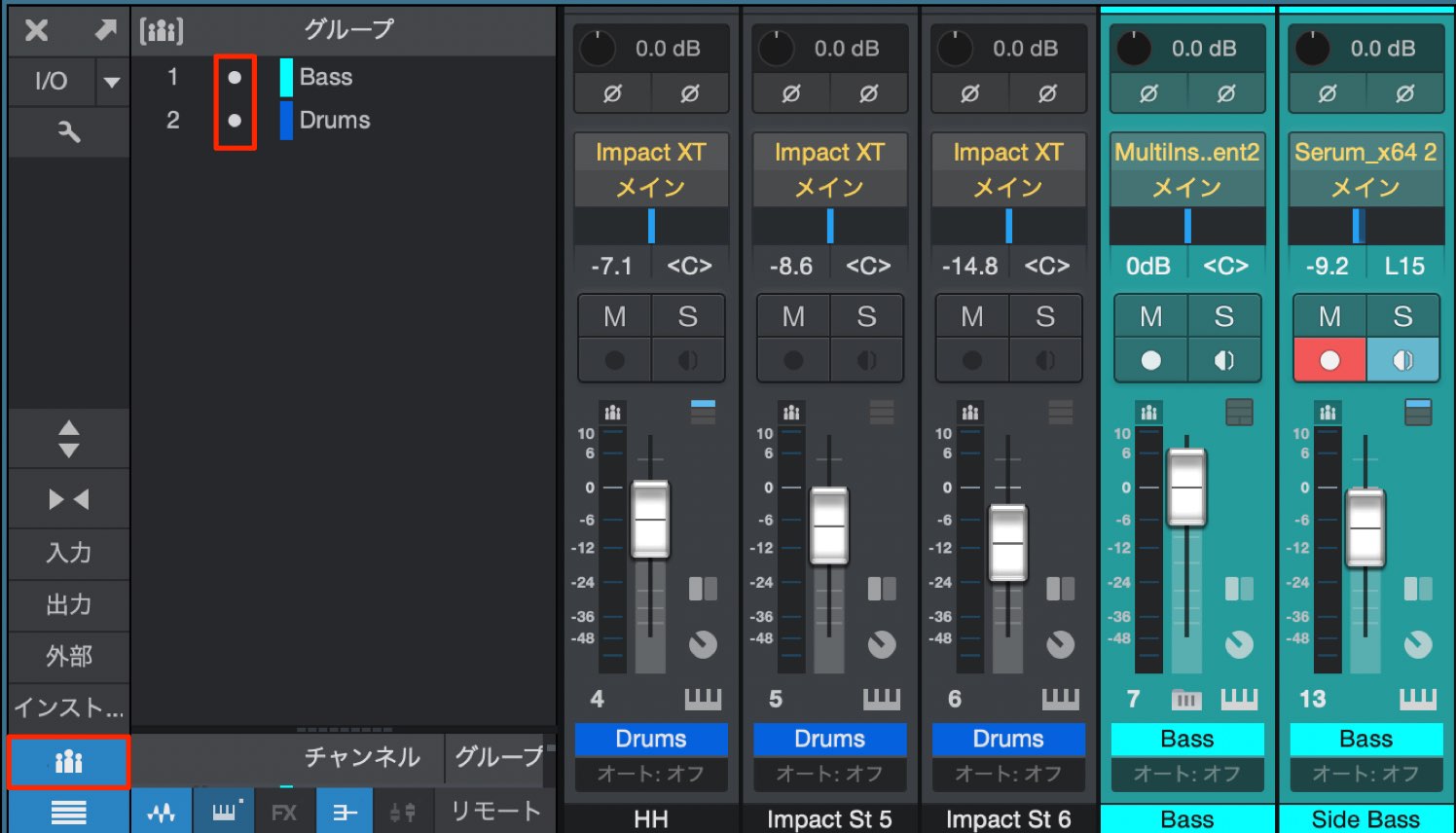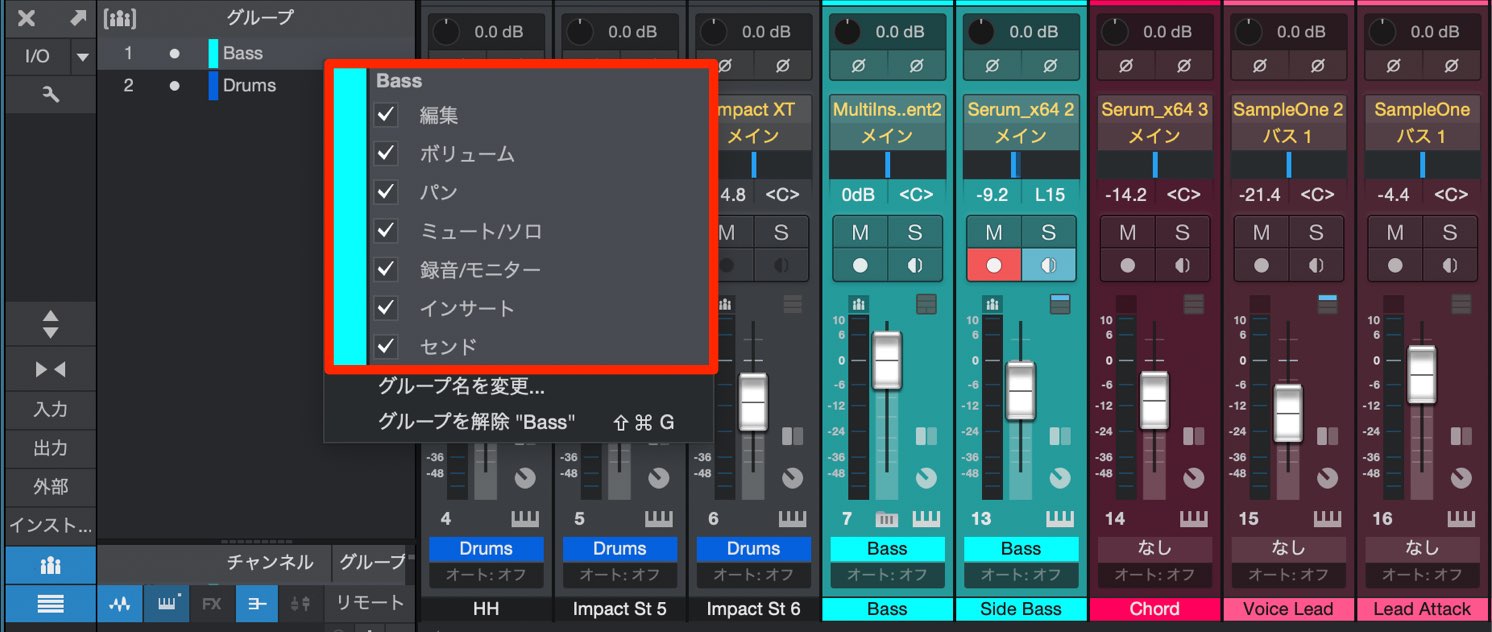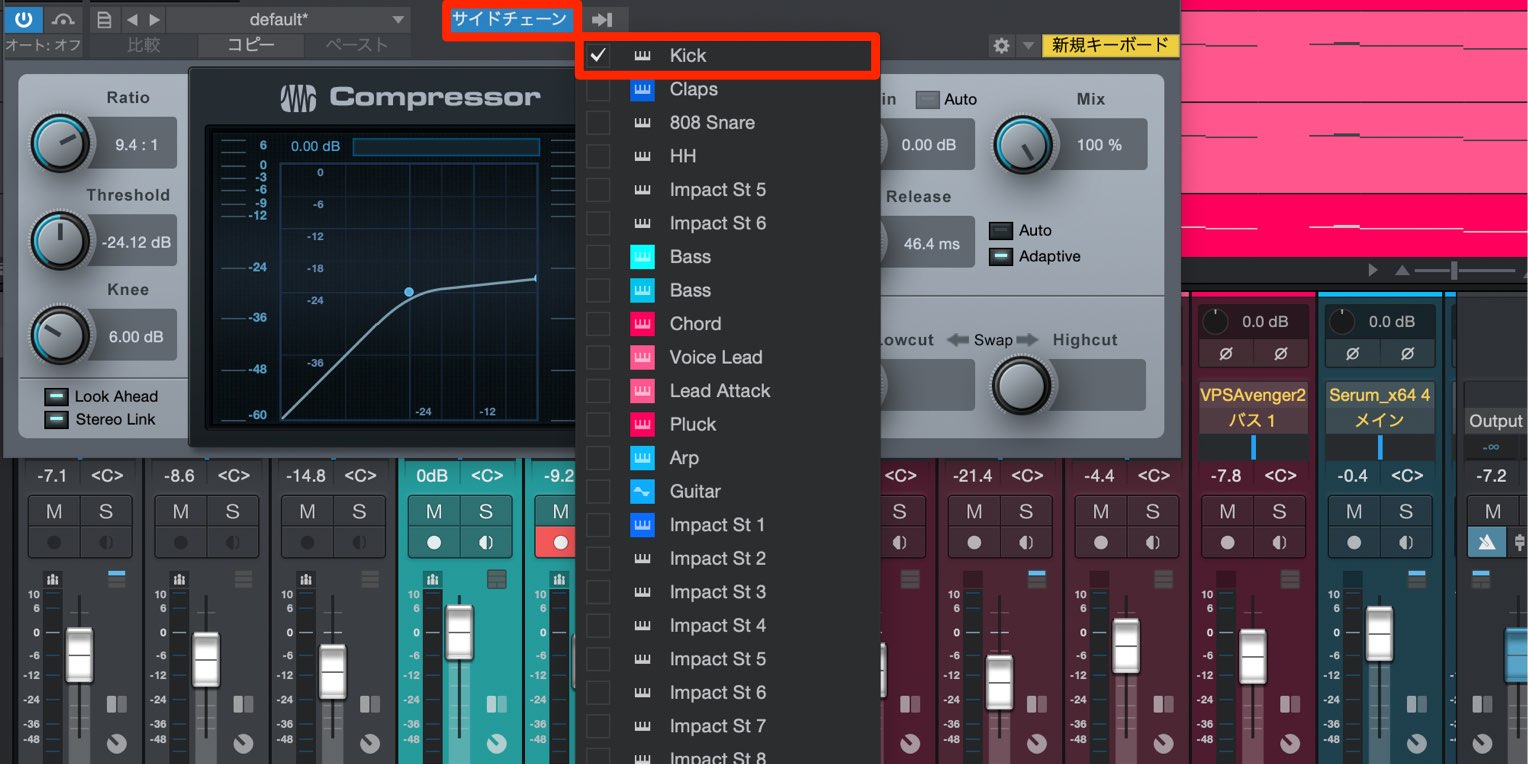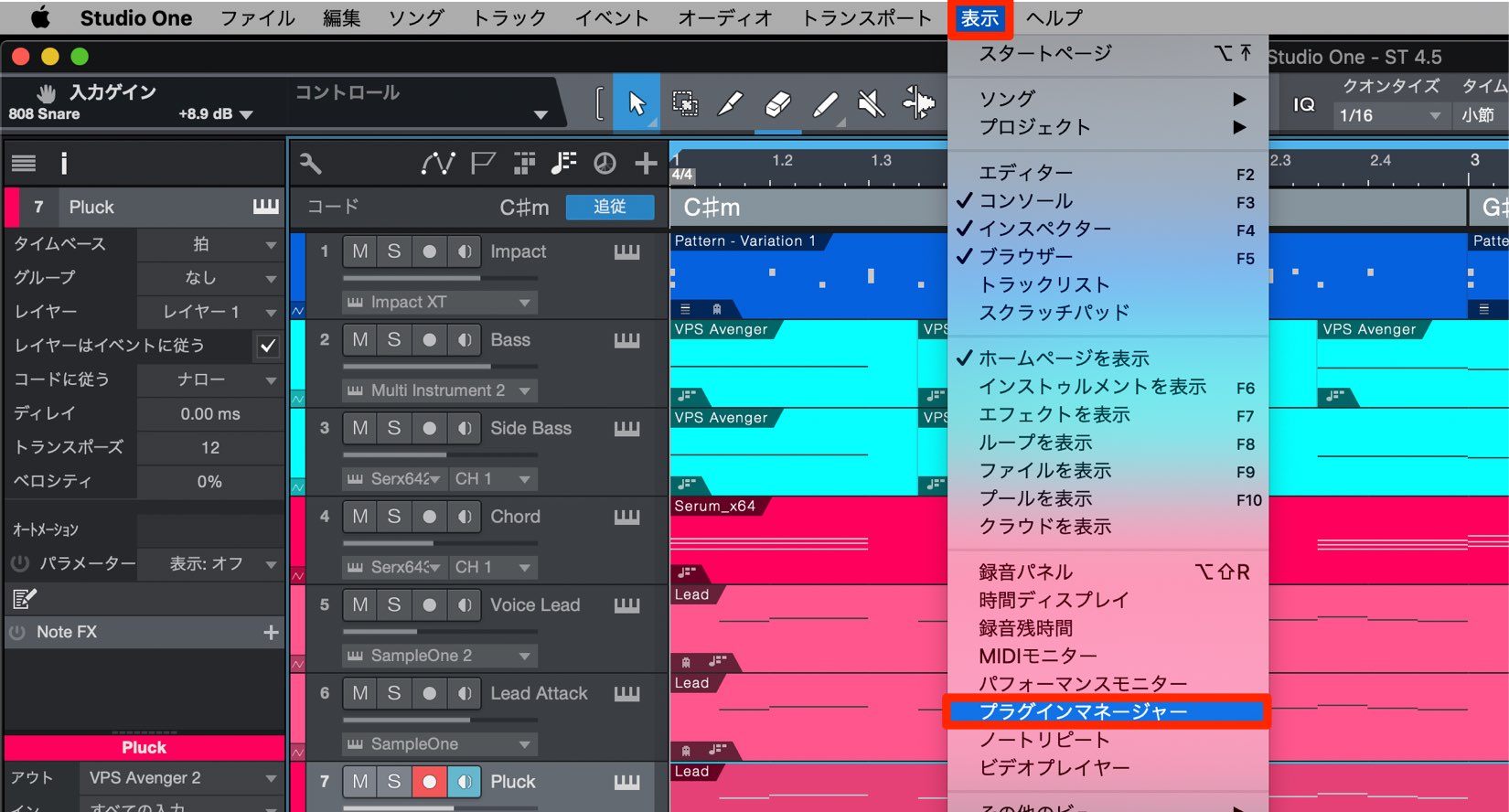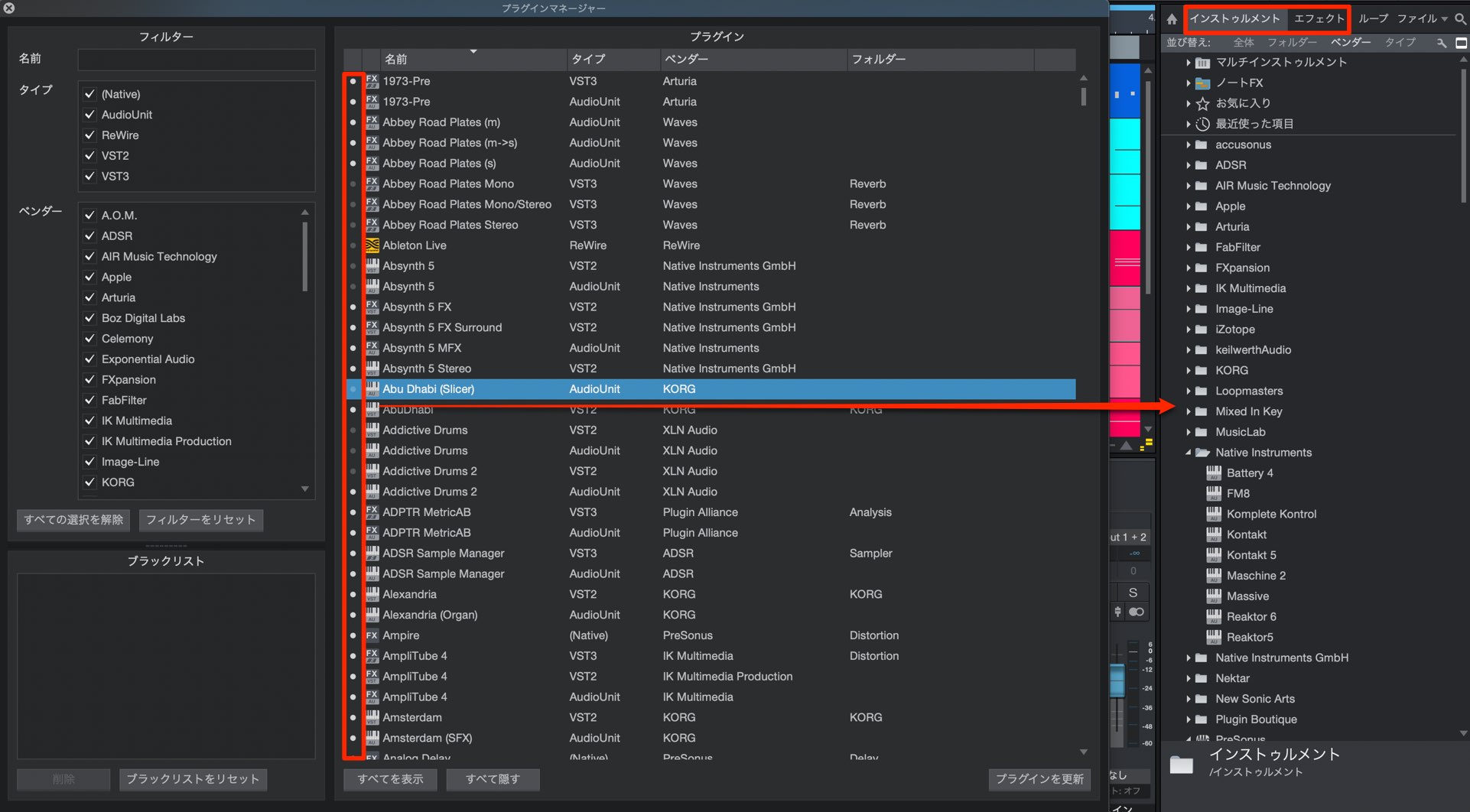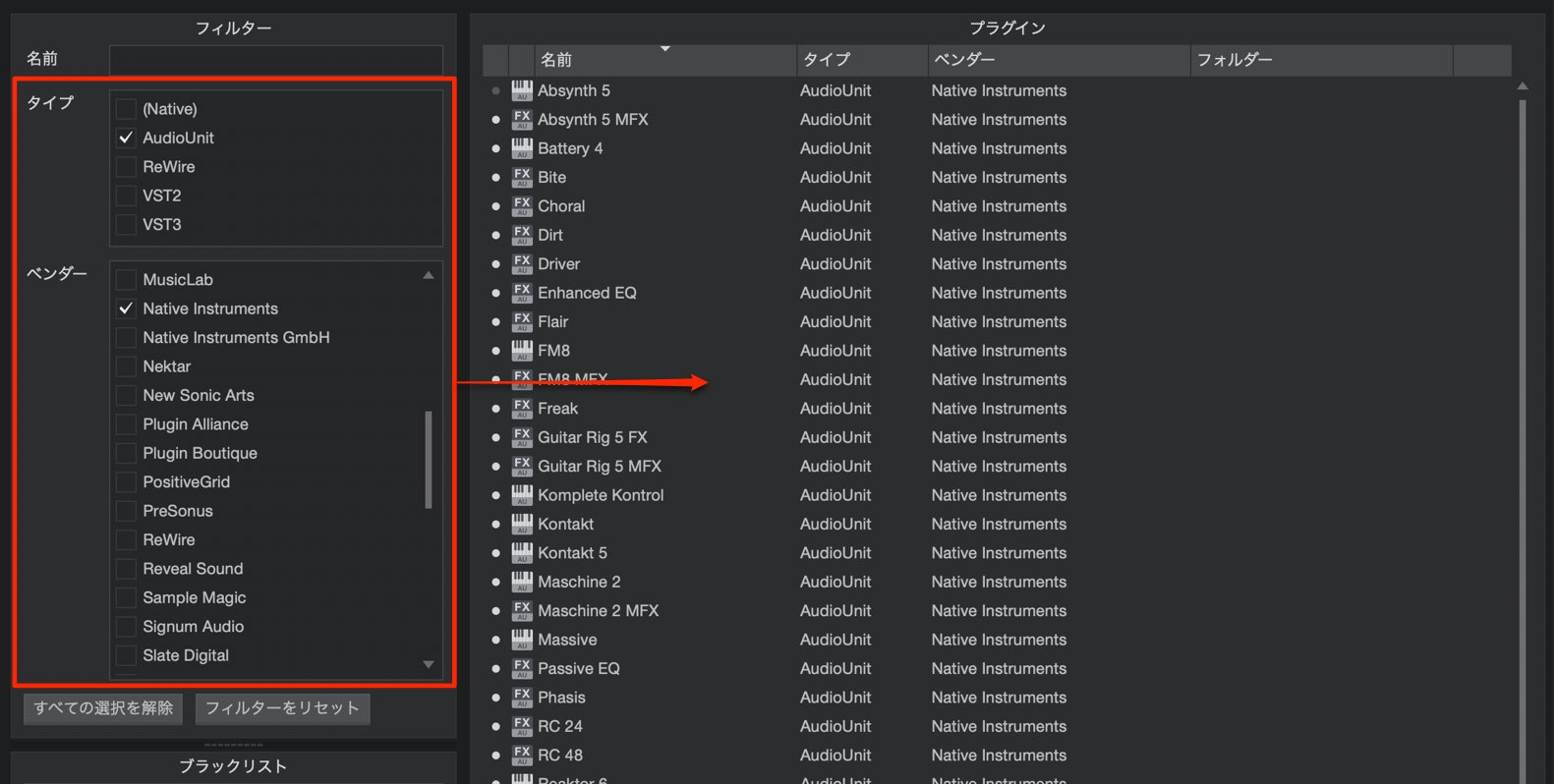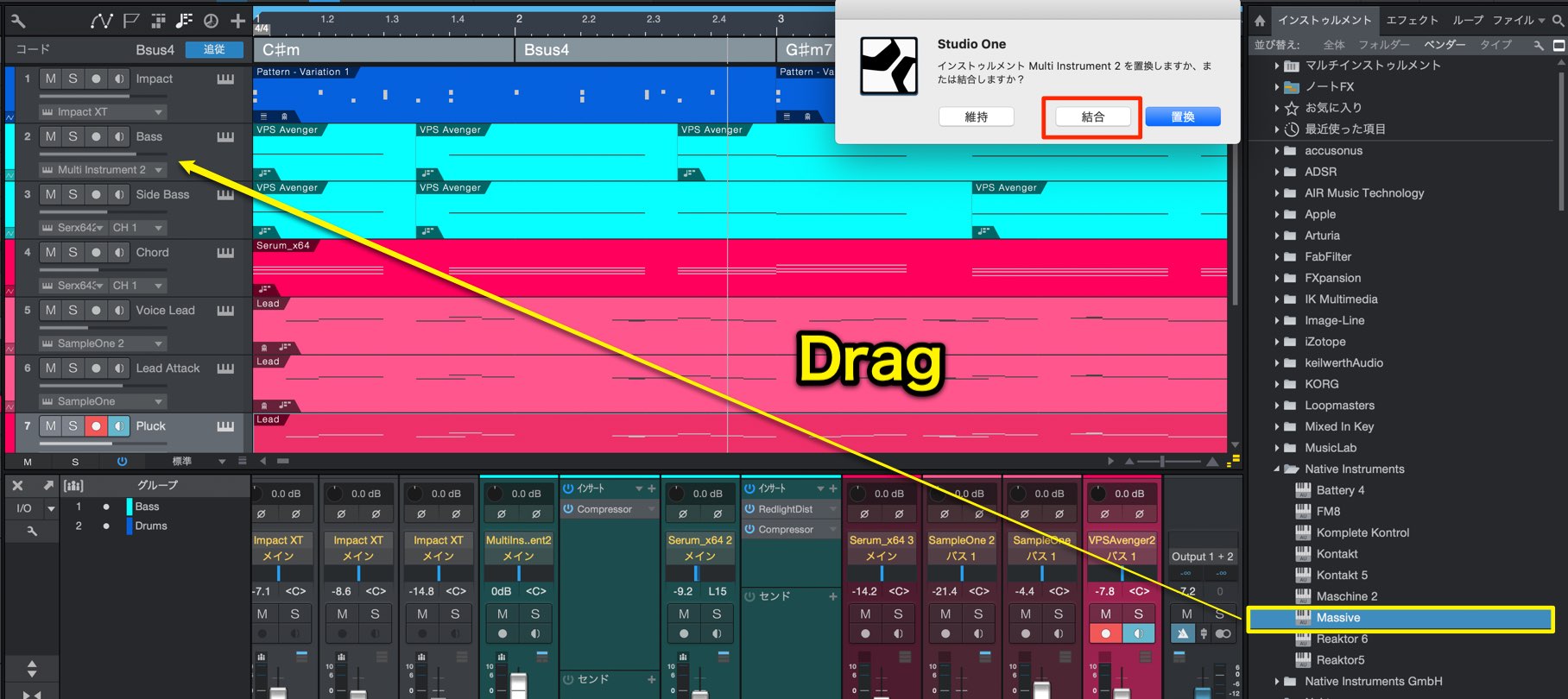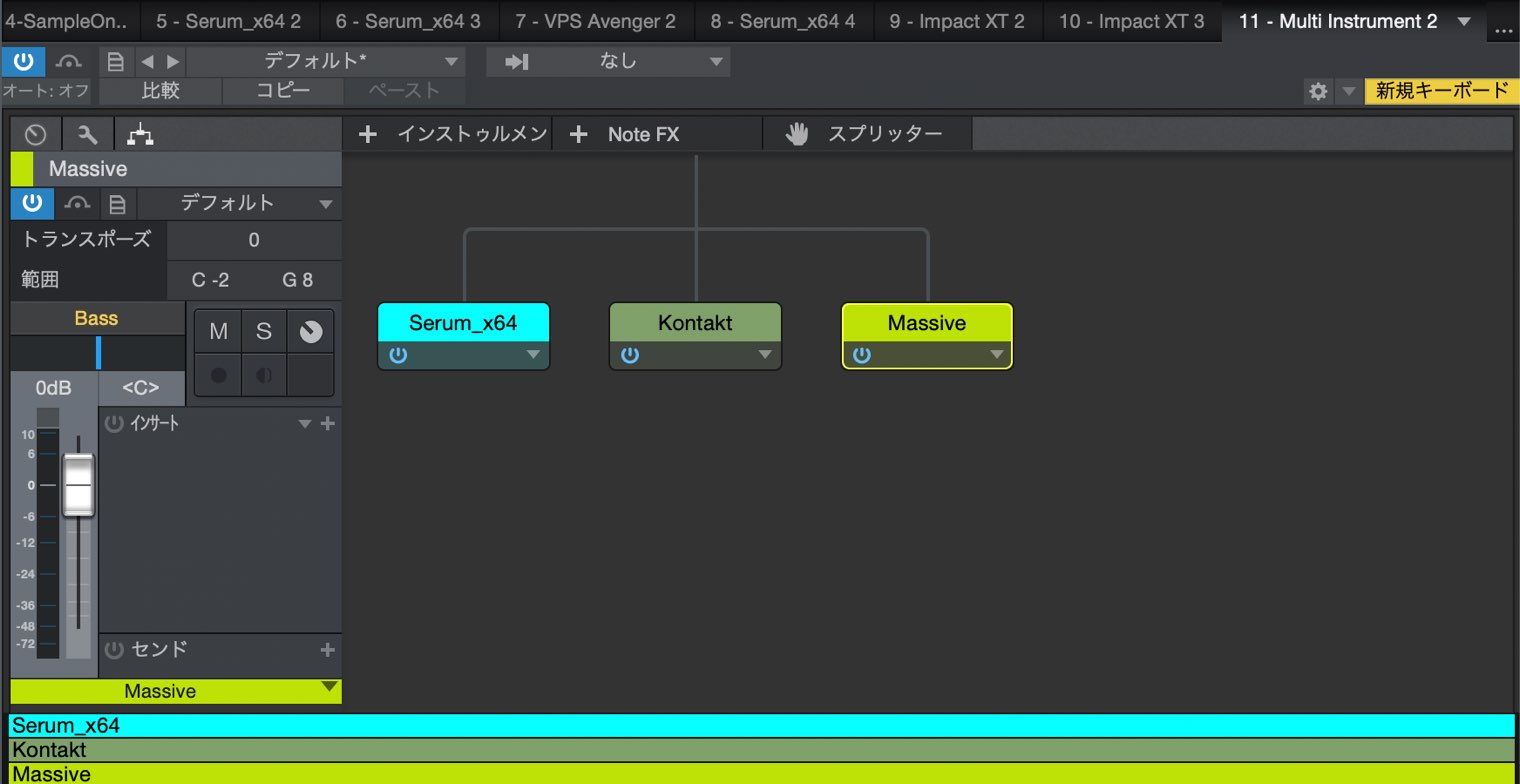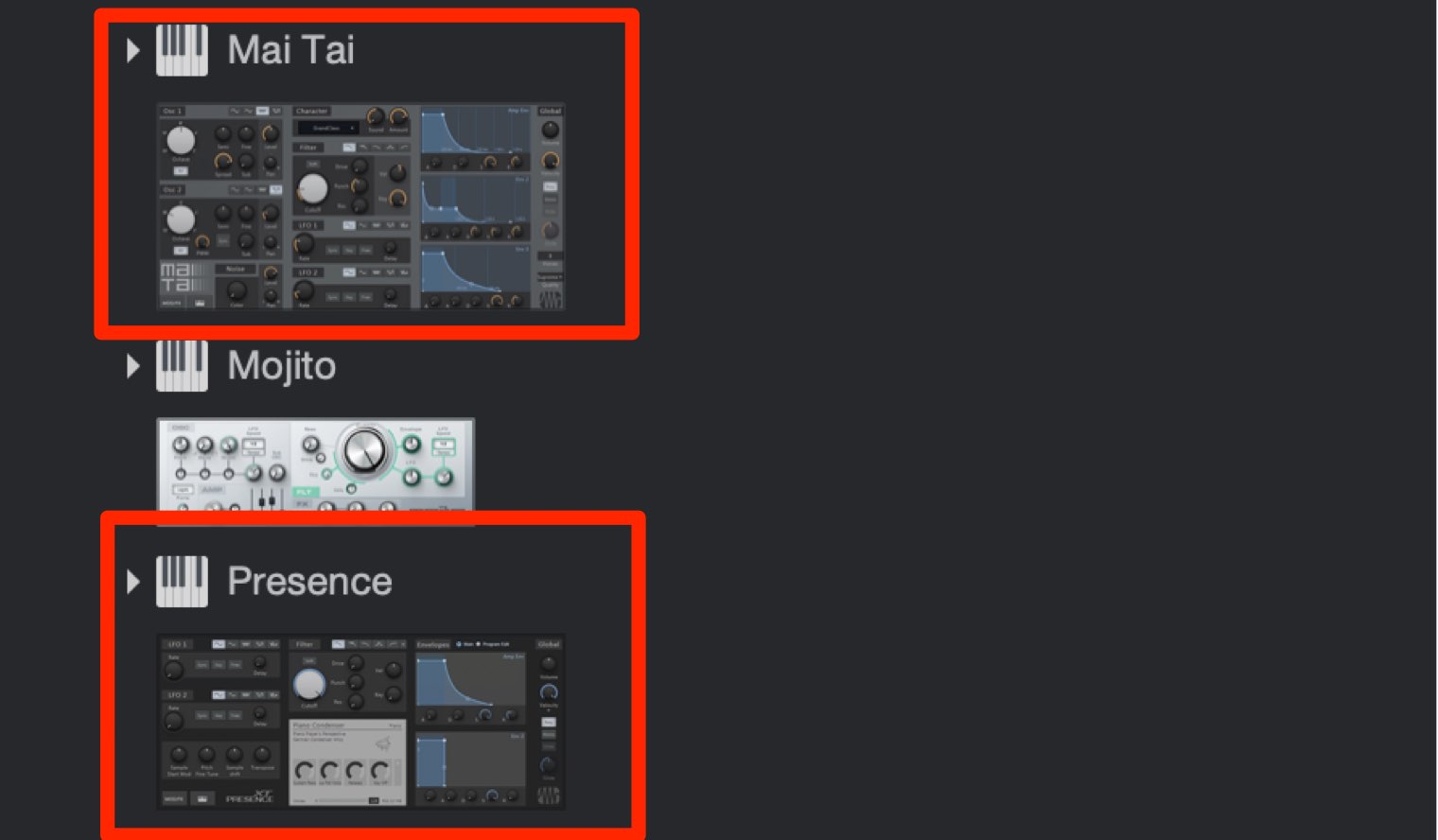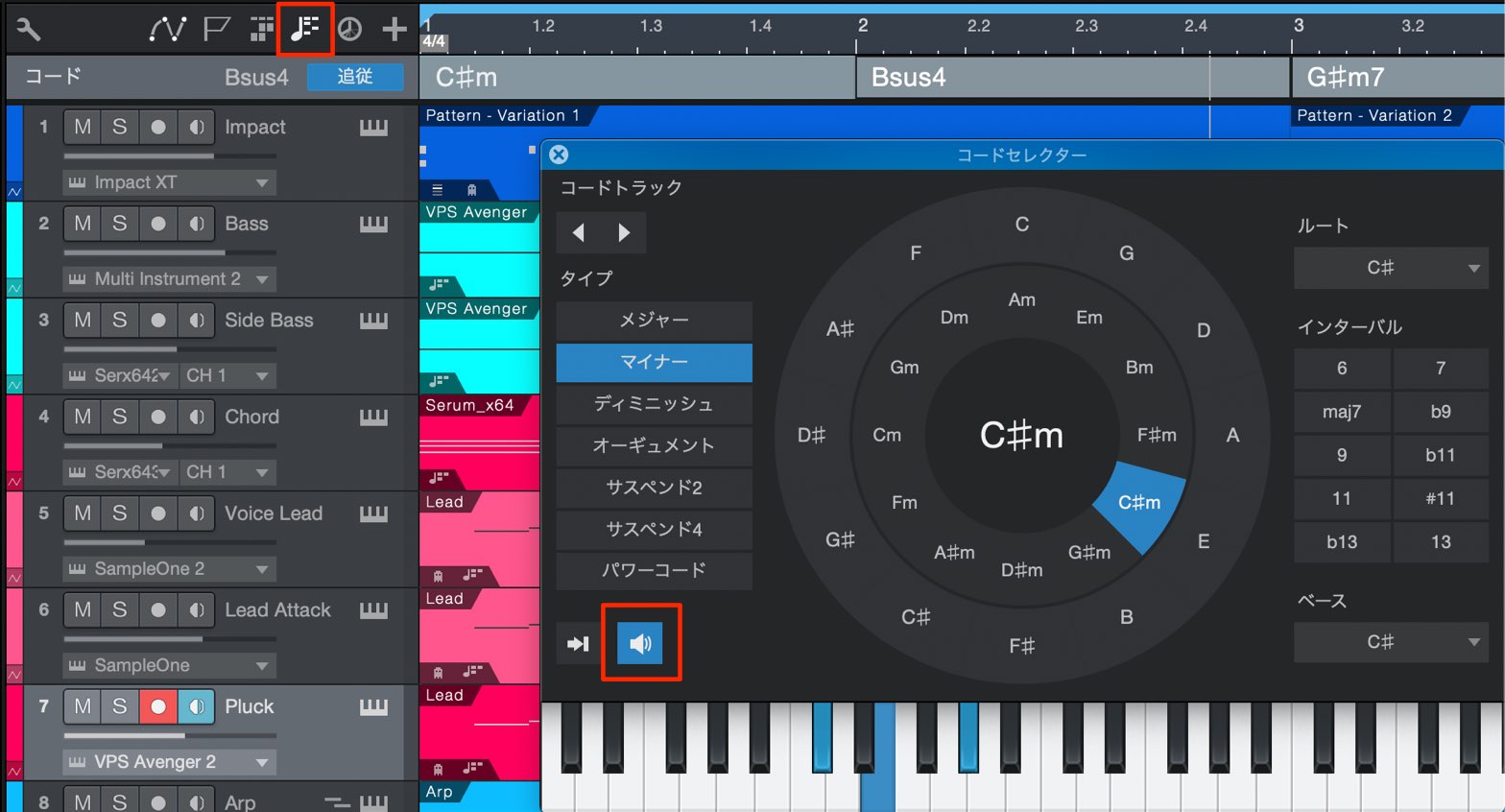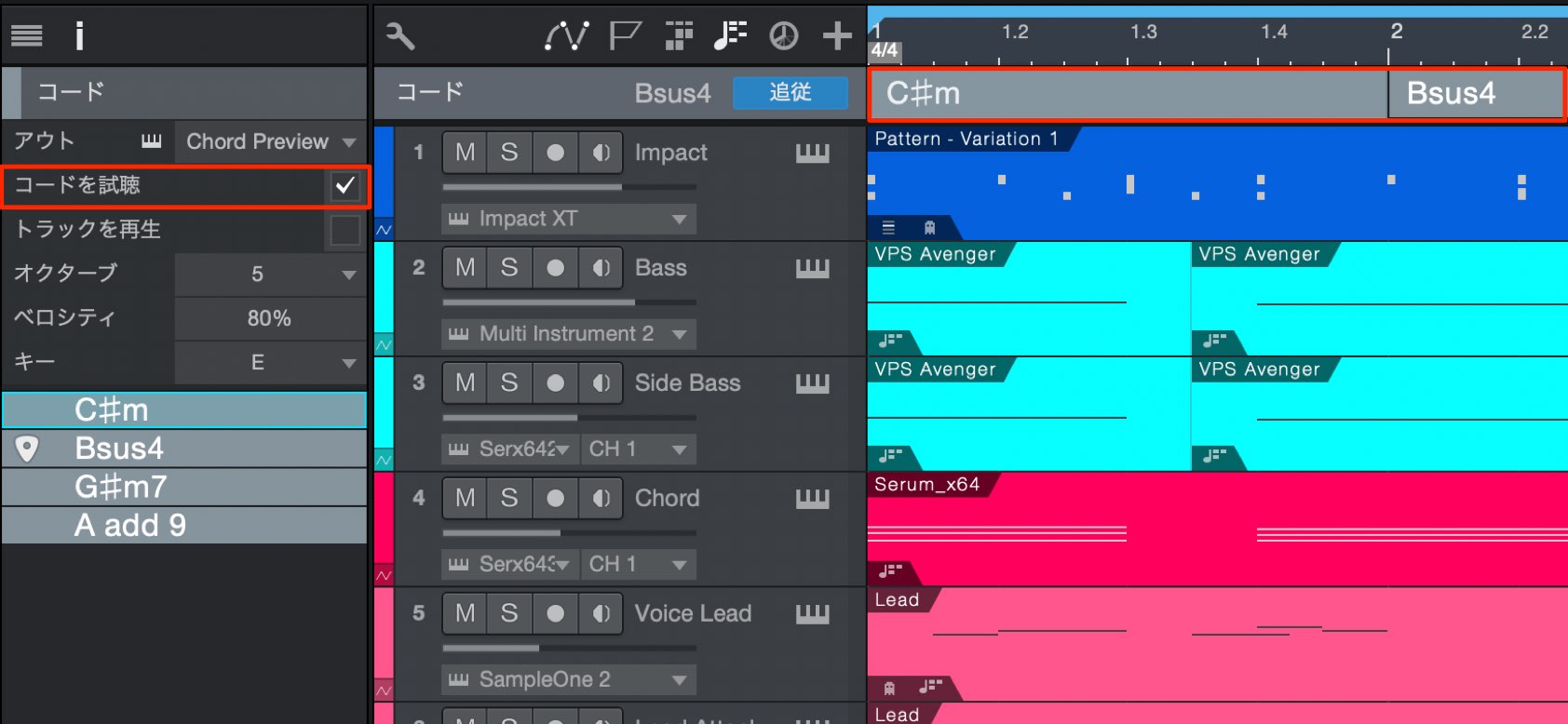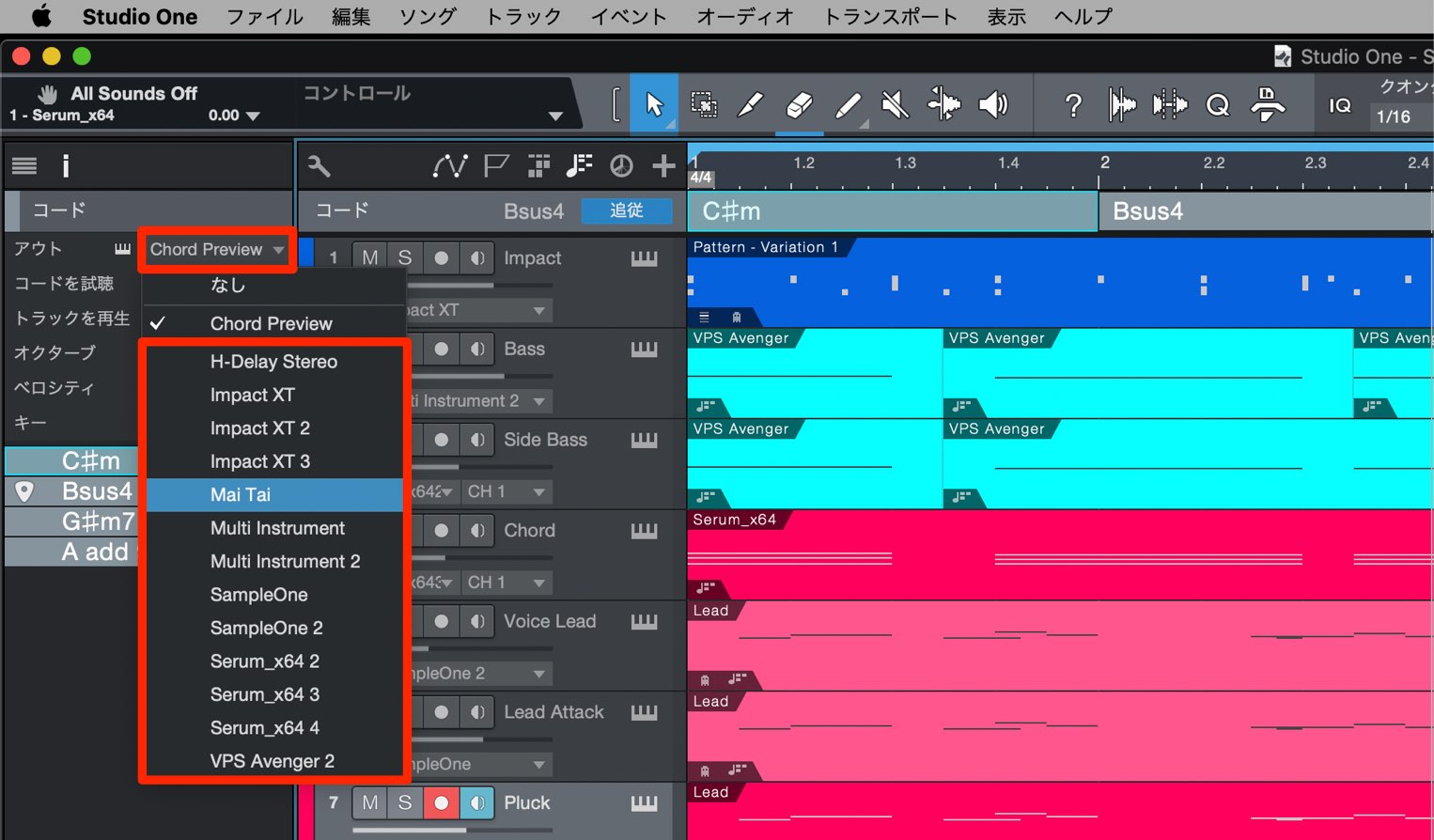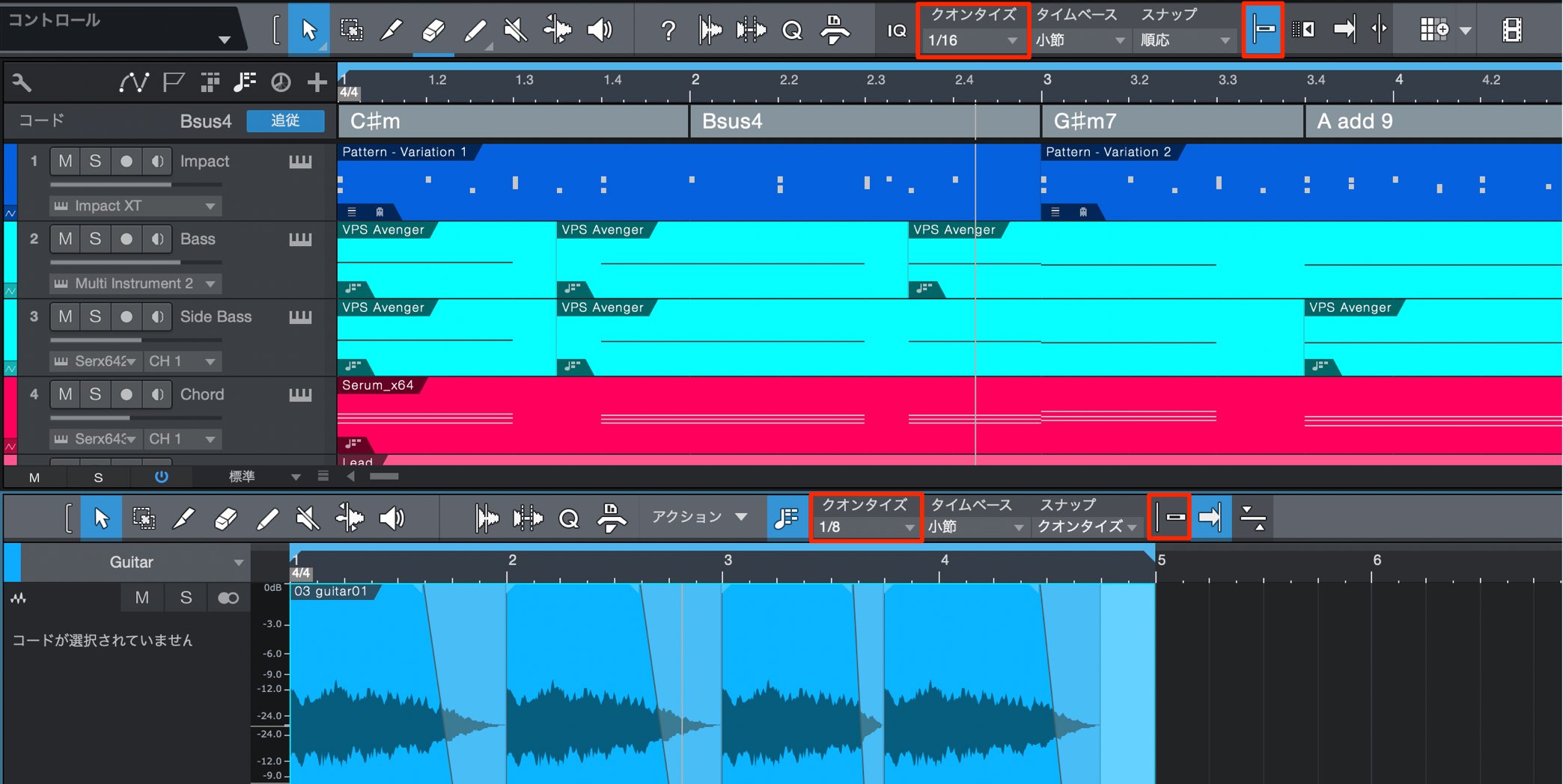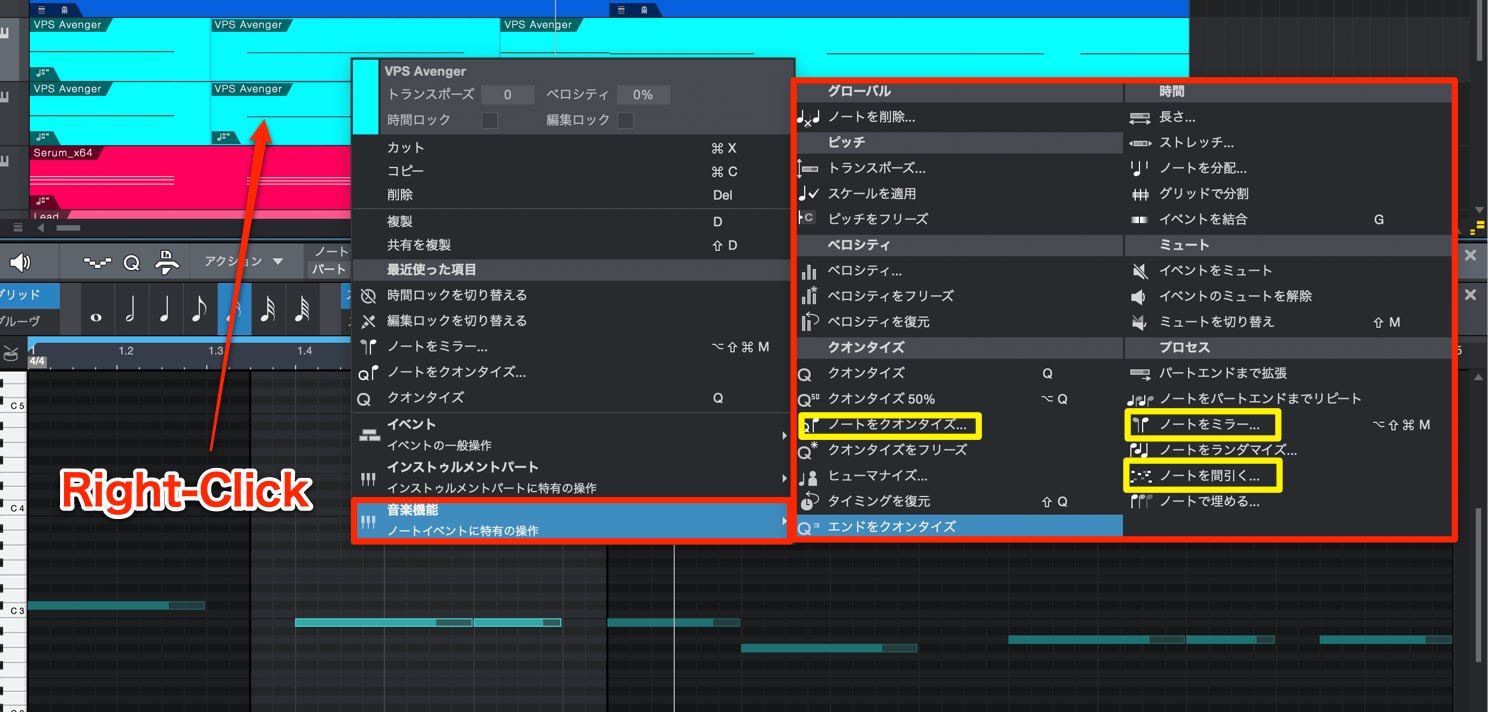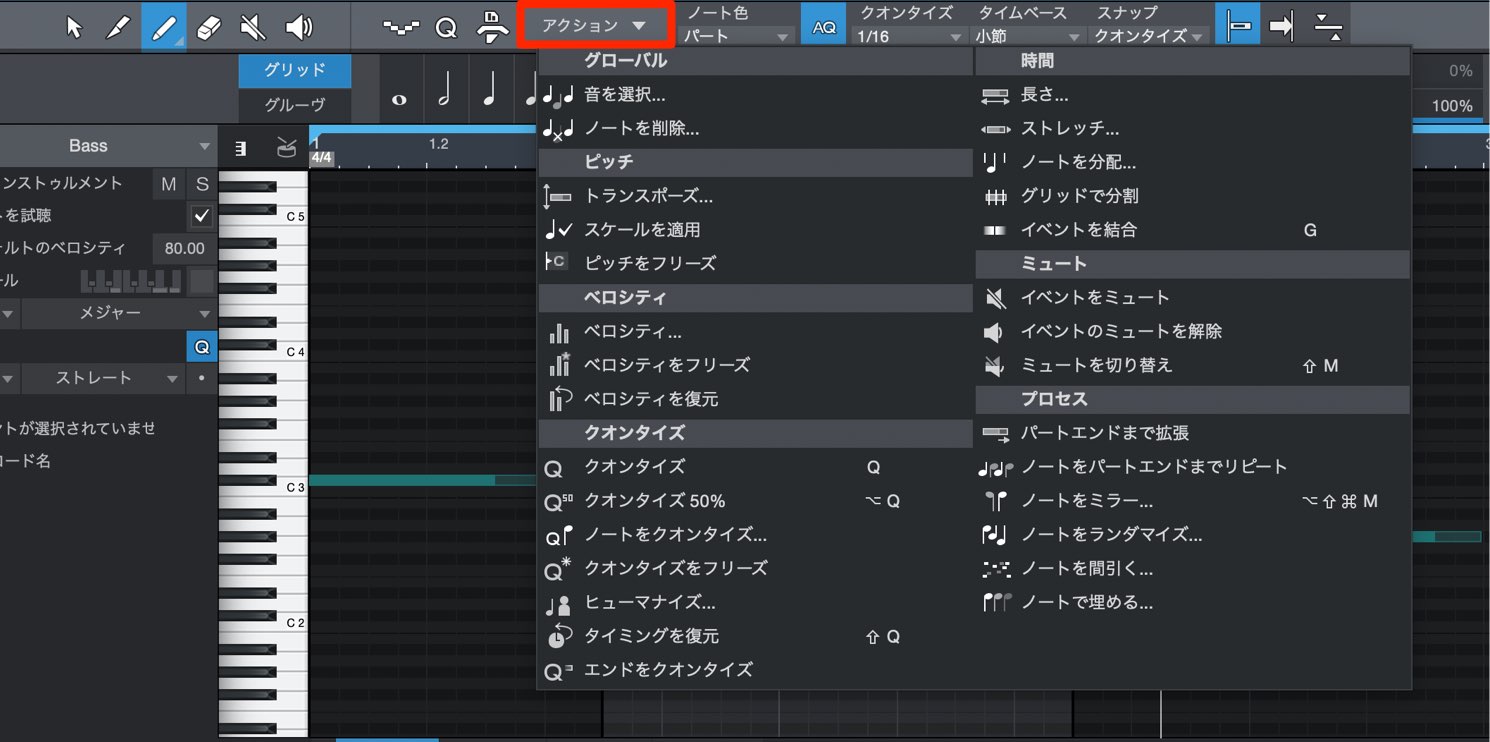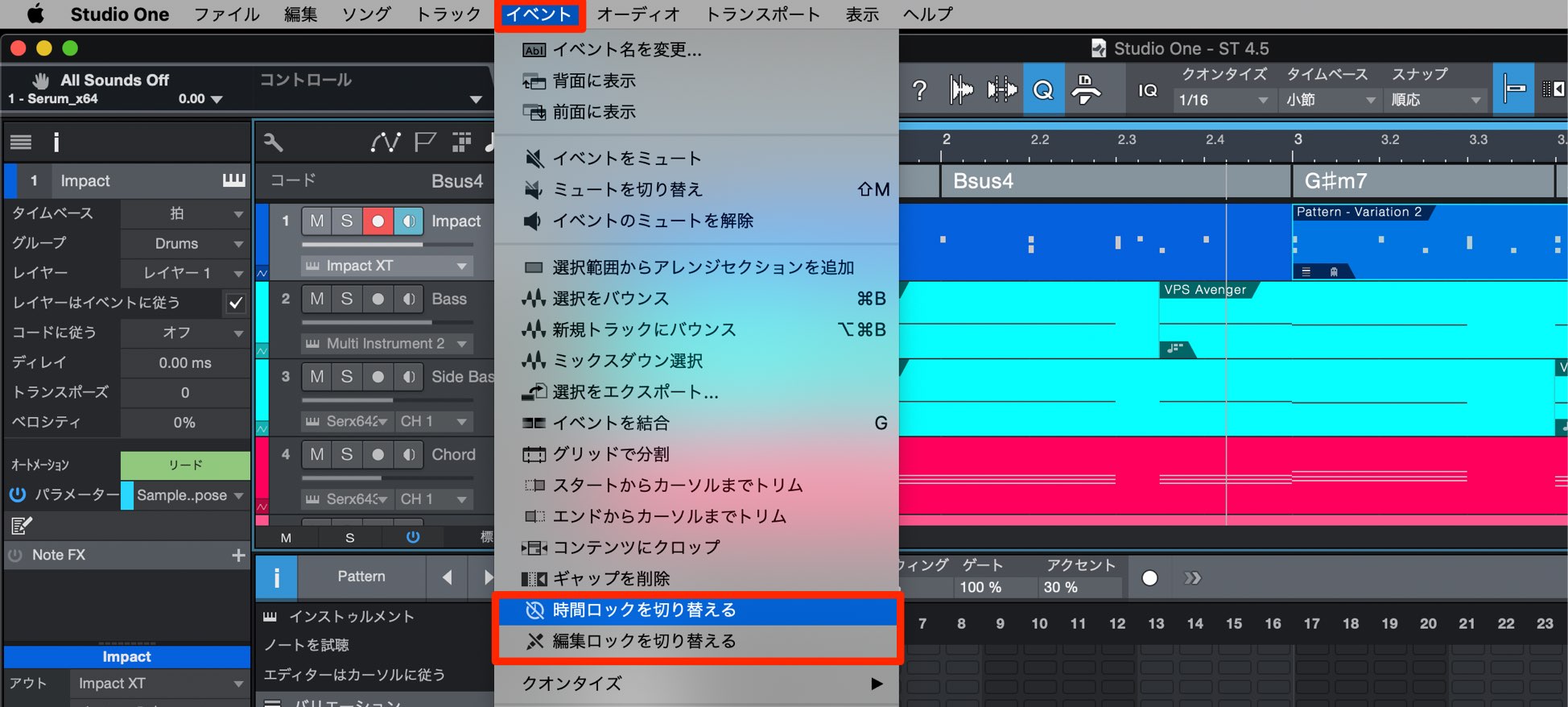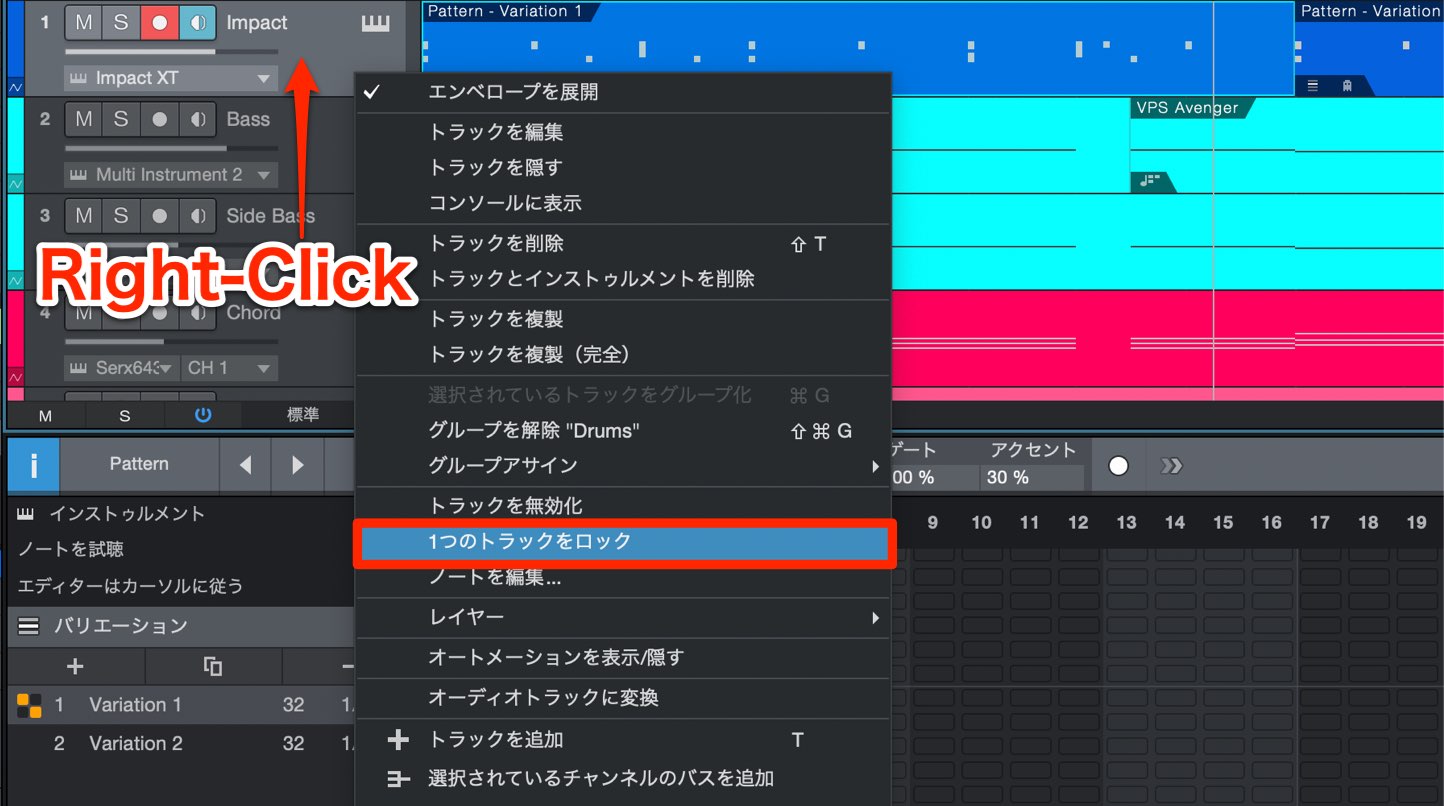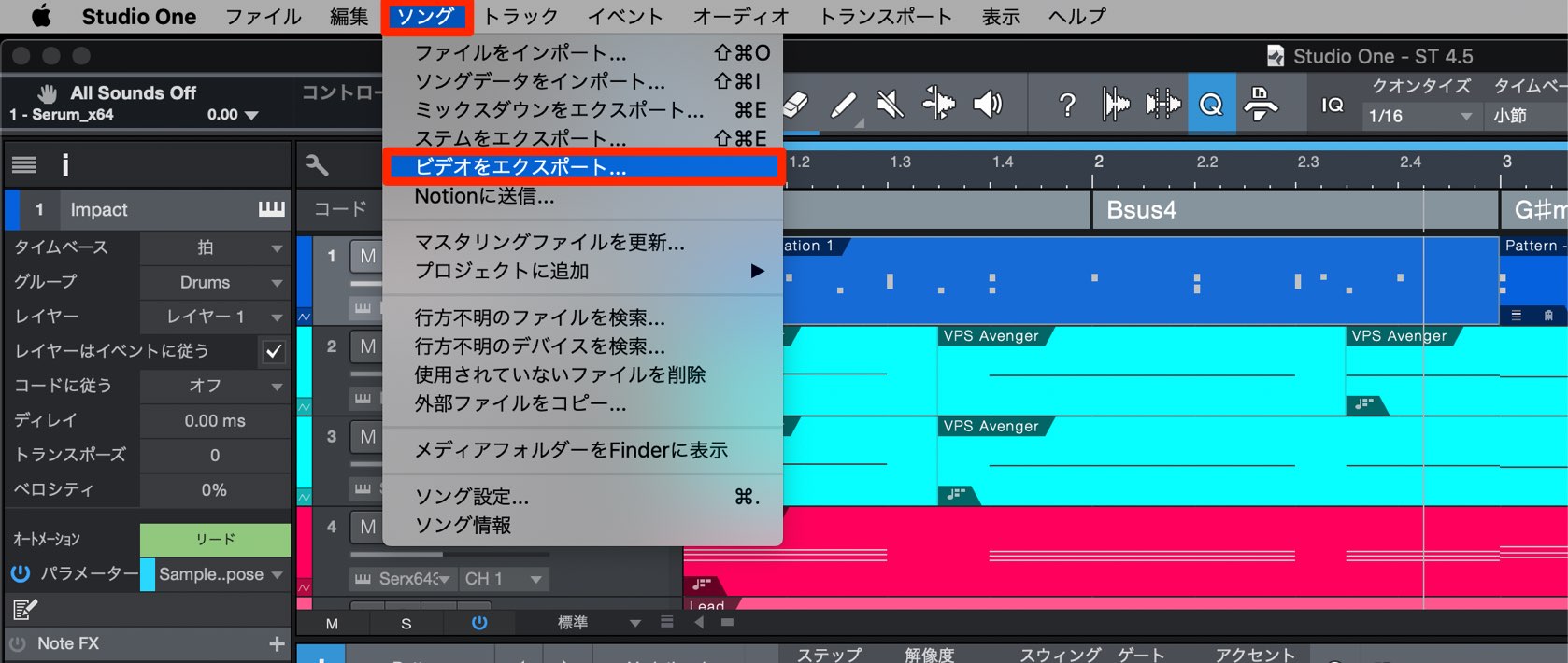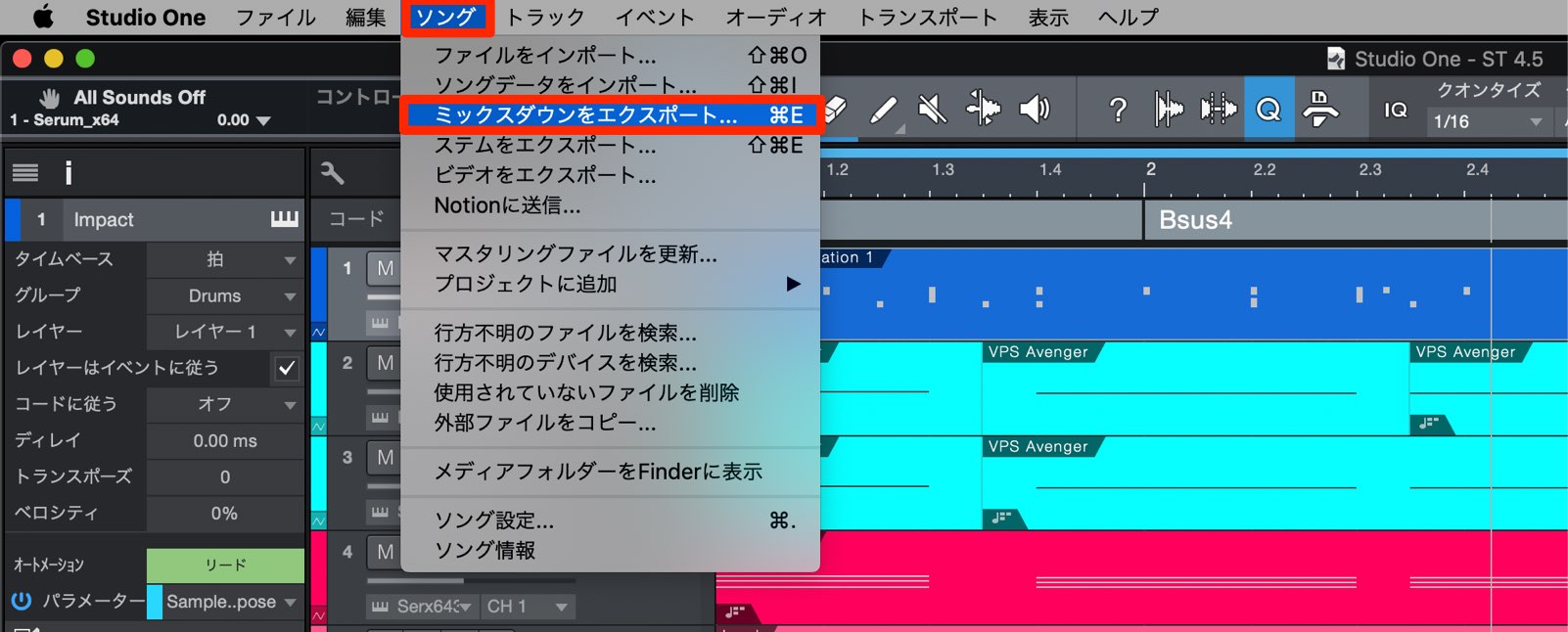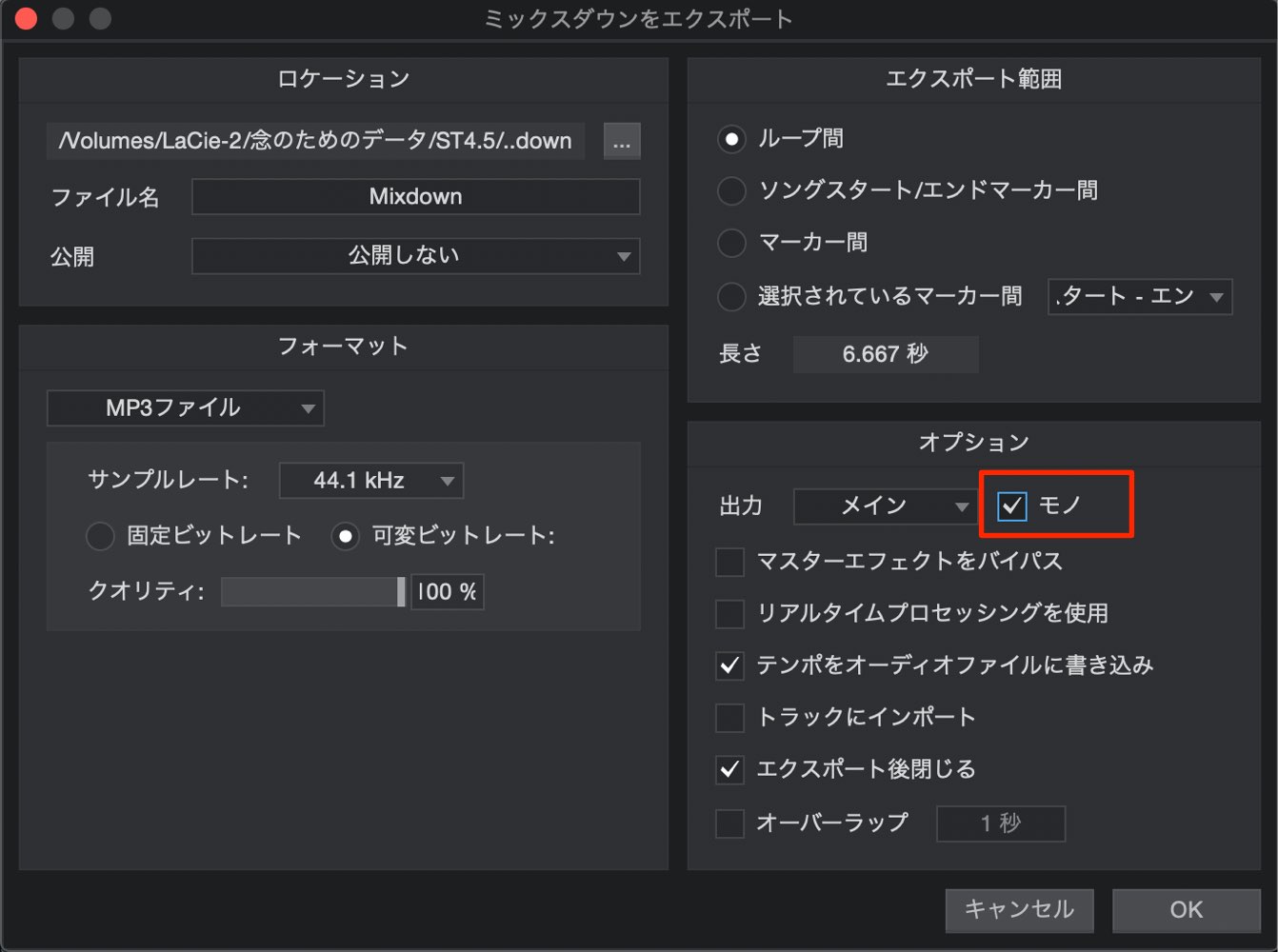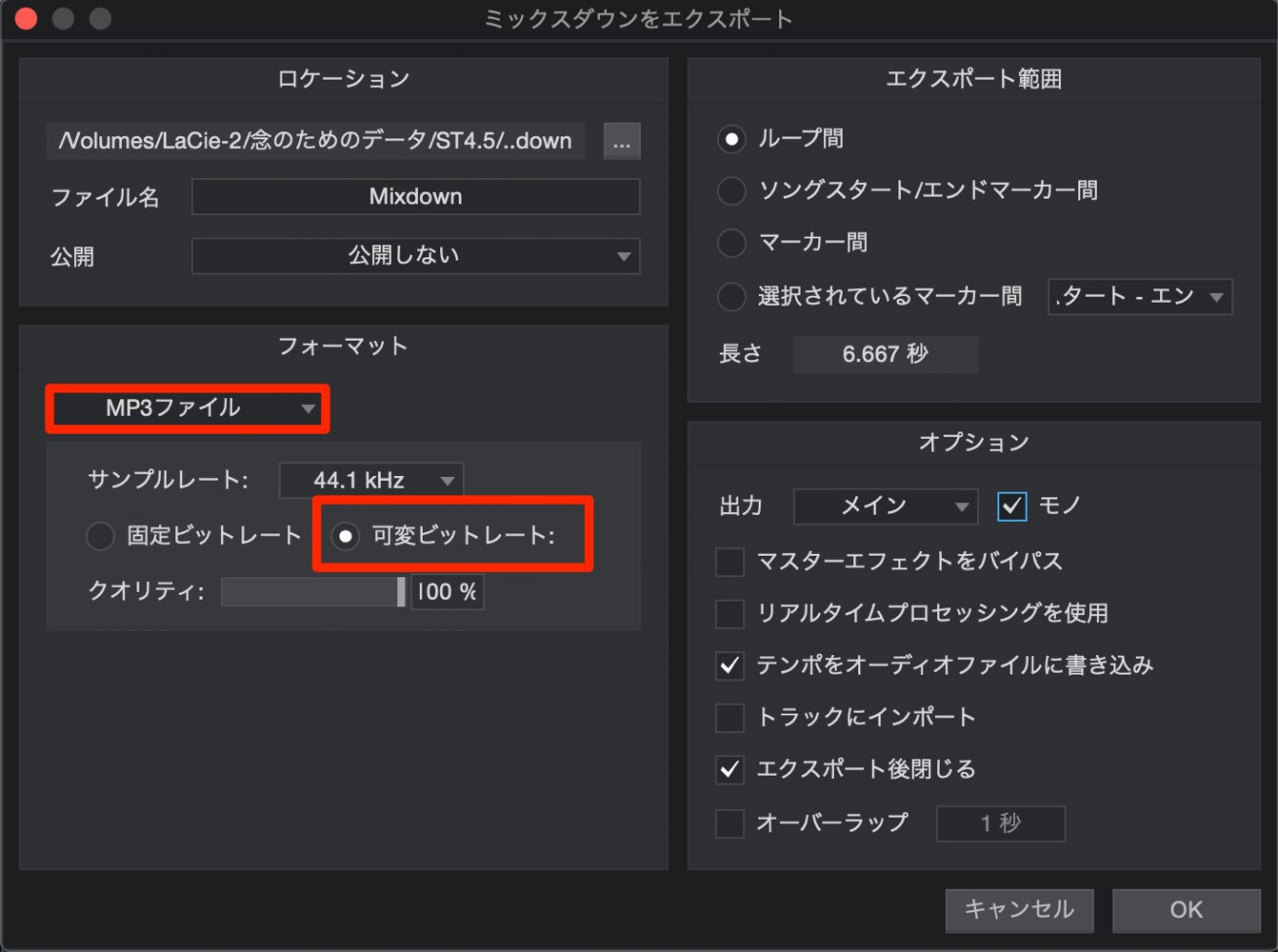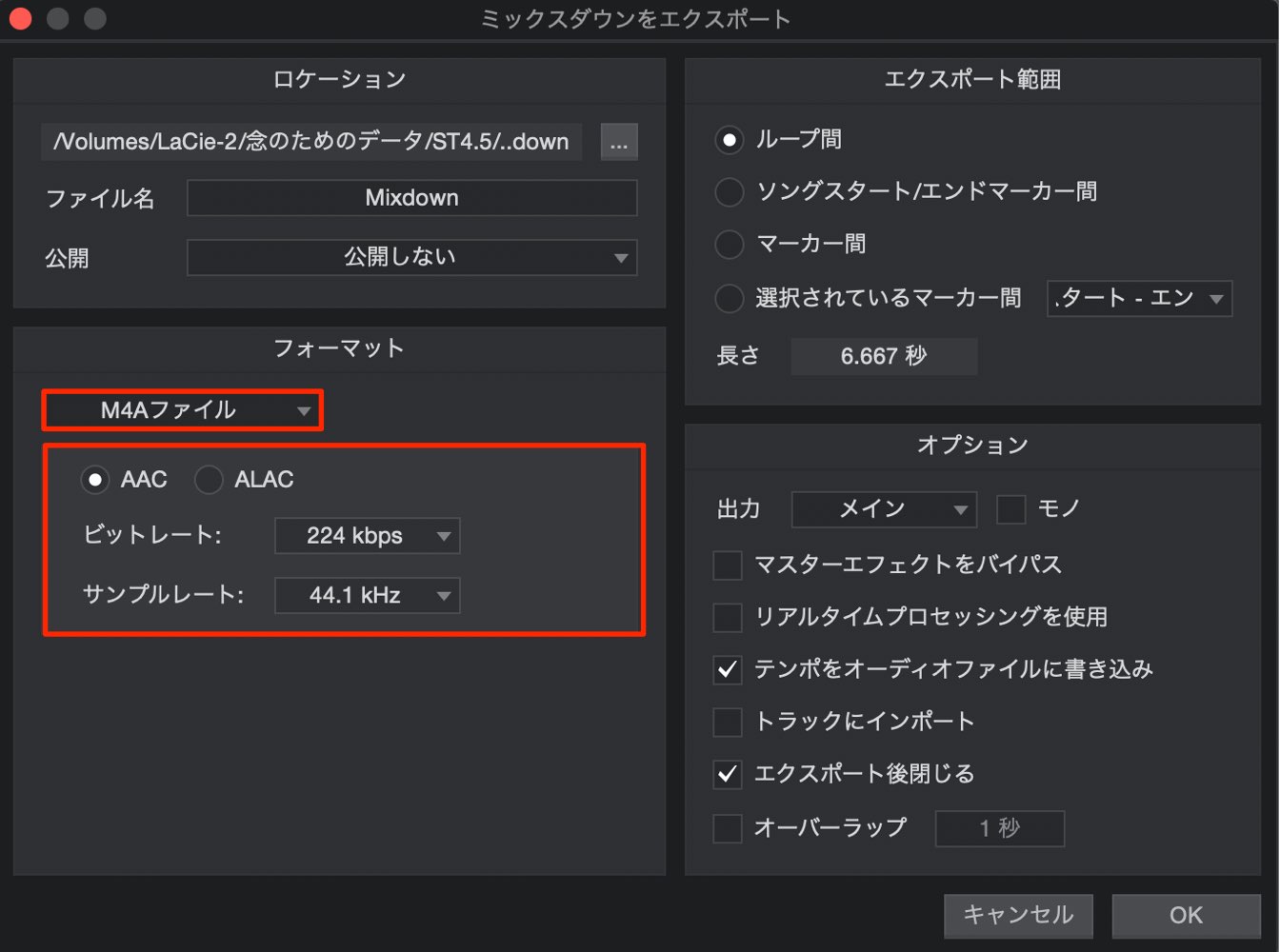Studio One 4.5 これまでで最大のアップデート!? 新機能まとめ
Studio Oneの最大の機能と謳われた70以上のアップデート
Studio One 4.5がリリースされました。
当バージョンは「間違いなくStudio Oneの最大の機能であるものに焦点を当てて開発した」と謳われている通り、非常に豪華なアップデート内容となっています。
Studio One 4をお使いの方は無償でアップデート可能となっています。
それでは目玉となる新機能を確認していきましょう。
Studio One 4.5 新機能まとめ 動画
ミックスコンソール
今回のアップデートで新機能が多く導入されているのが、ミックスコンソールです。
制作の効率が高まる嬉しい機能が満載です。
入力コントロール
「カスタマイズ」ボタンをクリックし「入力コントロール」へチェックを入れます。
各トラックの上に「ゲイン」と「フェイズスイッチ」が表示されます。
- 「ゲイン」
トラックのボリュームをコントロールできます。
フェーダーとの違いとして、エフェクトの前にボリュームのコントロールができるという点が挙げられます。
例えば、コンプレッサーに入るボリュームをゲインでコントロールすることで、適用量を最適化することもできます。 - 「フェイズスイッチ」
トラックの位相を反転させることができます。
複数のマイクでレコーディングされたドラムトラックを最適化したり、トラック同士の位相関係を変更することで、サウンドメイキングにも積極的に使用できます。
位相(インバート)について 解説動画
メーター表示のカスタマイズ
メーターを右クリックすることで、メーターの表示を「Peak+RMS」ヘ切り替えることができます。
また、「プリフェーダーメータリング」にチェックを入れることで、フェーダーに入る前のボリュームが表示されます。
これにより、フェーダー値の影響を受けずにボリュームを確認することができます。
グループ機能の強化
複数のトラックに対してグループを組むことで、あらゆる編集・操作を一括で行うことができます。
このグループ機能がより把握しやすくなり、細かな設定を指定できるようになっています。
グループを組みたいトラックを複数選択します。
トラックの空白部分を右クリックして「選択されているトラックをグループ化」を選択します。
任意のグループ名を入力して「OK」を押します。
「カスタマイズ」ボタンをクリックし「グループアサイン」へチェックを入れると、各トラックの下に設定されているグループ名が表示されます。
コンソール左下のグループボタンを押して、点灯させるとグループリストが表示されます。
グループ名の左にあるポイントを消灯させると、一時的にグループを解除することができます。
グループ名を右クリックすることで、同期する編集項目を細かく指定することができます。
サイドチェインの効率化
特にエレクトロミュージックで多用される「サイドチェイン」をより便利に適用できるようになりました。
ここではベーストラックに対して、キックをトリガーにしたサイドチェイン設定を行なっていきます。
ベーストラックにコンプレッサーを適用し、「サイドチェーン」ボタンを点灯させます。
右の矢印アイコンをクリックすることで、素早くトリガーとなるトラック(ここはキック)を選択可能です。
他のトラックにも同様のサイドチェインを行いたい場合も多いかと思います。
サイドチェインを適用したプラグインを目的のトラックへドラッグすることで、トリガー設定を引き継いでコピーが行えます。
サイドチェイン 解説動画
サイドチェインを使用したグルーブテクニック 解説動画
プラグインに関する機能
StudioOneに表示するプラグインを管理できる便利な機能が追加されました。
プラグインマネージャー
上メニューから「表示」→「プラグインマネージャー」を選択します。
StudioOneに認識されている全プラグインがウィンドウに表示されます。
プラグイン名の左にあるポイントを消灯させると、プラグインリストから表示を外すことができます。
例えば、AU規格とVST規格のプラグインが被ってしまうため、一部のAUのみ表示したい。
VST2とVST3の重複表示を避けたい。という場合にも便利です。
ウィンドウの左部分から目的のプラグインを素早く探すことができます。
名前検索/プラグイン規格/ベンダー(メーカー)から該当する製品を絞り込むことも可能です。
CPU使用率の最適化
StudioOne 4.5は、CPU使用率の低減にも成功しています。
StudioOneのユニークな機能として、マルチインストゥルメントがあります。
1つのトラックに複数の音源をレイヤーして同時に演奏させることができる機能です。
この機能で音源を使用する際のCPU負荷が、StudioOne純正プラグインで約70%、Kontaktなどのサードパーティ音源で約50%低減しています。
また、「Mai Tai」と「Presence XT」を単体で使用した際のCPU使用率も最適化されています。
編集機能
オーディオ/MIDIなどの編集にも魅力的な機能が多数用意されており、制作の効率が一気に向上します。
コードセレクターのサウンドプレビュー
StudioOne 4より実装されたコードセレクターのコードサウンドをプレビューできるようになりました。
セレクター上のプレビューボタンを点灯させるだけです。
コードトラックを選択しインスペクタの「コードを視聴」を有効にすることで、コードトラック上のコードネームをクリックした際も、サウンドが視聴可能です。
また、コードをプレビューする音源をカスタマイズし、指定することもできます。
コードプレビュー用の音源を用意してインスペクタから音源を選択します。
クオンタイズグリッドの独立
アレンジ/MIDI/オーディオエディタのクオンタイズグリッド値を個別に設定できるようになりました。
拍の値に捕らわれずに細かなエディットを行える、スナップのオン/オフも個別に設定可能です。
MIDI 音楽機能メニュー
MIDIイベントを編集するための「音楽機能メニュー」が追加されました。
MIDIイベントを右クリックし、「音楽機能」メニューへアクセスします。
「ノートをクオンタイズ」「ノートをミラー」「ノートを間引く」など、StudioOne 4.5から新たに追加された項目もあります。
また、MIDIエディタの「アクション」からも同様の「音楽機能」へアクセスすることができます。
ロック機能
誤操作でイベントを変更してしまうというリスクを避ける「ロック機能」も搭載されました。
ロックしたいイベントを選択し、「上メニュー」→「時間ロックを切り替える / 編集ロックを切り替える」を指定します。
- 時間ロックを切り替える : タイムライン上の移動を制限します。
- 編集ロックを切り替える : イベントまたはイベント内の編集を制限します。
トラックを右クリックして「1つのトラックをロック」を選択すると、トラック全体をロックすることができます。
この場合、イベントの移動/内容の変更の全てが制限されます。
エクスポート
StudioOneからのファイルインポートも強化されています。
上メニュー「ソング」→「ビデオをエクスポート」では、StuduioOneに取り込んだ動画、制作したサウンドを併せて動画ファイルとして書き出すことができるようになりました。
通常の音楽ファイルとして書き出す「ミックスダウンをエクスポート」にも機能が追加されてます。
「オプション」セクションの「モノ」にチェックを入れることで、楽曲をモノラルミックスとして書き出すことができます。
MP3ファイルの書き出しには「可変ビットレート」が使用できるようになりました。
新たにM4Aファイルの書き出しがサポートされており、「AAC」「ALAC」フォーマットでの書き出しが可能となりました。
いかがでしたでしょうか?
ミキシング、エフェクト、編集、MIDI、エクスポートなど、満遍なく機能が追加・改善されています。
すぐに制作に取り入れることができる実践的な項目が多いという点も印象的です。
Studio One 4をお使いの方は無償でアップデートできますので、気に入った機能を活用してみてください。

🆕Studio One 4.5 新機能解説
スタジオワンのアップデートの中から、注目の新機能を厳選してご紹介いたします!
なお、Studio One 4をお使いの方は無償でアップデート可能です。🎥YouTube:https://t.co/U7UCYW0fxP
📝使い方-記事:https://t.co/3adjhVGvf8@PreSonus @mi7japan #DTM #DAW pic.twitter.com/SKAPiObkYH
— SLEEP FREAKS (@SLEEPFREAKS_DTM) 2019年5月26日