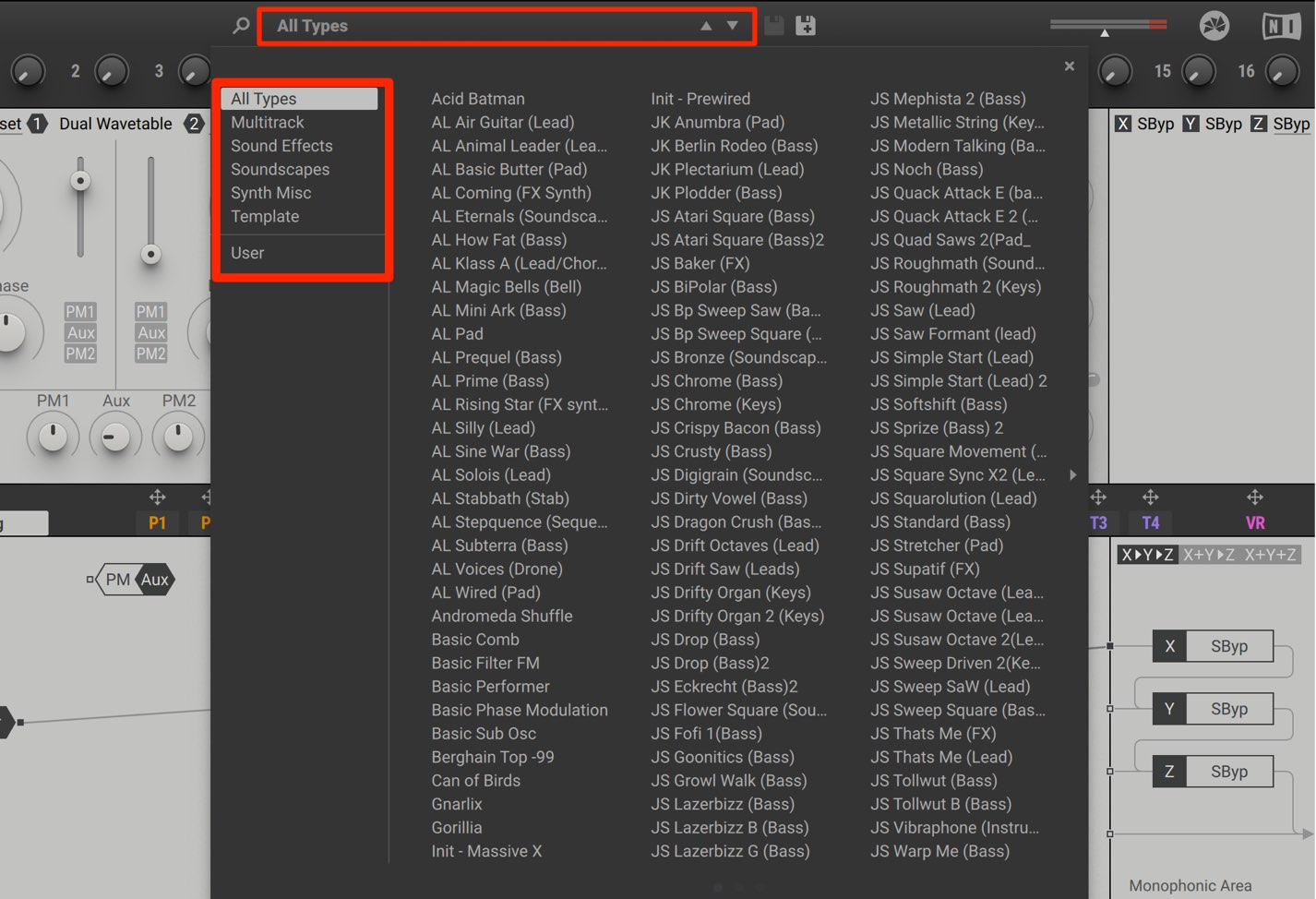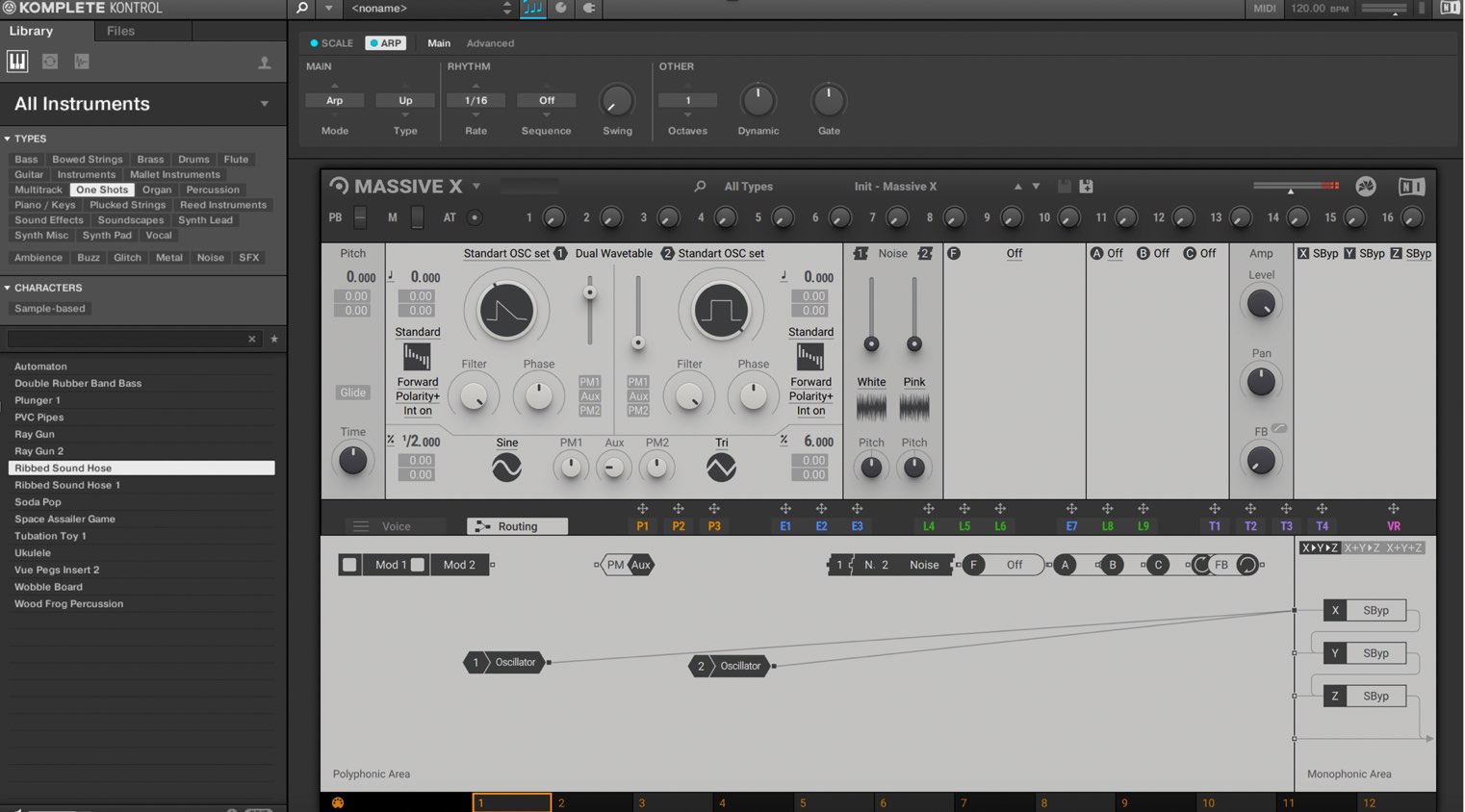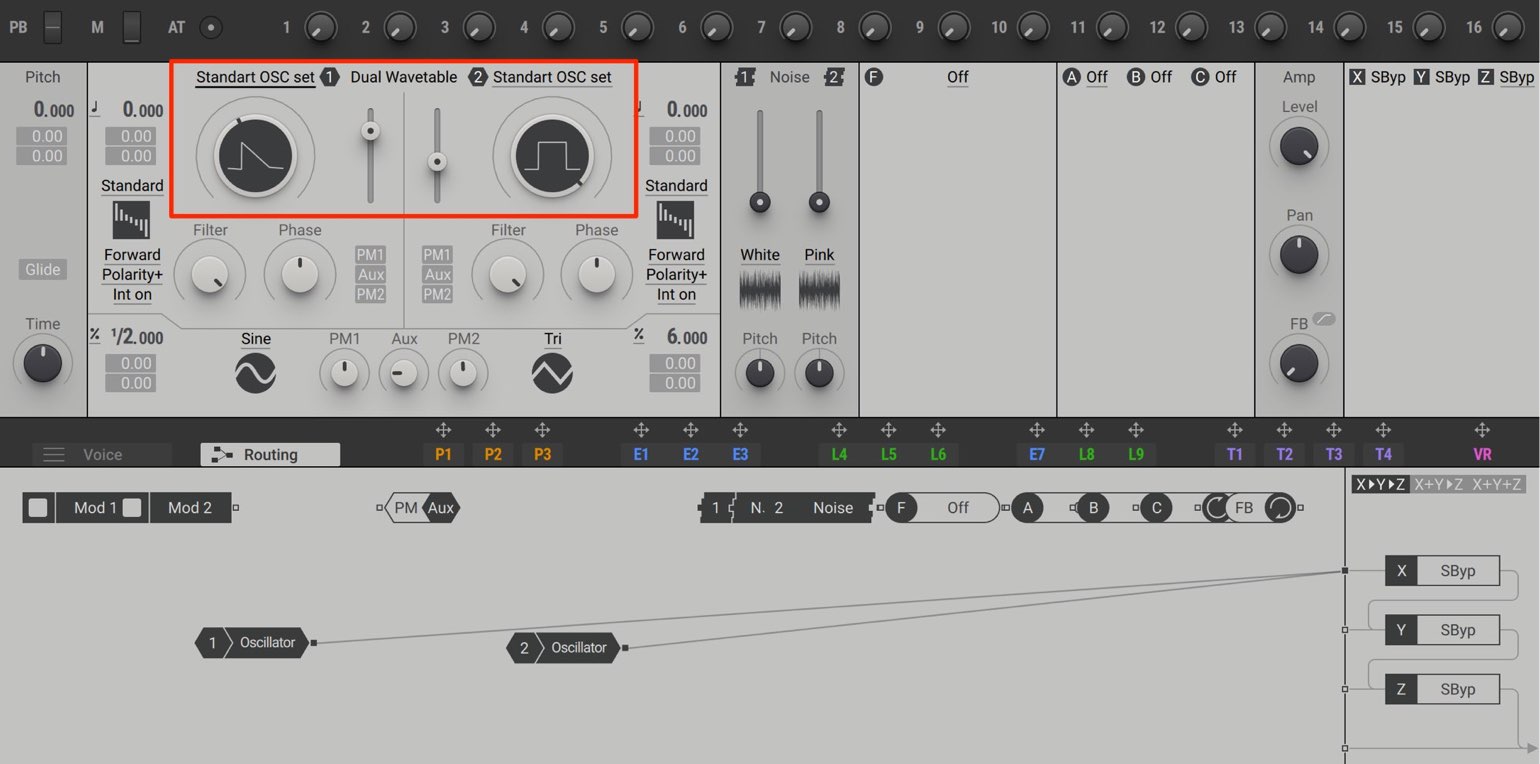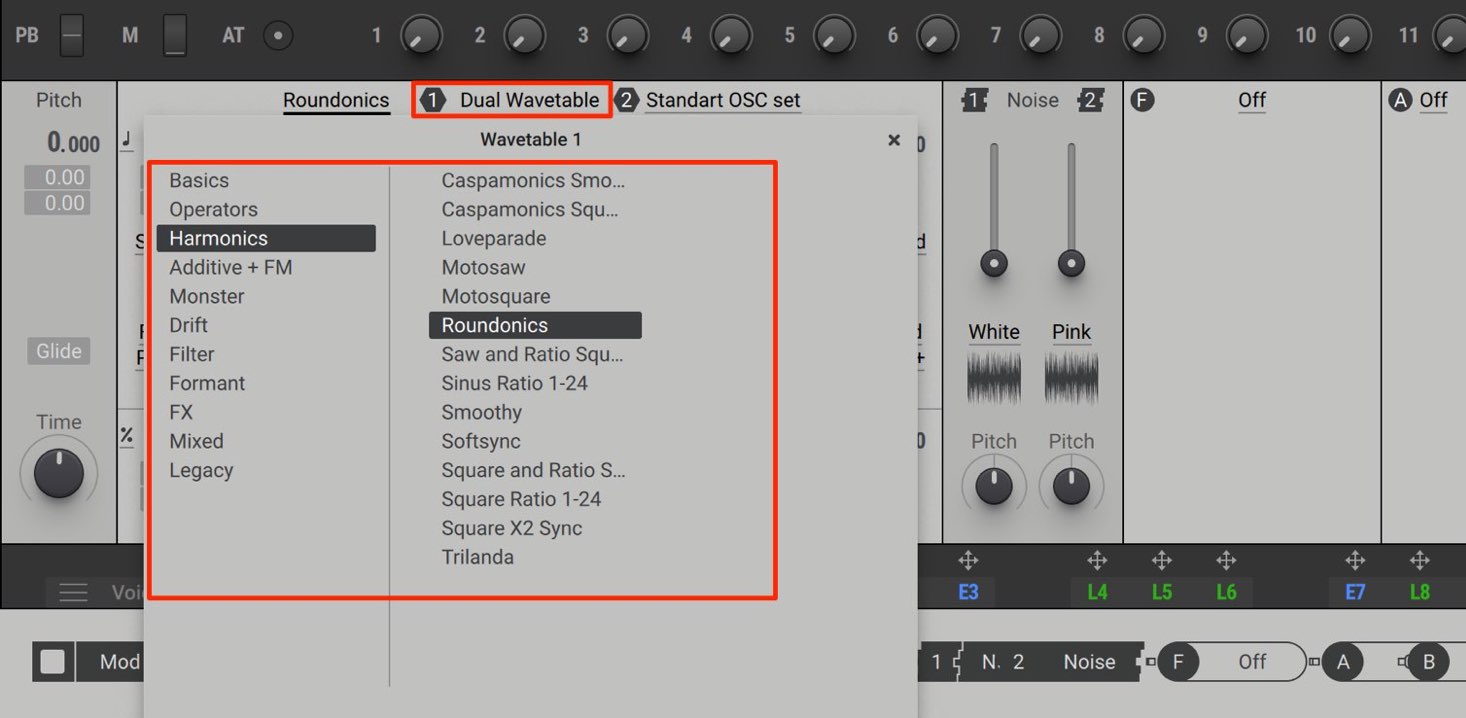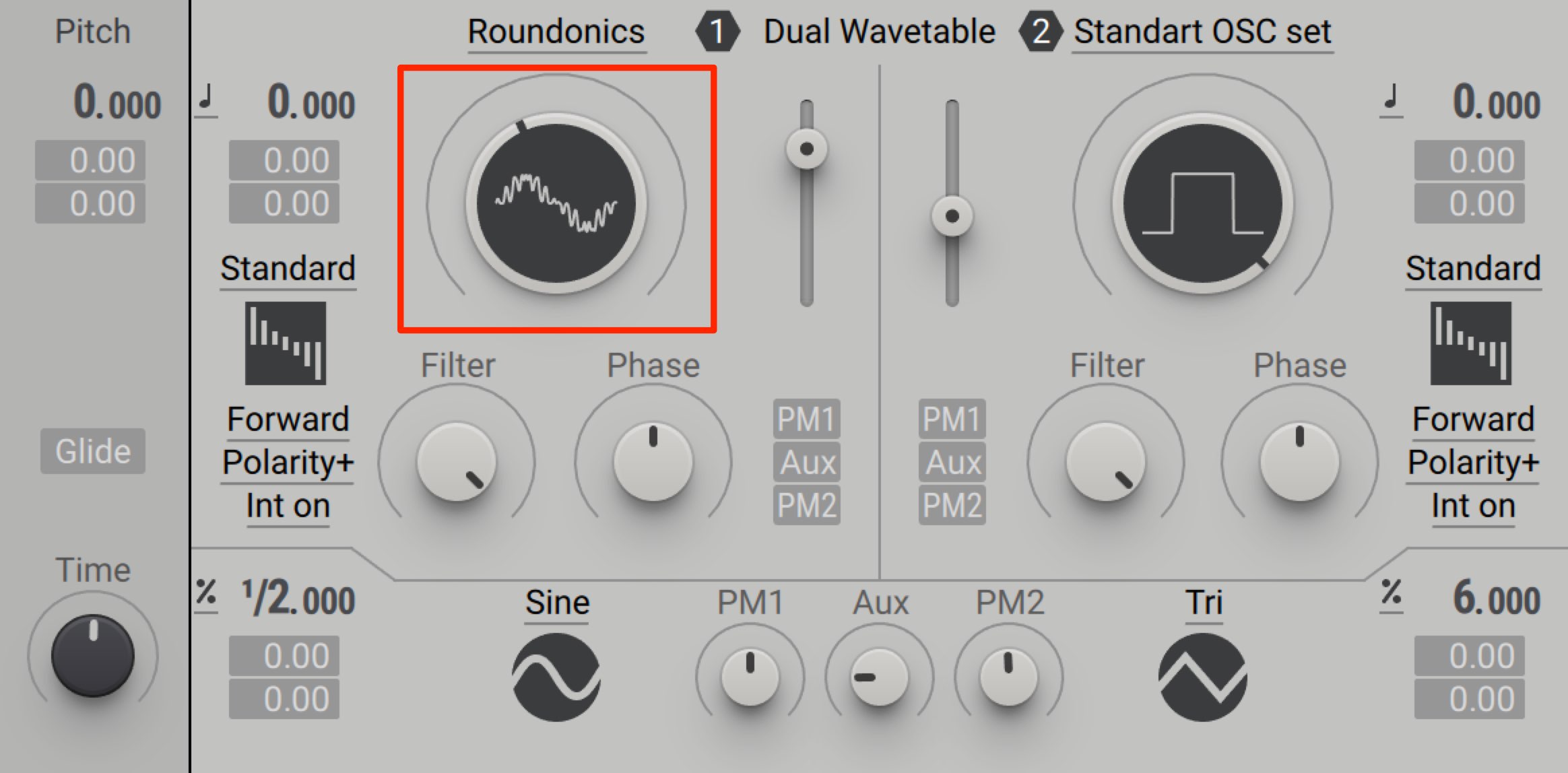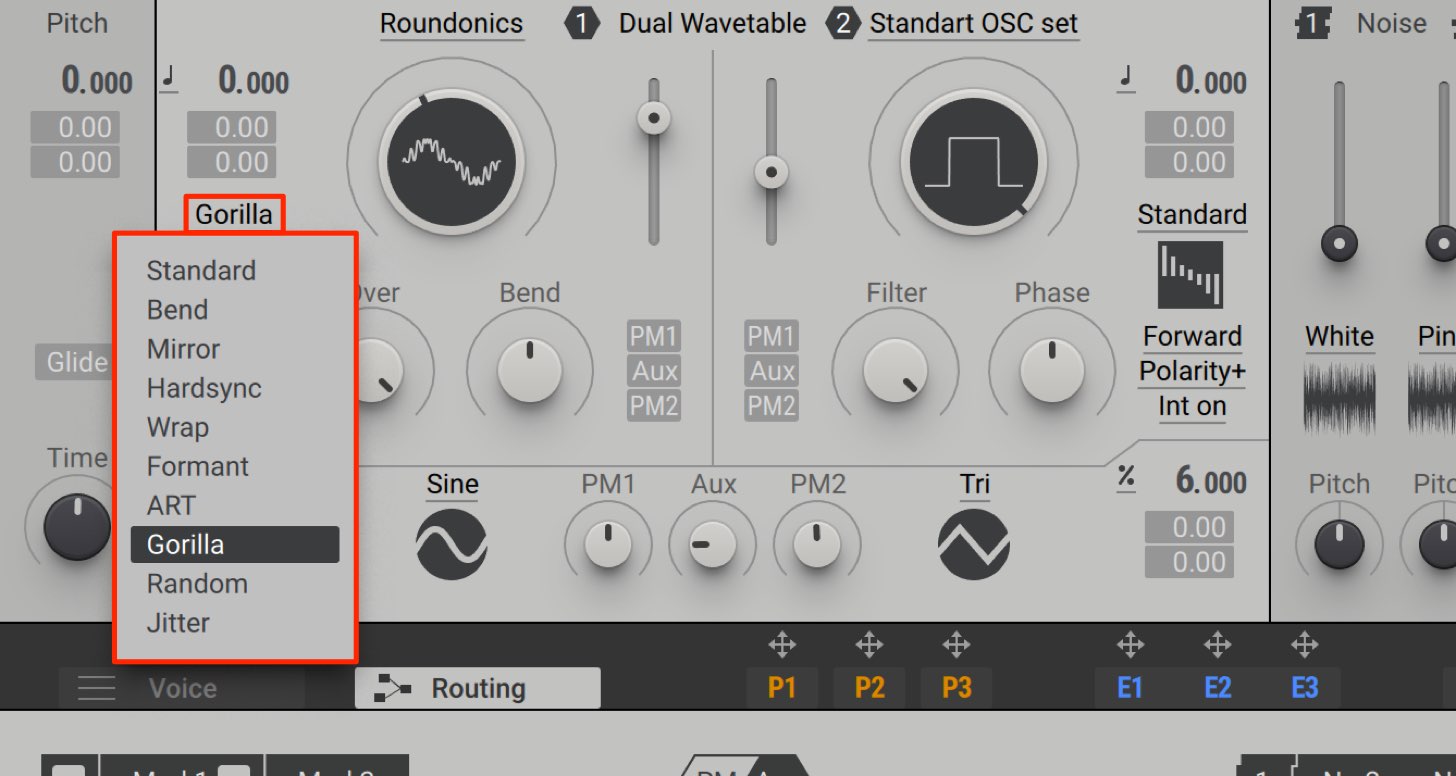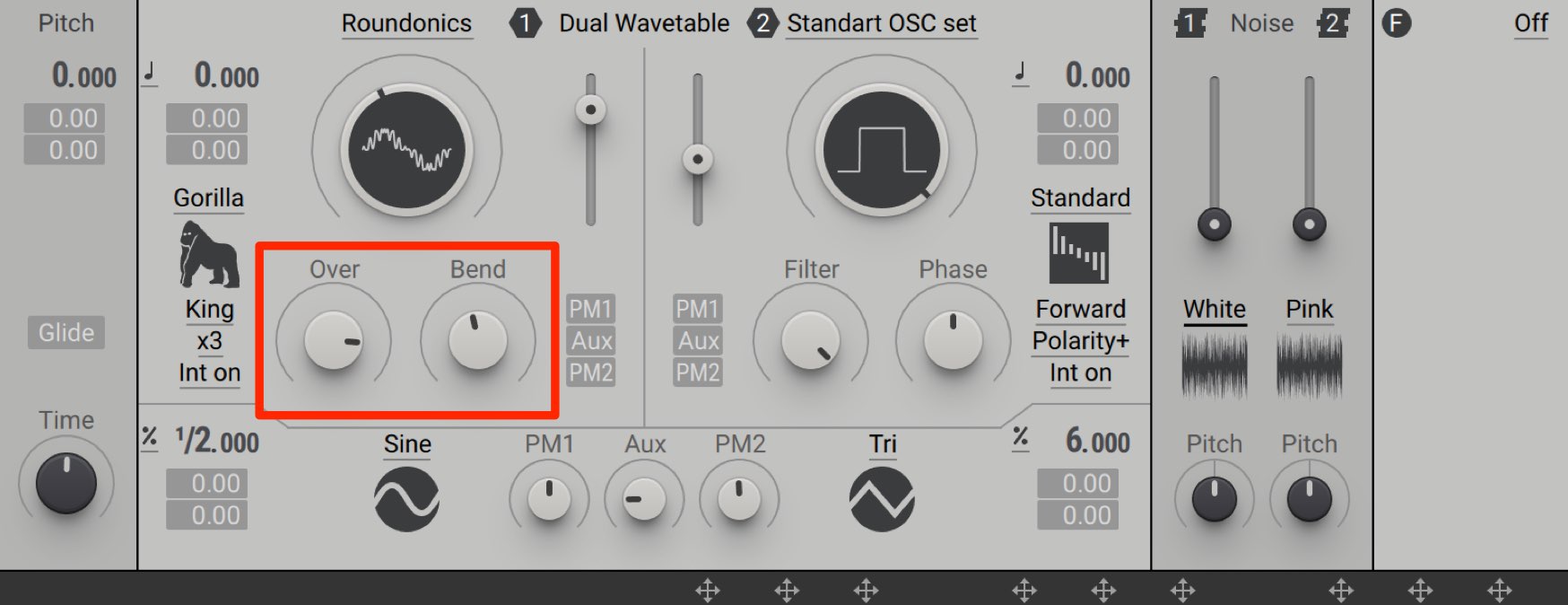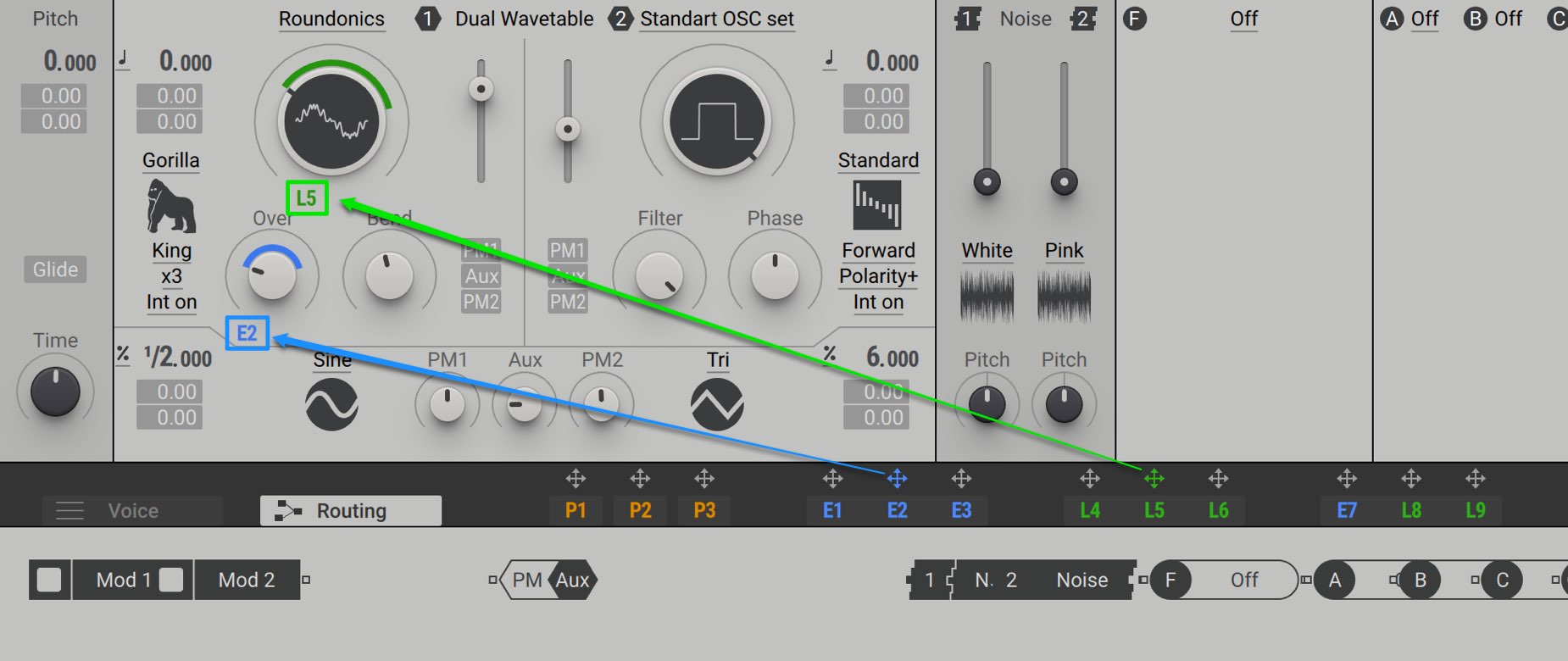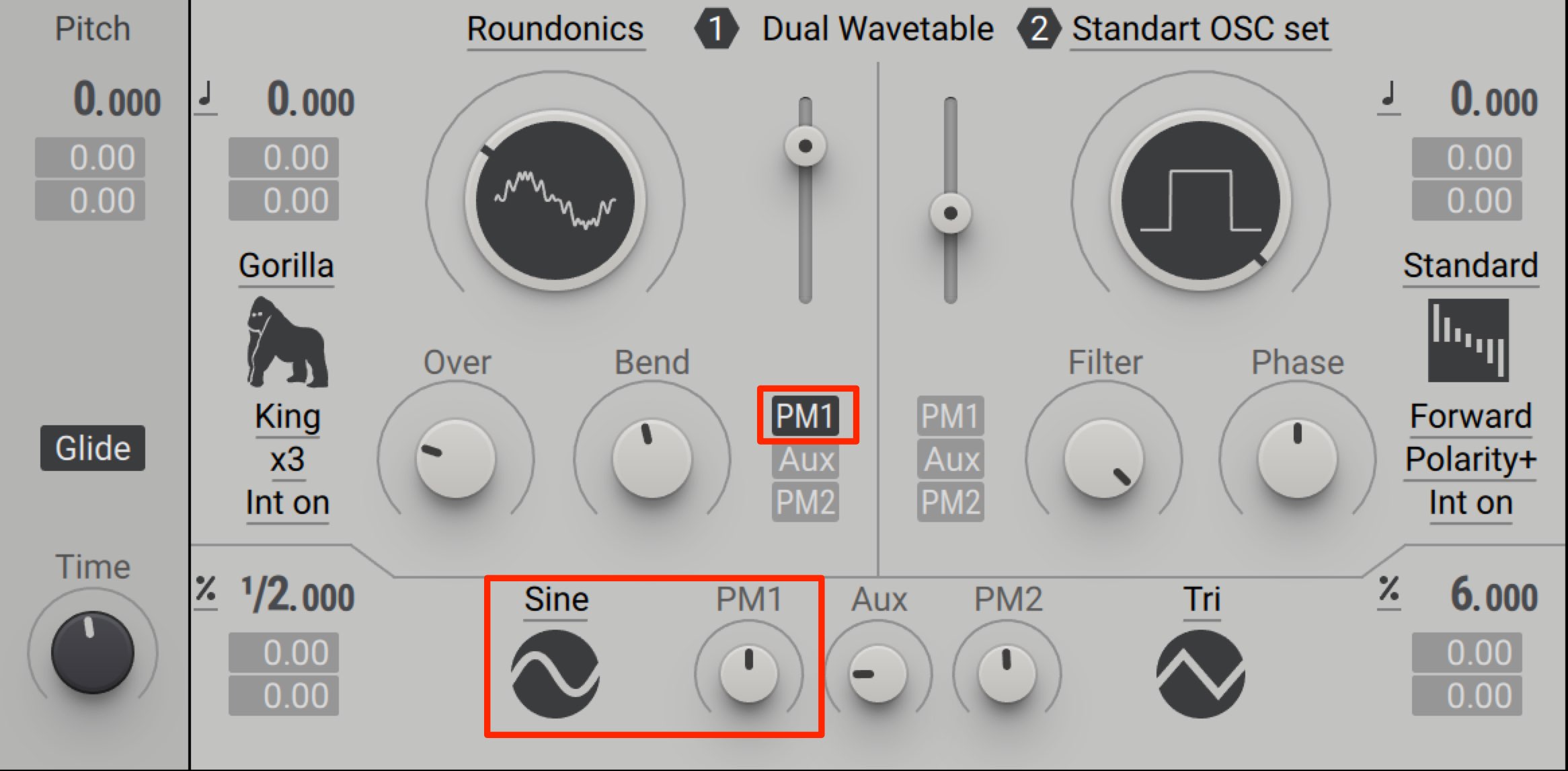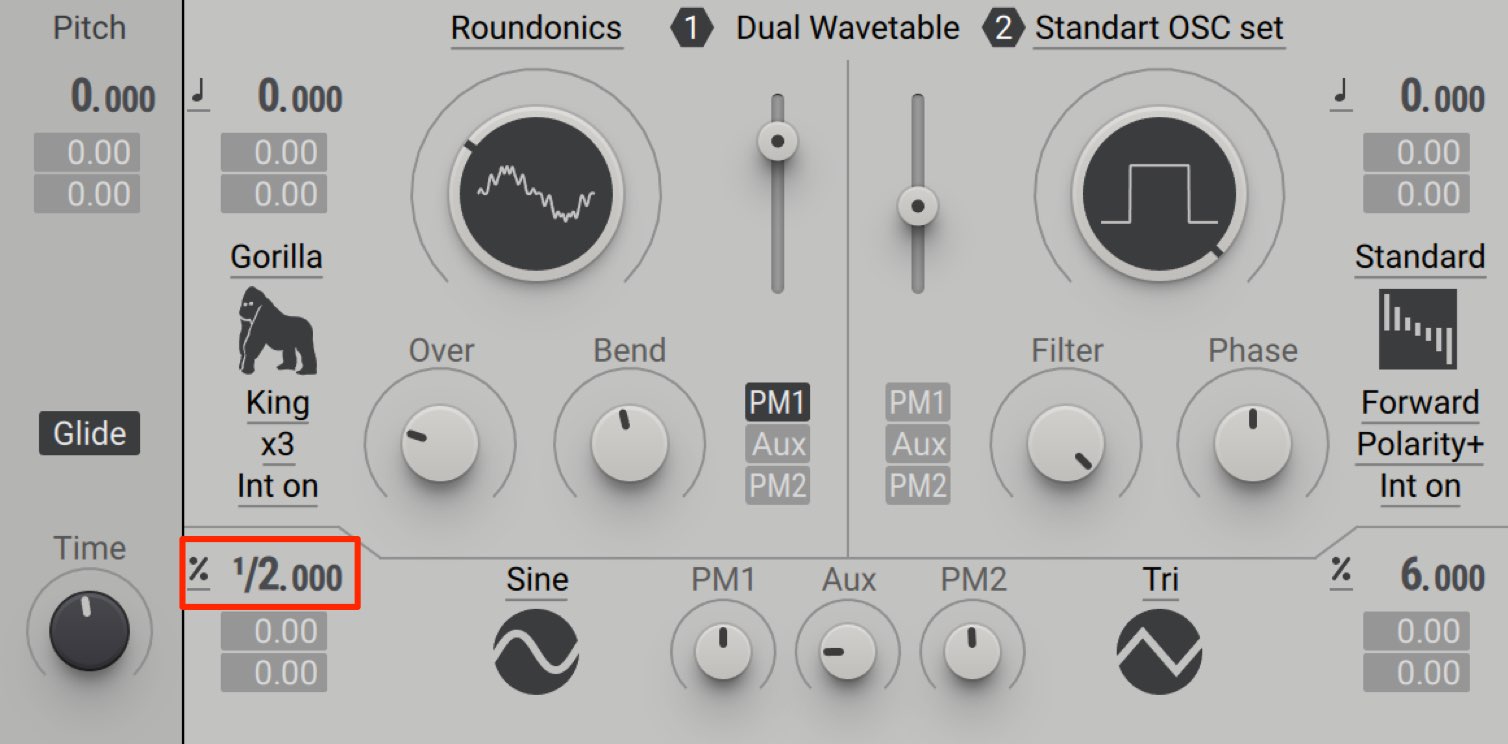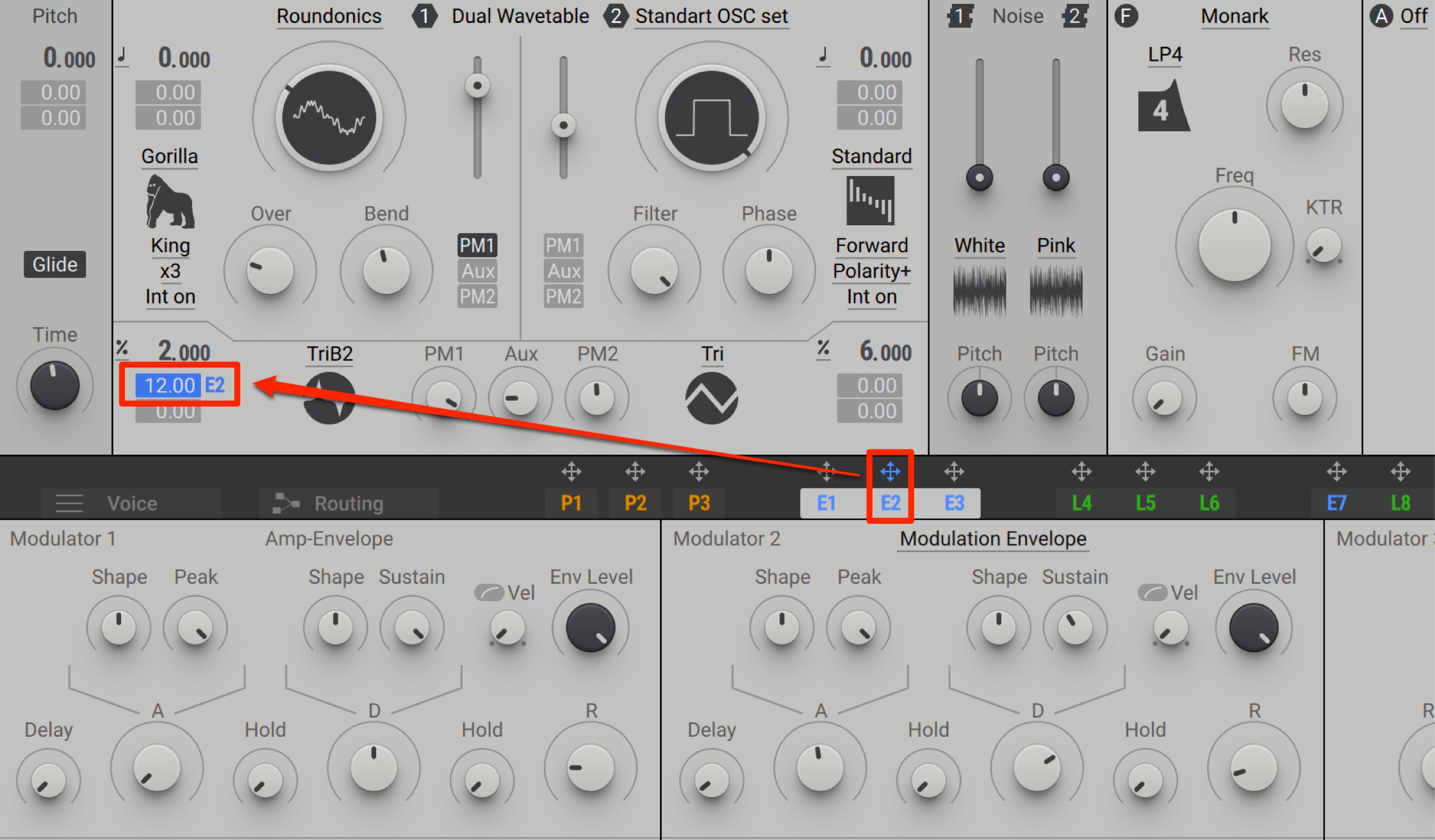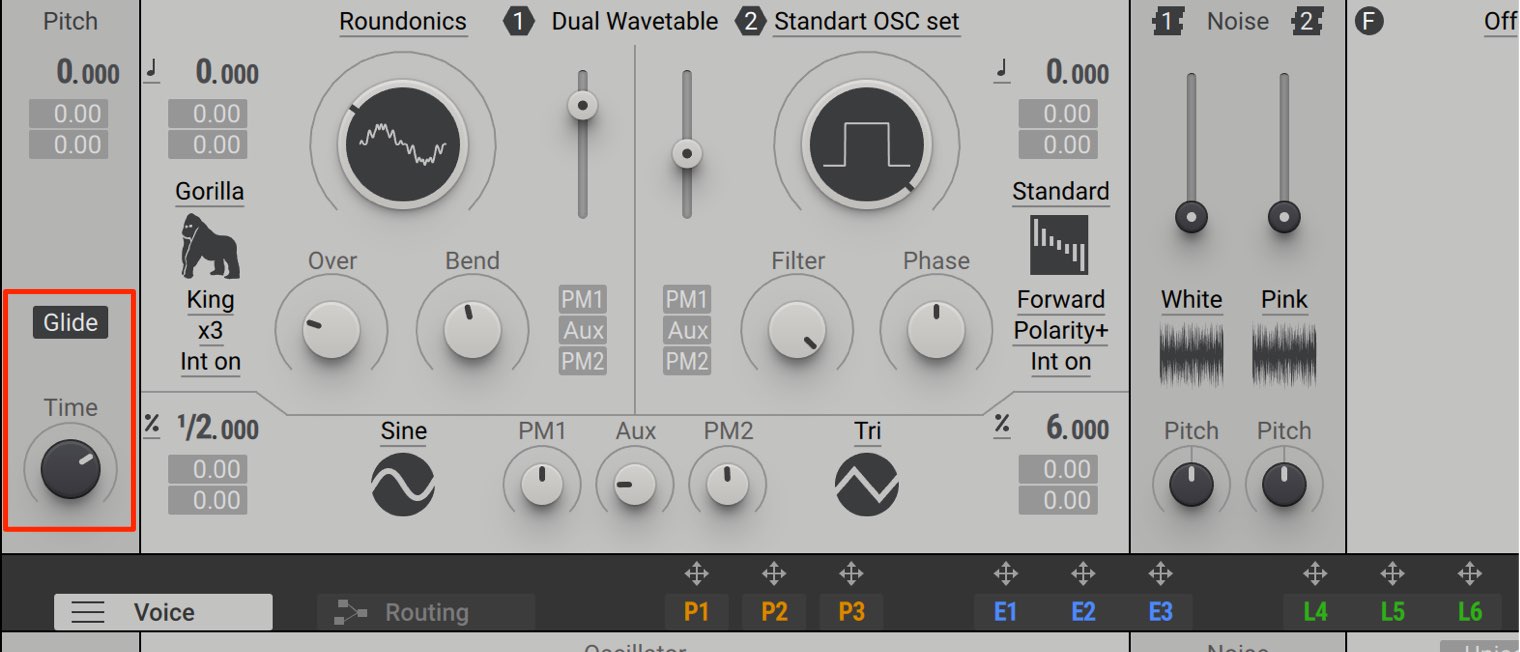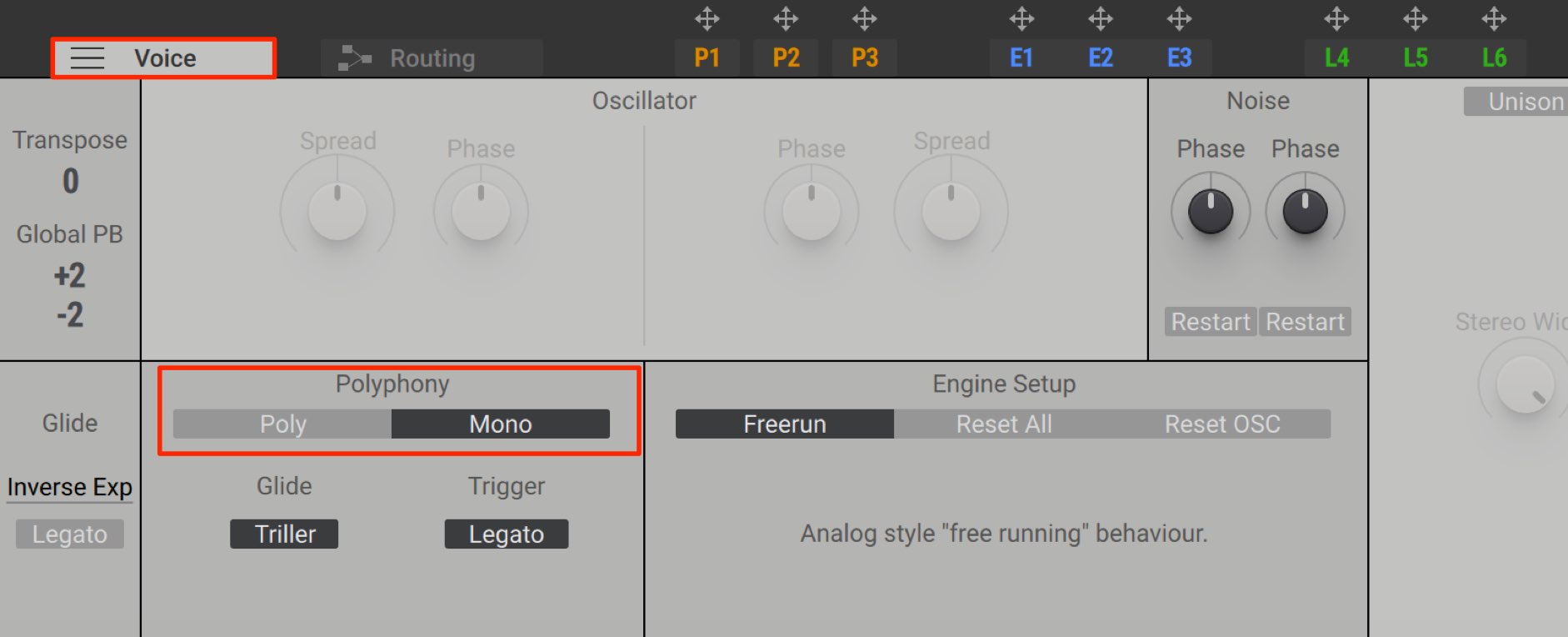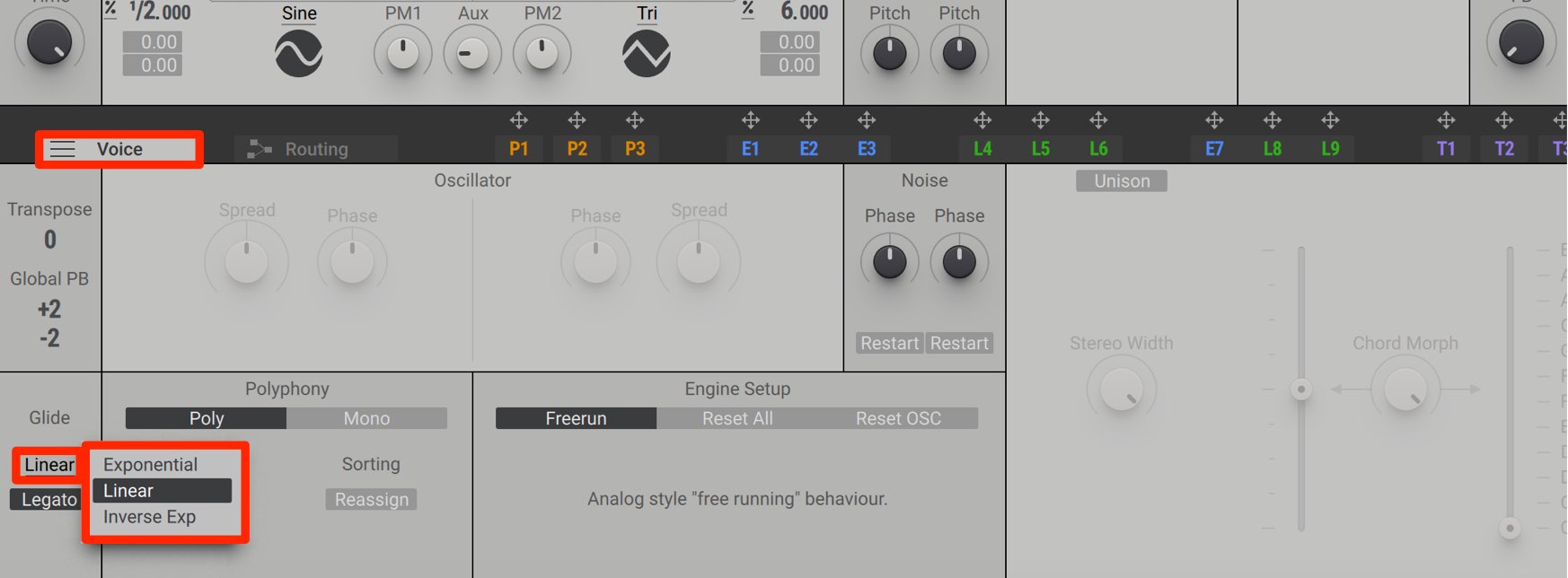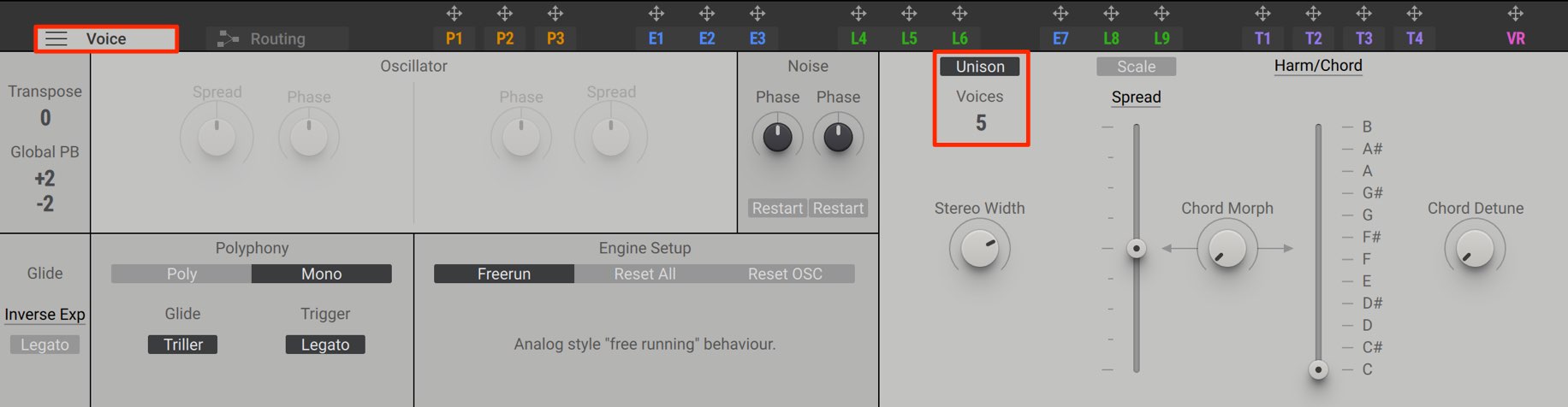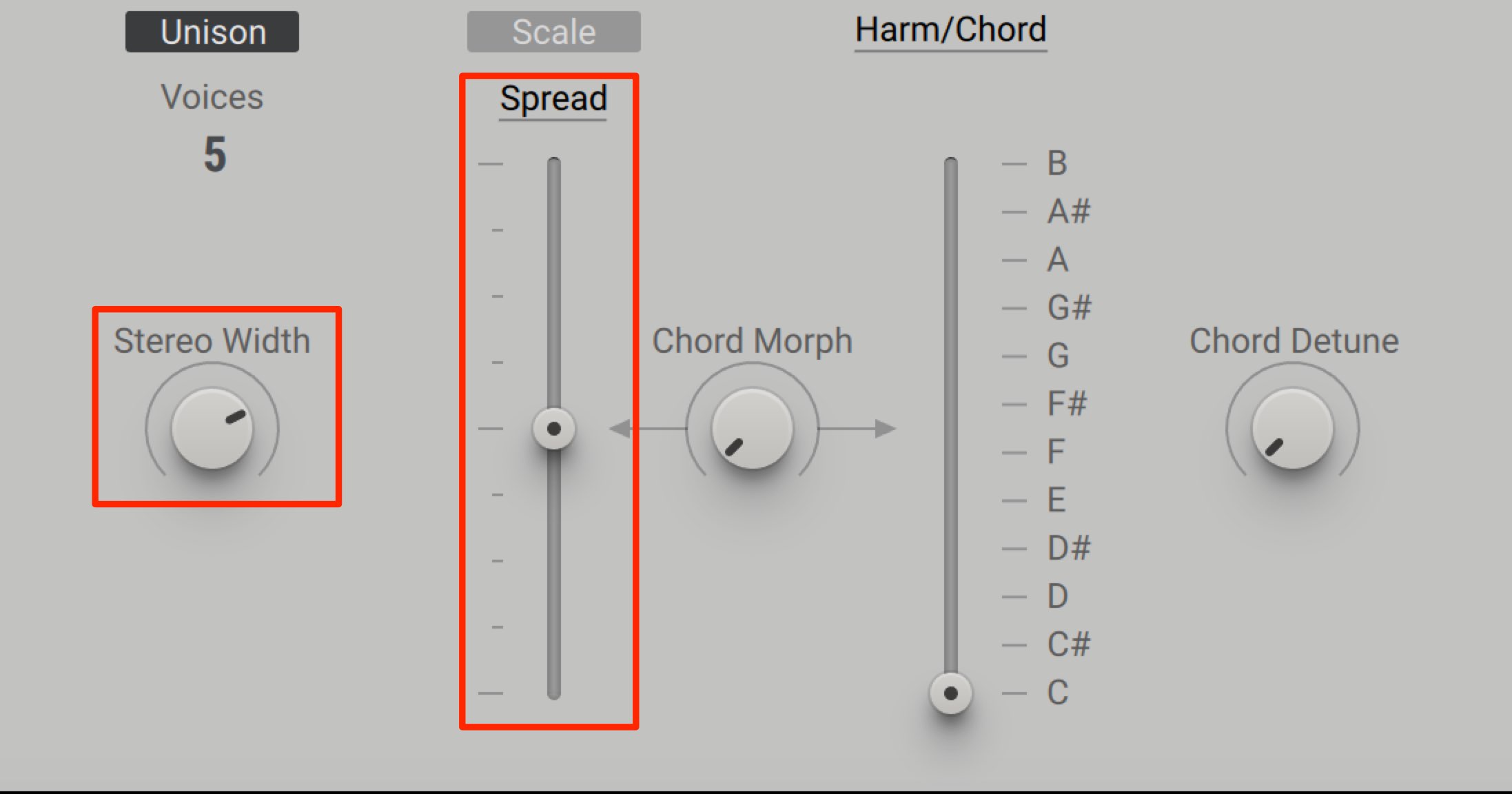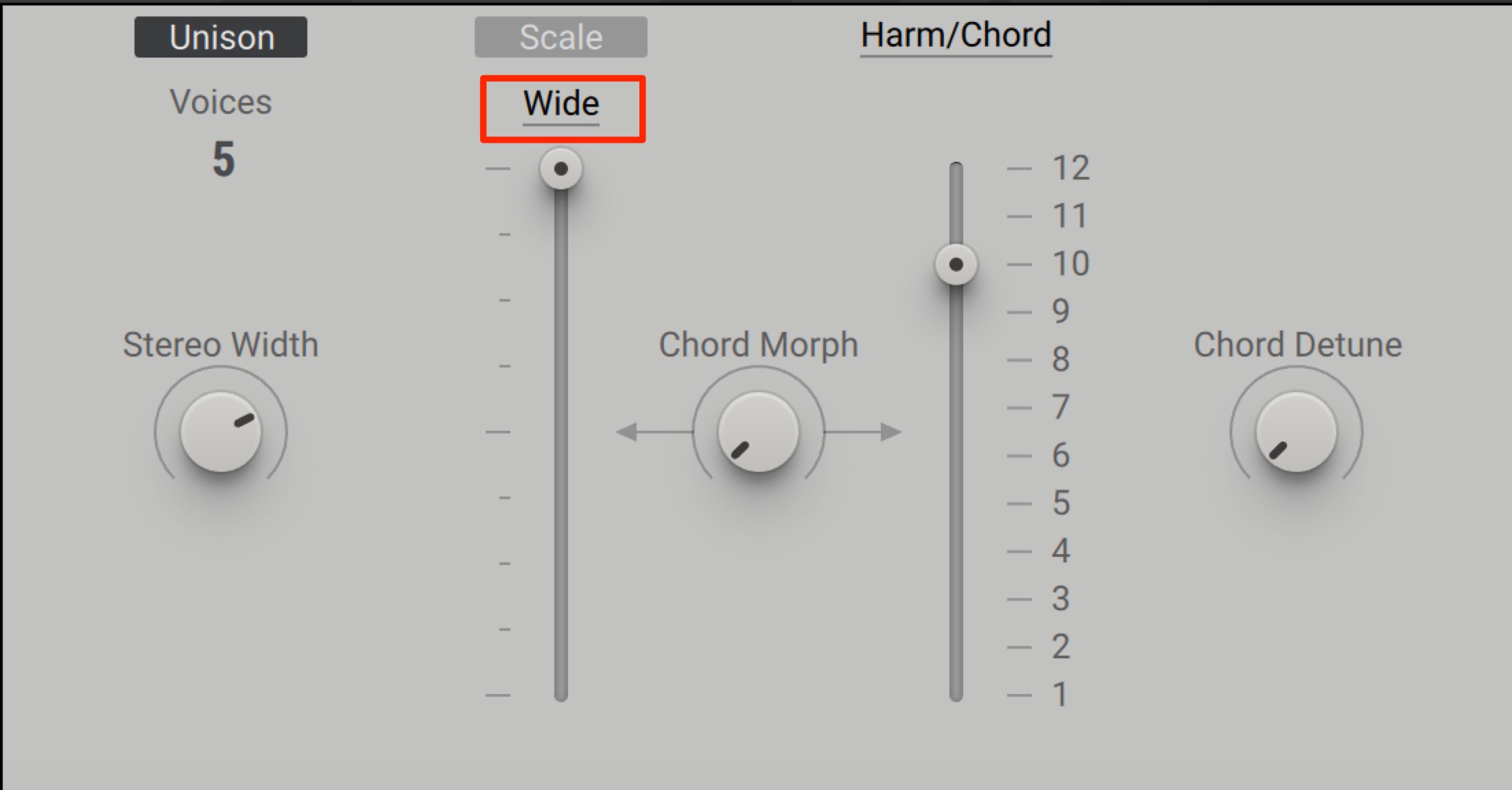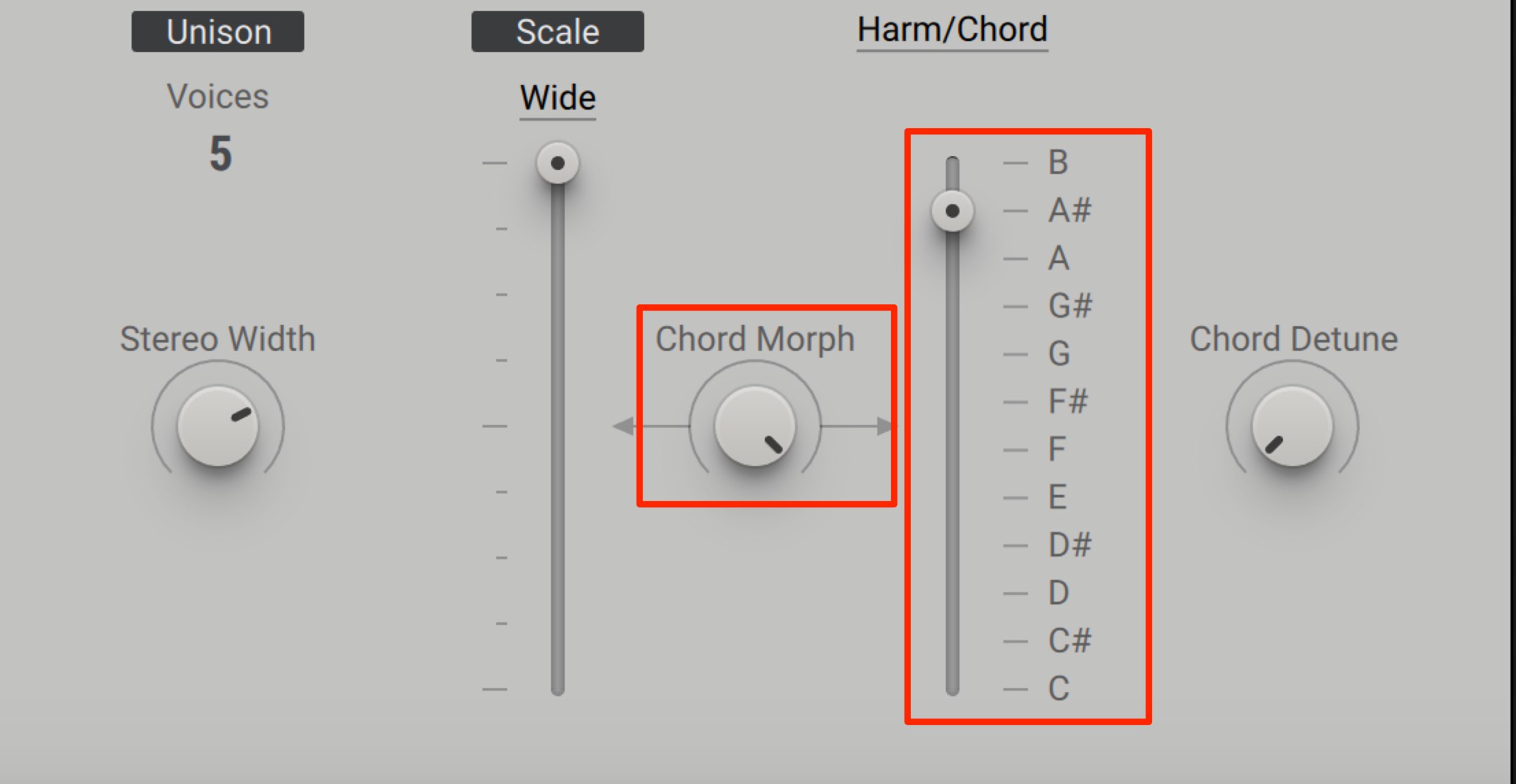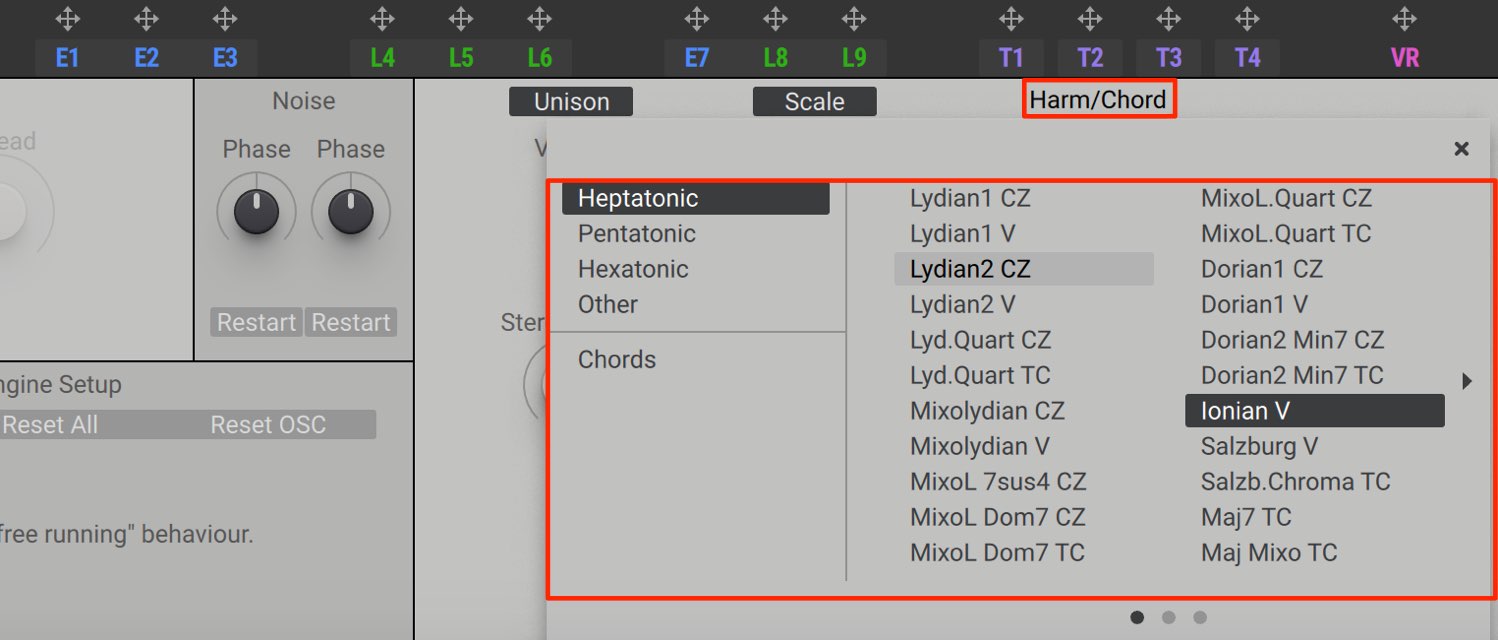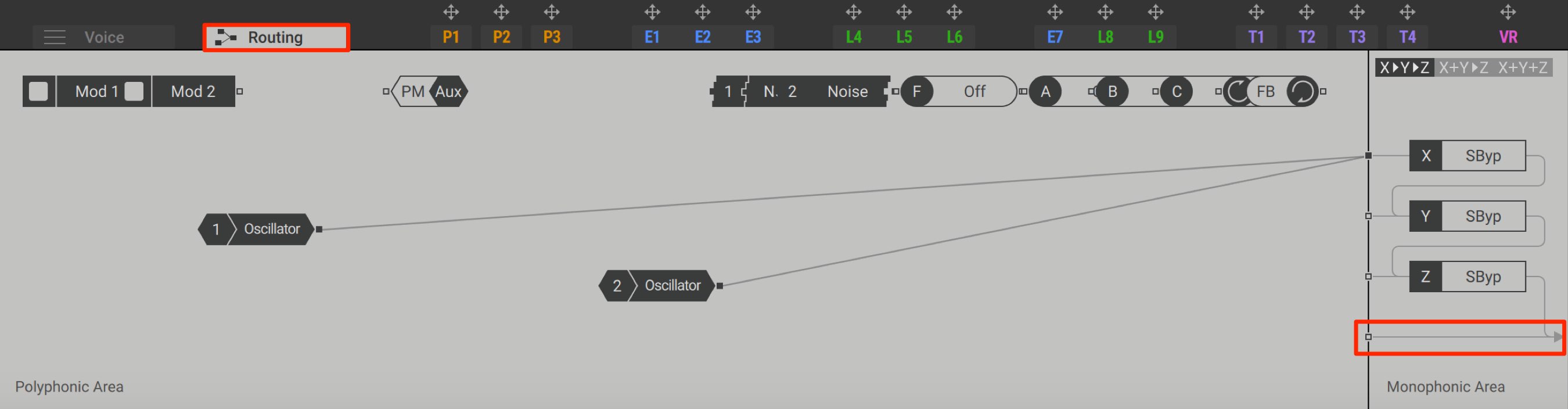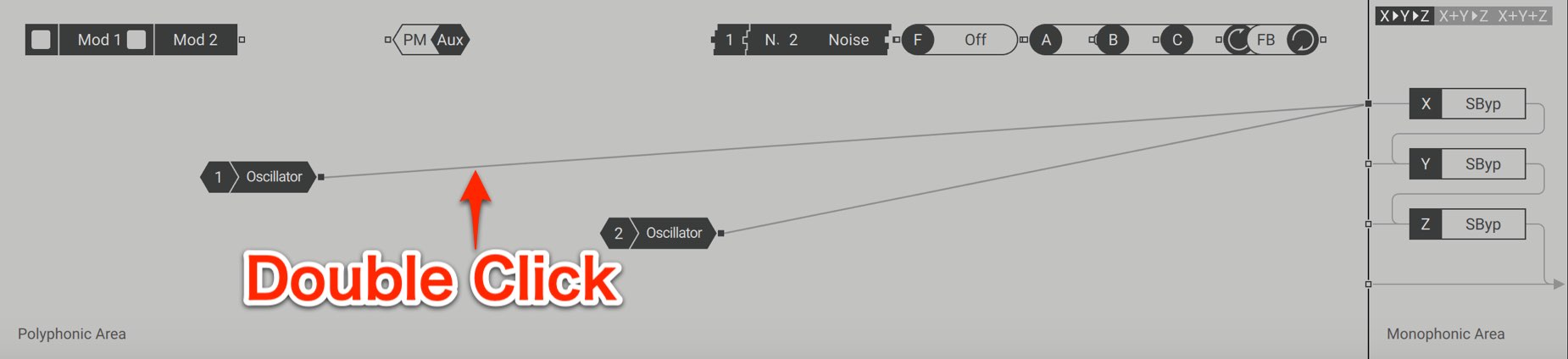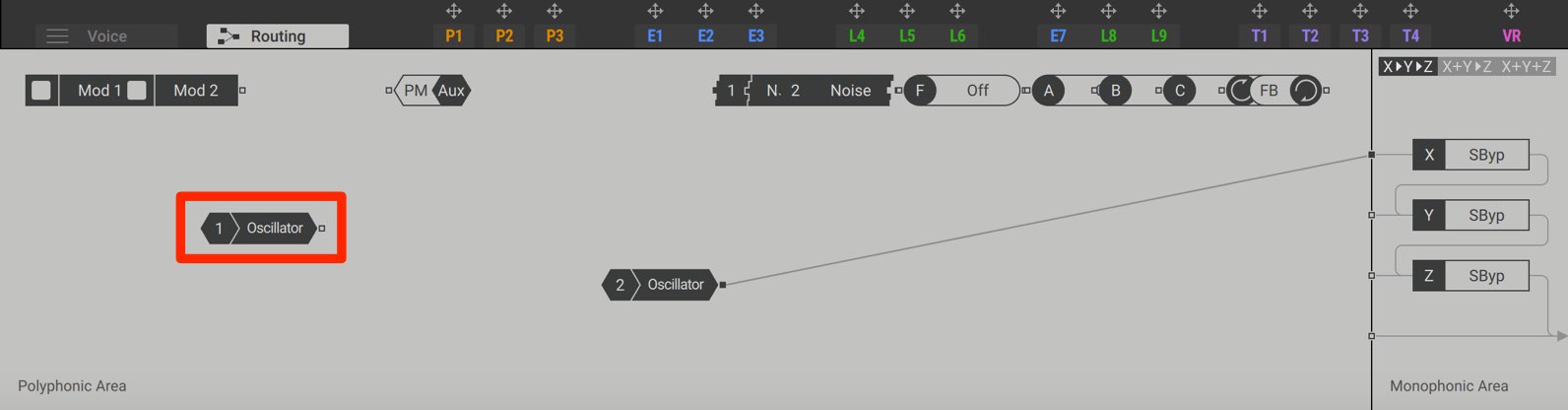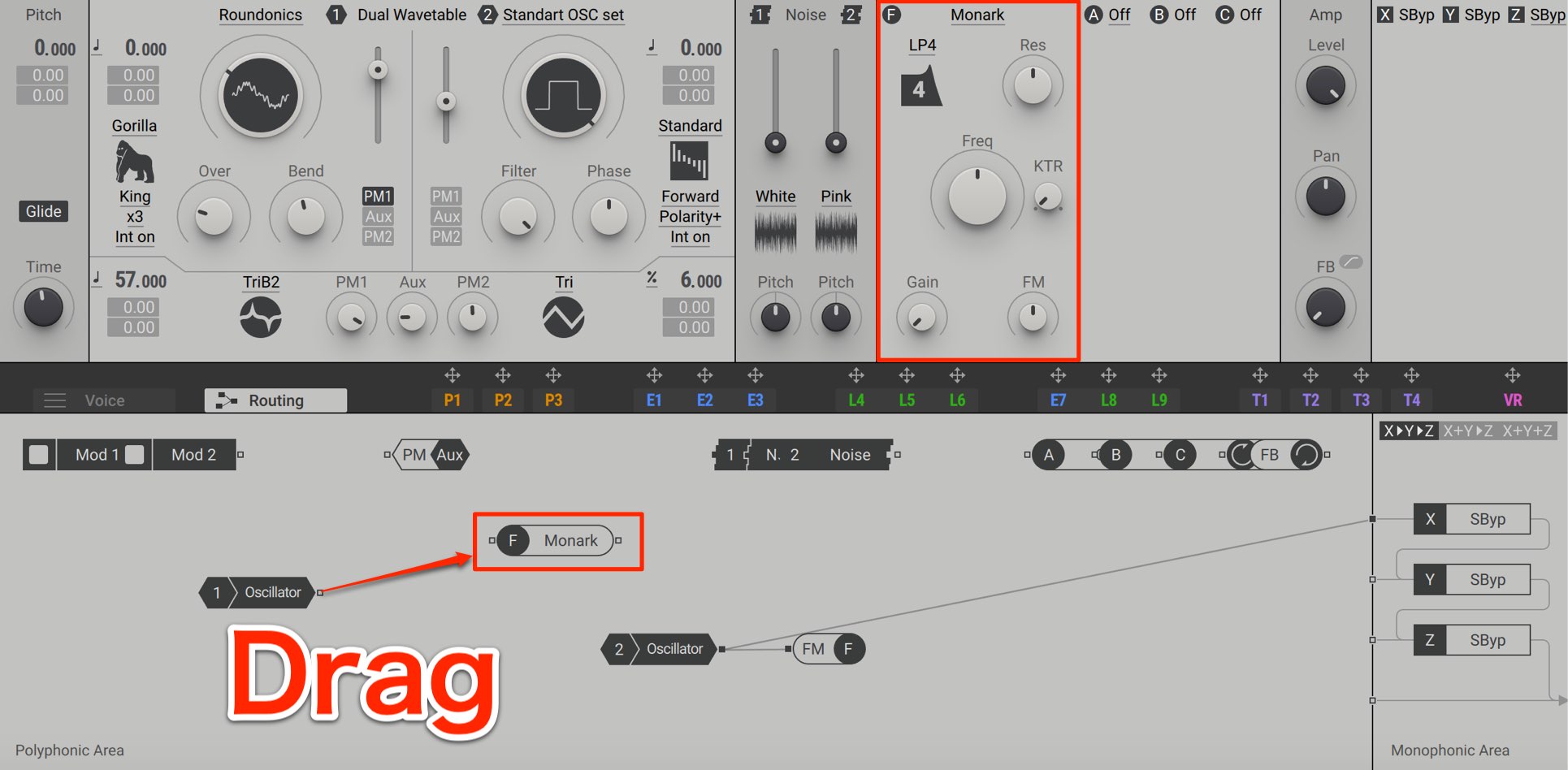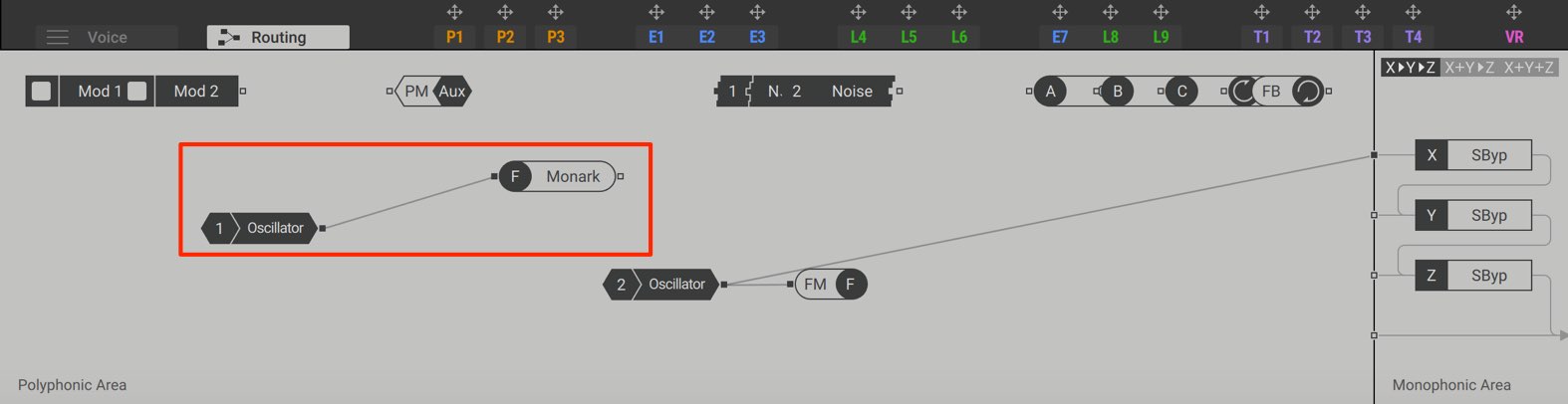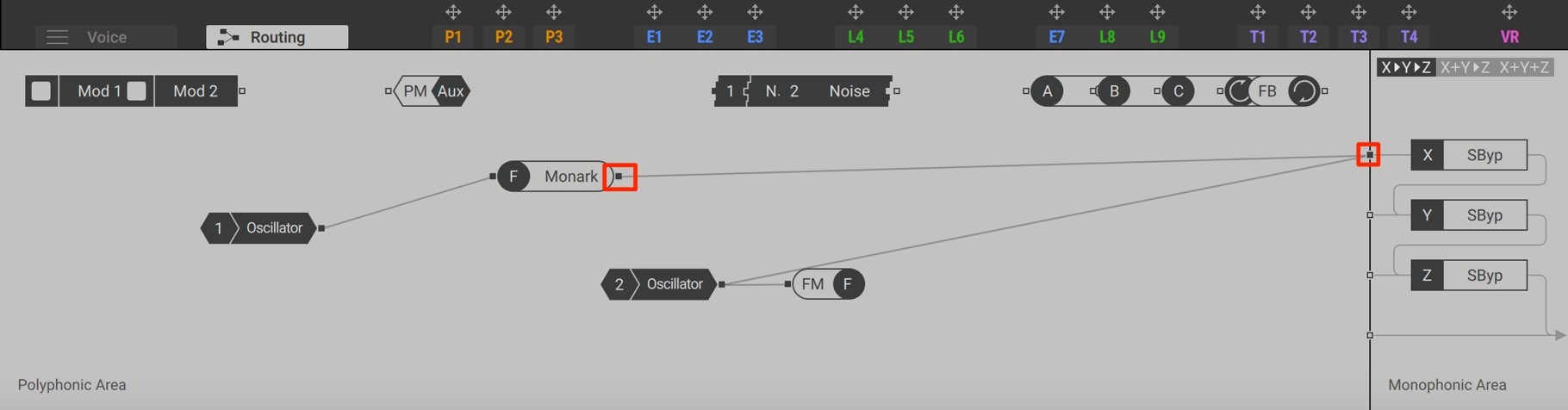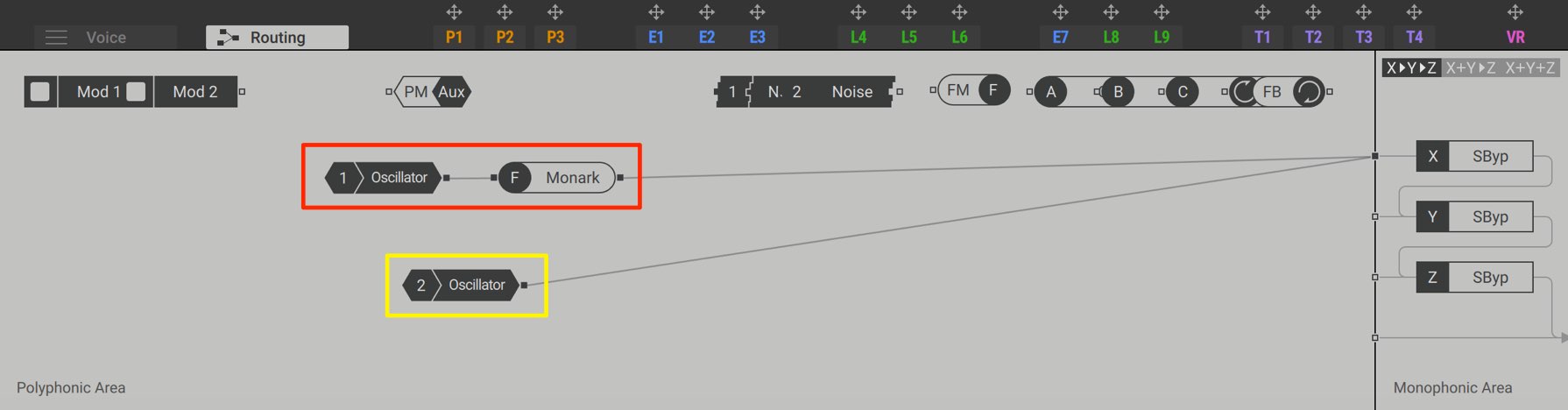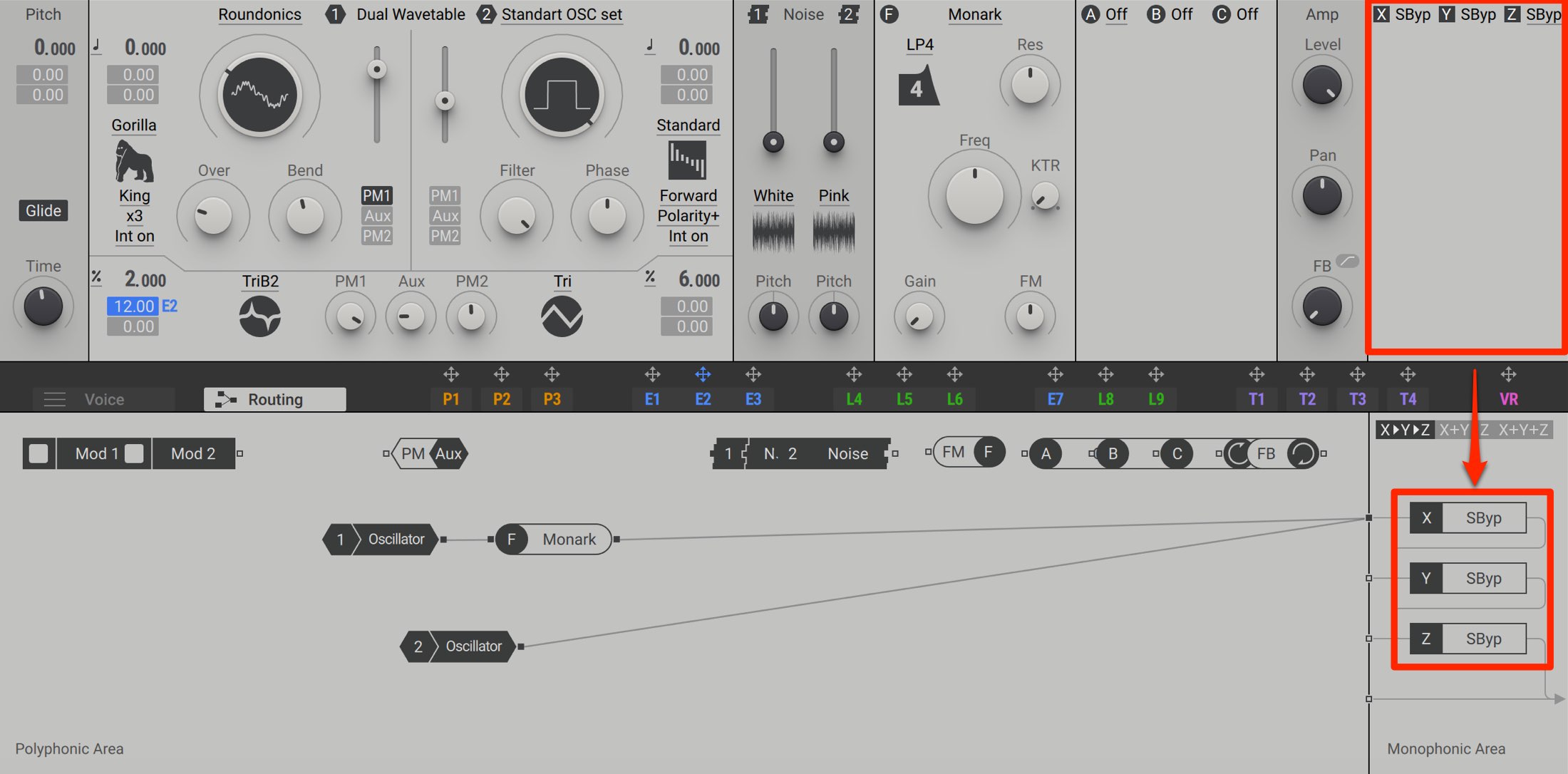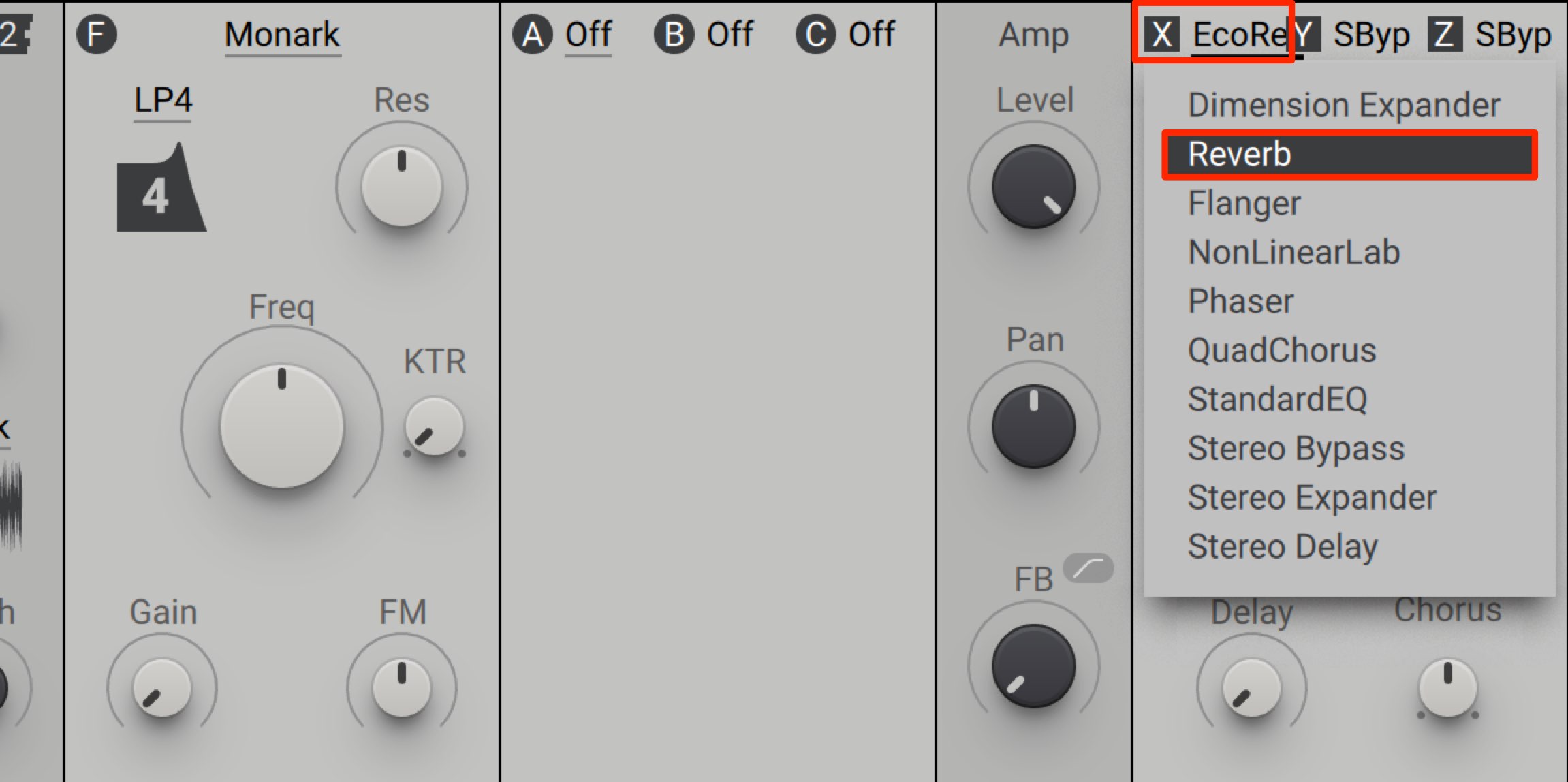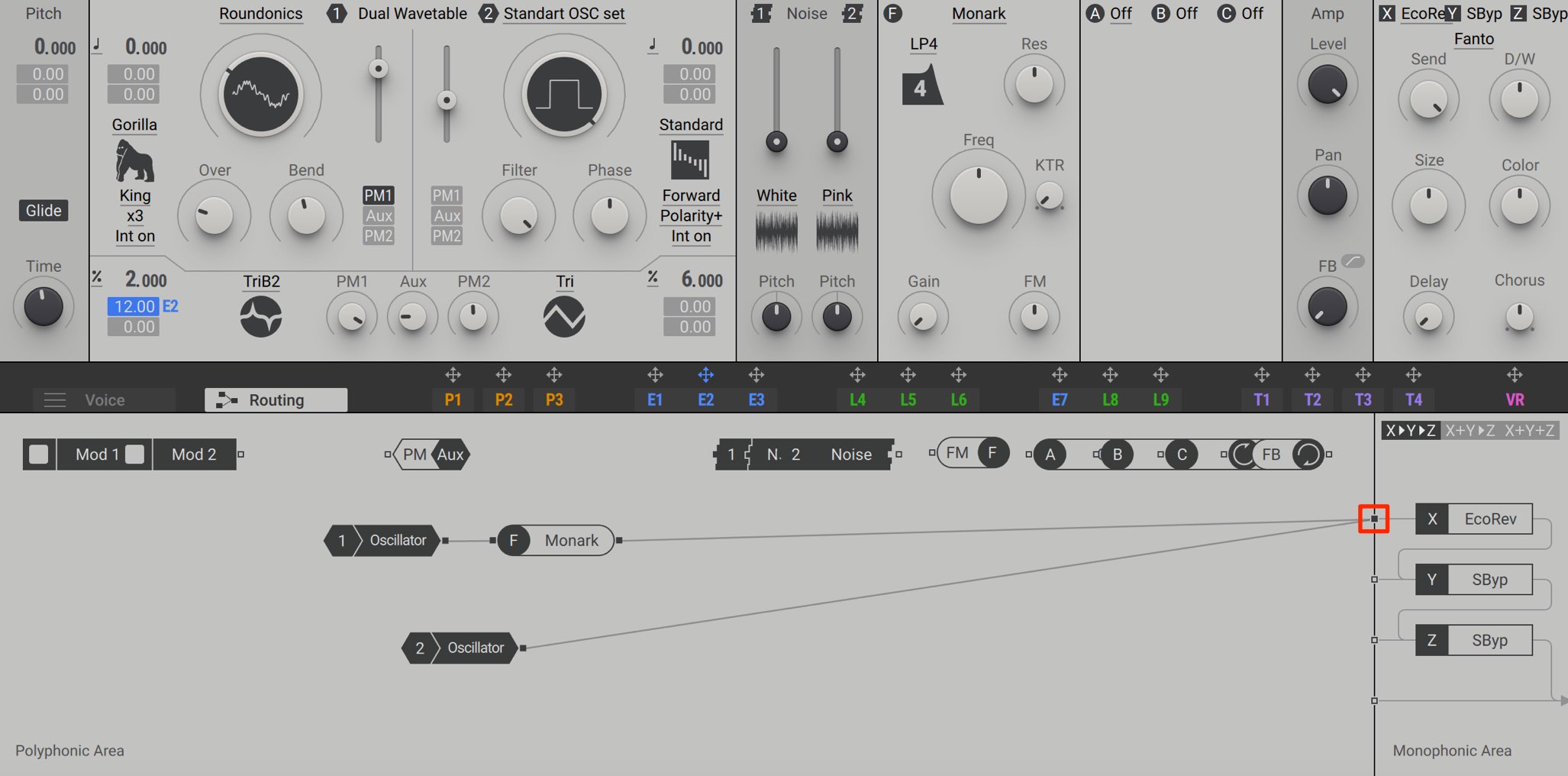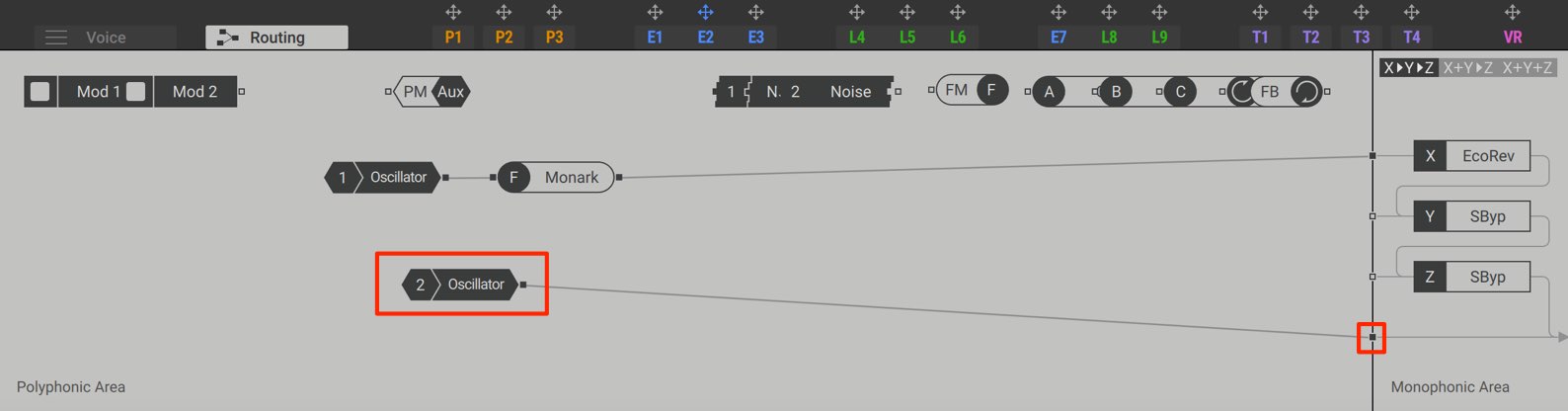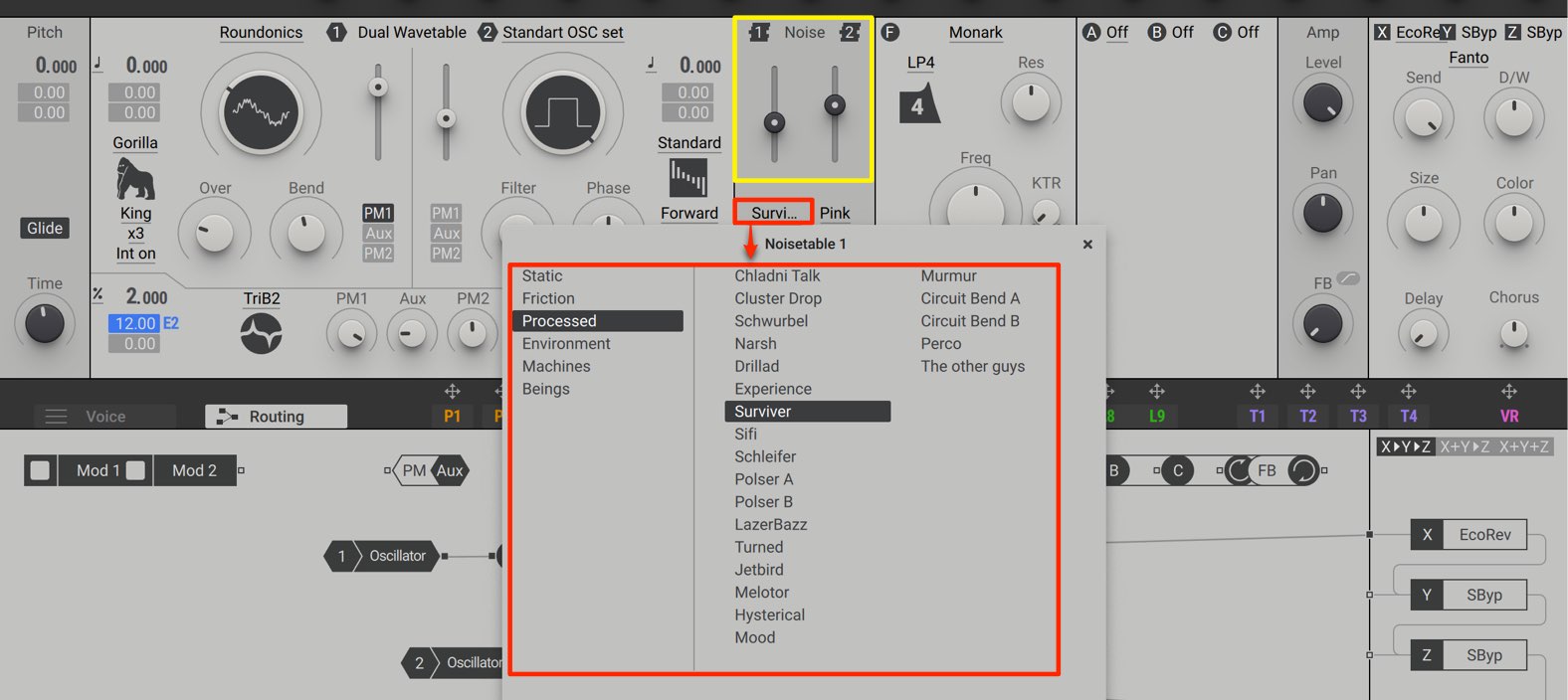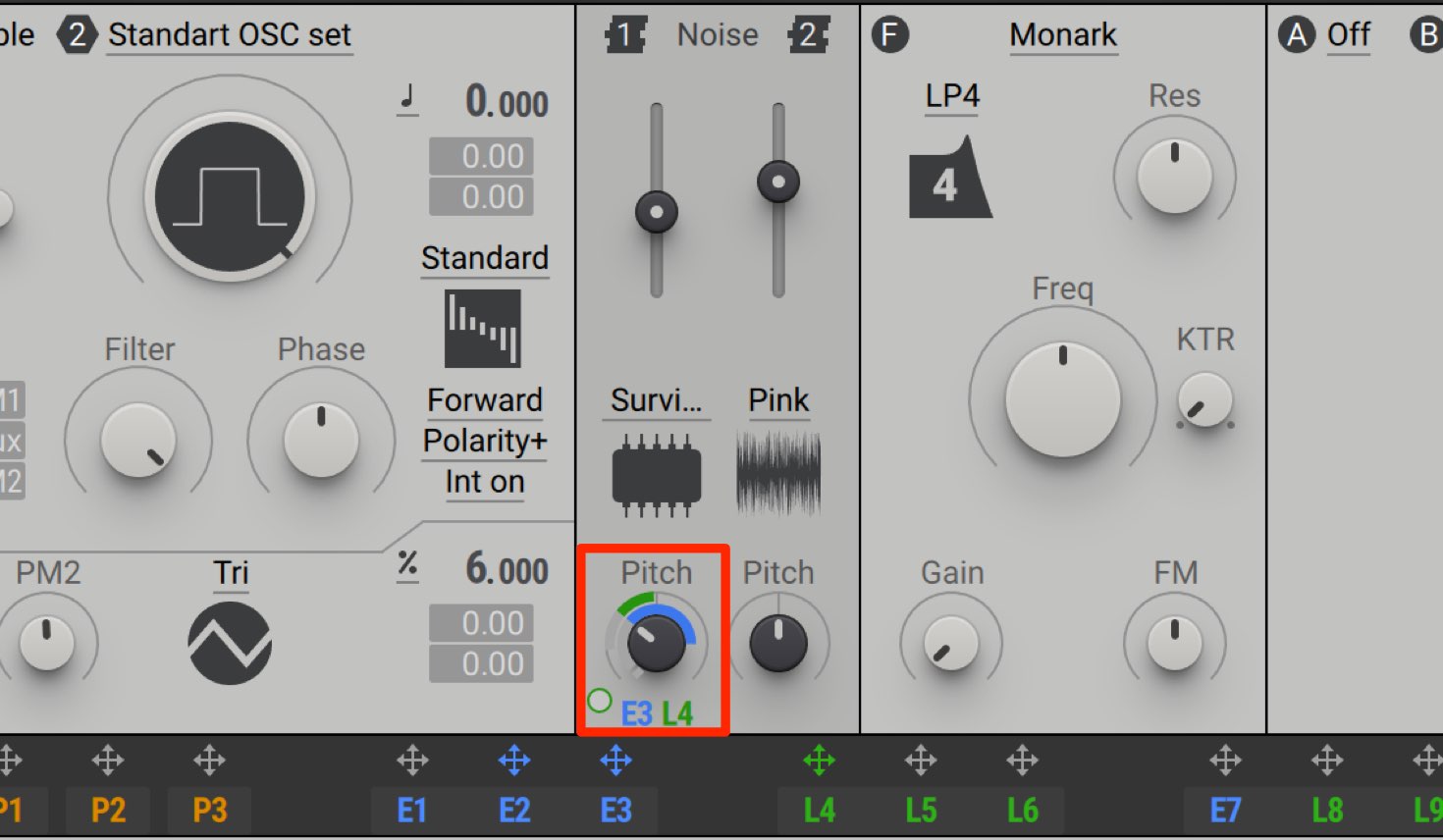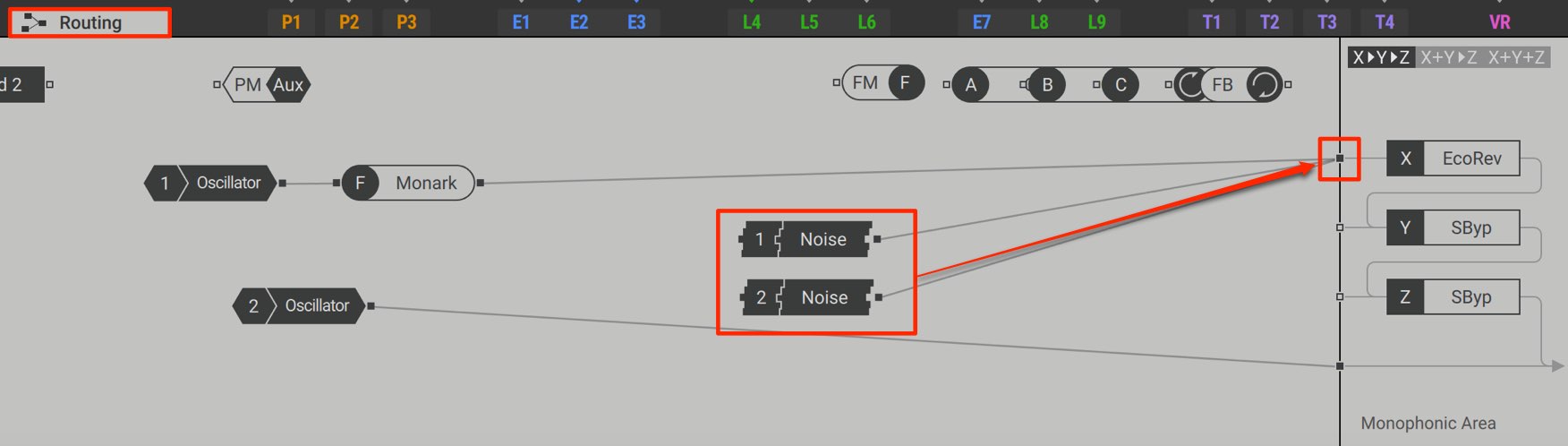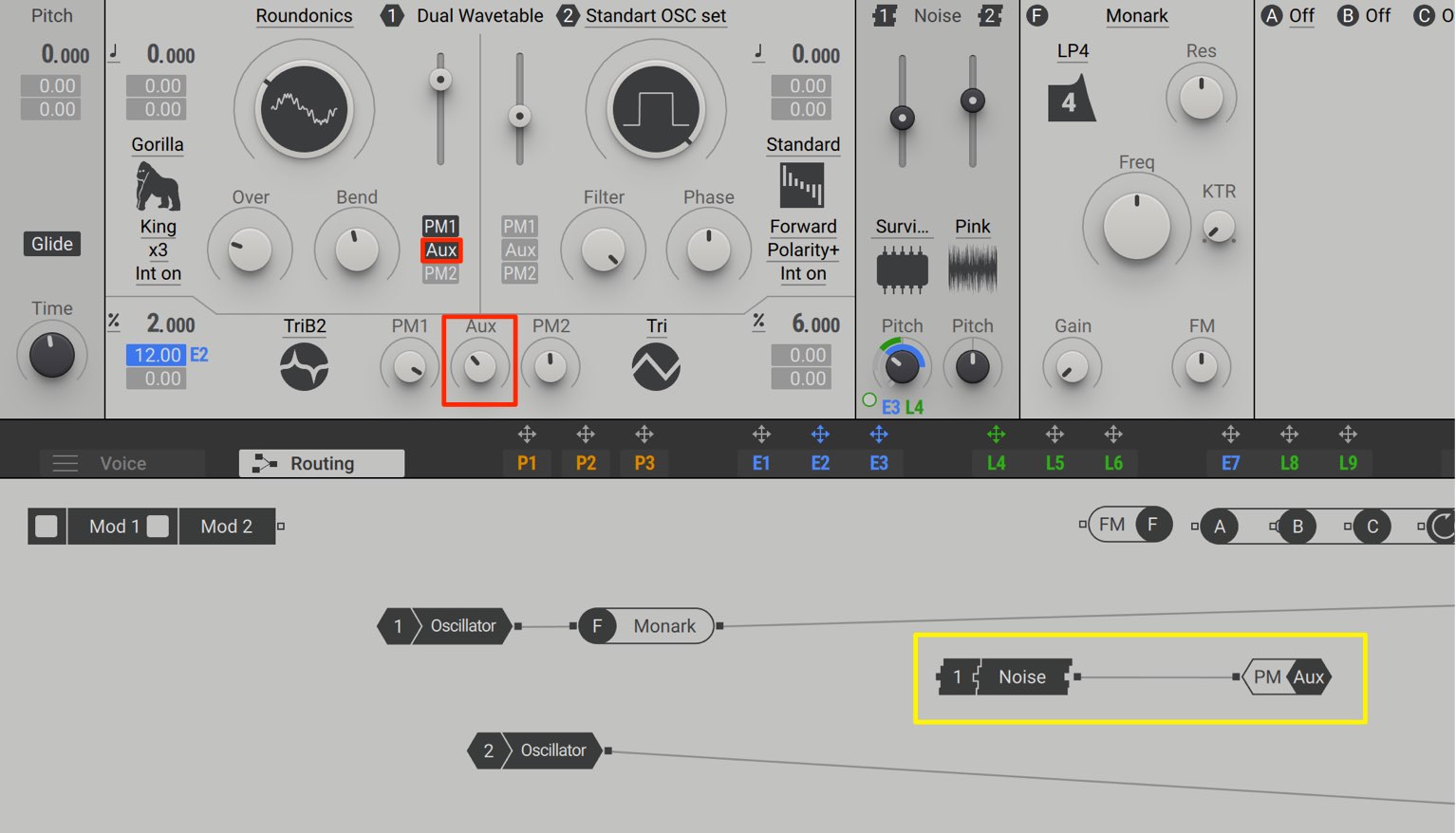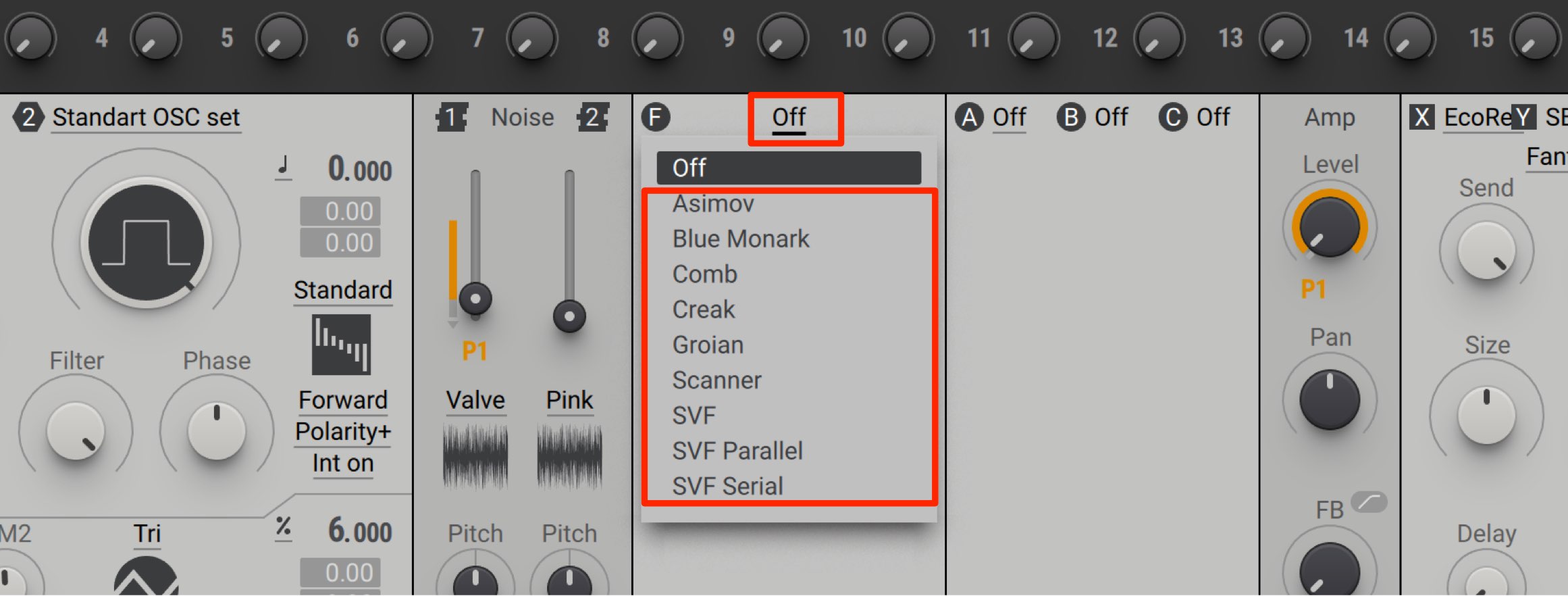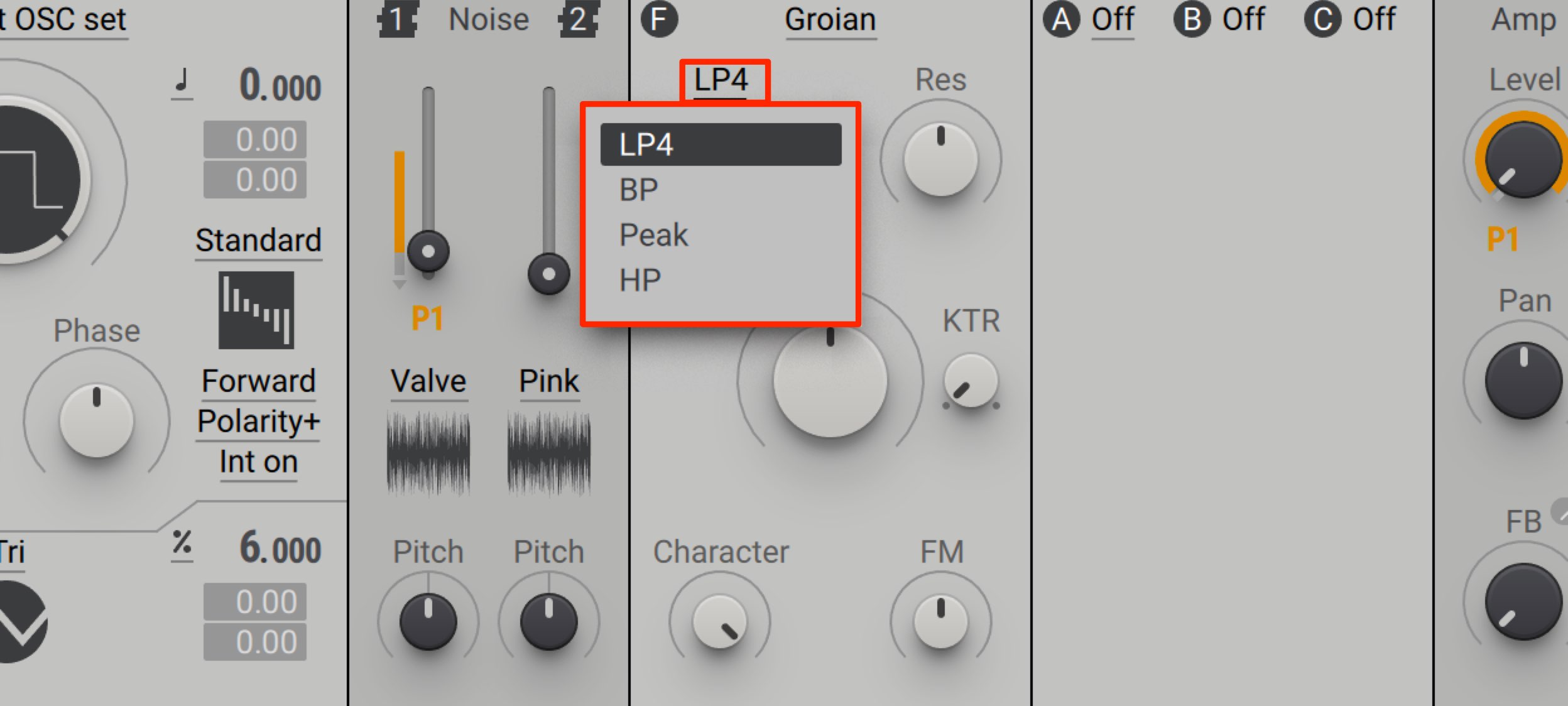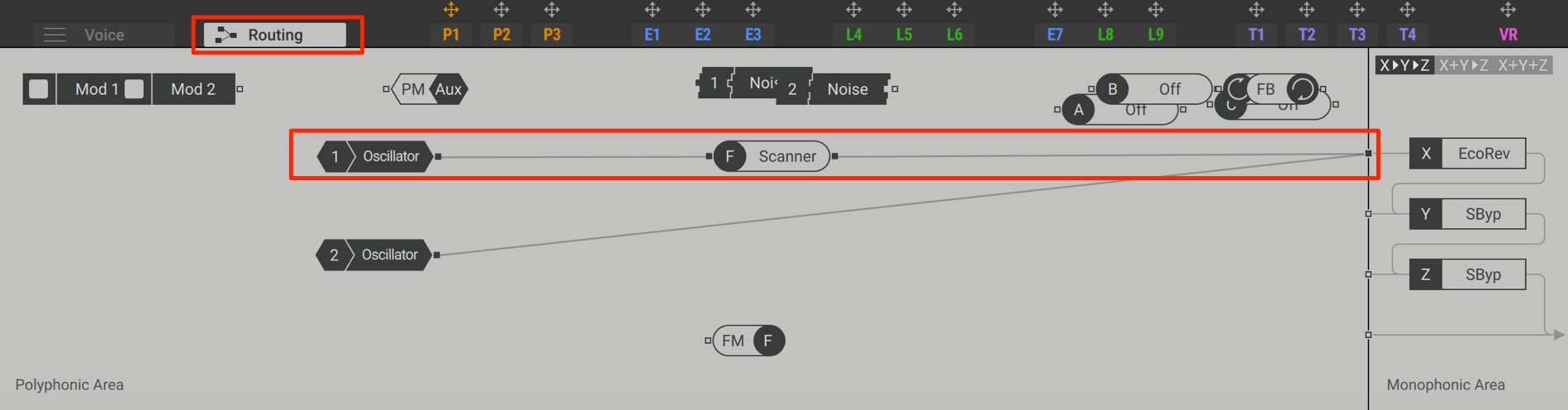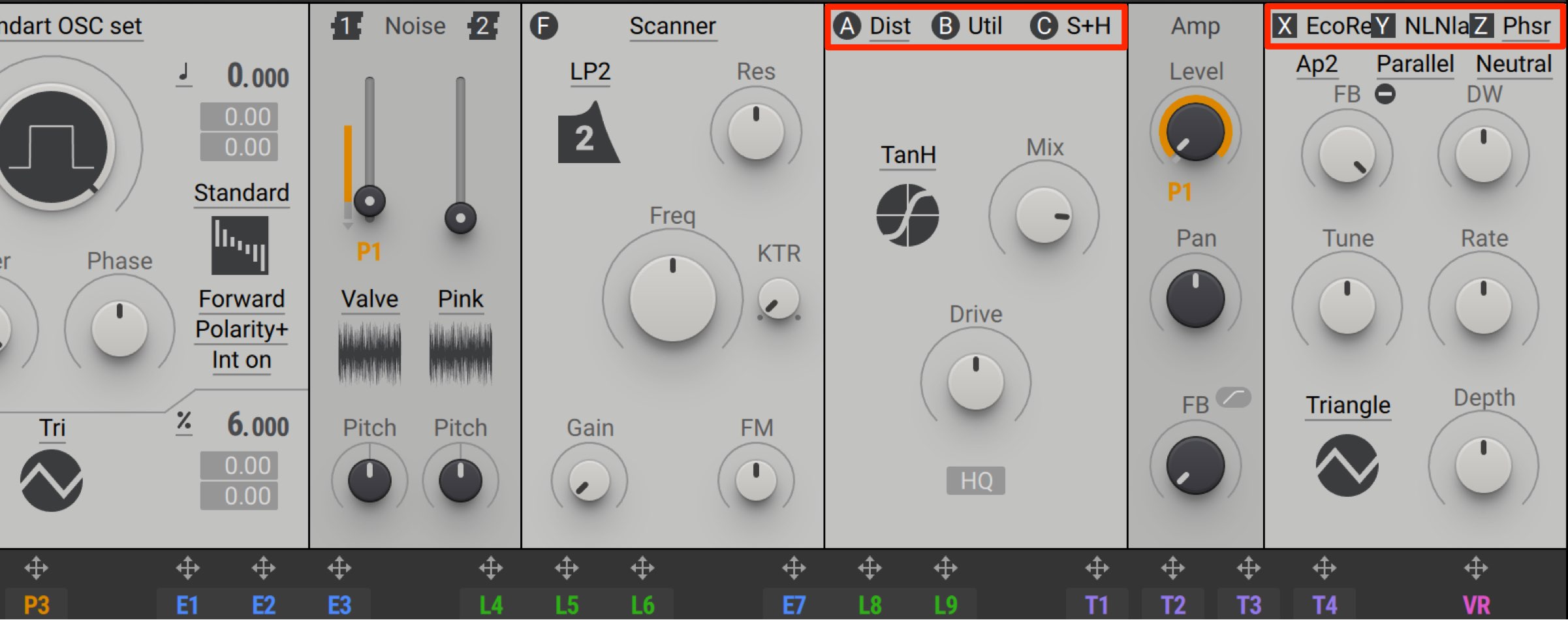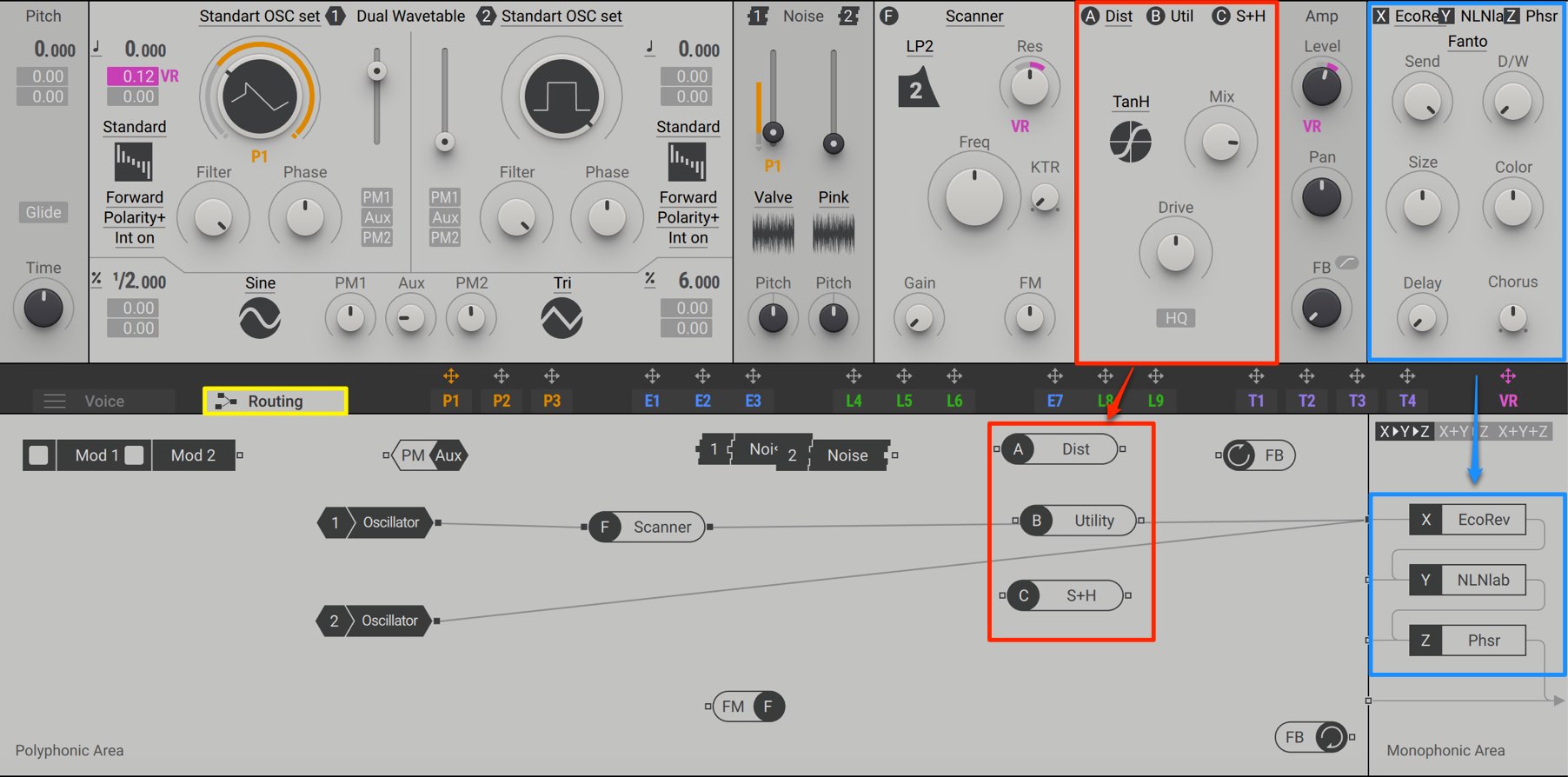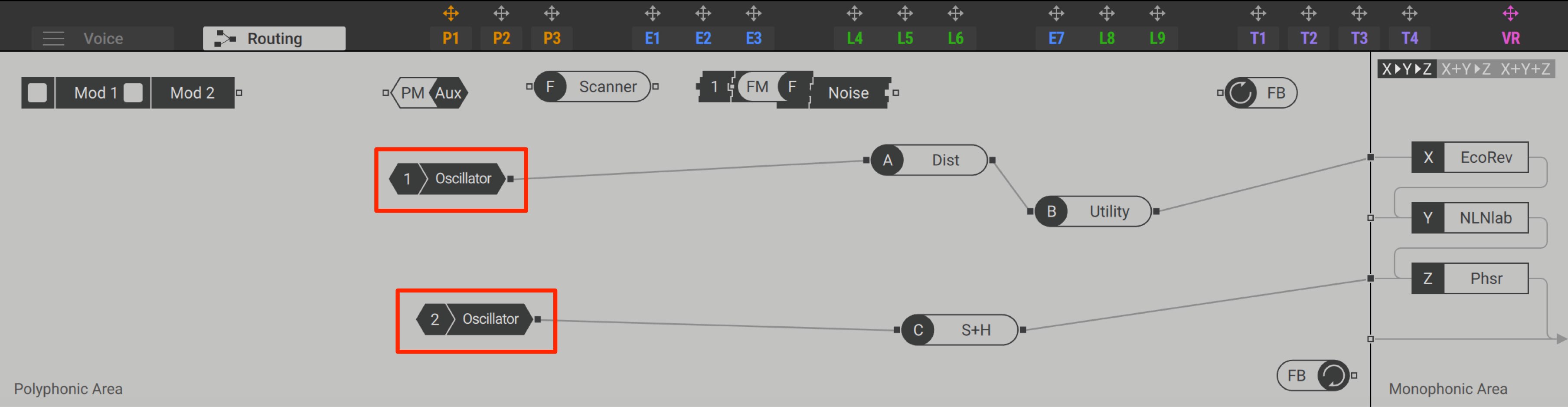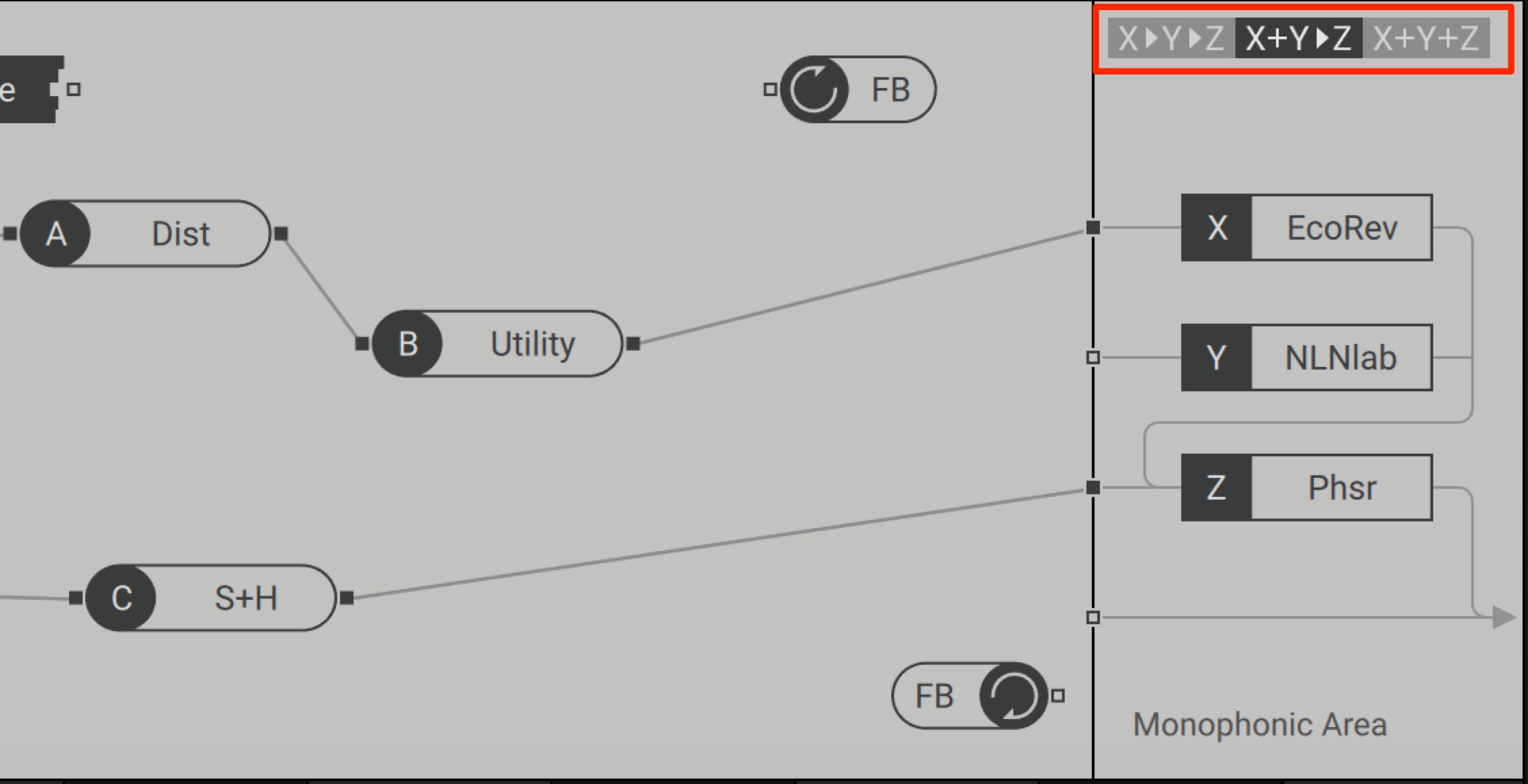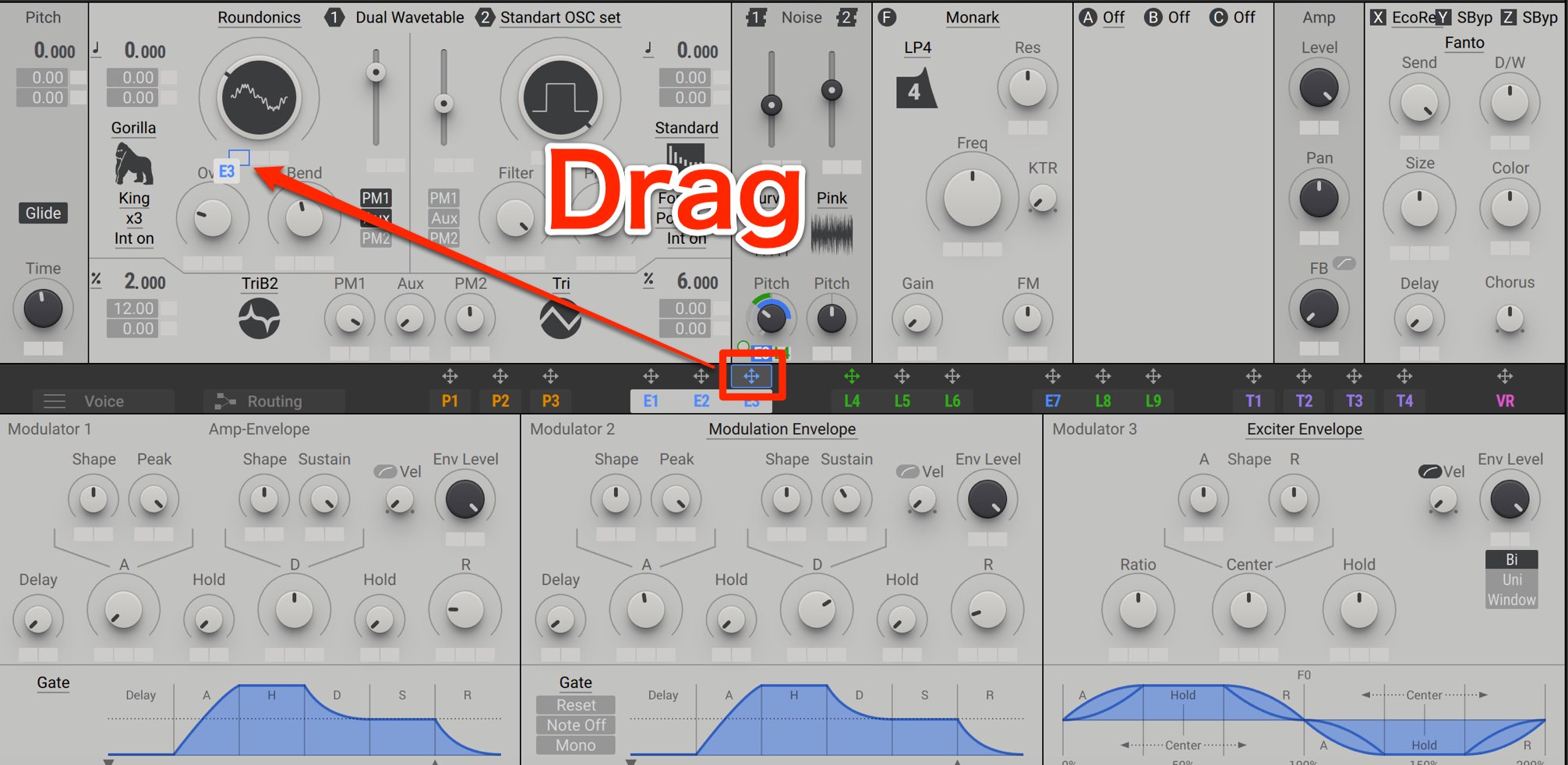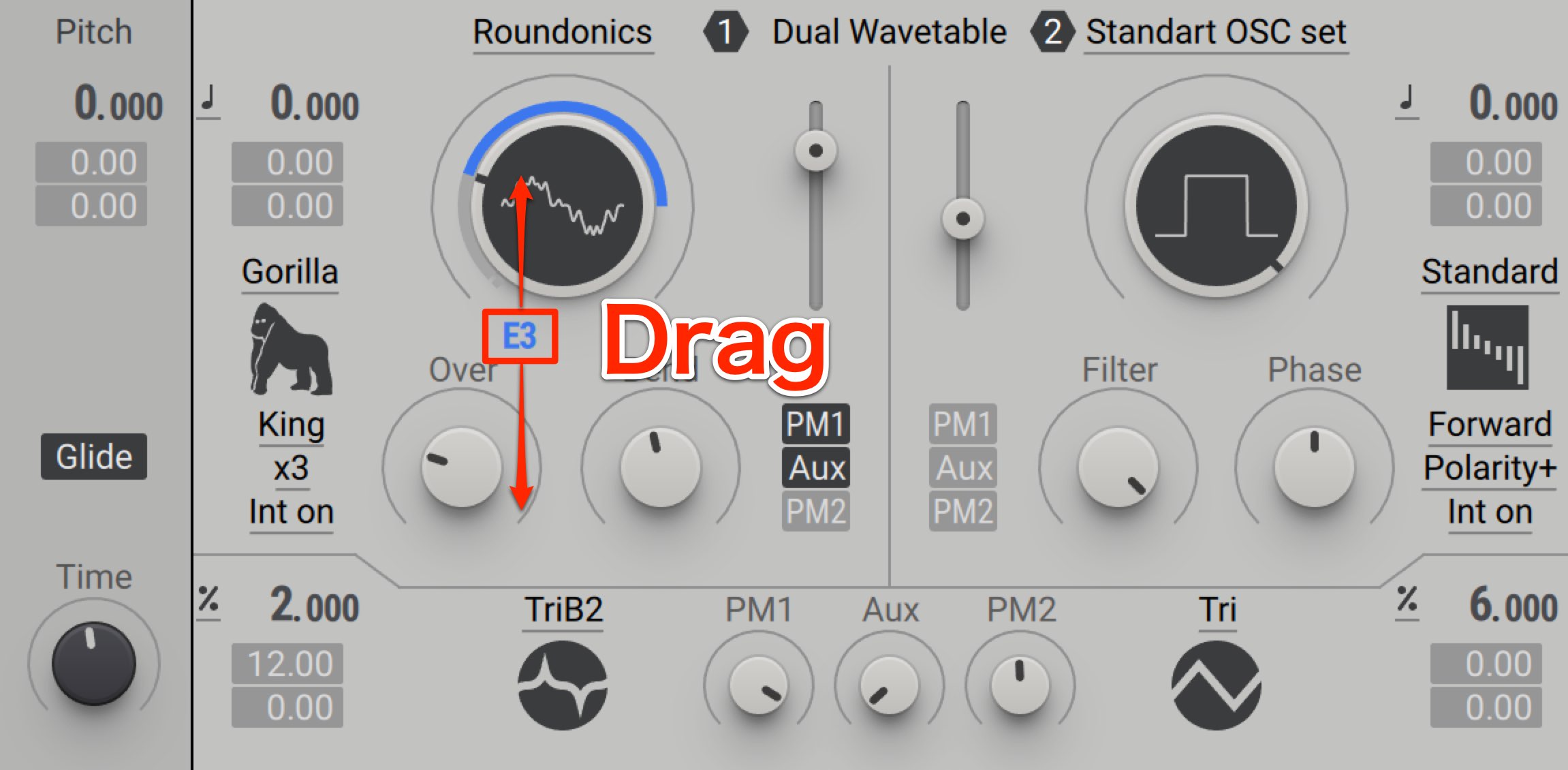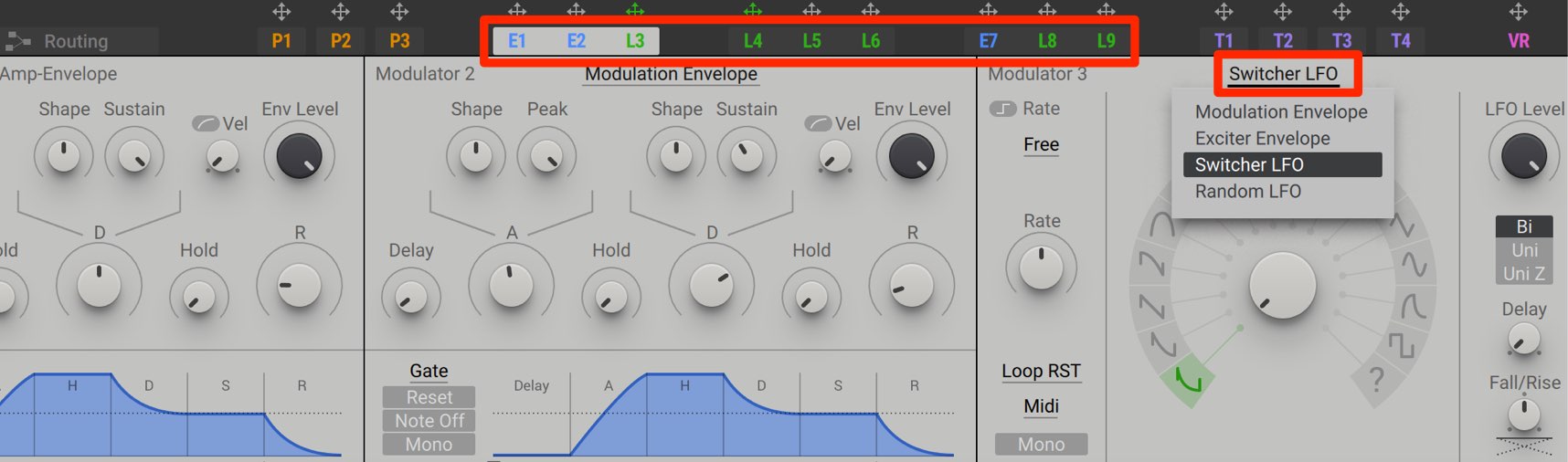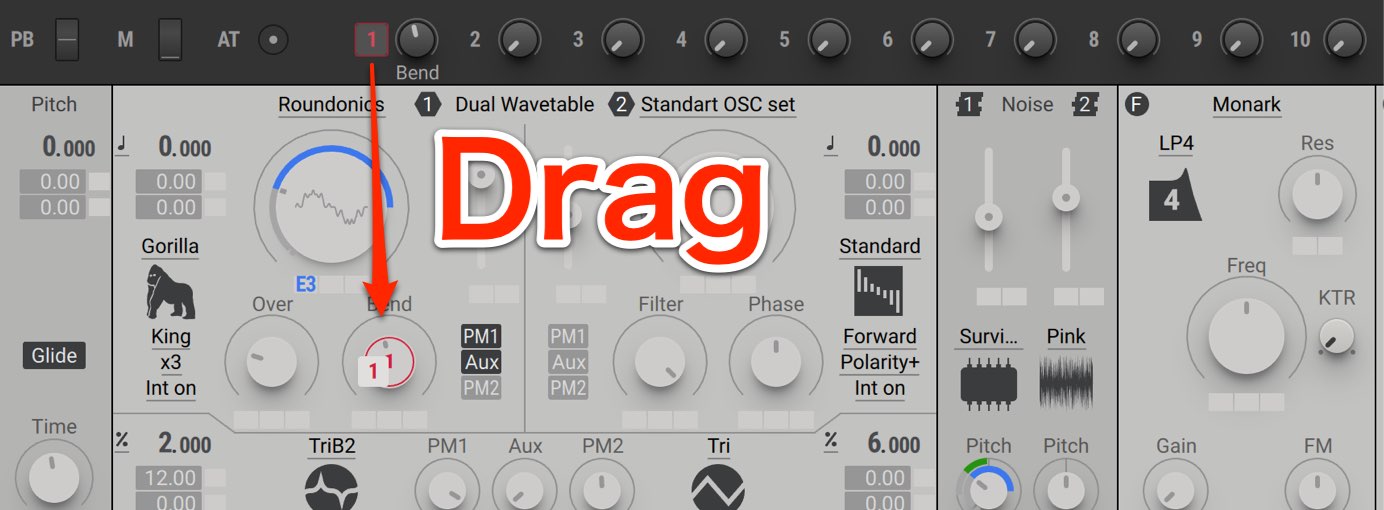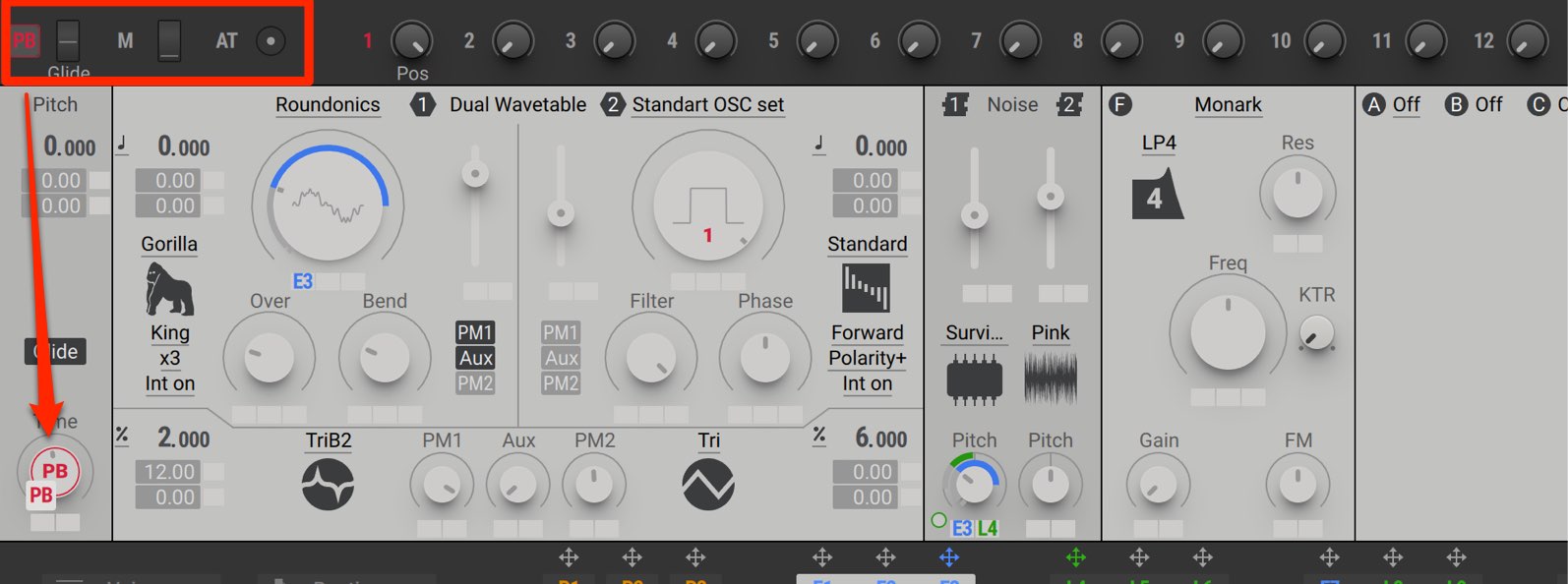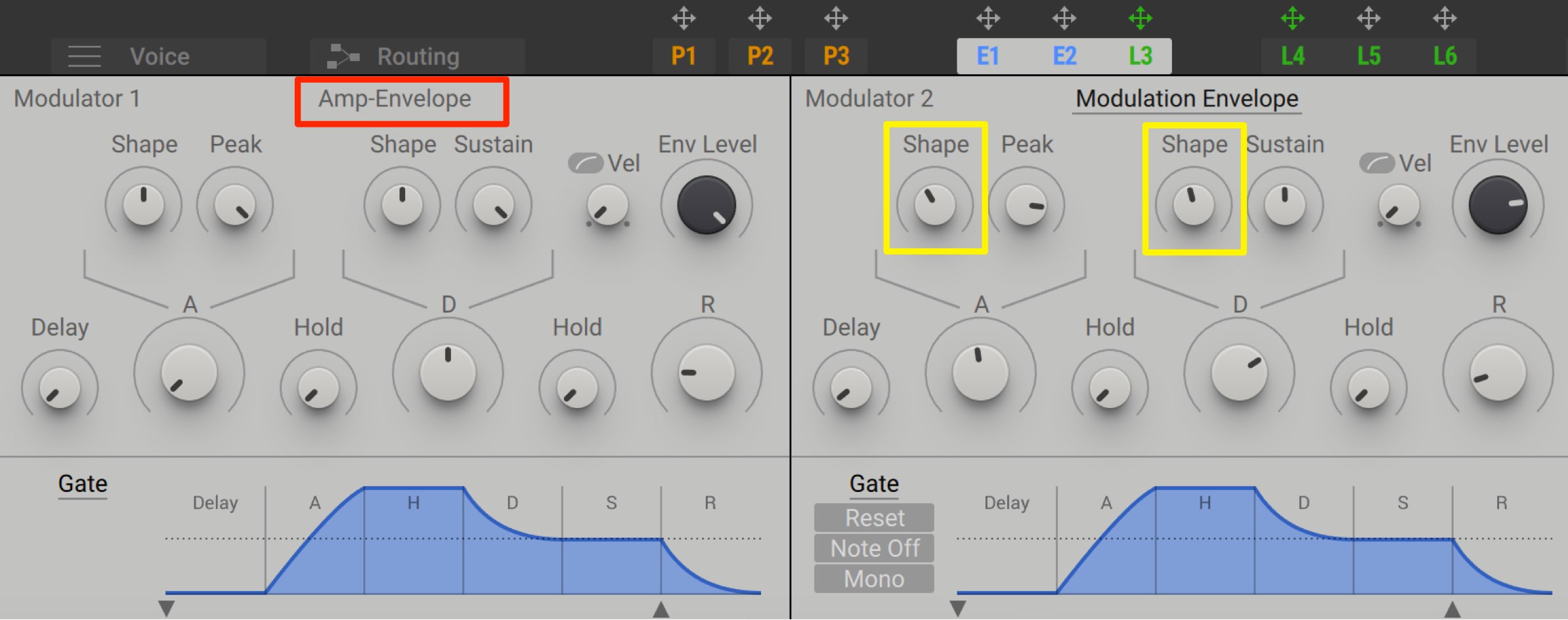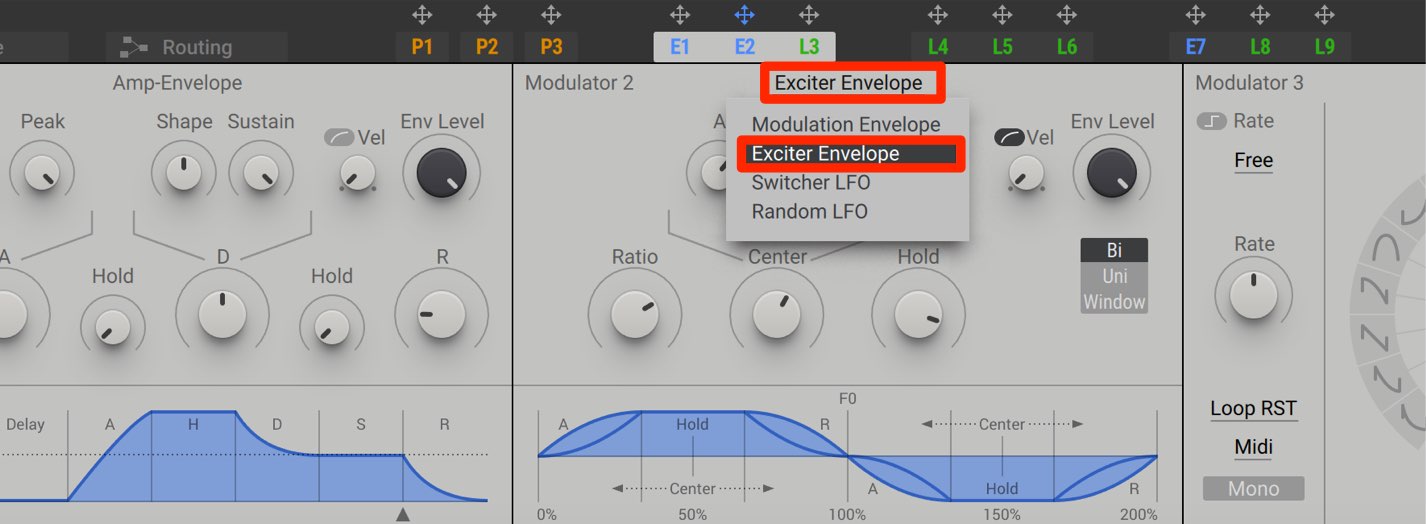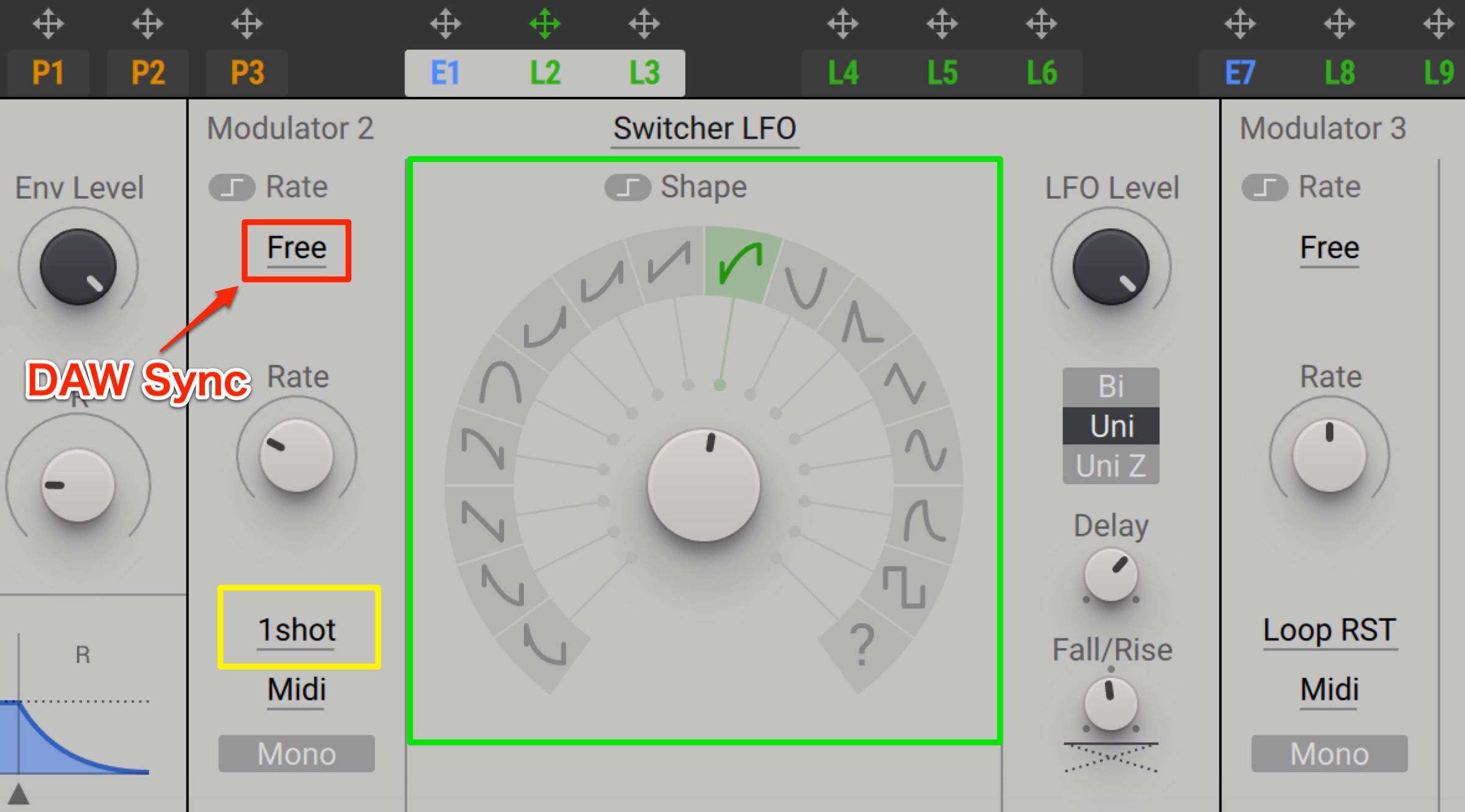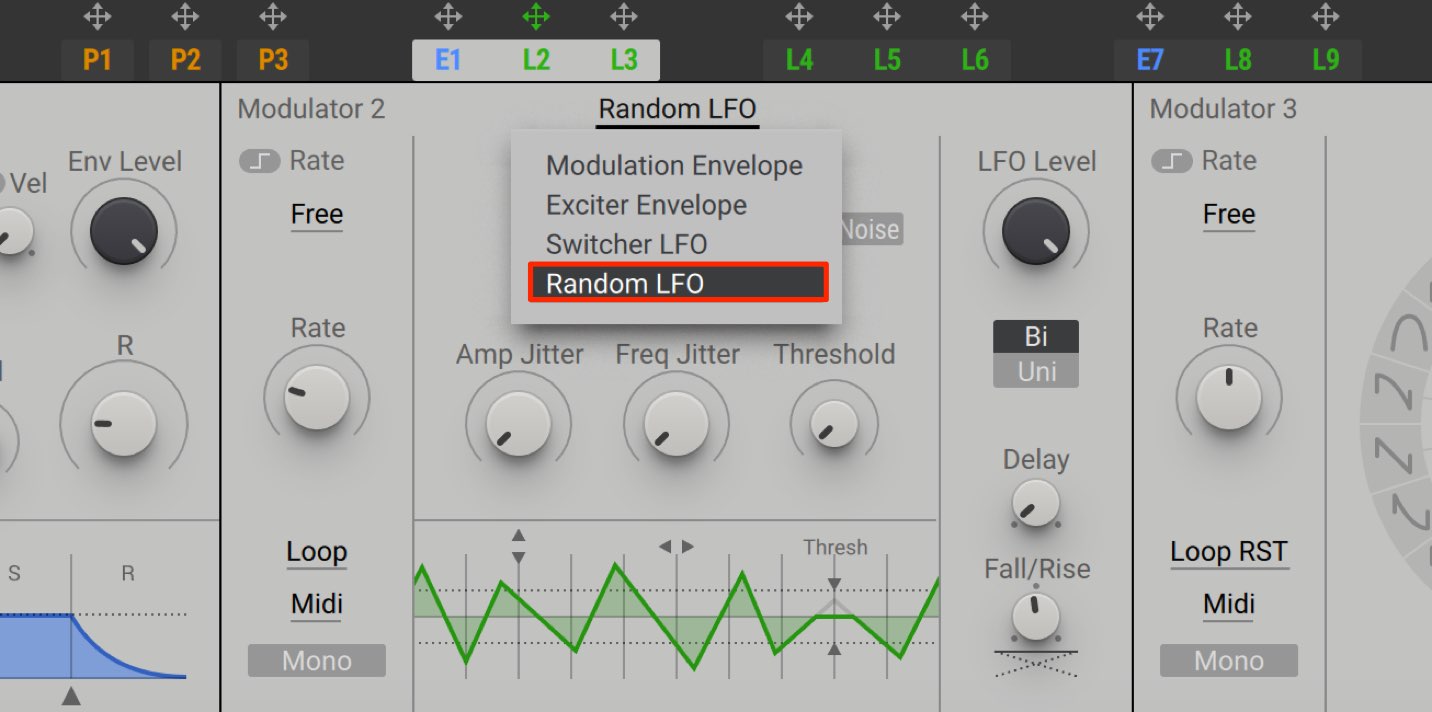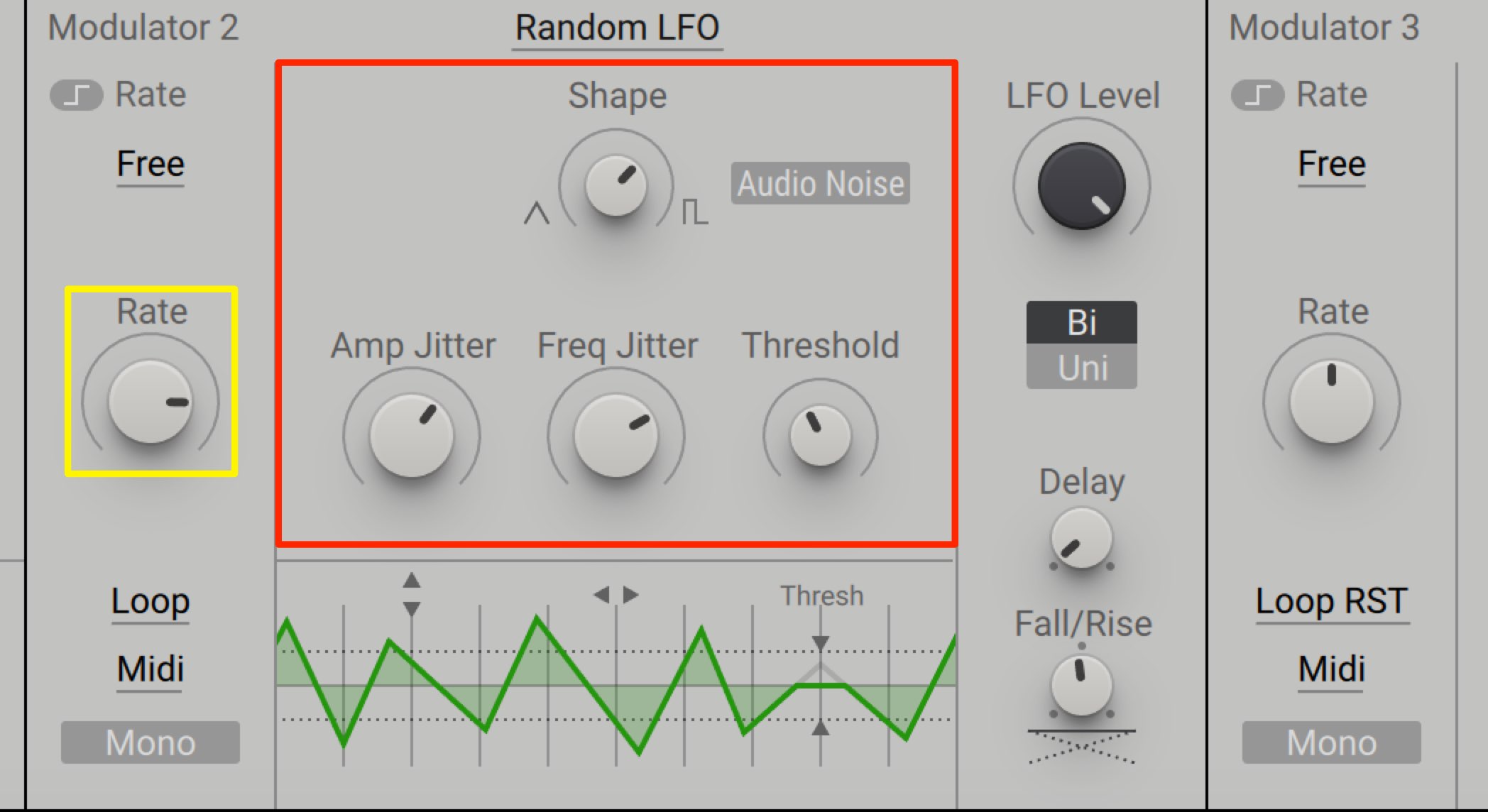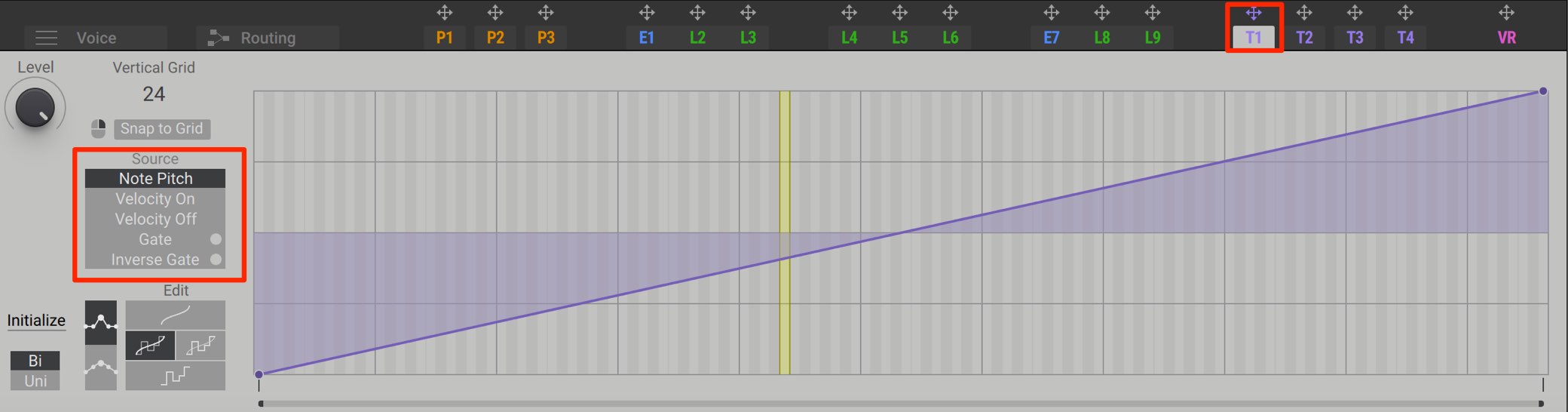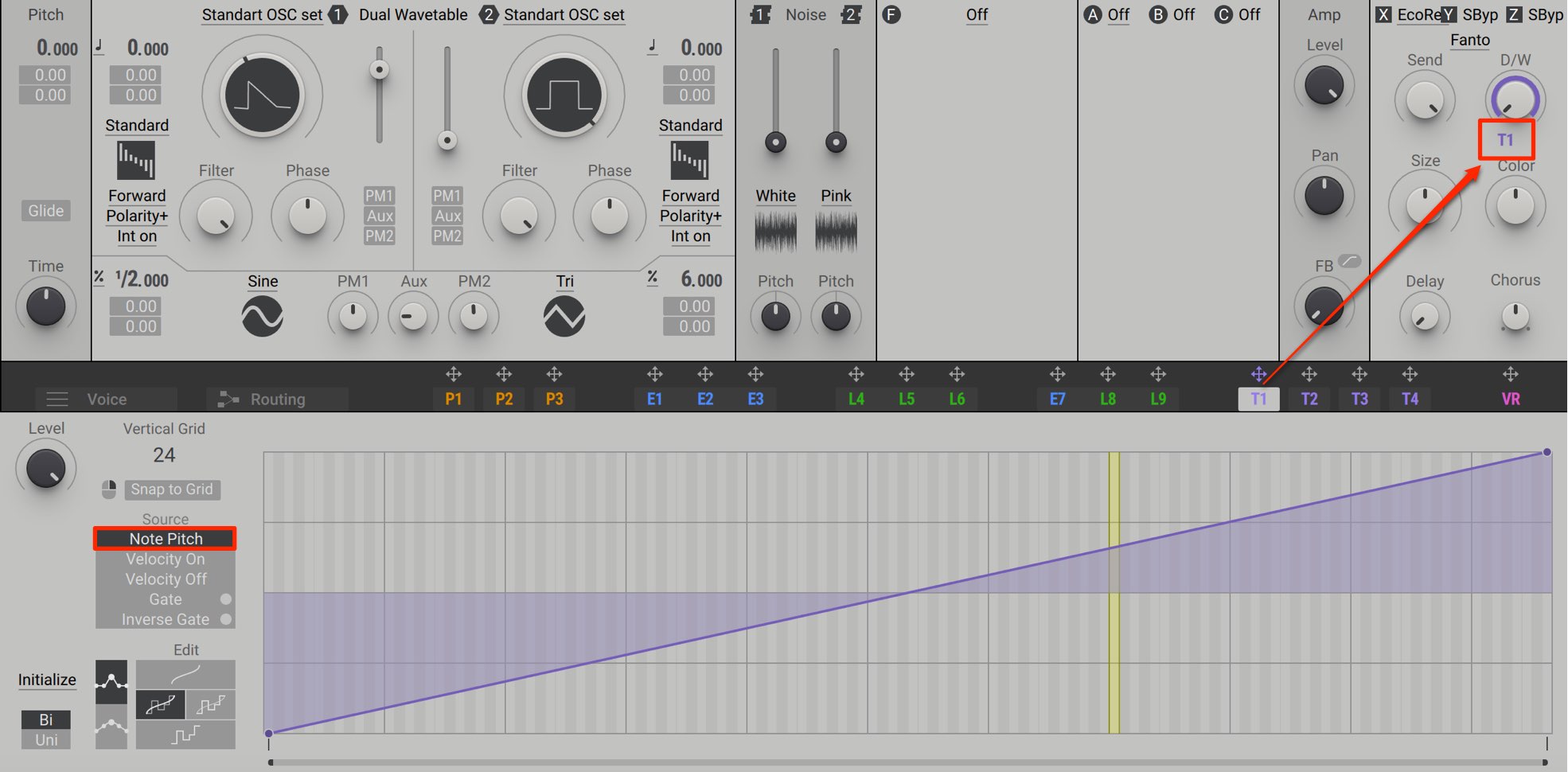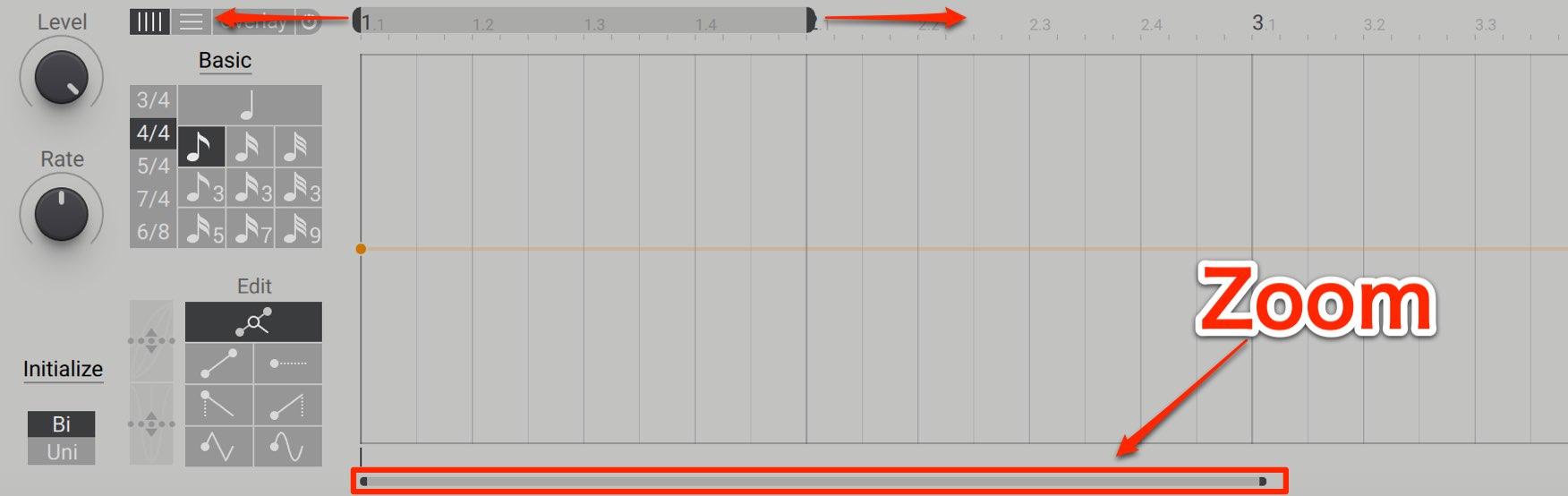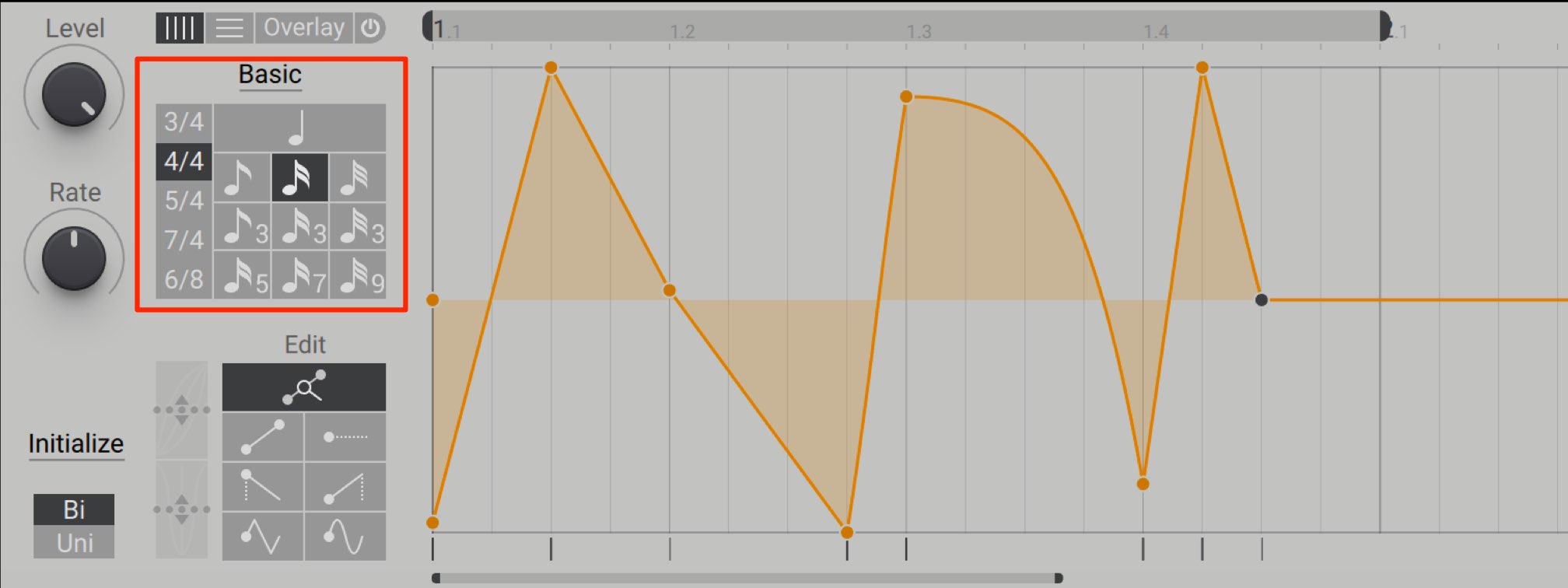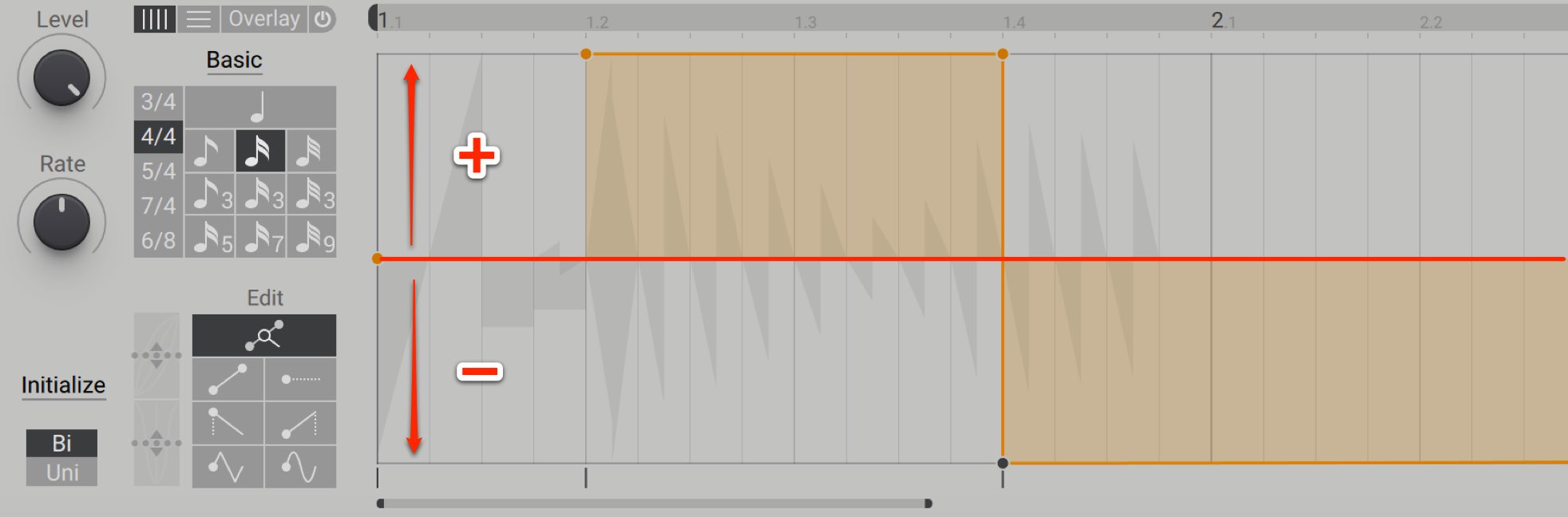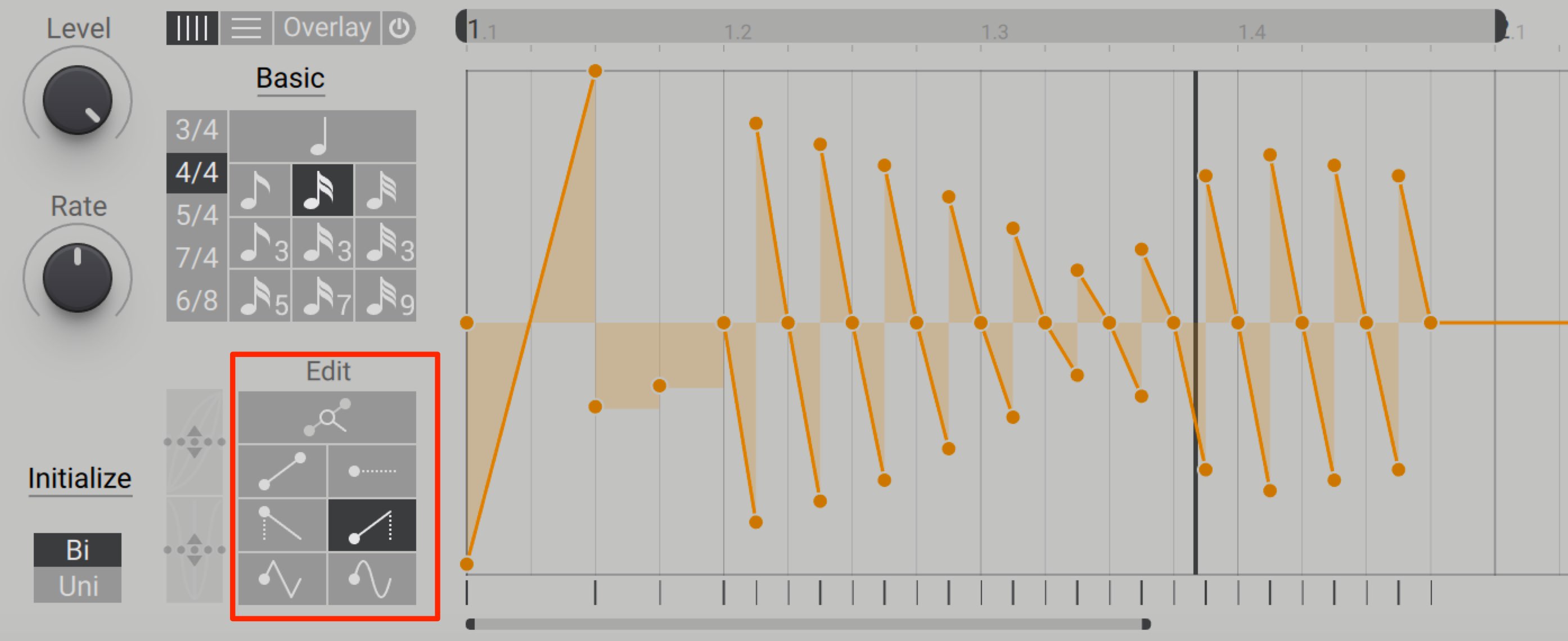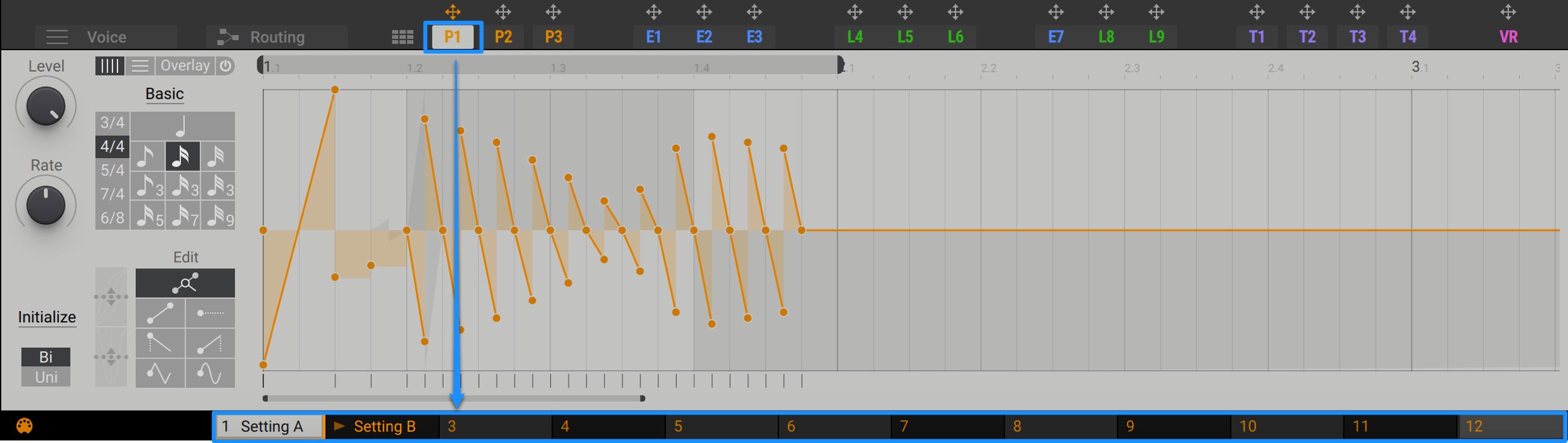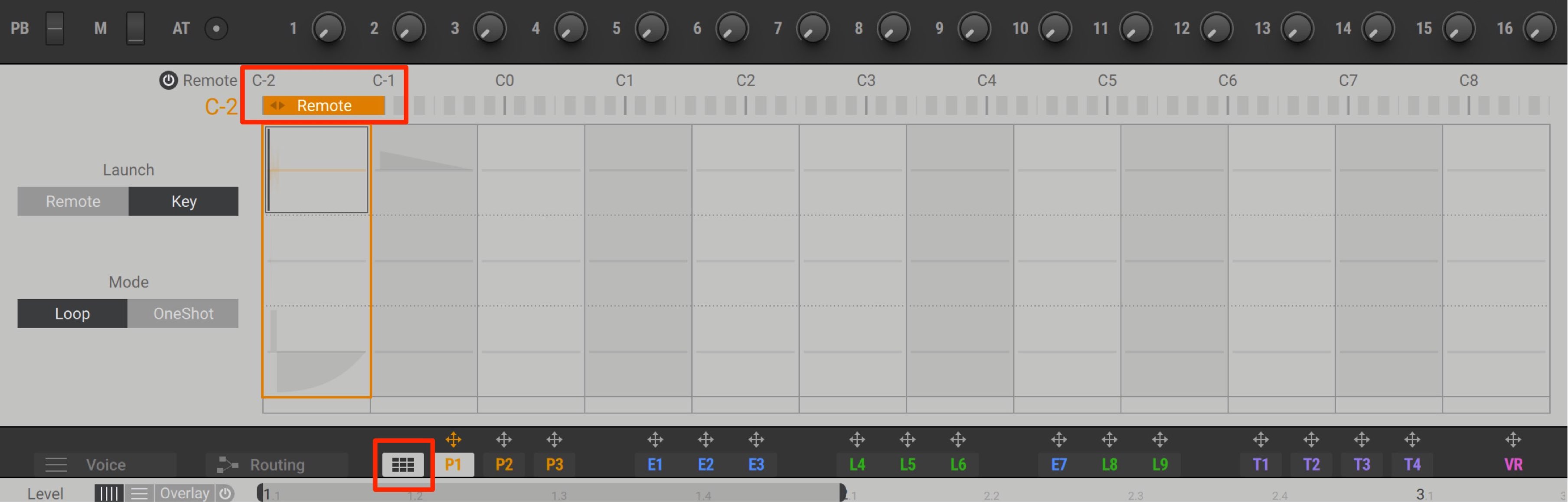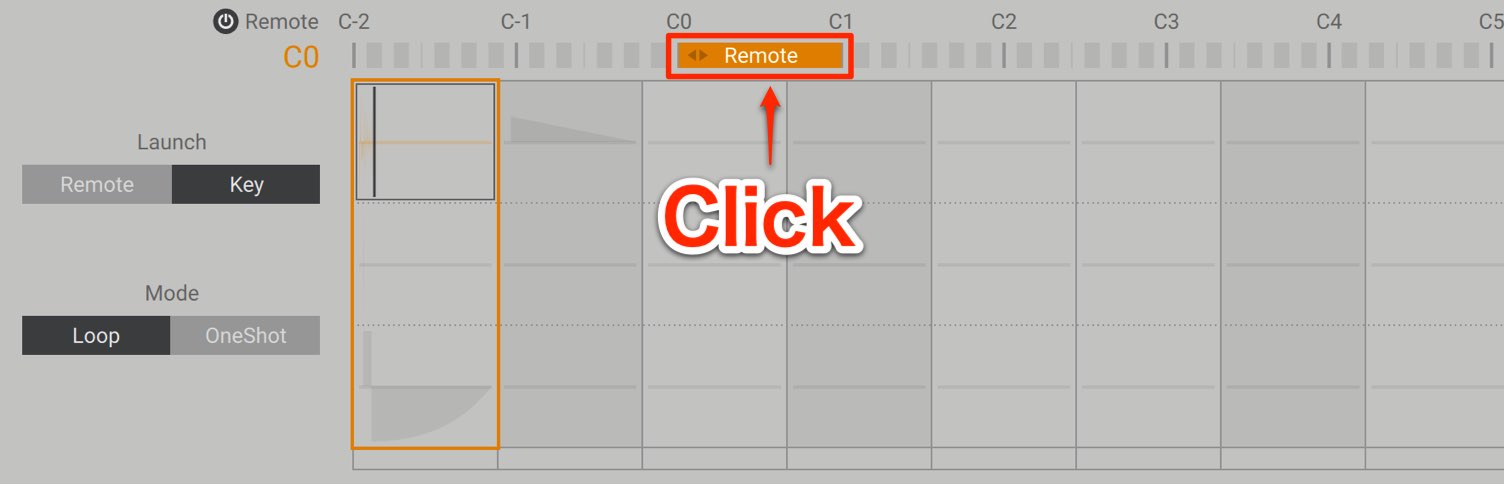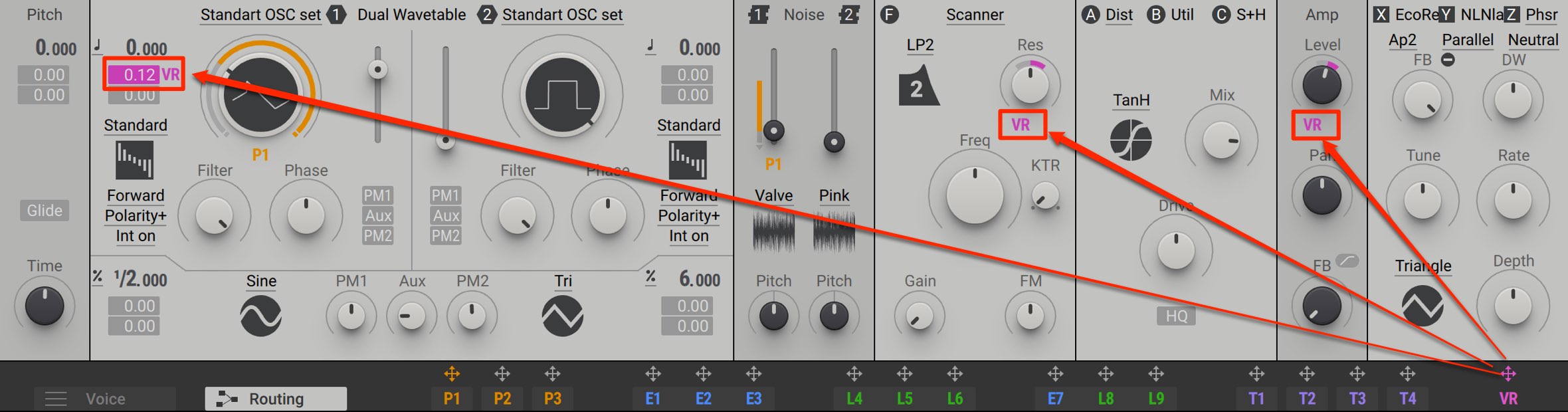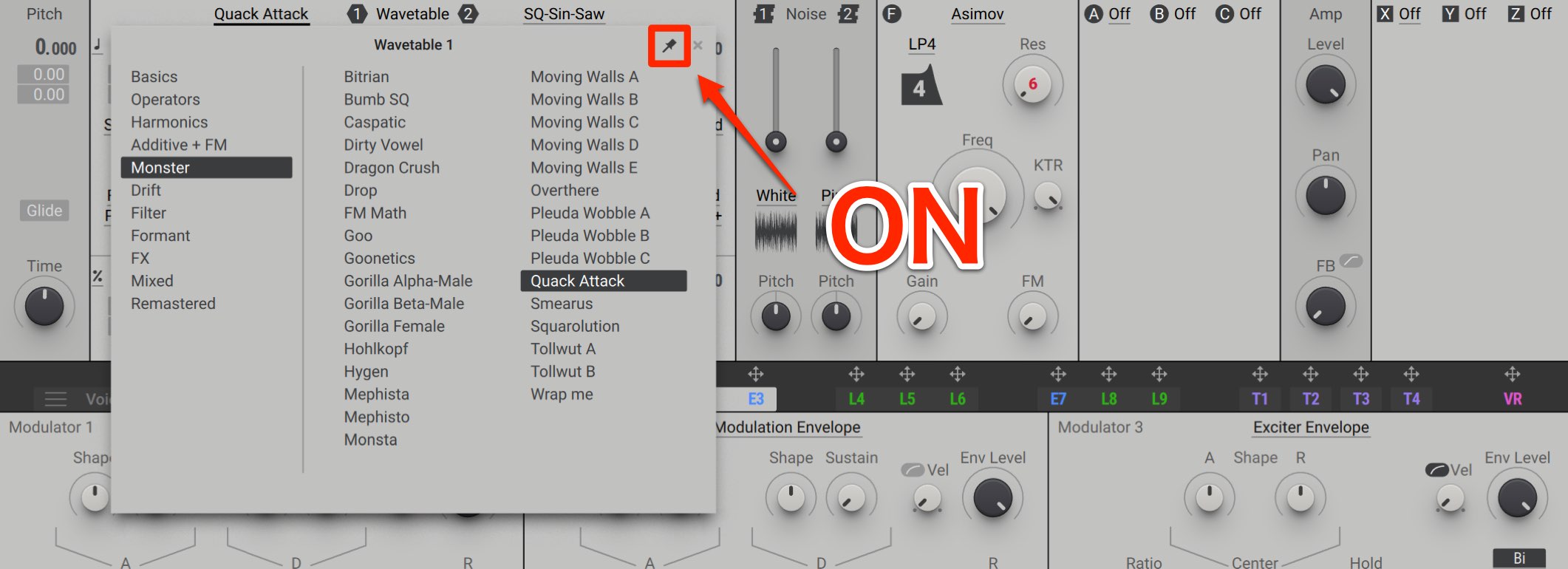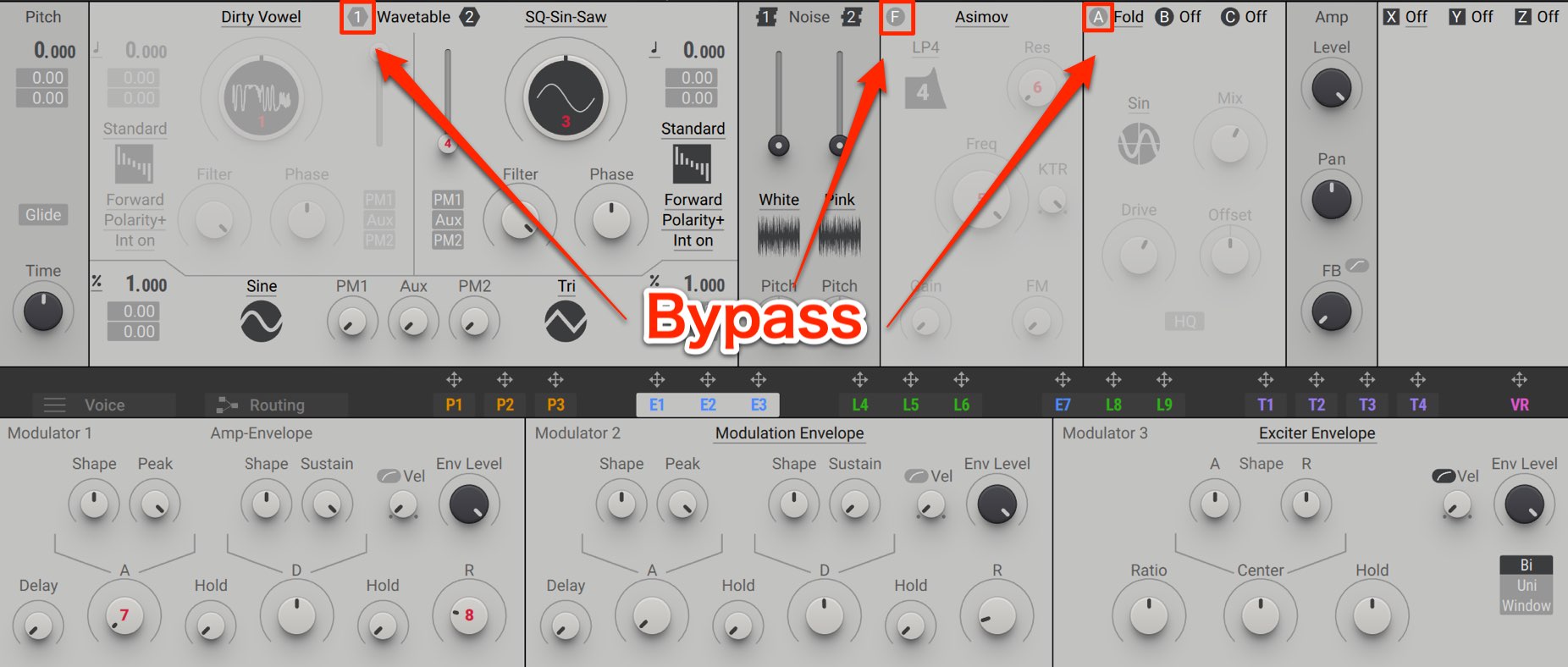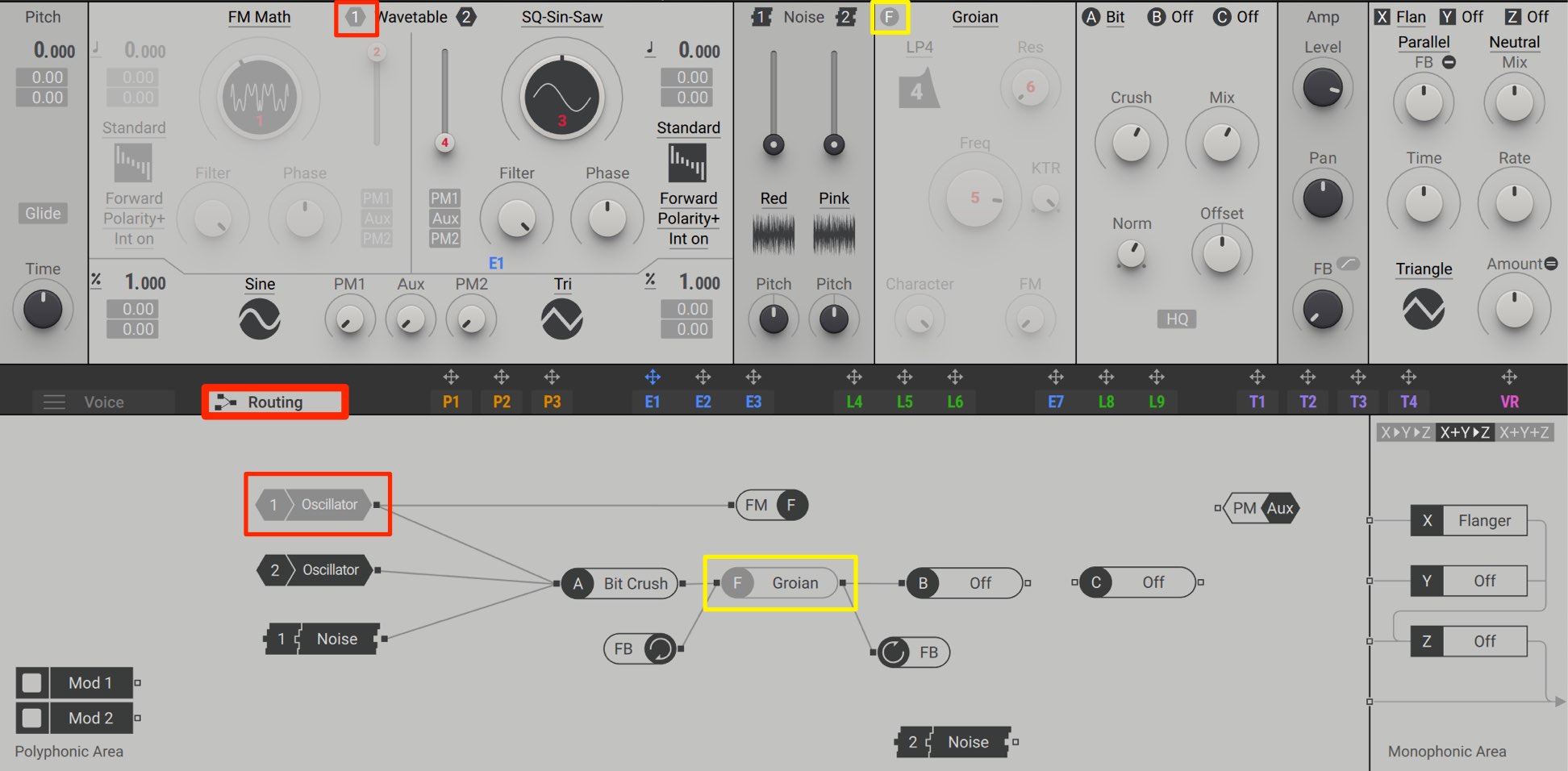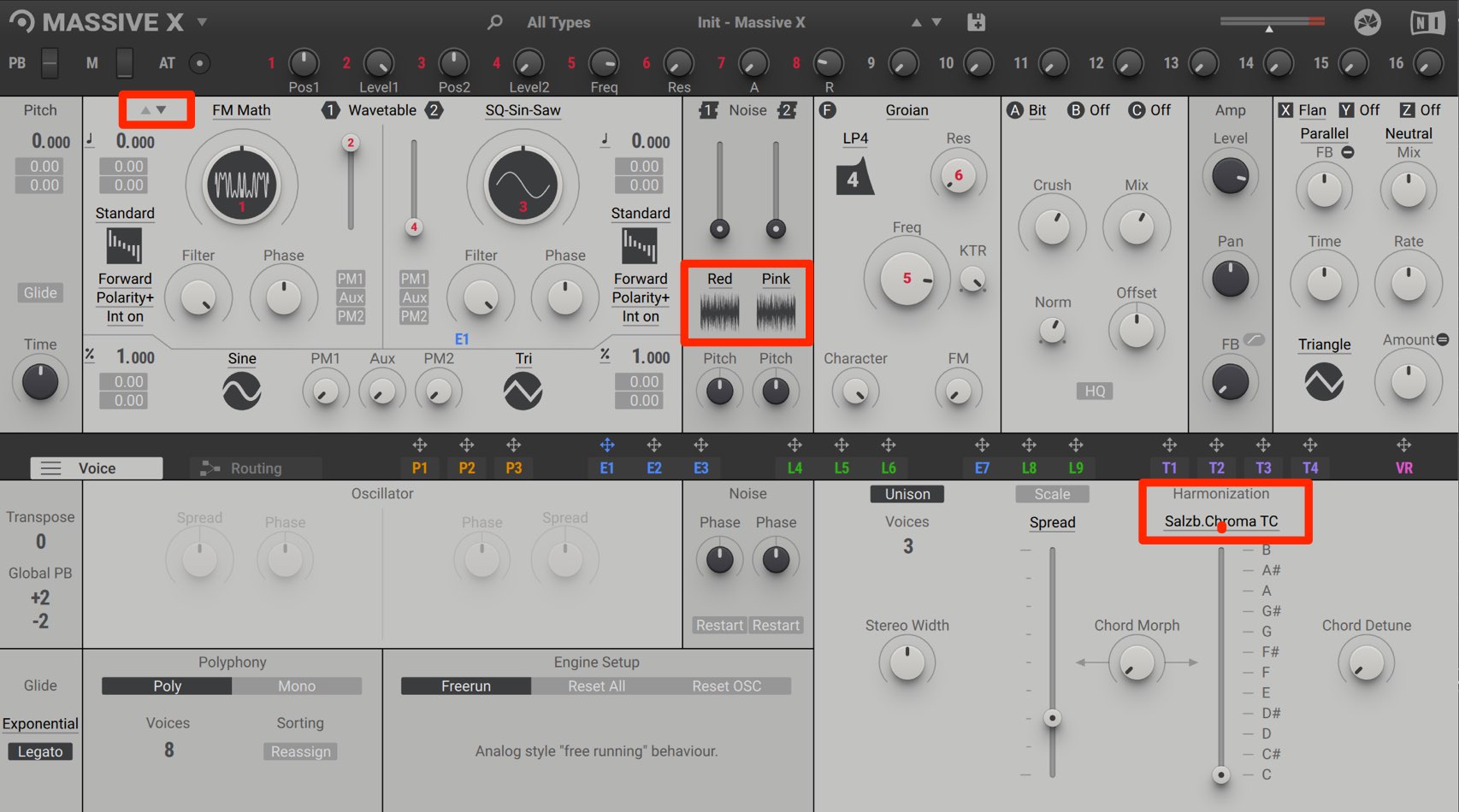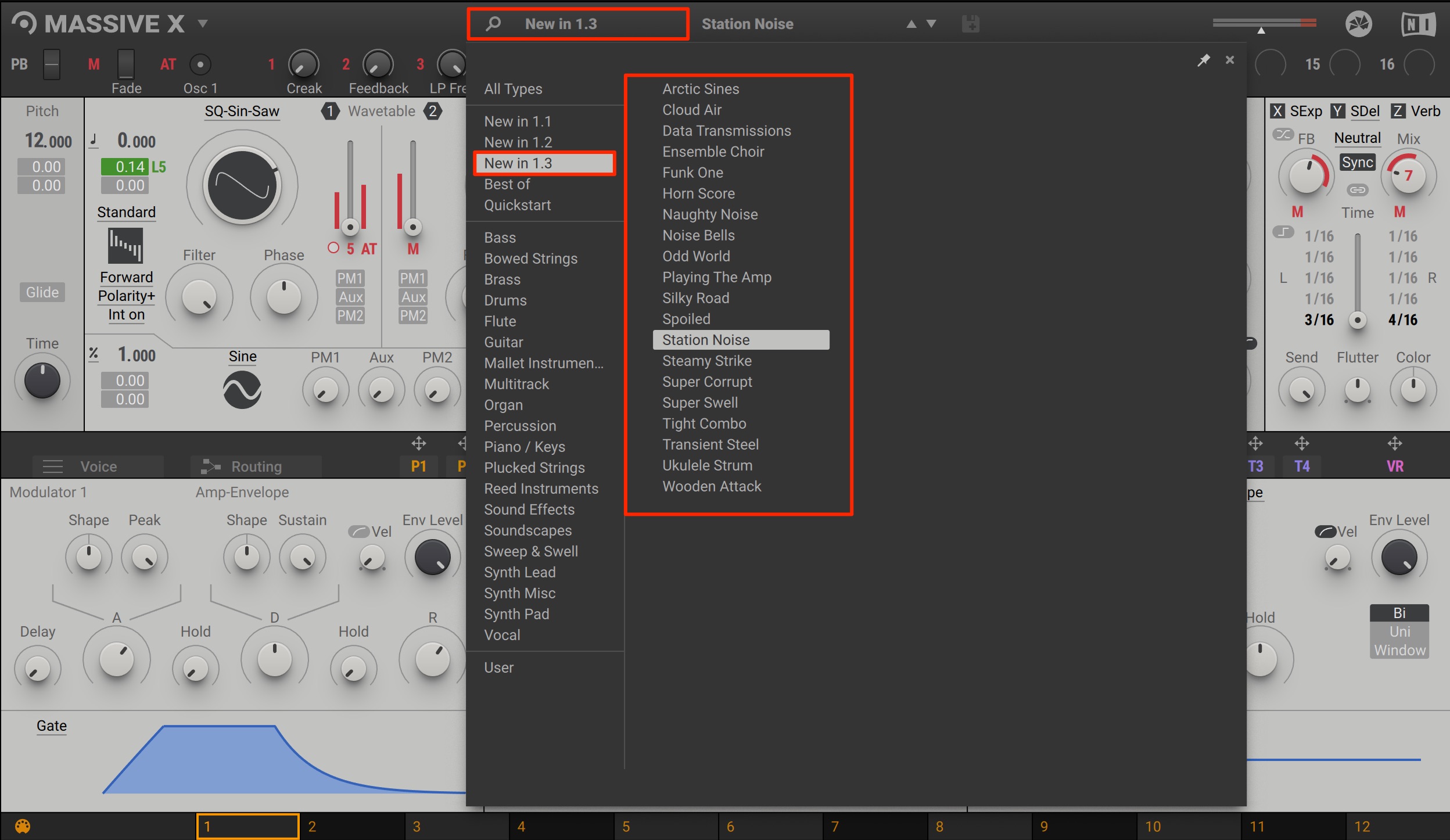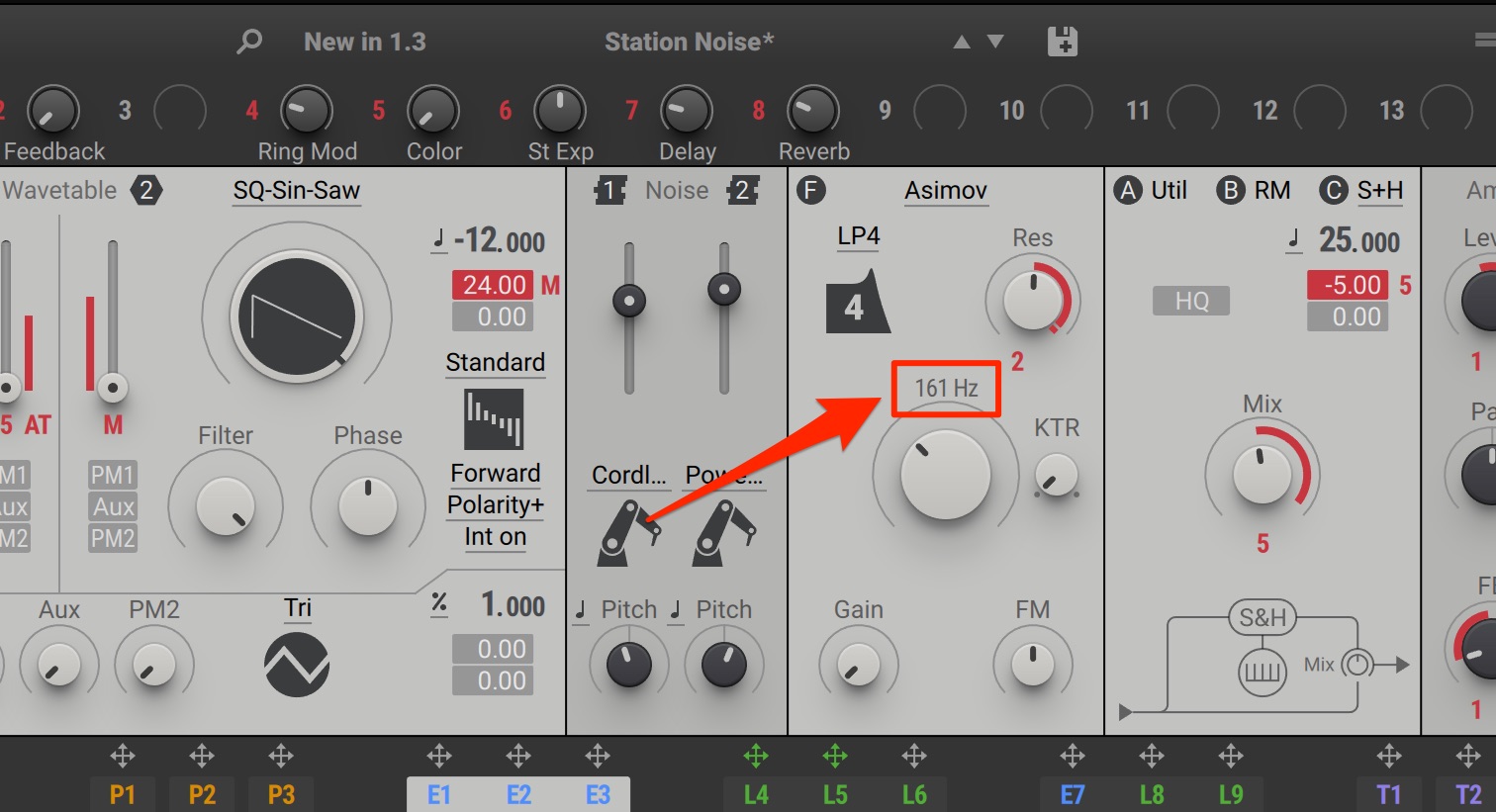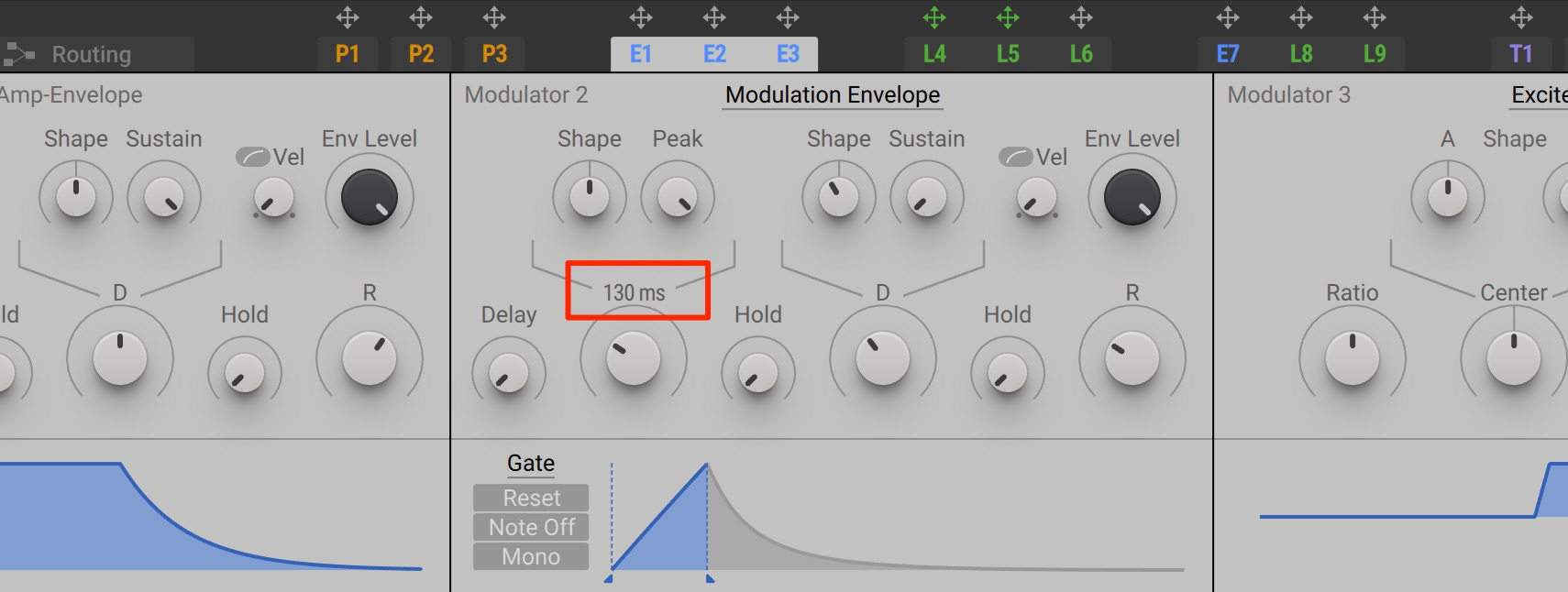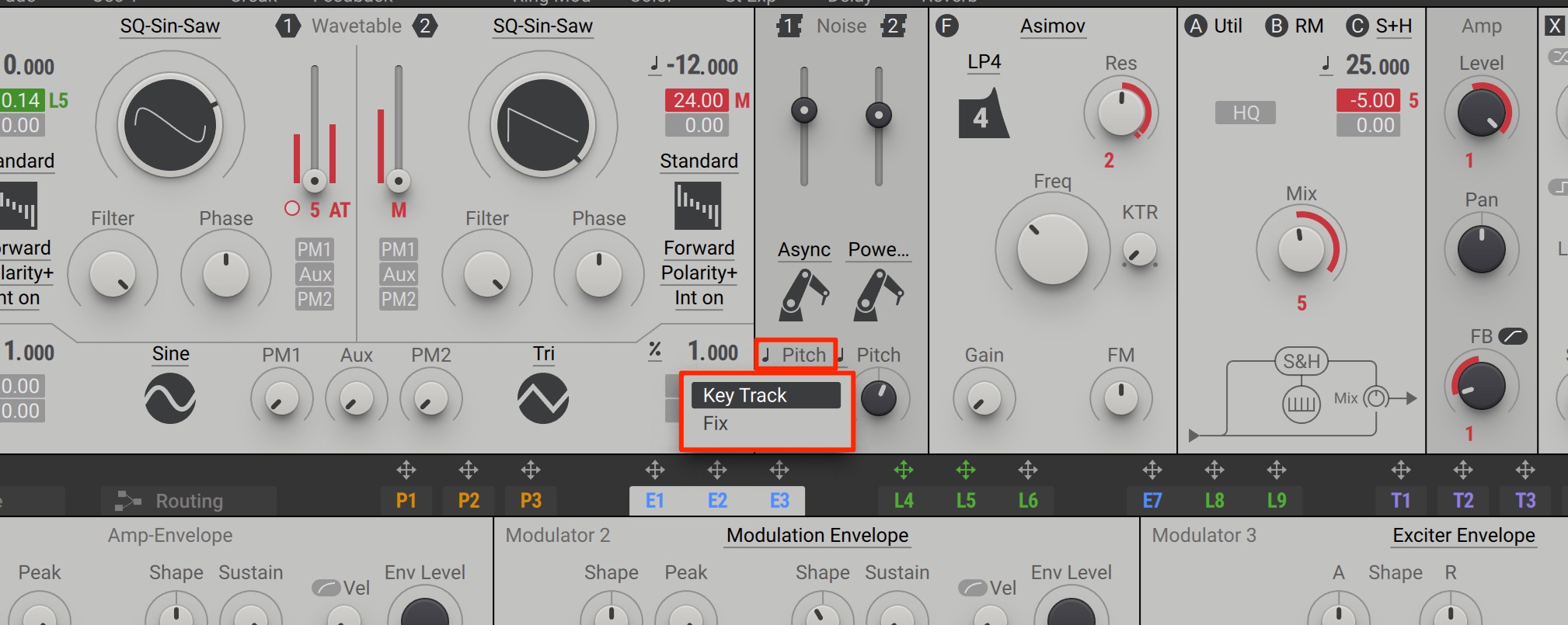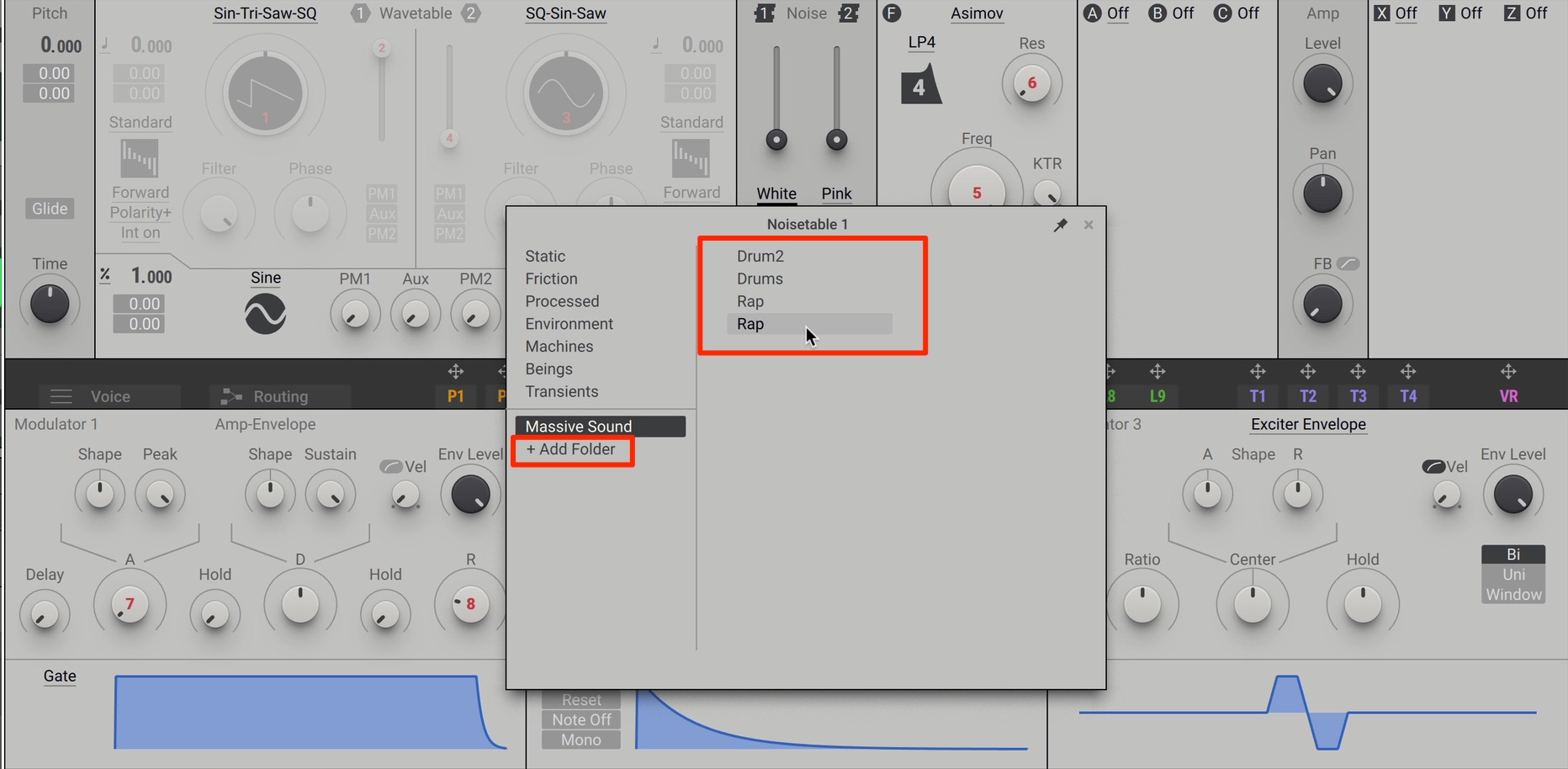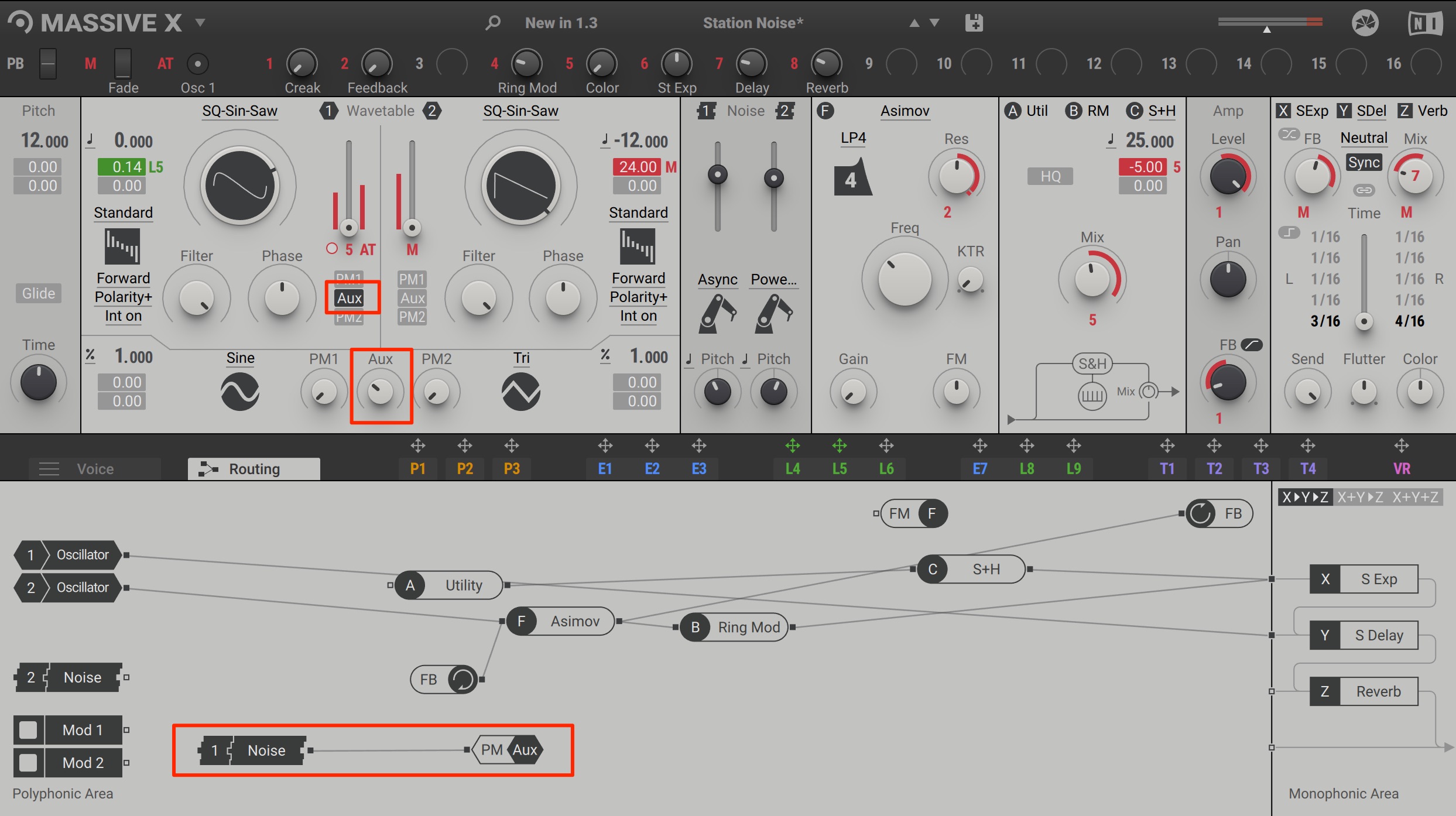MASSIVE X(マッシブ エックス) の使い方 概要・特徴のまとめ【Native Instruments】
無限の音色を創造するソフトシンセサイザー MASSIVE X
Native Instruments社よりリリースされている「MASSIVE X」
「KOMPLETE 12」「KOMPLETE 12 ULTIMATE」「KOMPLETE 12 ULTIMATE Collector’s Edition」をお持ちの方は、MASSIVE Xを無償でダウンロード・使用することができます。
Native Accessの使用方法は下記からご確認ください。
現在でも多くの方に使用されている「MASSIVE」がリリースされたのは、10年以上も前のことです。
MASSIVEについては、下記で使い方を解説しています。
音楽シーンは絶えず進化し、他社/同社を問わず多くのソフトシンセがリリースされています。
この中でMASSIVE Xはどのような変化を遂げているのか?
ここでは、このMASSIVE Xのレビューを含め、製品の概要・特徴を徹底解説していきます。
動画 : MASSIVE X 使い方① オシレーターセクションについて
動画 : MASSIVE X 使い方② フェーズモジュレーション
動画 : MASSIVE X 使い方③ 10種類のWavetable Modes
動画 : MASSIVE X 使い方④ Voice / Noise / Filter / Effectsについて
動画 : MASSIVE X 使い方⑤ Envelope / LFOについて
動画 : MASSIVE X 使い方⑥ Trackers / Performers / VR
とにかく今っぽい音が満載! 350超えの優秀なプリセット
MASSIVE Xには、予め戦力となる350以上のプリセットが用意されています。
左セクションからサウンドカテゴリーを指定してプリセットを呼び出すことも可能です。
サウンドは非常に太く、今っぽく派手という印象です。
特にEDMの制作を行っている方にとって、かなり嬉しいサウンドライブラリとなっています。
前作のMASSIVEプリセットは奇抜なサウンドが多く、使い所が難しいと感じていました。
今回はどのプリセットもかなり扱いやすく、即戦力として楽曲に取り入れていくことができそうです。
また、MASSIVE X は同社「KOMPLETE KONTROL」内でも起動することができます。
読み込んだプリセットの主要パラメータは予めKOMPLETE KONTROLに最適化されています。
KOMPLETE KONTROLのノブから簡単にサウンドコントロール・デザインを行うことができる他、強力なスケール機能やアルペジエイターも使用可能です。
サウンドデザインにこだわったOSCセクション
MASSIVE Xには、2基のメインオシレーター(OSC)が備わっています。
OSCには様々な波形が用意されており、カテゴリーで分類されています。
各波形はWabeTableで管理され、OSCノブを回すことで使用する波形を変化・指定していきます。
読み込み・選択した波形に変化を与える様々なモードが用意されています。
前作のMASSVEでもお馴染みの「Bend」「Formant」に加え、様々な効果が用意されています。
選択したモードに合わせてノブの項目が変わります。
これらモードを組み合わせることで、過激なサウンドから癖のある特殊効果まで、あらゆるサウンドを生み出すことができます。
後に記載いたしますが、これらパラメーター(ノブ)に対して「エンベロープ」「LFO」など、モジュレーションで動きをつけることで、よりスリリングなサウンド変化を得ることができます。
フェーズモジュレーションを使用する
OSCに対してフェーズモジュレーションを使用することで、更に緻密/過激なサウンドを生み出すことができます。
各OSCで「PM1/AUX/PM2」の中からどのモジュレーションを使用するのか?を決めます。
目的のモジュレーションをクリックして点灯させます。(ここではPM1を選択)
指定したモジュレーションの適用量を下のノブから指定します。
前作のMASSIVEでは、モジュレーション側の波形は「Sine」のみでしたが、この波形も自由に選択可能になっています。
モジュレーション側のピッチを変化させることもできます。
これによりサウンドバリエーションが大きく広がります。
デフォルトの単位は「Ratio」となっています。
- 「1」は演奏されたMIDIノートのピッチでモジュレートします。
- 「2」で1オクターブ上、「4」で2オクターブ上、「8」で3オクターブ上
- 「1/2」で1オクターブ下、「1/4」で2オクターブ下、「1/8」で3オクターブ下
となります。
このピッチをエンベロープなどのモジュレーションでコントロールすることで、サウンドに時間的な動きが加わります。
ユニークなサウンドや効果音を作成する際に有効です。
グライドを適用する
シンセサイザーの定番手法、演奏されるノートのピッチを滑らかに推移させる「グライド」の適用も簡単です。
「Glide」ボタンをクリックして点灯させます。
後はピッチが推移する時間を「Time」から指定します。
このグライドは「単音(Mono)/ 和音(Poly)」のどちらの演奏にも対応しており、切り替えは「Voice」タブから行います。
「Voice」タブの「Glide」セクションからピッチ変化のカーブニュアンスを指定することも可能です。
ユニゾンを適用する
OSCのサウンドを重ねて厚みや広がりを与えるユニゾンを使用できます。
「Voice」タブの「Unison」を点灯させ、「Voice数」を「2〜6」の間で設定します。
Voice数が1の場合はユニゾンの効果がありません。
「Stereo Width」からサウンドの広がりを調整し、「Spread」から各ユニゾンのピッチをズラして厚みを与える「デチューン」の強さを指定します。
この際にモードを「Wide」にすることで、ピッチのズレが最大でオクターブ間まで広がります。
「Chord Morph」ノブを左に振り切った場合、上記で説明した典型的なユニゾン挙動となりますが、ノブを右に振り切ることで、各ユニゾンノートが指定したキーのコード構成音を演奏します。
コードの種類も変更可能です。
単音のMIDIノートからあらゆるコード演奏を行うことができます。
自由なサウンドデザインを支援するルーティング
MASSIVE Xの特徴として、自由なサウンドルーティングが挙げられます。
各セクションを結線して、「フィルター/ノイズ/フィードバック/エフェクト/オグジュアリ」の効果をコントロールすることができます。
難しく見えてしまうかもしれませんが、ここで覚えておくべきルールは1つだけです。
そのルールは「サウンドは、右下の矢印に到達したものが聴こえてくる」ということです。
この結線はダブルクリックで削除が可能です。
例えば、OSC1のサウンドラインをダブルクリックして削除した場合、OSC1のサウンドが一切出力されなくなり、聴こえてくるサウンドは結線されているOSC2のみということになります。
例えば、OSC1のサウンドをフィルターに通す場合は、OSCの出力をドラッグして「F_フィルター」のインプットへ結線します。
このような形です。
この場合、OSC1→フィルターのサウンドは出力されません。
フィルターからの出力が止まっているためです。
そのため、フィルターの出力をアウトプットへ繋がる「X」へ結線します。
これでOSC1のサウンドがフィルターを通して出力されます。
この場合、OSC1のみフィルターが適用され、OSC2はフィルターの適用が行われずに出力されることになります。
OSC2にはフィルターを適用したくないなど、求めている状況に合わせて自由にサウンドコントロールを組むことが可能になります。
この「X/Y/Z」はエフェクトセクションになります。
X/Y/Zに対して個別のエフェクトを適用可能です。
例えば「X」に対して「Reverb」を適用したとします。
この場合、「X」に結線されているOSC1、OSC2ともにリバーブが適用されますが、
このように「OSC2」をダイレクトに出力へ結線することで、OSC1のみリバーブを適用するというコントロールも行えます。
サウンドが豊富なノイズセクション
サウンドを強化したり、効果音(FX)サウンドで活躍するノイズセクションも充実しています。
2基のノイズOSCが搭載されており、スライダーからボリュームを調整します。
ノイズの種類もカテゴリー分けされ、非常にわかりやすくなっています。
機械音・自然音なども含まれており、MAなどの効果音制作としても活躍します。
「Pitch」ノブからノイズのピッチを変化させ、サウンド特性を変えたり、バリエーションを与えることができます。
また、エンベロープやLFOなどを使用してPitchに動きをつけるという手法も効果的です。
ノイズサウンドが鳴らないという場合は、上記で解説を行った「Routing」からアウトプットへの結線をご確認ください。
また、ノイズOSCを「PM AUX」に結線することで、メインOSC部分の「AUX」からノイズOSCを使用したモジュレーションが可能になります。
かなり過激なサウンドを生み出すことができますので、是非お試しください。
圧倒的なバリエーションを誇るフィルターセクション
MASSIVE Xではフィルターのバリエーションも充実しています。
このように、フィルタータイプ別から指定します。
王道のフィルタータイプから、個性的なキャラクターのものまで。
様々なタイプが幅広く揃っているため、音作りが更に楽しくなります!
指定したフィルターから「ローパス/ハイパス/バンドバス/ピーク」などを選択可能です。
(フィルタータイプによって項目内容が異なる場合があります)
フィルターを使用する際には、ルーティングを忘れずに。
エフェクトセクションも充実
MASSIVE X では基本エフェクト〜飛び道具まで、非常に優秀なエフェクトが備わっています。
エフェクトは「A/B/C」と「X/Y/Z」の計6箇所に適用することができ、「A/B/C」と「X/Y/Z」では適用可能なエフェクトが異なります。
「Routing」で確認してみると、このような配置となります。
例えば「OSC1」には「A→B→X→Y→Z」のエフェクトを適用し、「OSC2」には「C→Z」のエフェクトを適用するというコントロールも行えます。
また「X/Y/Z」では各エフェクトサウンドがどのように流れていくのか?というルーティングを3パターンから指定可能です。
モジュレーターのアサイン
MASSIVE Xの中央にはノブやスライダー値を時間的に変化させるツールが用意されています。
前作のMASSIVEから概要が引き継がれており、各モジュレーターを目的のノブ/スライダーにドラッグしてアサインします。
もちろん、1つのモジュレーターを複数のノブ/スライダーへ割り当てることも可能です。
モジュレーターの適用後は、数字部分を上下ドラッグしてアマウント量(サウンドの変化範囲)を調整します。
サウンドの変化範囲はモジュレーターのカラーによってグラフィカルに表示されます。
この適用方法はどのモジュレーターも共通となります。
音作りを行っているとエンベロープやLFOの数が足りないというケースも出てきます。
2〜9のエンベロープ/LFOは自由に切り替えを行うことができ、使用していないエンベロープセクションをLFOに切り替えるなど、柔軟なカスタマイズに対応します。
※エンベロープ1はボリュームをコントロールする「Amp-Envelope」で固定となっています。
MASSIVE Xの上部には「16のマクロ」が用意されています。
モジュレーターと同じ要領で、目的のパラメーターへ割り当てることができ、「MIDIコントローラー」や「KOMPLETE KONTROL」のハード機器からマクロをコントロールすることができます。
また、「PB_ピッチベンド」「M_モジュレーションホイール」「AT_アフタータッチ」から、何のパラメーターを変化させるか?という指定も行えます。
エンベロープ セクション
エンベロープセクションでは「A_アタック」「D_ディケイ」へ「Shape」が追加されています。
これにより、サウンド変化のニュアンスを細かく調整可能になりました。
※エンベロープ1はボリュームをコントロールする「Amp-Envelope」で固定となっています。
また、新たに「Exciter Envelope」が追加されています。
LFO セクション
LFOにも機能の追加があります。
「1shot」など1周期だけLFOの効果を適用するという音作りも可能となり、LFOのシェイプにバリエーションが加わりました。
波形のグラフィックから効果が把握しやすくなったという点も嬉しいですね。
「Free」部分をクリックして「Sync」にすることで、LFO周期をDAWのテンポと同期させることもできます。
また、LFOの種類に「Random LFO」が追加されています。
言葉通り、LFOの周期・動きをランダムに変化させる機能です。
「Rate」からLFOのスピードを調整し、中央のノブからランダムニュアンスを指定します。効果音の制作などにも向いています。
トラッカー セクション
このトラッカーセクションはMASSIVE Xで新たに追加されたモジュレーターです。
「ピッチの高さ」や「ベロシティ」によりノブ・スライダーの効果量を調整できます。
アイディア次第で、様々な使い方が考えられます。
例えば、リバーブエフェクトの適用量をピッチの高さによって変化させることで、低いピッチにはリバーブを適用しないという使い方も有効です。
ベロシティ値によってウェーブテーブルの読み込み位置を変化させるという使い方も面白いと感じました。
演奏されているピッチは黄色のラインで示されます。
「Edit」ツールを使用してラインをドラッグすると様々なカーブを描くことができます。
サウンドニュアンスをより細かく調整する際に便利です。
パフォーマー セクション
MASSIVEで人気がある、パフォーマーも進化しています。
テンポに同期させ、パラメーターへ最大8小節の動きを与えることができます。
もちろん、変化の周期を調整することも可能です。
上部に配置されているパフォーマンス範囲をドラッグして指定します。(ここでは1小節間)
下部分のスライダーから範囲のズームイン/アウトを行うことができるため、より細かな編集が可能になります。
拍子/音価の指定に準じ、エディット内のグリッドが変化します。
後は、クリックとドラッグを行い、カーブを作成していきます。
中央がニュートラルとなっており、適用したパラメーター値に変化がありません。
上に向かうほどプラス/下に向かうほどマイナスの効果が与えられます。
また、「Editツール」を使用することで、複雑なラインをすぐに作成することができます。
作成したカーブは複数のパラメーターに適用可能です。
1つのパフォーマーに対して最大で12の動きを記録しておくことができます。
タブをクリックして、新たにラインを作成・切り替えを行えるほか、タブをダブルクリックすることで、好みの名前をつけることができます。
また、各タブのカーブはMIDIキーボード(MIDIノートによる切り替え)から切り替えを行うことができるため、ライブなどリアルタイム演奏が求められる際にも重宝します。
「Remote」ボタンをクリックすると割り当ての詳細を確認することができます。
デフォルトでは「C-2〜C-1」の1オクターブ(12鍵盤)に各タブが割り当てられています。
目的のキーをクリックしてキーボードへ割り当てる範囲を変更することも可能です。(ここではC1〜C2へ変更)
ランダム セクション
「VR」からは指定したパラメーターをランダムに変化させることができます。
例えばピッチ/フィルター/ボリュームなどに対して、僅かにランダムを入れることで、ノートの発音ごとに異なる微妙なニュアンスを表現できます。
もちろん、ランダム幅を大きくして、特殊なサウンドを生み出すという手法も面白いです。
MASSIVE X 1.0.1 : ユーザーの要望を多数取り入れた実用的なアップデート
次に、特に便利なMASSIVE X 1.0.1のアップデート項目を確認していきます。
メニューにピンの追加
プリセット/OSC/ノイズなどのメニューにピンが追加されました。
これまでの挙動は、項目を選択した際にメニューが自動的に閉じられていました。
当バージョンで加わったピンを有効にしておくことで、項目の選択後にメニューの表示がキープされます。
次々に項目を切り替えてサウンドプレビューを行う際に便利です。
また、項目をダブルクリックすることでメニューを閉じることができます。
各セクションのモジュールをバイパス可能に
各モジュールの英語/数字部分をクリックすることで、簡単にバイパス(無効化)することができるようになりました。
サウンドの違いを聴き比べる際にとても便利です。
バイパスした項目を再度クリックすることで、モジュールが再び有効になります。
ルーティングウィンドウにもバイパスの状態が反映されます。
メニューを開かずに各項目を変更可能に
OSC/ノイズ/ハーモナイザーの隣に矢印が表示され、プリセットを素早く切り替えることができるようになりました。
その他、各DAWでの改善
各DAW上でMASSIVE Xを使用する際の、プリセット読み込み/クラッシュ/表示不具合などに改善が加えられています。
MASSIVE X 1.3 新機能(ノイズセクション/パラメーター値の改善など)
最後にVer1.3のアップデート内容を確認していきましょう。
ノイズセクションを中心に、制作に役立つ便利な機能が追加されています。
動画 : MASSIVE X 1.3 新機能
新たにプリセットが追加
アップデートの恒例となっている新プリセットも追加されています。
World系・ノイズ系・パーカッション系など、高音質なプリセットがすぐに使用できます。
パラメーターの値が表示されるように
各ノブやフェーダーのパラメーター値が表示されるようになりました。
このようにフィルターカットオフの値や
エンベロープ/LFOなどのパラメーターも表示されるため、サウンドメイクをより正確に分かりやすく行うことができます。
この点も非常に嬉しい進化ですね。
ノイズセクションが進化
当アップデートではノイズセクションも大きく進化しています。
モードから「Key Track」を選択することで、ノイズに音階が付けられるようになっています。
これにより、ノイズを音程楽器として使用したり、メインオシレーターと組み合わせてサウンドバリエーションを広げるという使い方も可能になりました。
ご自身で用意した音楽ファイル(WAVE/AIFF/MPなど)をノイズオシレーターとして使用できるようになりました。
「Add Folder」ボタンから音楽ファイルがあるフォルダを指定するだけです。
サンプリング感覚でMassive Xへサウンドが取り込むことができ、エディットできることでサウンドメイクが大きく広がりますね。
また、ノイズをモジュレーターとしてOSCヘ適用することも可能です。
「Routing」タブからノイズの出力を「AUX」ヘ結線します。
あとは、オシレーターの「AUX」を有効にして、適用量を決めるだけです。
より過激で面白いサウンドを簡単に作ることができます。
無料アップデートとなっていますが、更にMassive Xを楽しく便利に使用できる機能が搭載されました。
是非、これら機能をサウンドメイクに取り入れていただき、オリジナルサウンドを生み出してみてください。
製品URL : https://www.native-instruments.com/jp/products/komplete/synths/massive-x/