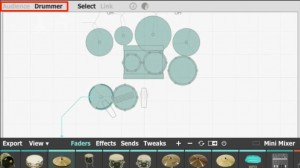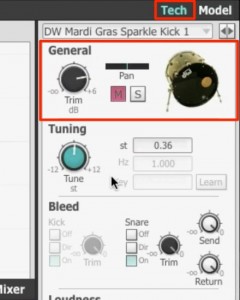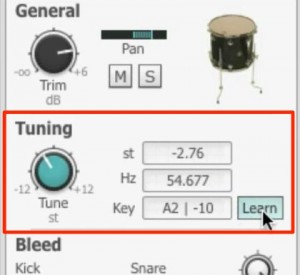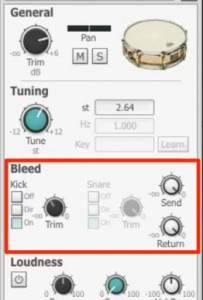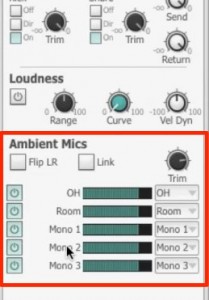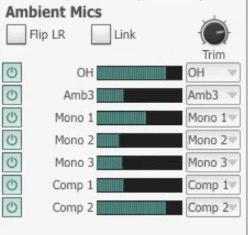BFD3 – 4. Editing kits
Editing kits to songs
After choosing a kit and patterns,
the next step is to fit it to your song.
This may be BFD3’s strongest forte.
Because it allows for finely tuned edits, worst case scenario you might spend the whole day working on it!
Make sure to save after completing a satisfactory edit.
BFD3 Article access
- 1Purchase, Download, Install
- 2Reading and saving kits
- 3Groove – Using rhythm patterns
- 4Editing kits *Current article
- 5Muting and articulation (Model)
- 6Mixer screen & individual outputs
- 7BFD3 – Optimizing other software’s MIDI performances
Changing drum position
The drum position can easy be changed with a single click.
- Audience : Kit view from an audience perspective
- Drummer : Kit view from a drummers perspective
Select which ever works best for you/the situation!
About General
In “General” from the “Tech” tab,
you can control volume, pan, mute, and solo.
Those who use DAW’s most likely wont make this mistake,
but the “Trim_volume” will make a difference in the mic volume so be cautious with the levels.
About Tuning
“Tuning” can be edited to control each kits pitch.
In addition, for tom kits, you can activate “Learn,”
and play the MIDI keyboard to designate the correct tuning.
About Bleed
“Bleed” refers to how much sound from one part of the kit will bleed into other instrument mics.
It is a characteristic of real drum recordings,
and makes the sound more raw and fat.
The default setting has a good amount of bleed.
If you want to tighten the sound, lower this parameter.
About Ambient Mics
This is the sound of a mic that’s placed a little further from the drums, to capture the sound of a room, adding air to a drum sound.
“OH” are mics placed overhead the cymbals, and capture the sound of the entire kit.
It is one of the most important “Ambient Mics.”
In addition, by dragging the window,
you can listen to how the mic interacts with the sound.
As a default, there is quite a bit applied.
Using “OH” as a reference for the sound, make small adjustments as necessary.