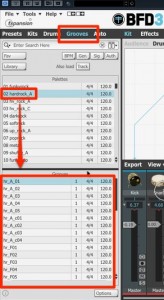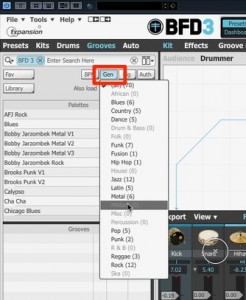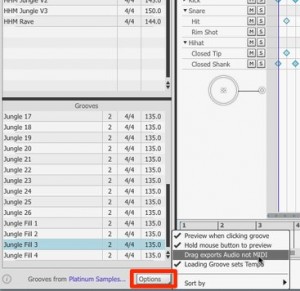BFD3 – 3. Groove – Using rhythm patterns
A rich variety of rhythmic patterns
One of the biggest factors of BFD is its rich variety of rhythmic patterns.
In this article we will take a look at the “Groove function” that allows you to control these patterns.
Those who aren`t confident with drums, can easily add sweet drums to their own songs!
BFD3 Article access
- 1Purchase, Download, Install
- 2Reading and saving kits
- 3Groove – Using rhythm patterns *Current article
- 4Editing kits
- 5Muting and articulation (Model)
- 6Mixer screen & individual outputs
- 7BFD3 – Optimizing other software’s MIDI performances
Video key point – Accessing Groove
Click “Groove” and preview the patterns.
By selecting the genre from the upper area, the patterns will be displayed below.
Select a pattern genre from “Gen,” to further narrow down your results.
Video key point – Accessing the Groove Editor
Select “Groove Editor” to access it.
By double clicking the top area, all of the patterns underneath it will be added.
You can also drag it from the lower area to the right.
Video key point – Putting drum patterns into your DAW
You can input the patterns into your DAW as MIDI files.
Find the pattern you like, and drag it onto the BFD3 track in your DAW.
Video key point – Adding drum patterns as audio in your DAW
In addition to MIDI, you can input patterns as audio files into your DAW.
This allows for you to make audio style edits if preferred.
From “Options,” select and check “Drag exports Audio not MIDI.”
Then, simply drag and drop the same way you would with MIDI.