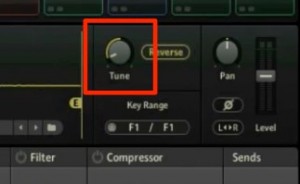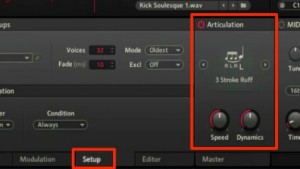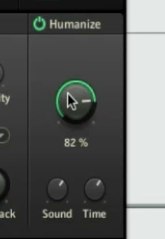Battery 4 – 4. Various Cell techniques
Editing individual cells
Previously, we focused on the topic on sending “cells” to individual outputs.
As the last article in this series,
we will look at the various edits available in cells.
Many tips are included to help elevate your beats,
so try these out!
Battery Video access
- 1Organizing sound libraries/Saving kits
- 2Editing cells
- 3Individual outputs
- 4Various Cell techniques *Current article
Video key point – Reversing samples
By simply reversing a sample, you can add a change to your beat.
Of course, it works great for effects as well.
The process is super simple.
Just click “Reverse” on the sample that you want reversed.
Video key point – Sample pitch and mode
You can adjust a sample’s pitch from “Tune.”
Keep in mind that –
- Lower pitch : slower playback
- Higher pitch : faster playback
– similar to the way tape works.
If you want to avoid this;
In the “Engine” select “Stretch” from the sample mode.
By doing so, the playback speed will remain the same regardless of pitch.
Video key point – Sample playback
Drag the “S_Start” and “E_End” parameters to adjust the length of a sample.
It will make a big difference in the groove of a beat, so keep this in mind.
Video key point – Designating articulations
You can access a variety of articulations from 「Setup」→「Articulation」.
By keeping regular and articulated versions of a cell,
you can go back and forth between the two to create more advanced beats.
Video key point – Humanizing your drums
By offputting the “volume” and “timing” of a performance,
we can add a human touch to a robotic beat.
- Sound : Offsets volume slightly
- Time : Offsets timing slightly