Nektar Bolt Tutorial ② Sound Control Using the ENV/LFO Section
An irreplaceable tool for sound creation: modulation

We will continue our previous article taking a look at Nektar’s [Bolt].
We will take a look at the [modulation section] which is crucial for sound making.
Bolt uses envelopes and LFOs to add motion to sound.
This is a useful function that is applicable on various synthesizers so keep these in mind!
Bolt Tutorial ② Sound Control using the ENV/LFO Section
Product URL : https://beatcloud.jp/product/931?atag=007
Sound Control using the ENV/LFO section
We will take a look at the Envelope/LFO section in Bolt.
OSC volume control
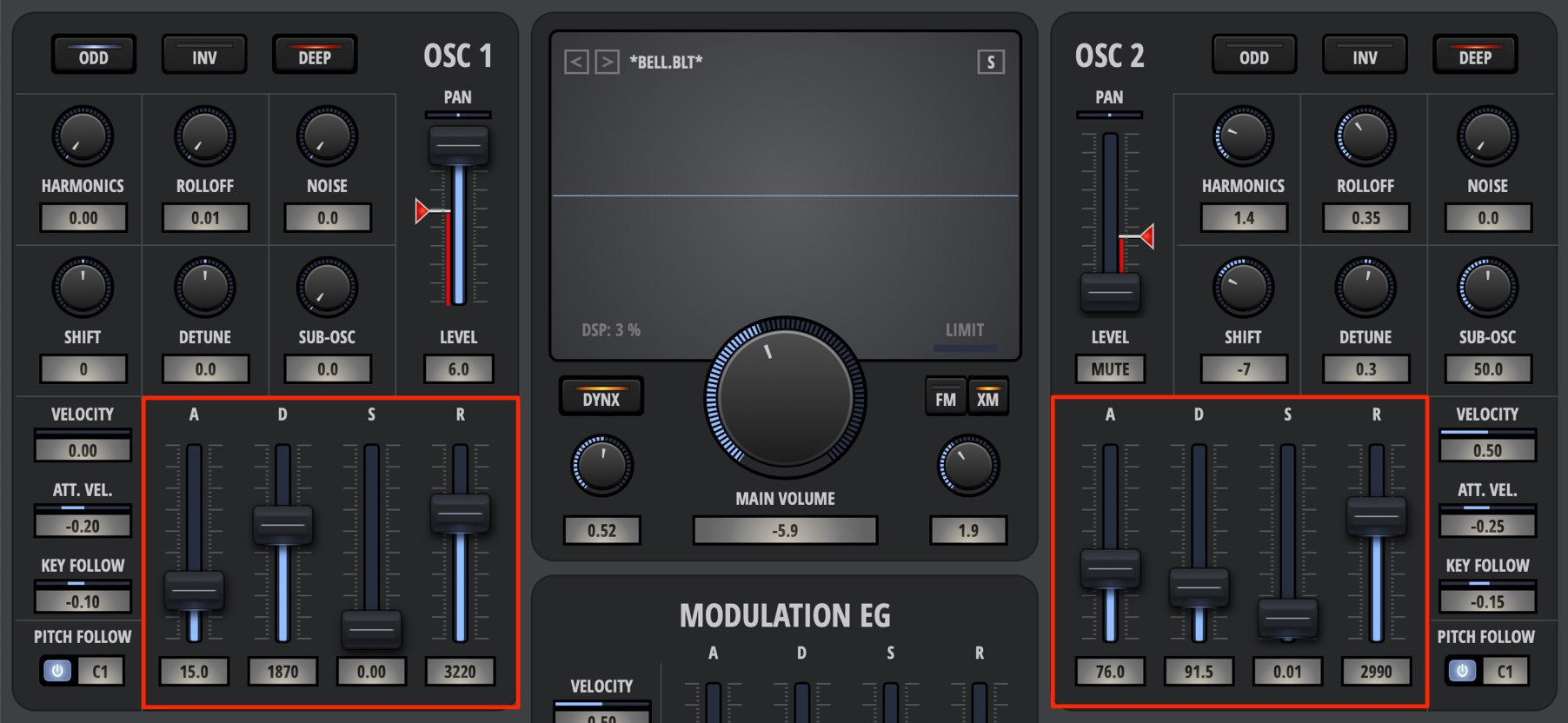
Different volume envelope settings can be applied to each OSC.
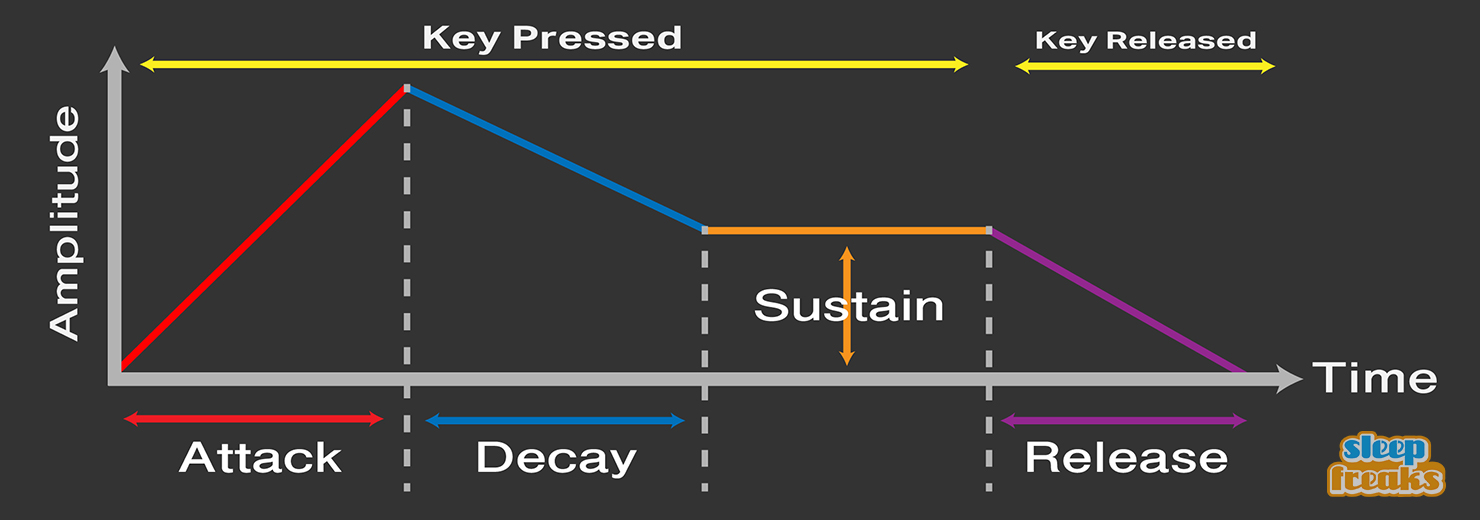
- Attack: Determines how long it take for the note to reach maximum volume
- Decay: Determines how long the maximum volume is kept before entering the sustain amount
- Sustain: Determines how loud the held volume of the notes is
- Release: Determines how long it takes for the note to decay after the note is released
A variety of sounds and articulations can be accessed from variations of this section.
Envelope section

Apart from the volume discussed above, there are different envelopes applications.
This envelope allows you to use ASDR on different parameters on Bolt.
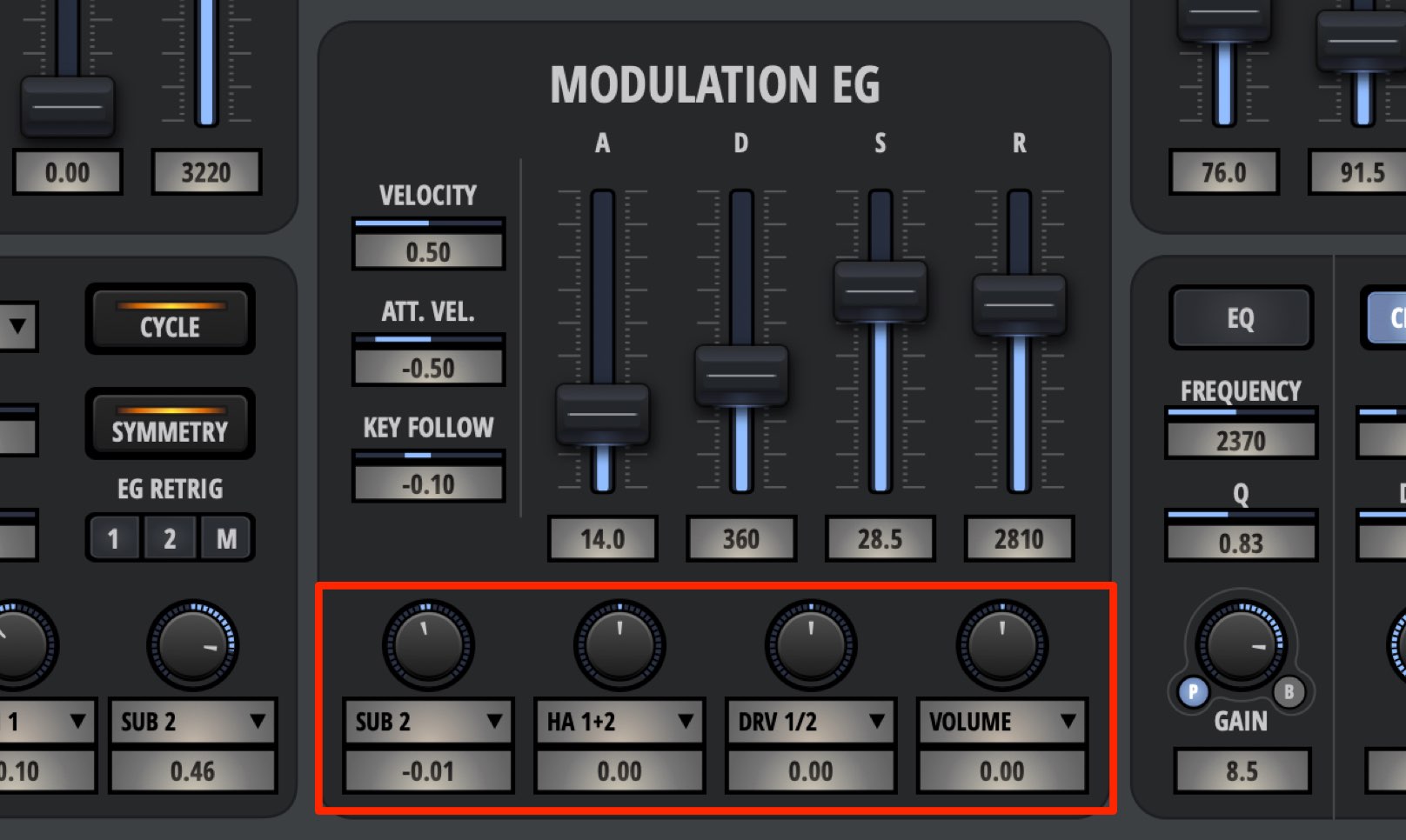
A maximum of 4 parameters can be effected.

Select what parameter to control from the menu above, and use the knob to determine how strong the effect is.
LFO section
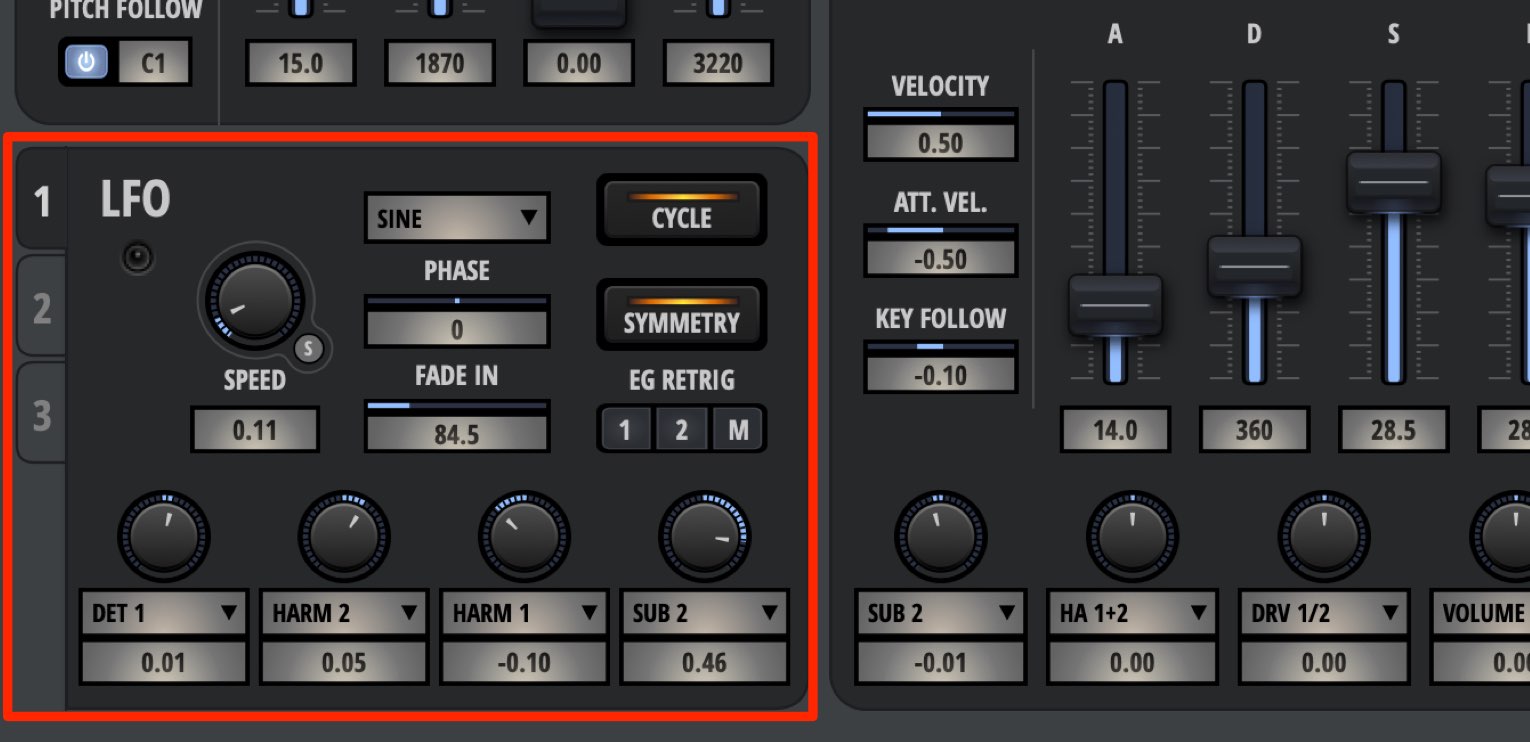
Similar to envelopes, the LFO can be used to effect parameters on Bolt as well.
The main point of an envelope is the ability to [loop a specific motion].
There are 3 LFO available, which can be switched between from the number tabs.
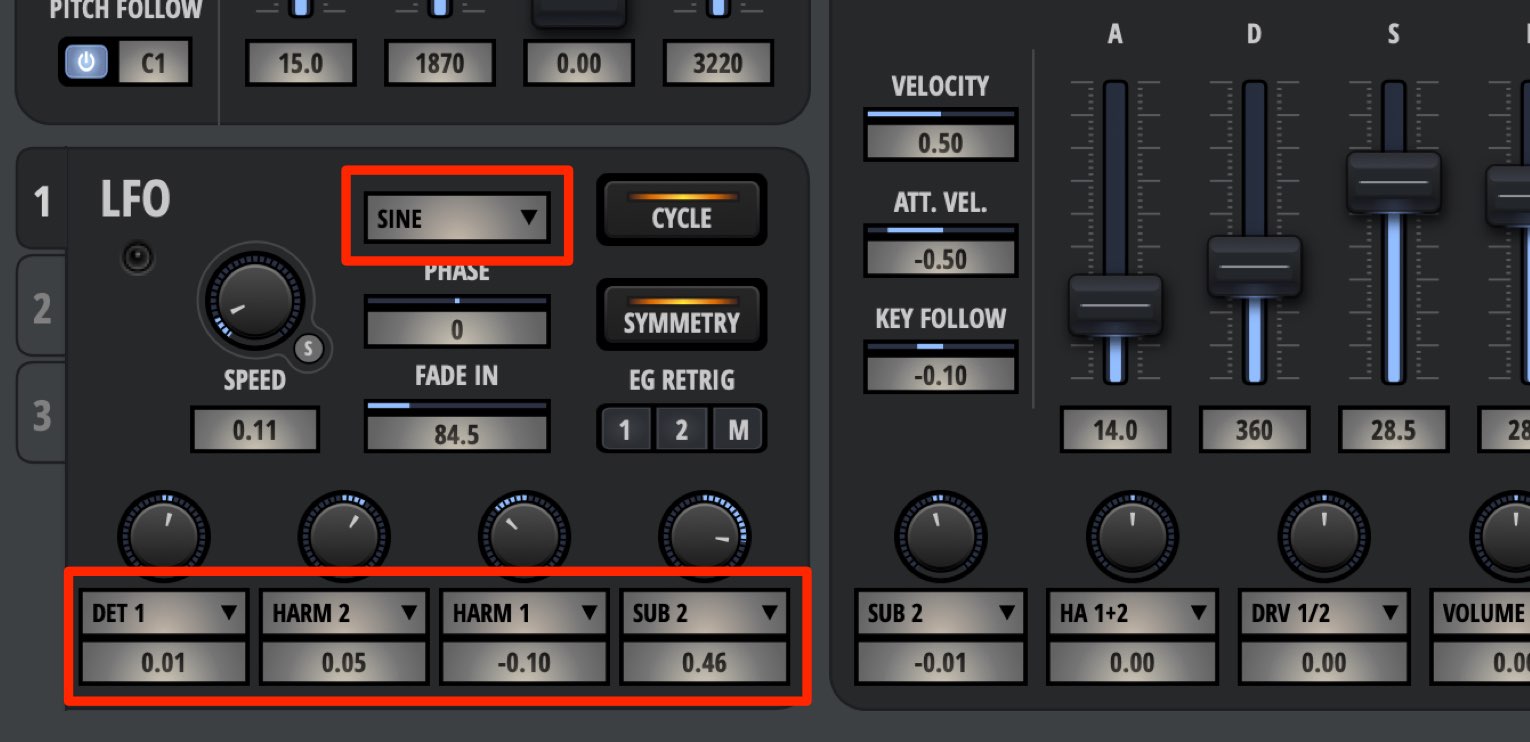
Select a wave form (the LFO motion) and select what parameter to control.
Then, adjust the strength of the application. This works the same way as when an envelope is applied.
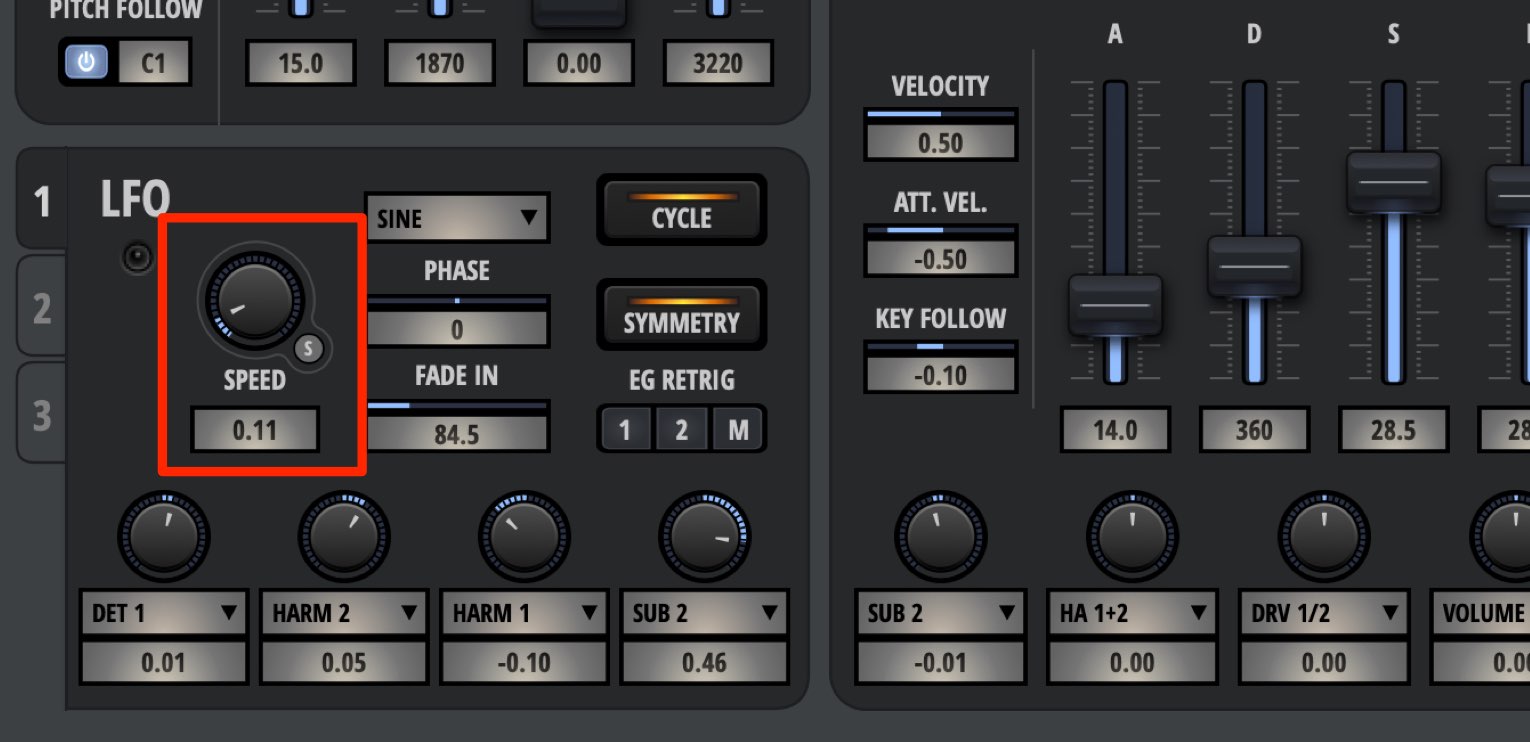
The [SPEED] is used to adjust the LFO waveform cycle speed.
It is measured in Hz, which shows the amount of cycles in a seconds.
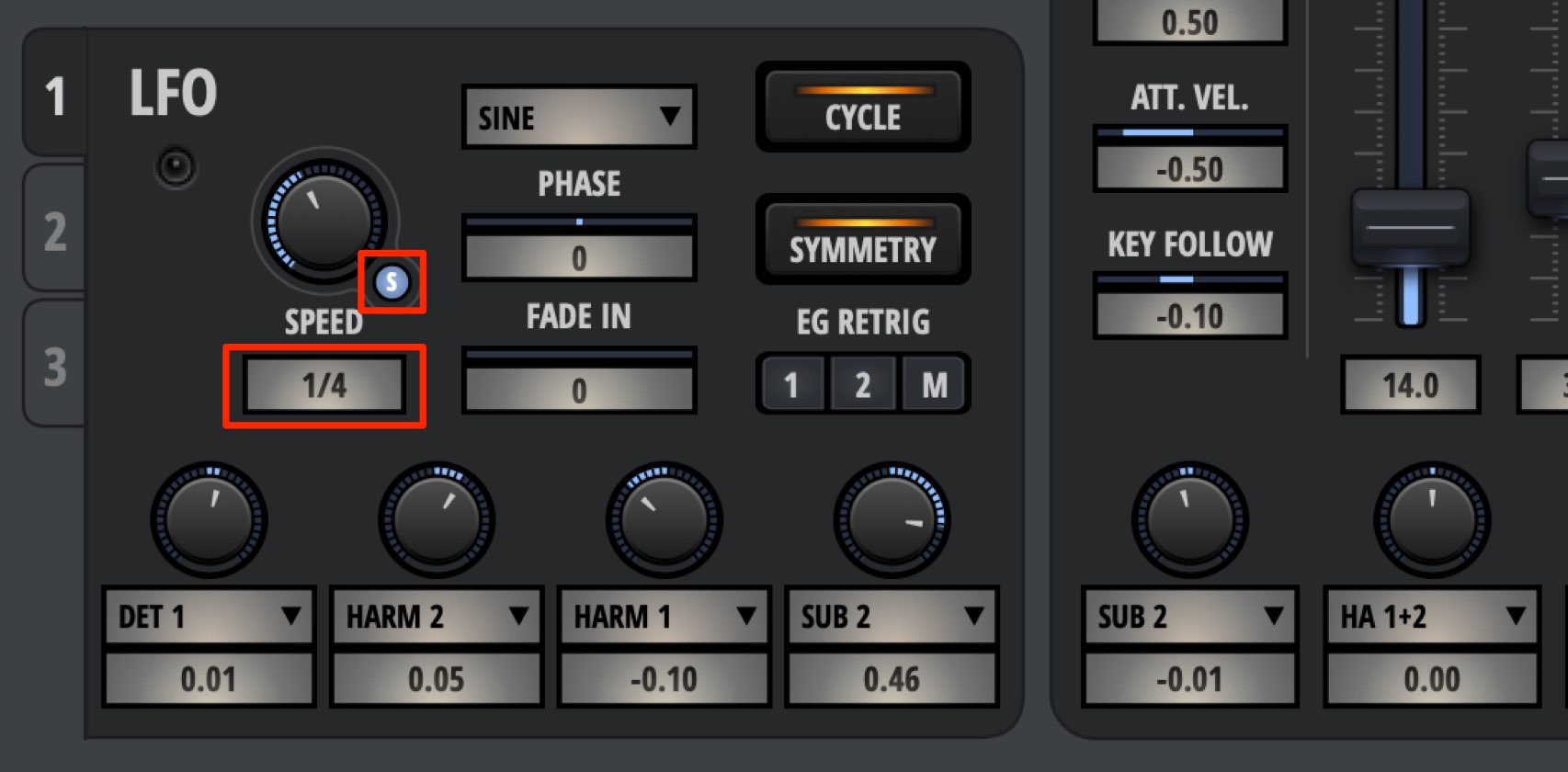
By turning on the [S], you can adjust it to the DAW tempo.
Because the LFO motion will be linked to the tempo, you can create more of a musical effect.
General parameters

From Bolt’s [General Parameters] section, you can select the sound types when notes are played.
You can designate pitch bend spans and modulation wheel settings as well.
Lets take a look at the important functions.

You can choose from single note (MONO) and multi note (POLY) settings from [POLYPHONY].
Turn off [MONO] when you want to play harmonies, and turn on [MONO] when playing bass and lead sounds.
If you want to change a mono preset to play harmonies, be sure to check this section.
In addition, the [GLIDE] effects change depending on whether MONO/POLY is selected.

[GLIDE] allows you to add a pitch effect when a note is played.
Each OSC can have separate settings, with positive settings having high pitches coming down, and negative settings having low pitches coming up to the played notes.
If this is selected with MONO enabled, the transition between notes is smoother.

[VOICE DOUBLE] allows you to layer sounds with the played notes.
- VOICES: Select the number of layered sounds
- DETUNE: Adjusts the pitching on notes added in VOICES to fatten the sound
- WIDTH: This changes the left/right spread of the sounds in VOICES to widen the sound
This concludes our 2 part tutorial on Bolt. We hope you found it useful!
By using these envelopes and LFOs, you can add motion to a sound, and make cooler synth sounds.
You can make drastic changes on OSC parameters as well for interesting effects.
We highly recommend this product for those looking for a new and unique synth.
See you next time!
Product URL : https://beatcloud.jp/product/931?atag=007


















