Massive : How to use - Changing to a max. of 128 sounds with 1 track
Avoiding CPU overload by using 1 Massive to control multiple sounds
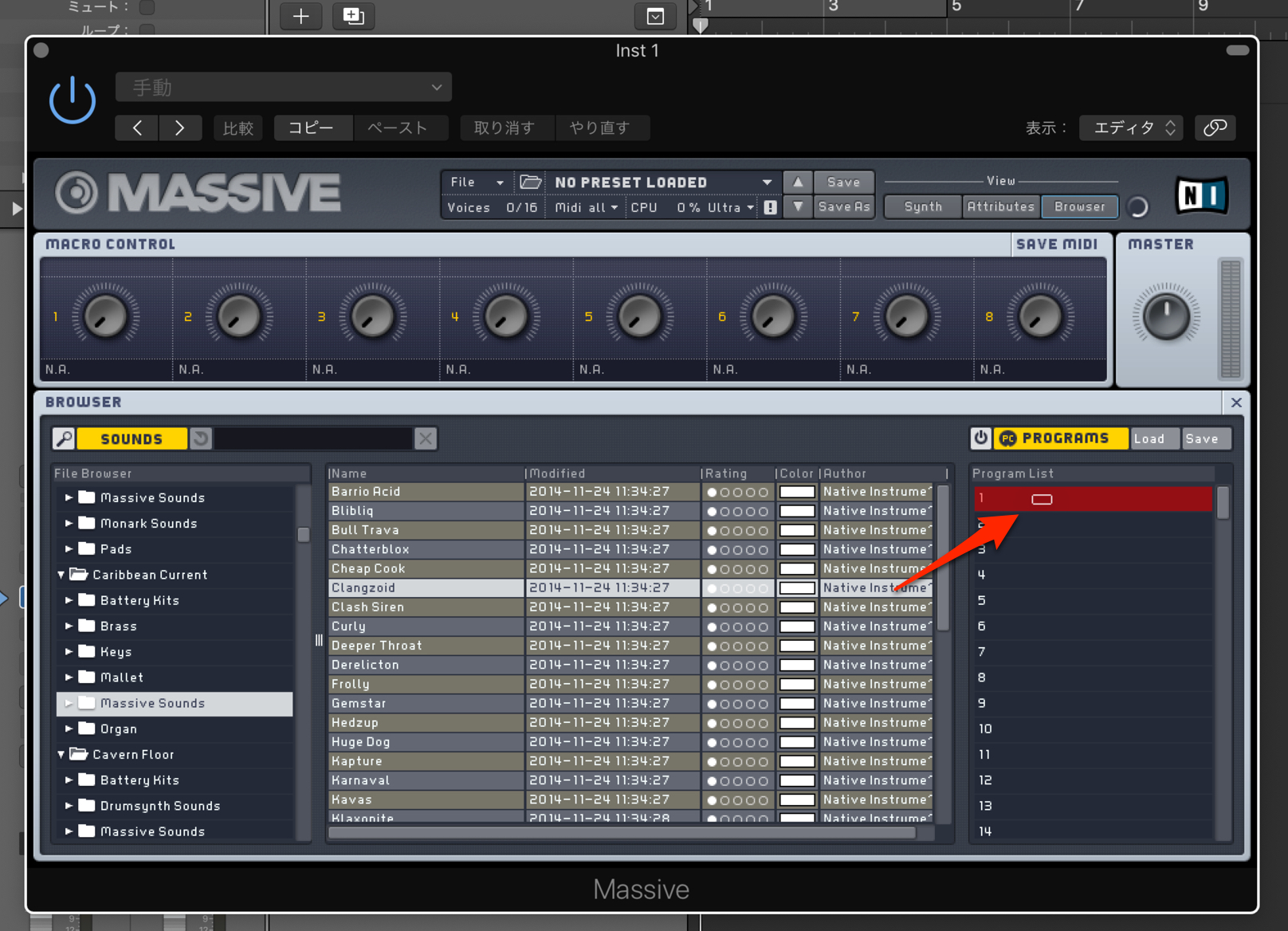
Massive is a staple for Electro/Electronic music.
Massive is popular due to its ease of sound design / control, but one of its greatest advantages is that you can use 1 track to control multiple Massive sounds.”
Depending on your computer specs, CPU might not be an issue, but many do not run on top of the line computers.
Here, we will discuss the technique of lowering CPU usage by “using 1 Massive track to control multiple sounds.”
Changing presets with 1 Massive – Video tutorial
- 1Oscillators
- 2Glide & FM
- 3Filters
- 4Envelopes
- 5Macro Control
- 6STEPPER
- 7Adding Presets
- 8Using Multiple Modulation
- 94 Types of Modulation
- 10Changing to a max. of 128 sounds with 1 track
Massive program settings
First choose a sound of your choice, and choose “Save as” from “File.”
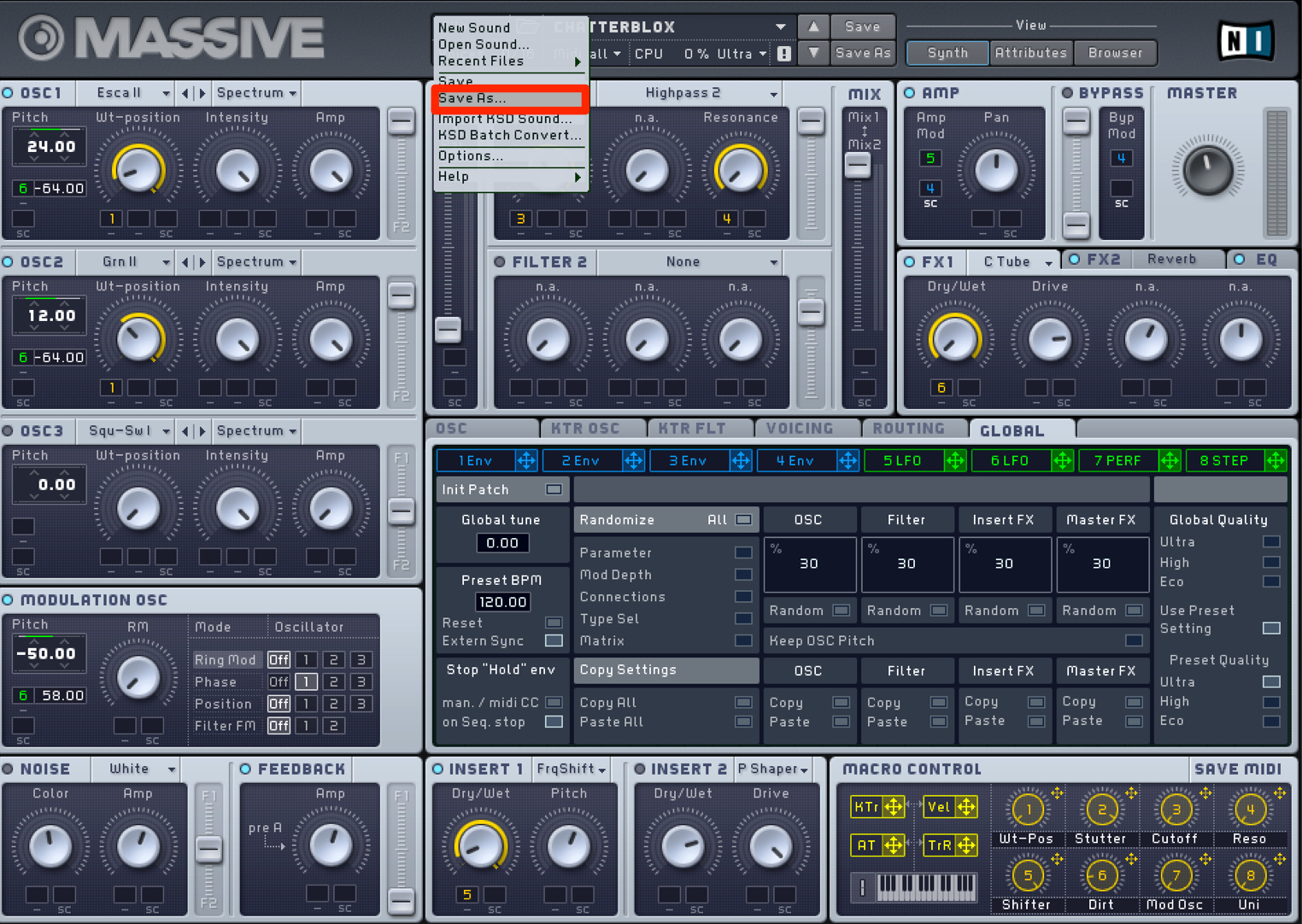
We have saved the preset on the desktop for simplicity sake.
Please view this article for keeping track of your presets.
Next move to the “Browser” tab, and select “PROGRAMS.”
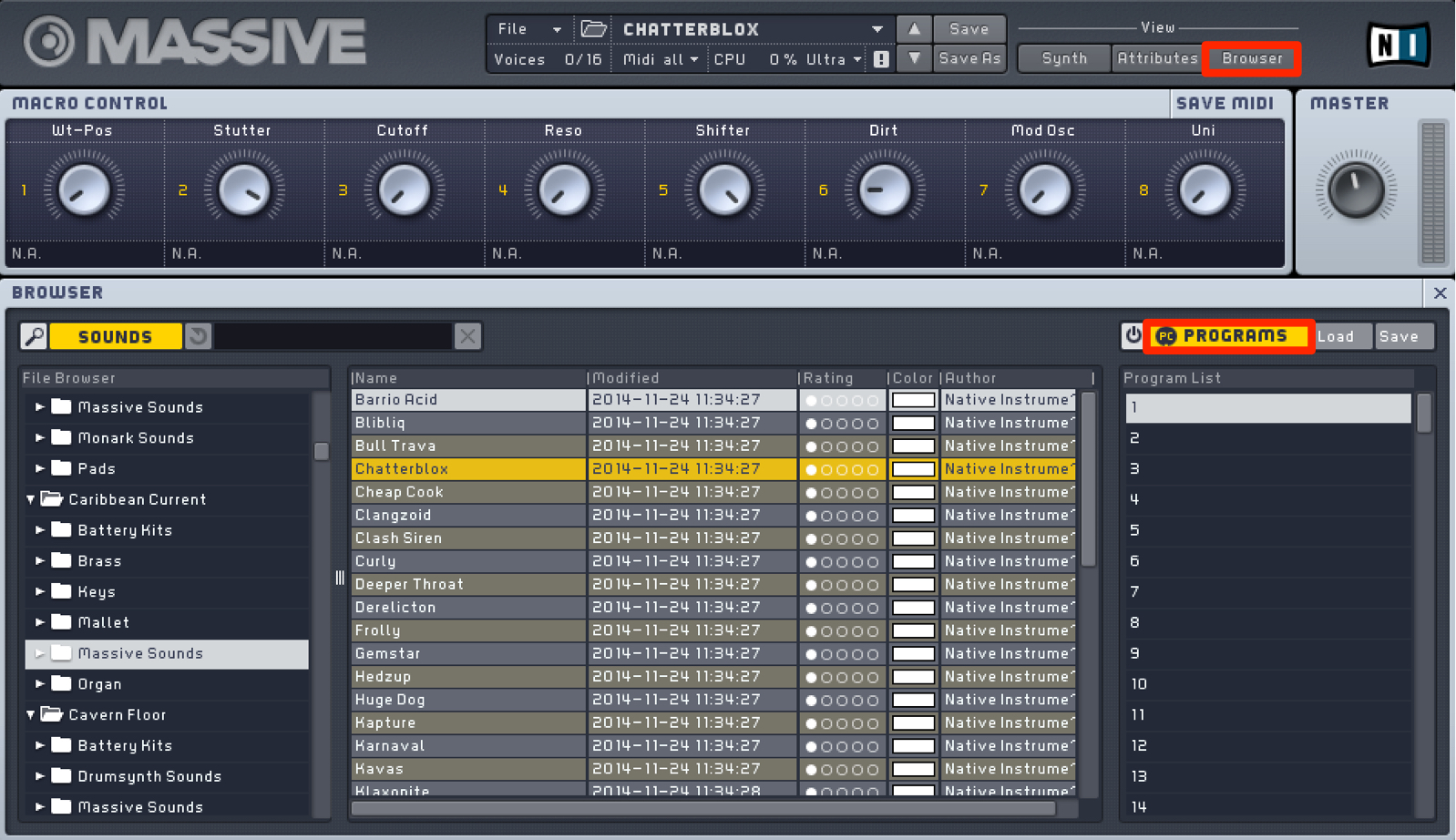
The numbers are lined up from 1〜128, and you can designate sounds to each of these.
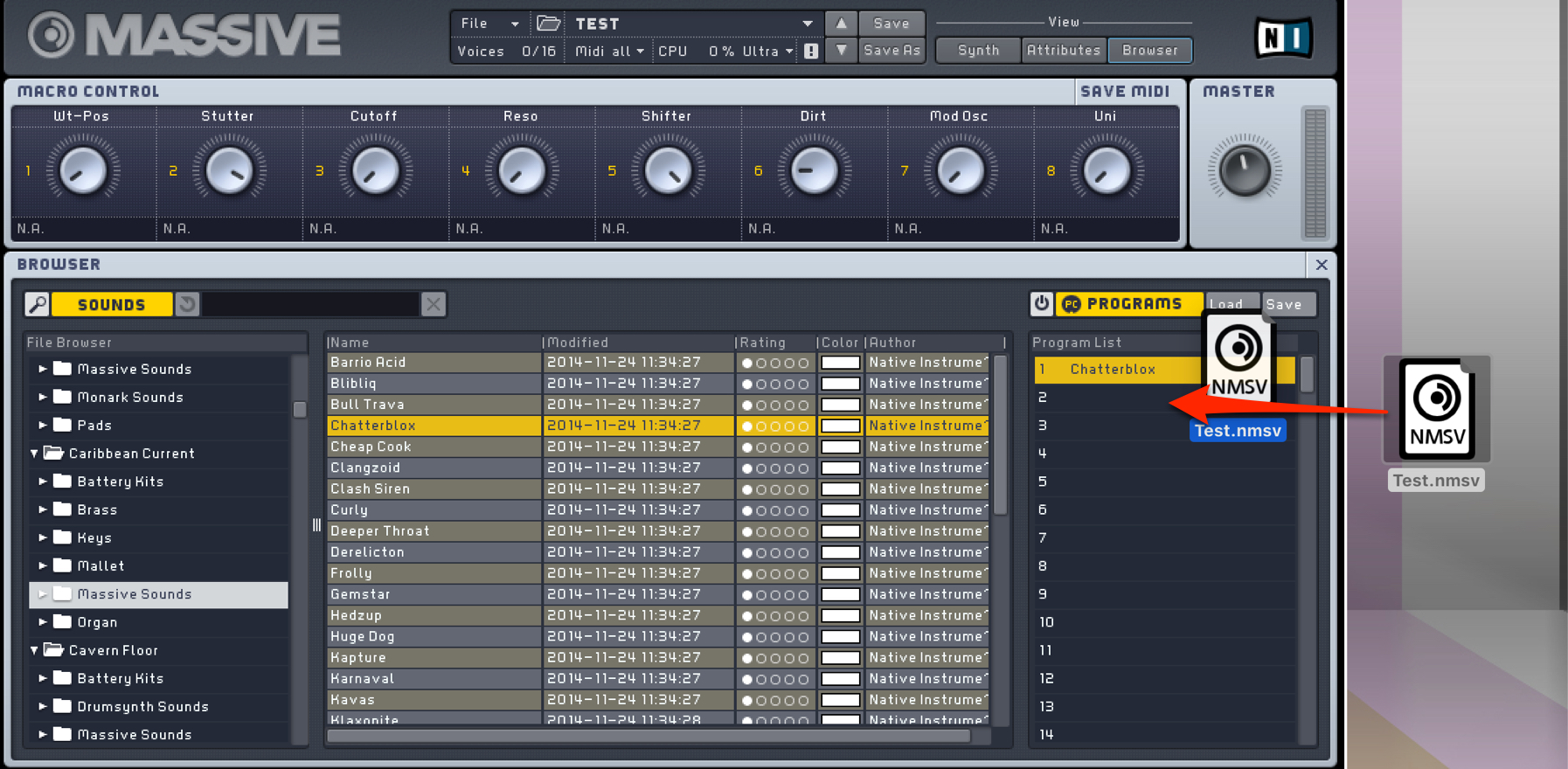
We will drag and drop the sound that we saved on the desktop, into the program.
You can also bring it in from the presets on the left.
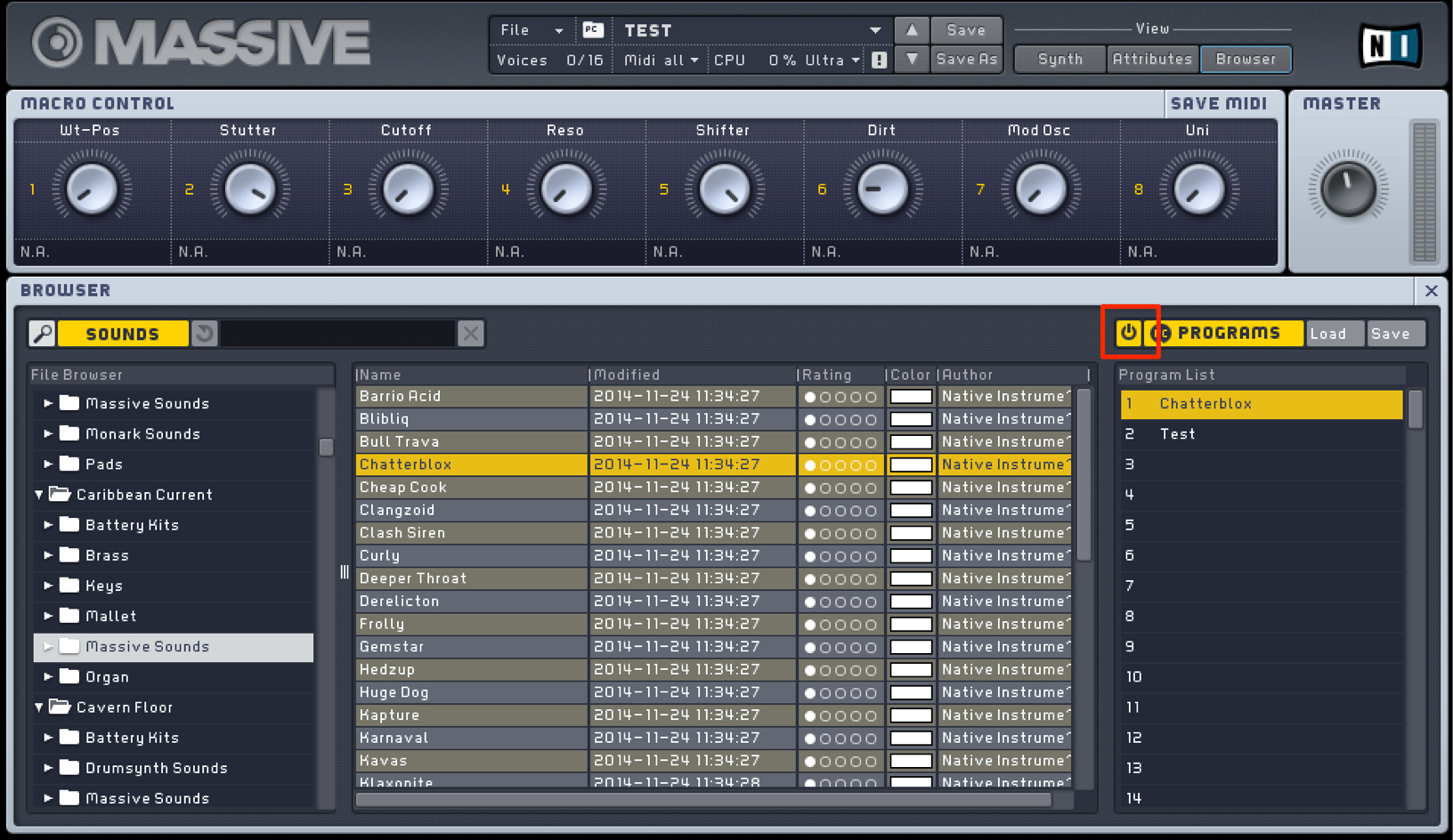
After placing the sound, turn on the power and activate the program.
Enter program changes in your DAW
We will use Logic Pro X for an example in this tutorial.
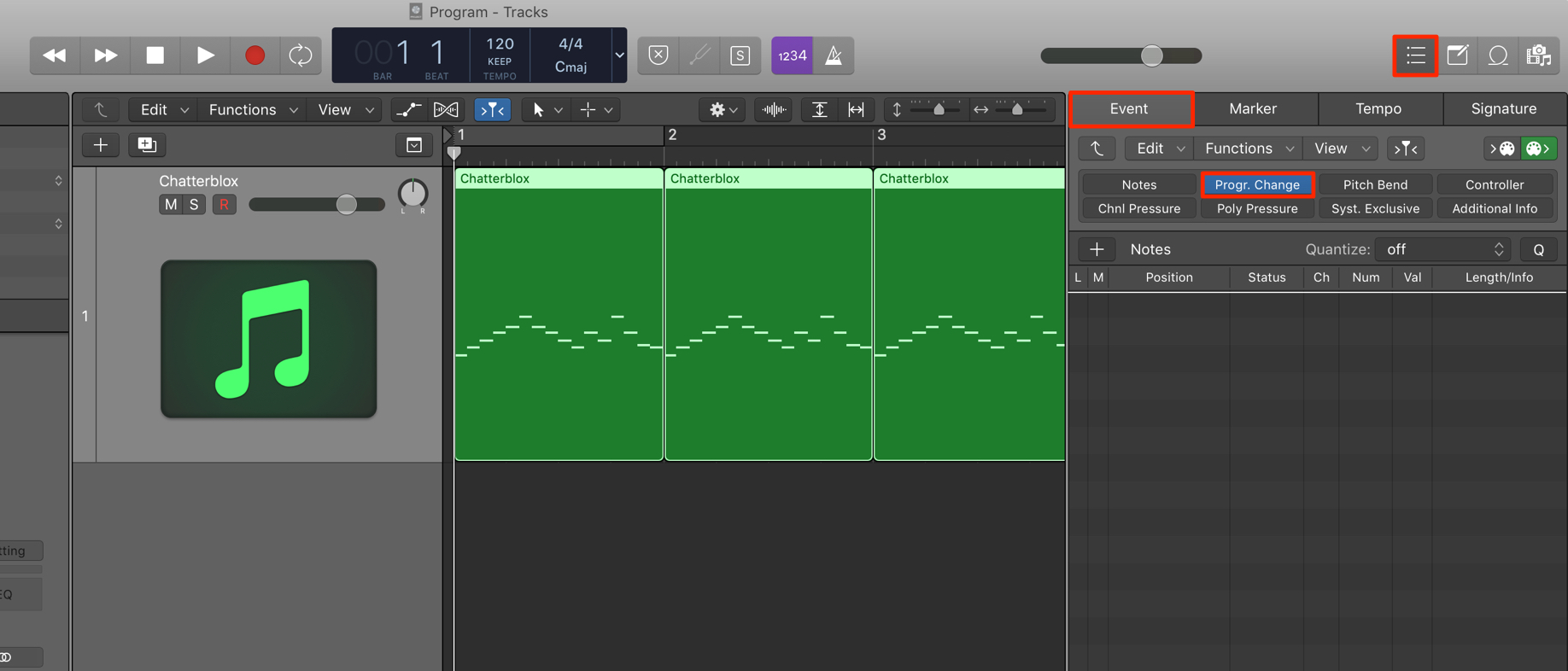
Display the MIDI list editor.
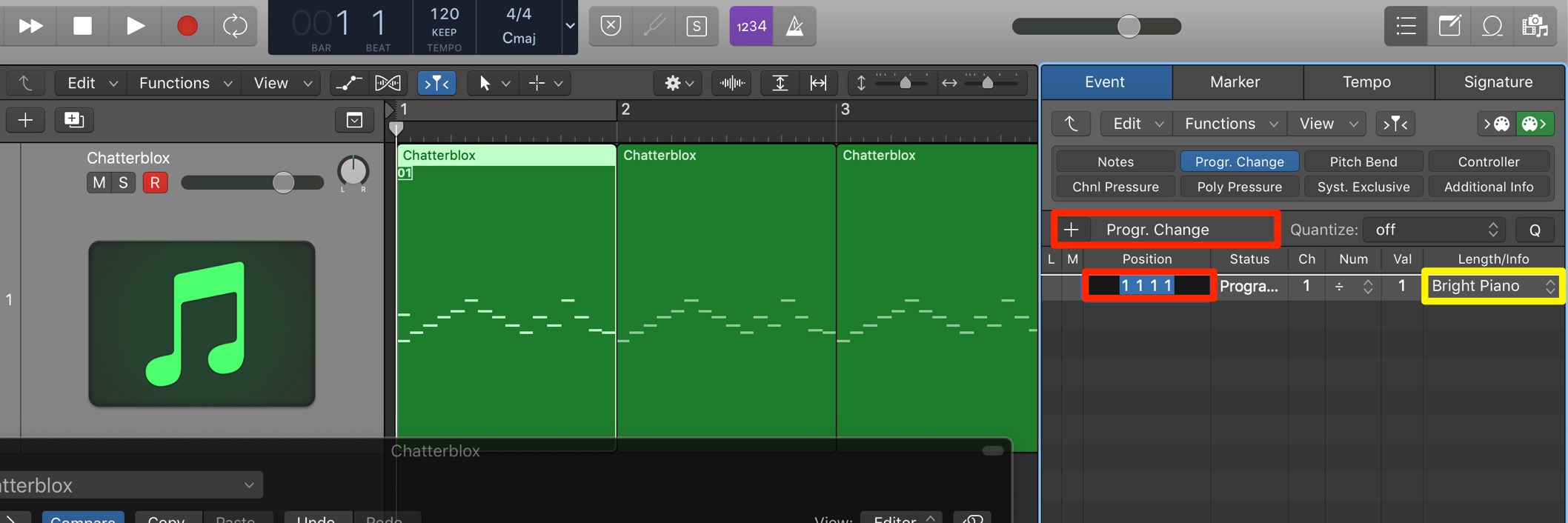
Select「Program.Change」, and press the「+」button.
You can designate which bars or beats you want the sounds changed on.
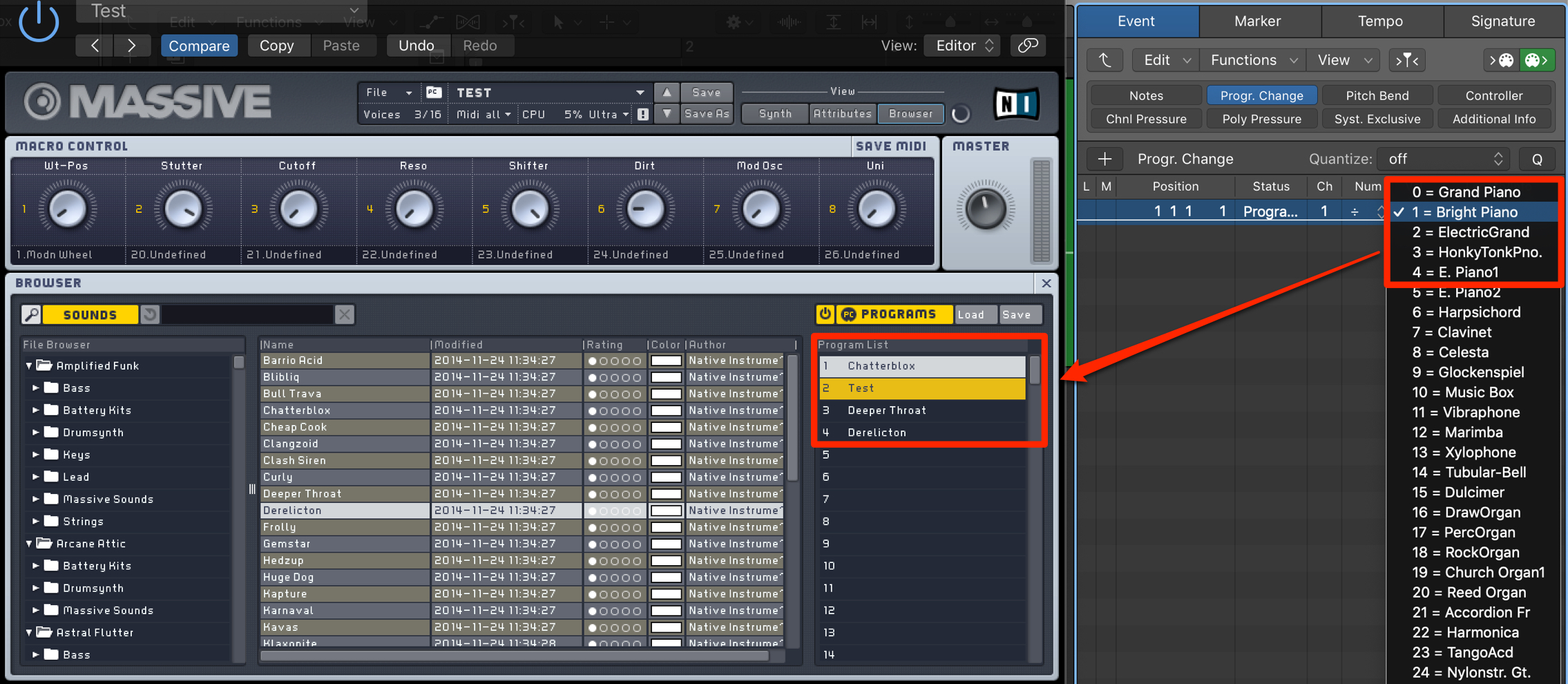
Click on「Length/Info」in the list editor, and select the program number you want to use.
As shown, it is functional as a way to switch between sounds in Massive.



















