Kontakt 5 – 2. Access presets
Using Kontakt’s variety of presets
We will demonstrate how to access Kontakt’s presets.
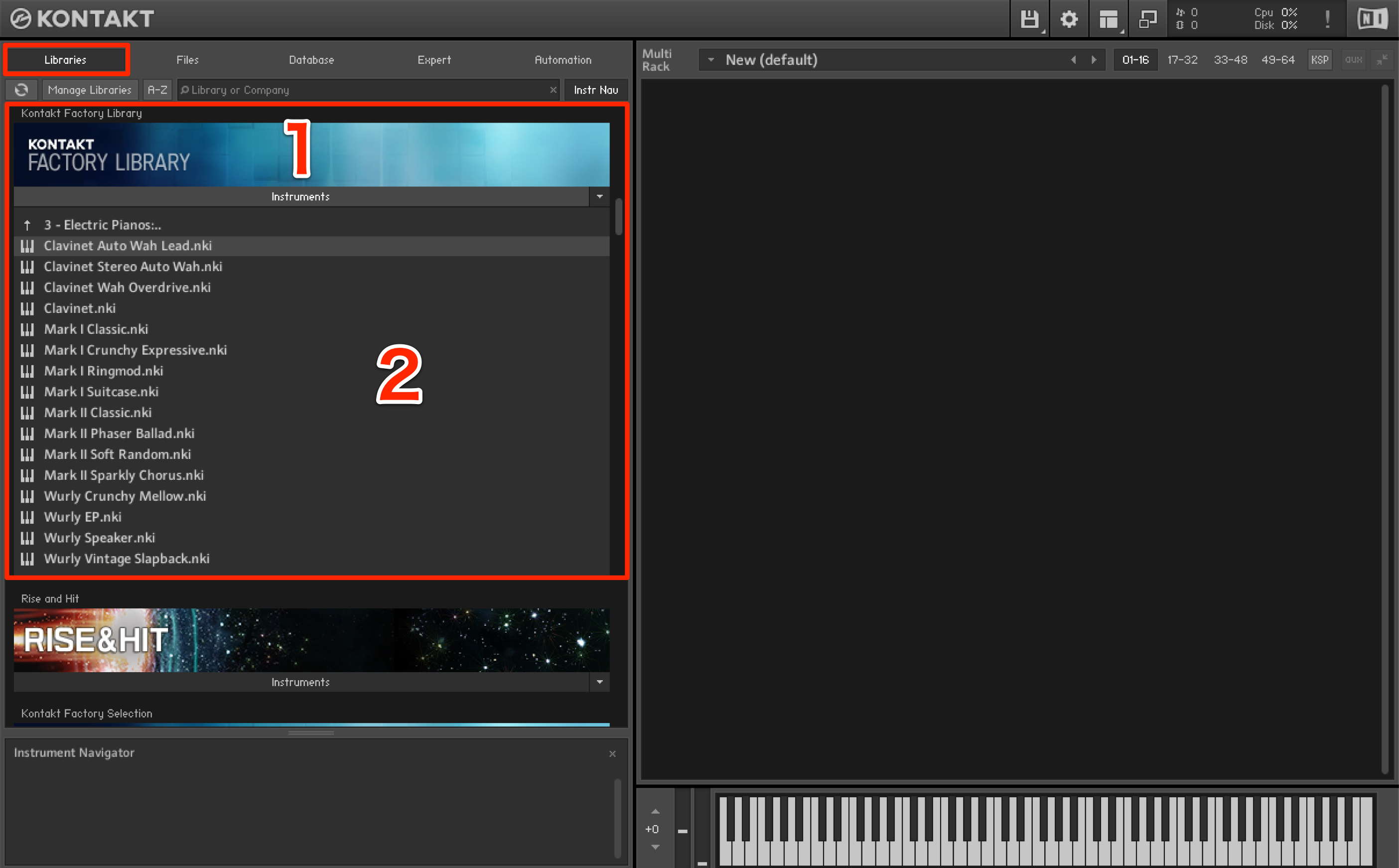
↑ You can view your sounds by clicking on the “Library” tab.
It is displayed in a rack format, with different sounds such as piano, electric piano, or synth displayed on the rack.
Out of the available sounds, the “FACTORY LIBRARY” is a great all-rounder.
Accessing these sounds on the rack generally follows the same process.
- 1_Clicking the “Instruments” tab from the rack to access sounds
- 2_After opening the rack, a keyboard icon is displayed; double click this to access sounds
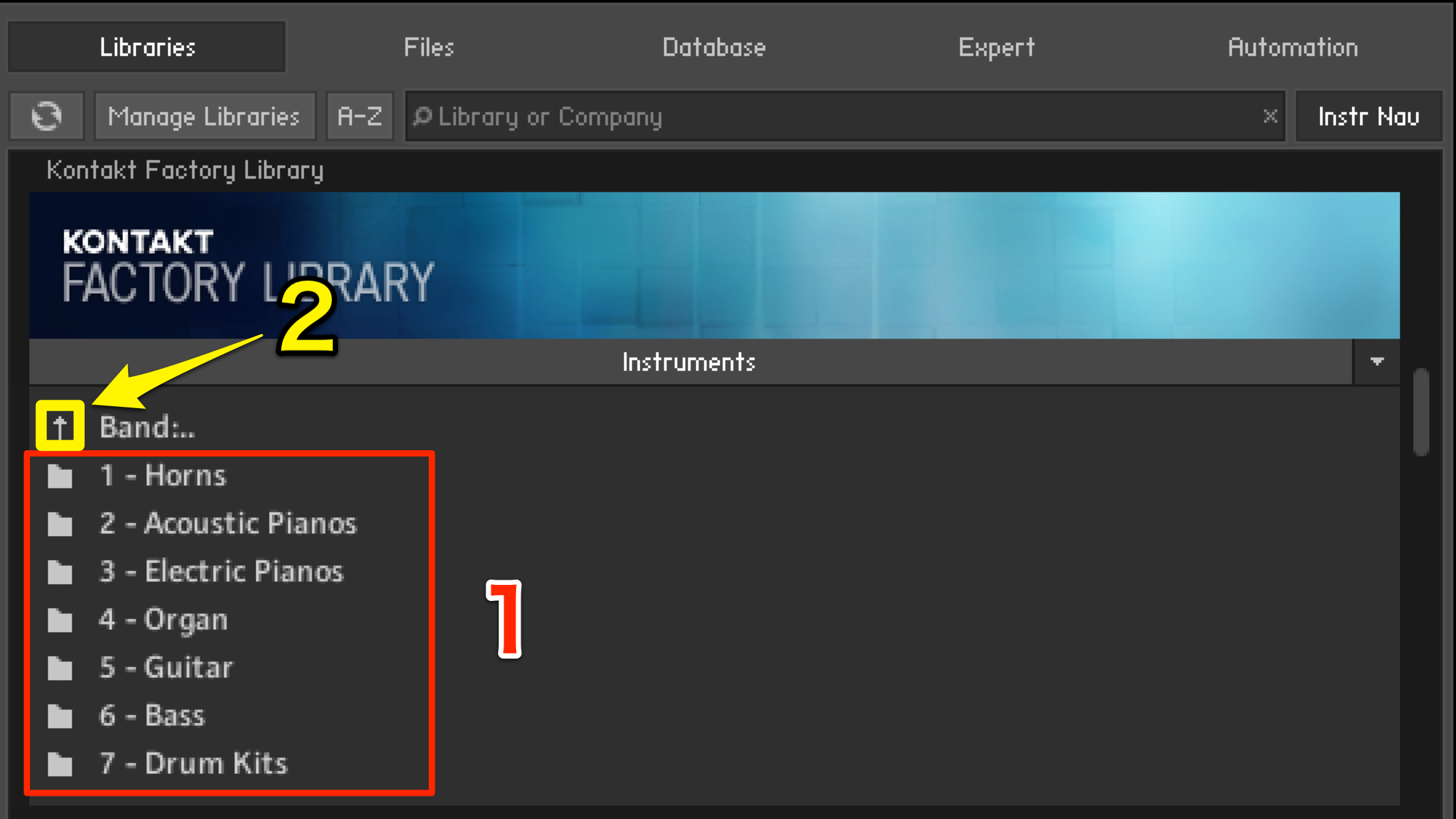
↑ In some cases, the sounds are categorized intro different genres/instrument types.
- 1_Double click to access the folders contents
- 2_When returning to previous folders, double click the arrow icon on the top
Tips for accessing presets
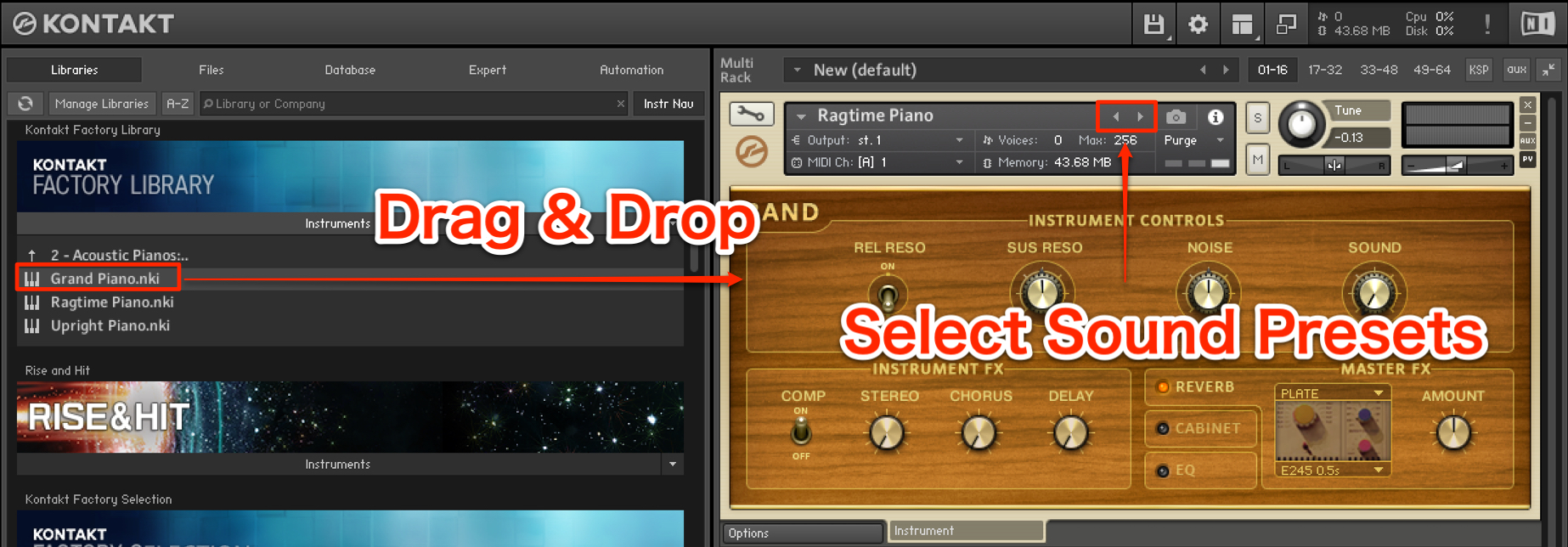
↑The picture shown is when one sound patch is being used.
When changing from one sound to another
When “double clicking” a different sound, it “adds” the sound rather that “replacing” it, and the previously uploaded sound remains
The 2 sound tabs become a little cluttered.
In this case, you can “drag and drop” the new sound onto the old,
and replace the previous sound with the new sound that was dragged.
Also, by clicking the arrow shown in the red box,
you can easily change the sound to the next preset in the folder.
Searching from the data base
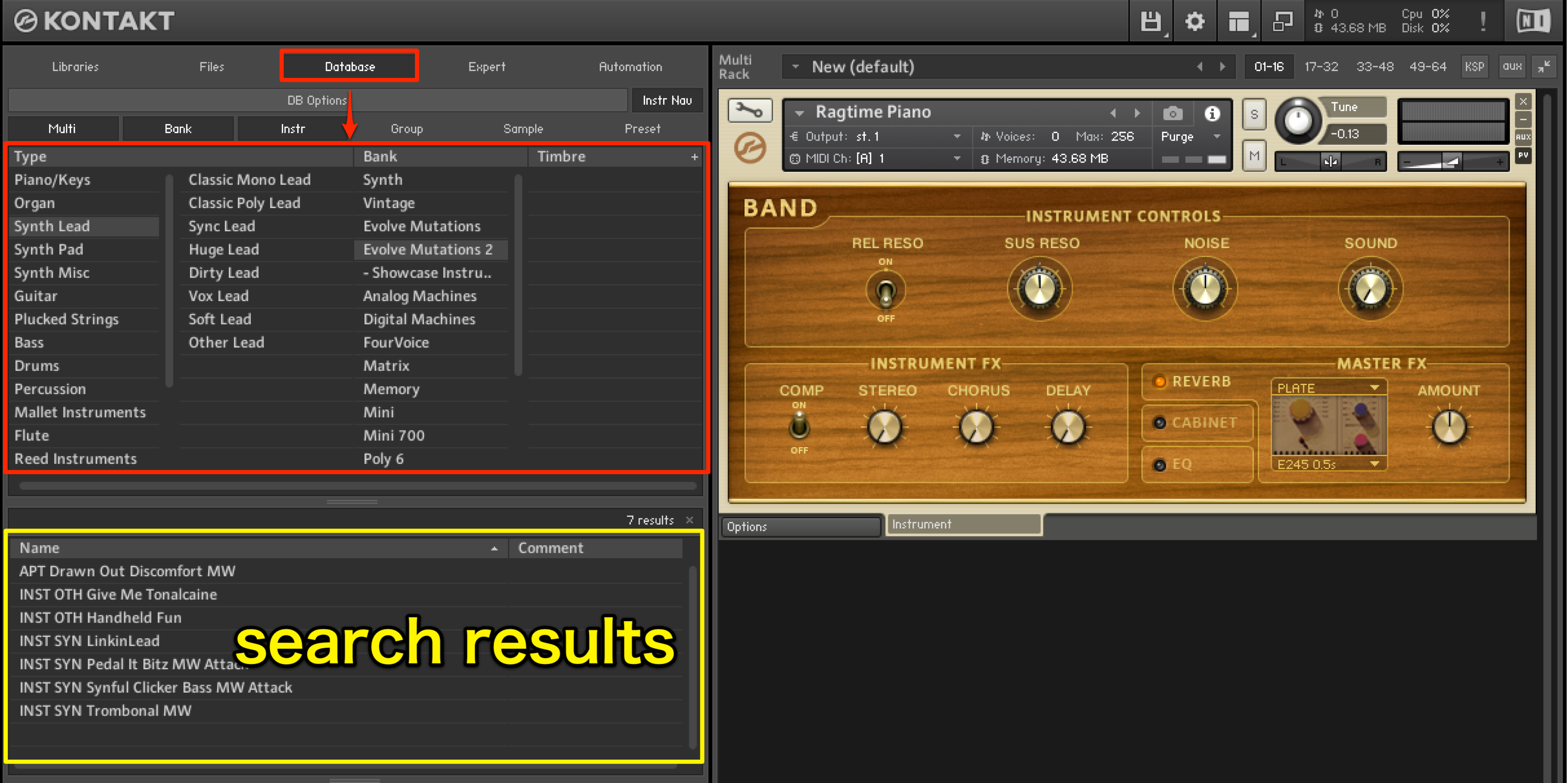
↑ By clicking on the “Database” tab, you can search without having to scroll through the rack.
By clicking the instrument you want to access (shown in the red box), the results will show up below.
You can access these by “double clicking” or “drag and drop.”


















