VOCALOID 5 Tutorial - Using Release Effects #3
Improving Workflow Using New Features in VOCALOID 5

In this article we will take a look at using release effects and note splitting techniques in VOCALOID 5 to create more human-like vocals, as well as robot like voice effects.
VOCALOID 5 Tutorial – Release Effects – Video Access
Product Link : https://www.vocaloid.com
- 1Tutorial 1. New Functions and Basics
- 2Tutorial 2. Phrase Functions and Editing Parts
- 3Tutorial 3. Entering Lyrics / Attack & Release / Emotion Tool
- 4Tutorial 4. Creating Harmony Tracks / Adjusting Effects / Individual Outputs
- 5Creating a Melody #1
- 6Using Attack Effects #2
- 7Using Release Effects #3
Adding Vibrato Using Release Effects
Previously, we had taken a look at using attack effects to add nuance and expression to our melody.
This time we will be looking at release effects which allow us to add nuance to the end of notes.
This time we will be applying it to this section of the melody:
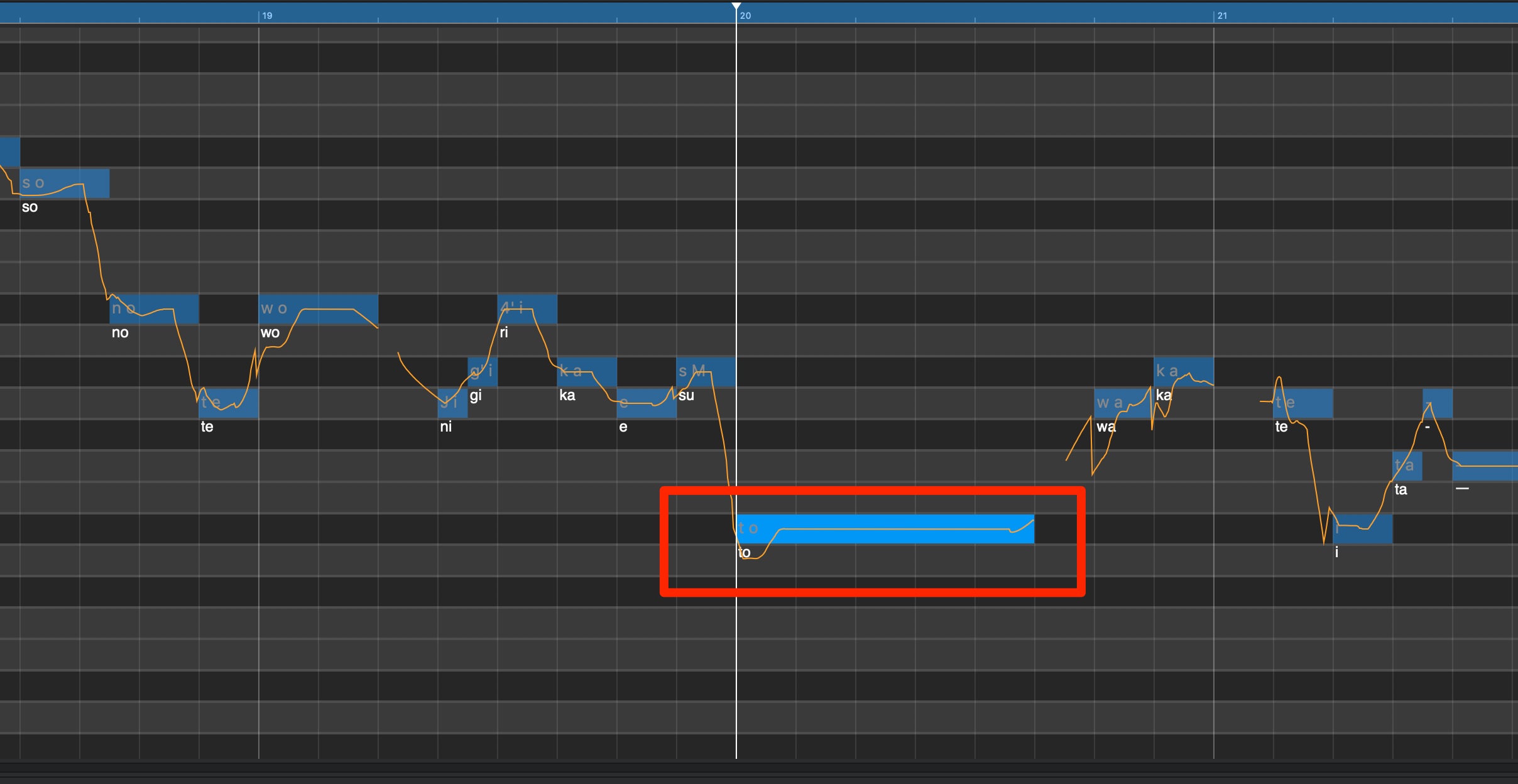
We felt that this phrase lacked expression in a few notes.
We will be adding vibrato to create a more realistic expression.

Like with the attack effects, we first select the desired note, and select a style to apply.
For this example we will be chosing a vibrato type found in PITCH.

The Vib Normal seemed simple and matched the feel of the song.
After selecting the effect, we can adjust it’s strength.

The starting point of the vibrato is also crucial in adding groove and nuance to a vocal.
We can make detailed edits for this as well.
Lets try setting it to start a little later.
Move the cursor over the end of the designated note, and drag the starting point of the orange area that appears to adjust the timing of the effect.
The key is to loop the area and check how it sounds while making adjustments.
Though we are one step closer to our ideal sound, we will adjust the vibrato speed as well.

Click in the orange area to edit the vibrato using an x/y axis.
Up/down adjusts the amount of the effect, while right/left adjusts the vibrato seed, and using this x/y axis allows you to adjust 2 parameters at once.
Because we want a faster vibrato speed, we have more the point slightly to the right.

These edits will be reflected on the pitch line display as well.
Other effects can be edited from the note they are applied to as well.

However, only the strength of the style effect can be adjusted in this way for non-vibrato effects.
Adding Riff Lines
Lets add a release nuance to another note.

We will add a little riff like pitch nuance to the “ta” sound here.
There are styles that greatly change the sound nuance in the release effects.

The default setting ends up changing the melody greatly.
We will use the pitch line that is displayed here as a reference to adjust the pitch of the note manually.
Because the original pitch note is F, we will move the note so that this pitch line overlaps on F.
We now have a more human-like vocal nuance.
Note Splitting Techniques
If you can’t express the sound you want using style presets, you can split the note to adjust the pitch manually as well.
We will remove the release effect we made earlier to take a look at this technique.
First we will split the note into the necessary parts.

Because we want the pitch to move up once and come back down, we have split it into 3 parts.
The first note will be “ta” as before, and we will extend the remaining notes using -.
The pitch will move through the split notes, and the pronounced note will continue to be held.
By raising the second note, we can recreate the pitch nuance effect.
You can create more human-like vocals by using release effects and this note splitting technique.
Creating a Robot Voice Effect
Next we will take a look at the robot like voice using in the chorus.

This sound is created by force correcting pitches (similar to auto tune).
The robot voice can be applied from Robot Voice.
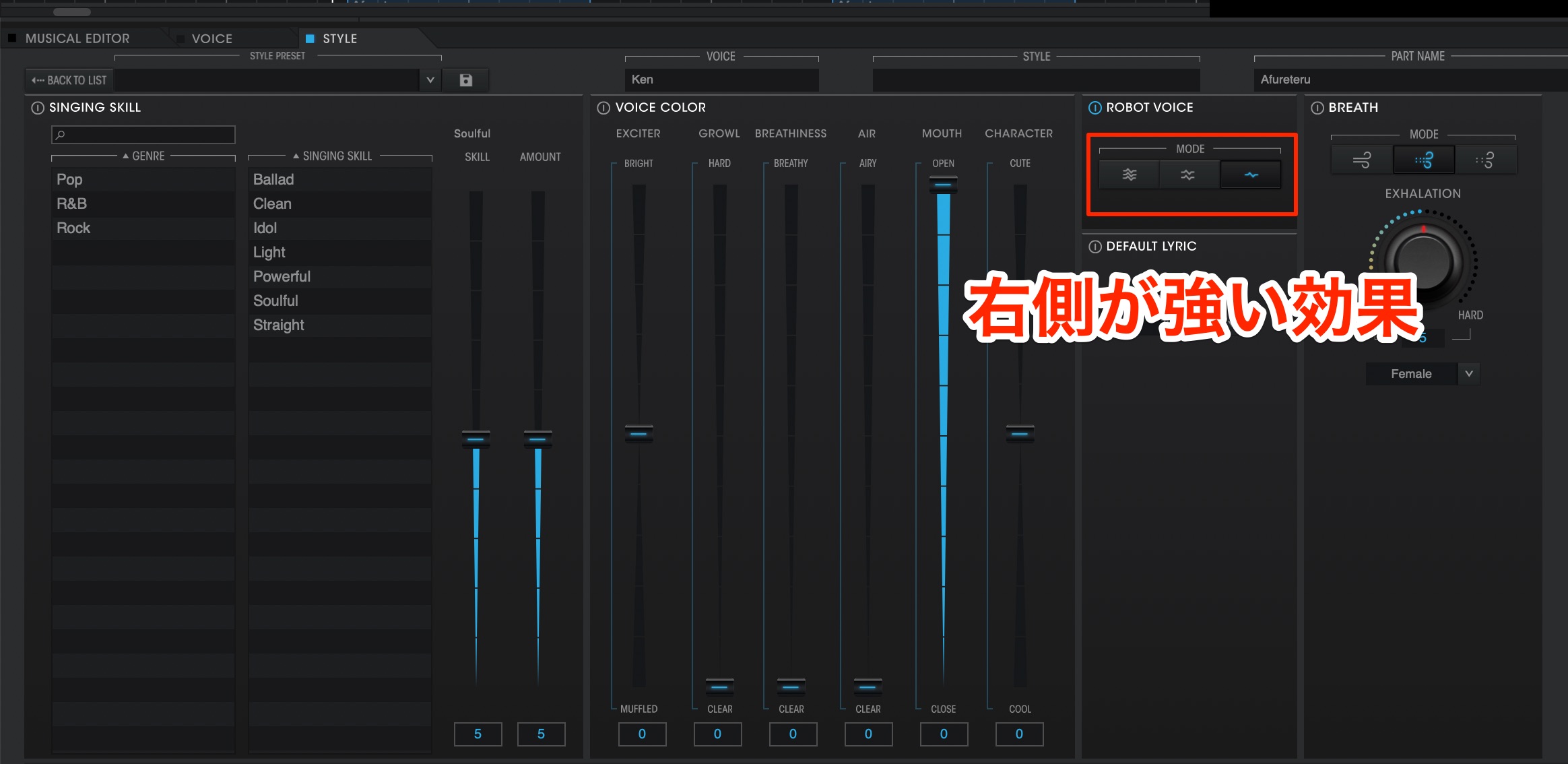
The further right you go, the stronger the effect, and for this example we will select the strongest setting on the right.
We have applied it to our quickly sequenced vocal line first.
The current sound is as follows:
When applied to a quickly sequenced vocal part, it lacks a sense of musical depth.
Therefore, we will purposefully add some motion to the pitch.

On starting notes and ascending melody line areas, we will add an Accent attack effect.
There is a bit more dynamic motion in the vocal now.
By using these provided preset effects, you can skip the long process of editing, and quickly create a high quality vocal track.
A vocal track is an important part of a song which can make or break an entire track. Try out these effects and methods in your own music to create your ideal vocals.
Product Link : https://www.vocaloid.com


















