Cubase Pro 10 Music Seminar 4 Polishing Audio Tracks with VariAudio 3

Using only sounds/effects included in “Cubase Pro 10”, we will take a look at the latest techniques in music production.
This time we will look at using VariAudio 3 to polish up your vocal track.
Please stay tuned for the detailed edits in the upgraded VariAudio.
Video Access
Download the Cubase song project here!
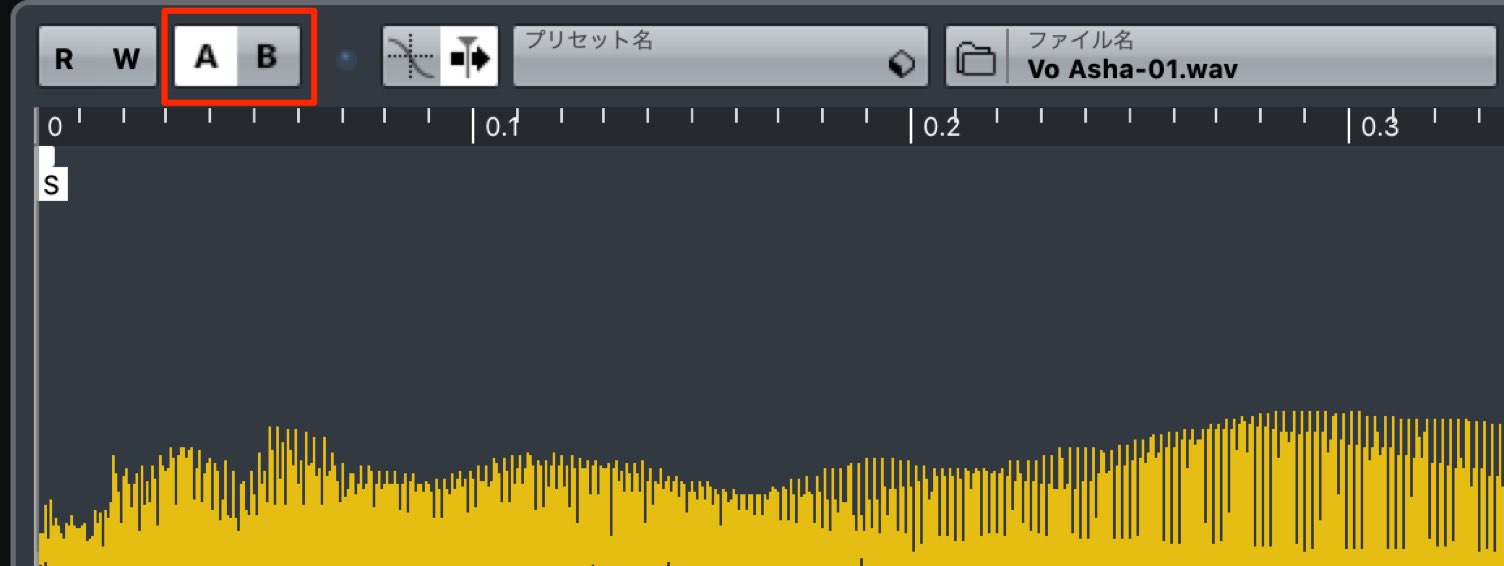 Please try playing after switching A/B within the sampler
Please try playing after switching A/B within the sampler
Using VariAudio 3
A great tool in Cubase Pro 10 is “VariAudio 3”.
It allows you to use a instinctual yet effective work flow to polish up your vocal tracks.
Utilizing MIDI note guides
The useful MIDI reference function has been added that allows you to display pitches in from a MIDI track within VariAudio.
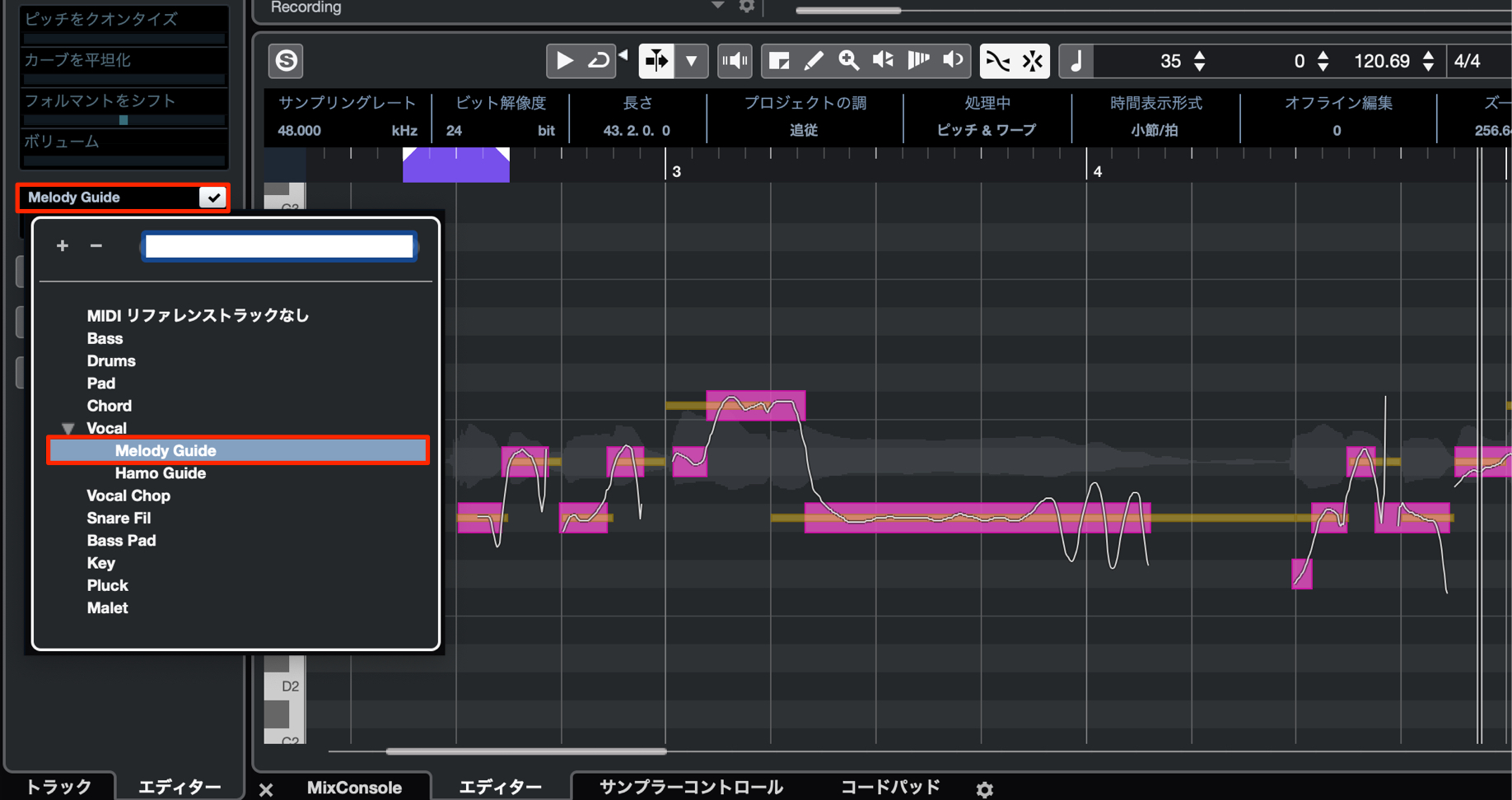
Click on the MIDI reference area in inspector, and select which MIDI track to use as a guide.
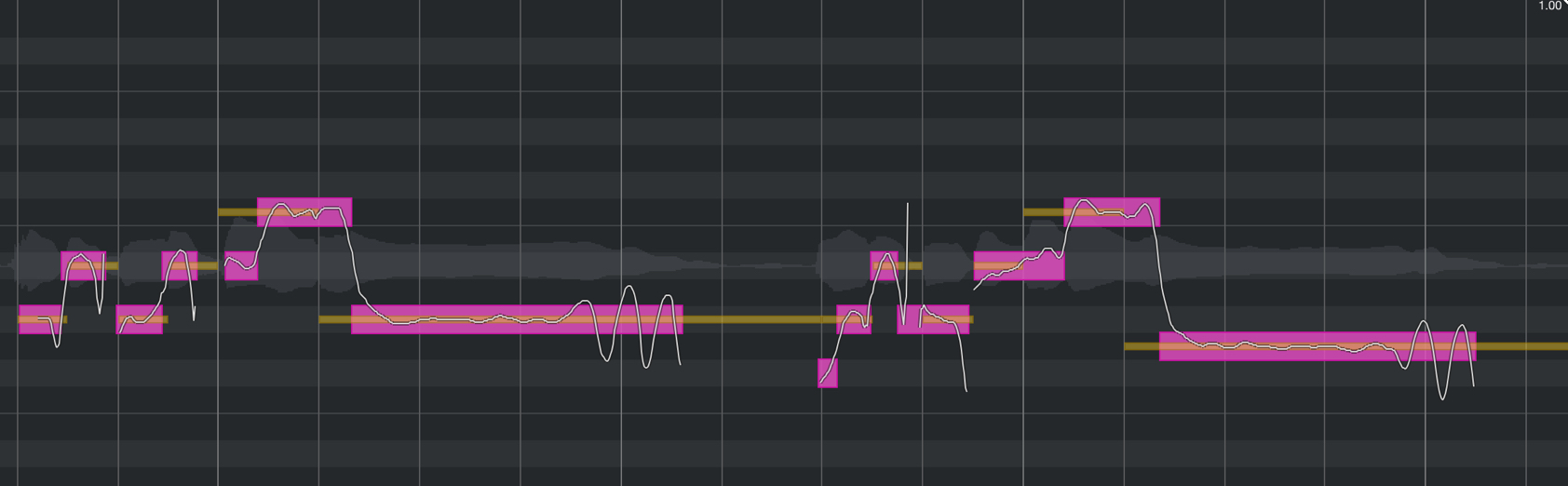
Like shown, a correct pitch line will be displayed in VariAudio, allowing you to easily visualize the correct pitch to adjust vocals to.
This is a function that allows you to greatly increase your work speed.
Speedy vocal edits using smart controls
The newly implemented “smart controls” allow you to easily adjust pitch, timing, pitch width, normalization, formant, and volume from individual segments.
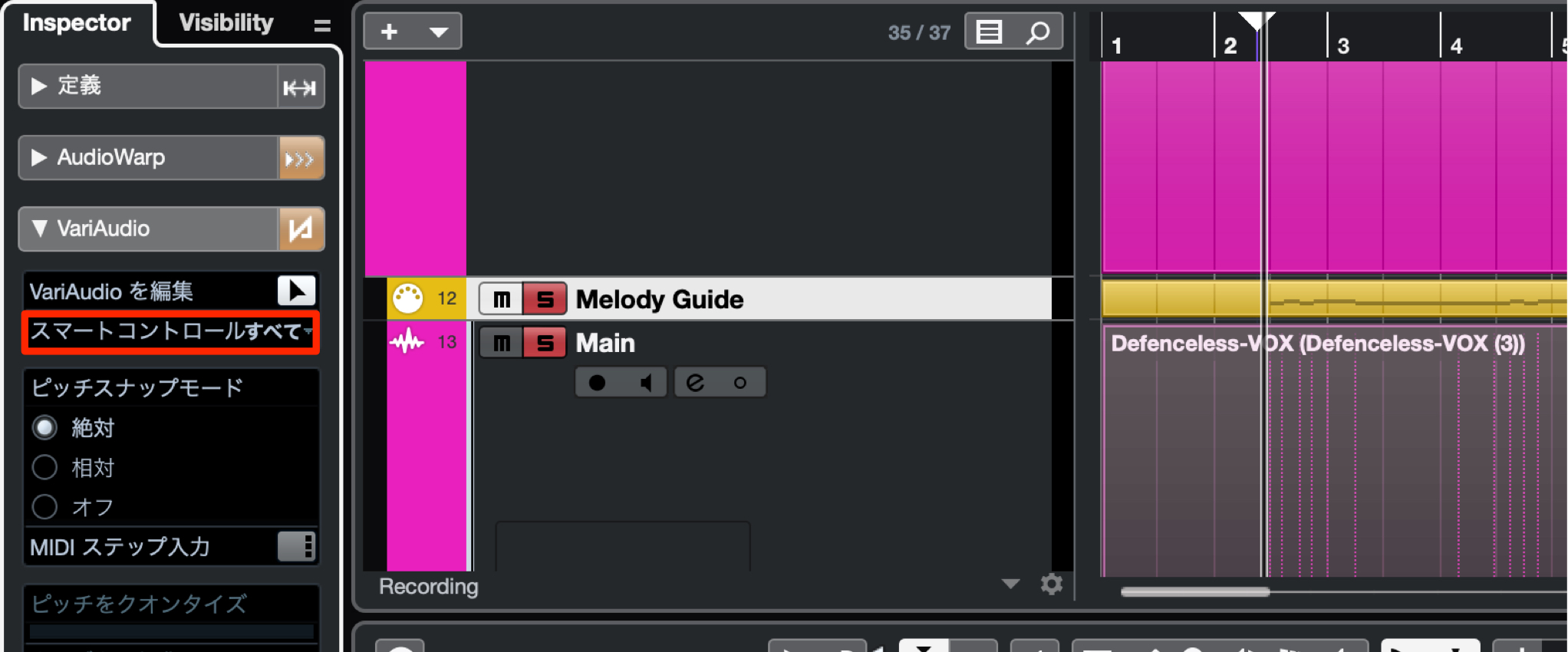
Smart control settings can be changed from the inspector top.
By selecting “all”, you can change all functions from each segment.
For this tutorial, we have set it to “all” to have access to all the editing functions.
We will adjust the pitch at the beginning of bar 29 for this tutorial.
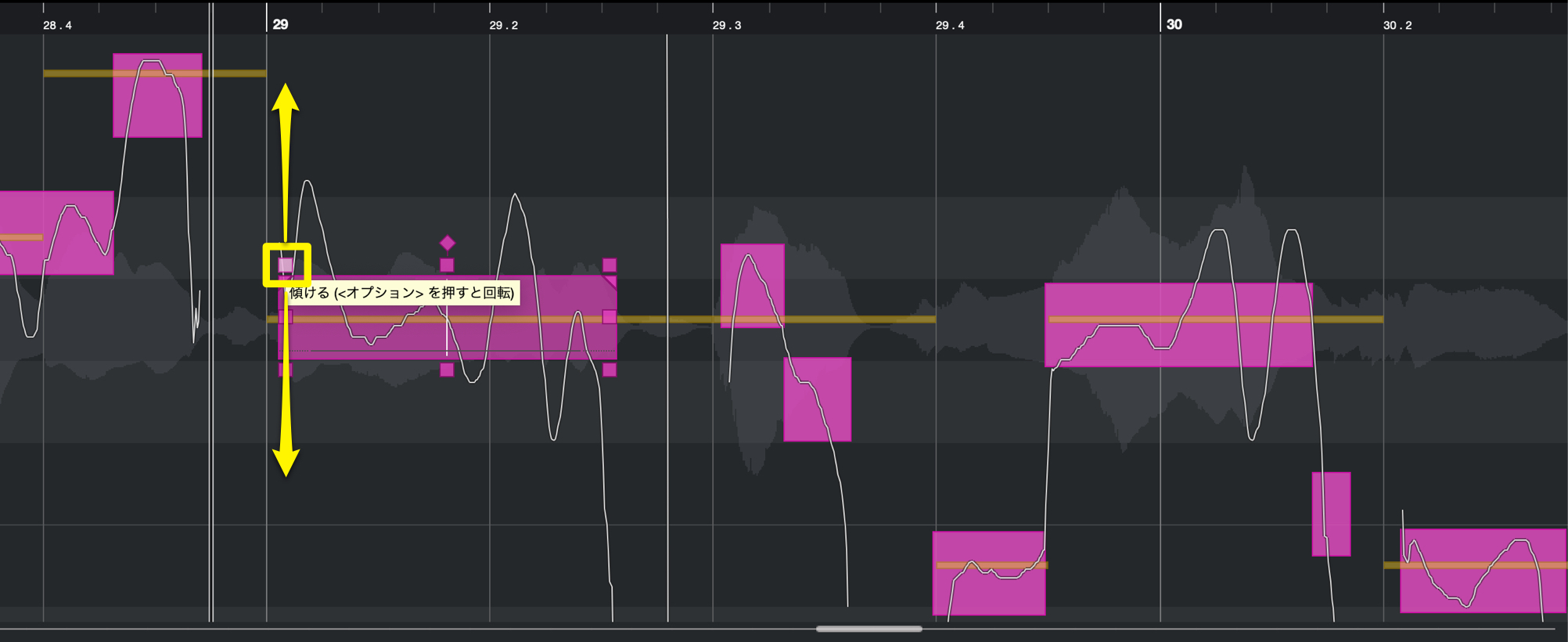
Because the beginning of the segment has a pitch that’s a little too high, we will adjust the curve.
Drag the top left point of the segment and drag it up/down to make adjustments.
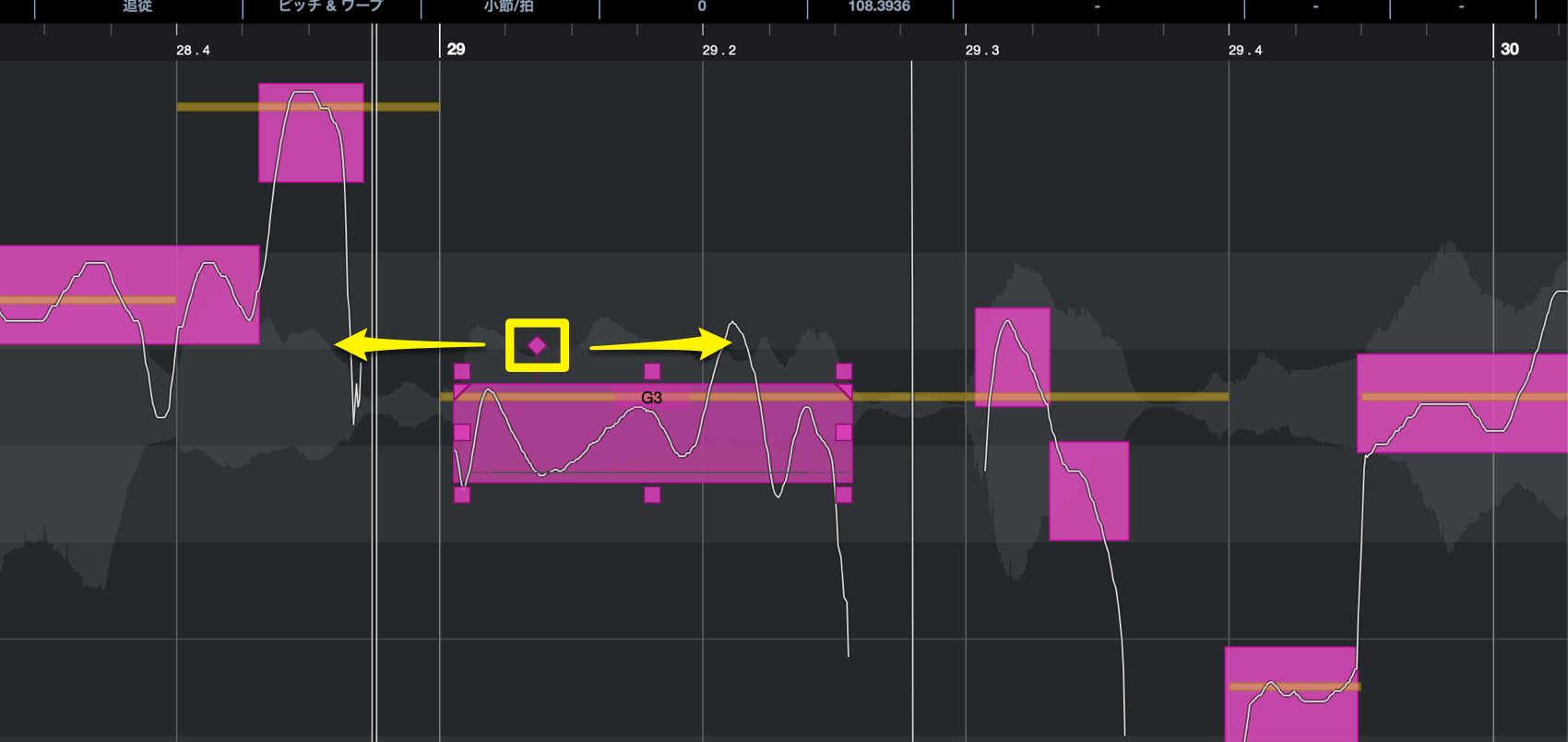
The beginning pitch sounds good, but not the middle part of the segment got pitched down as well.
To be sure that the pitch change only effects the beginning of the segment, move the anchor in the top middle towards the left.
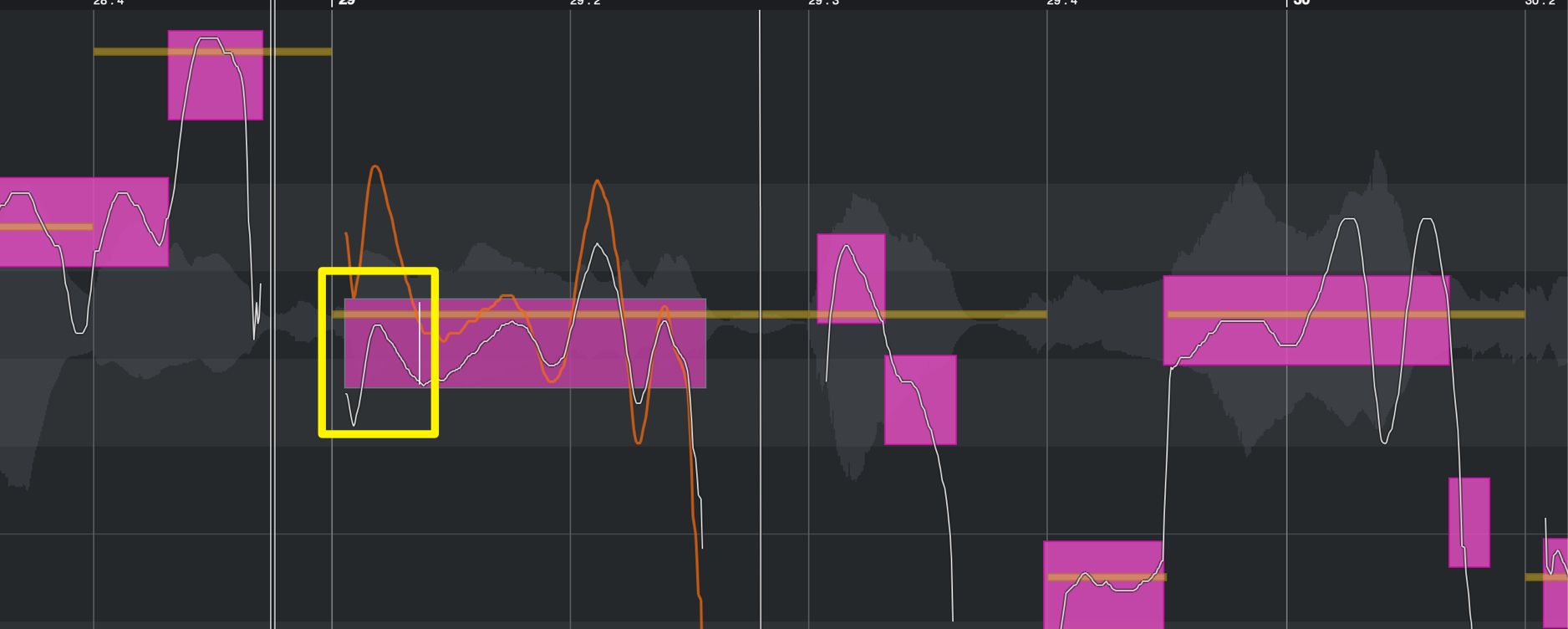
By doing so, only areas designated by the anchor span will be pitch effected.
This is a useful function that allows you to pin point specific areas to edit.
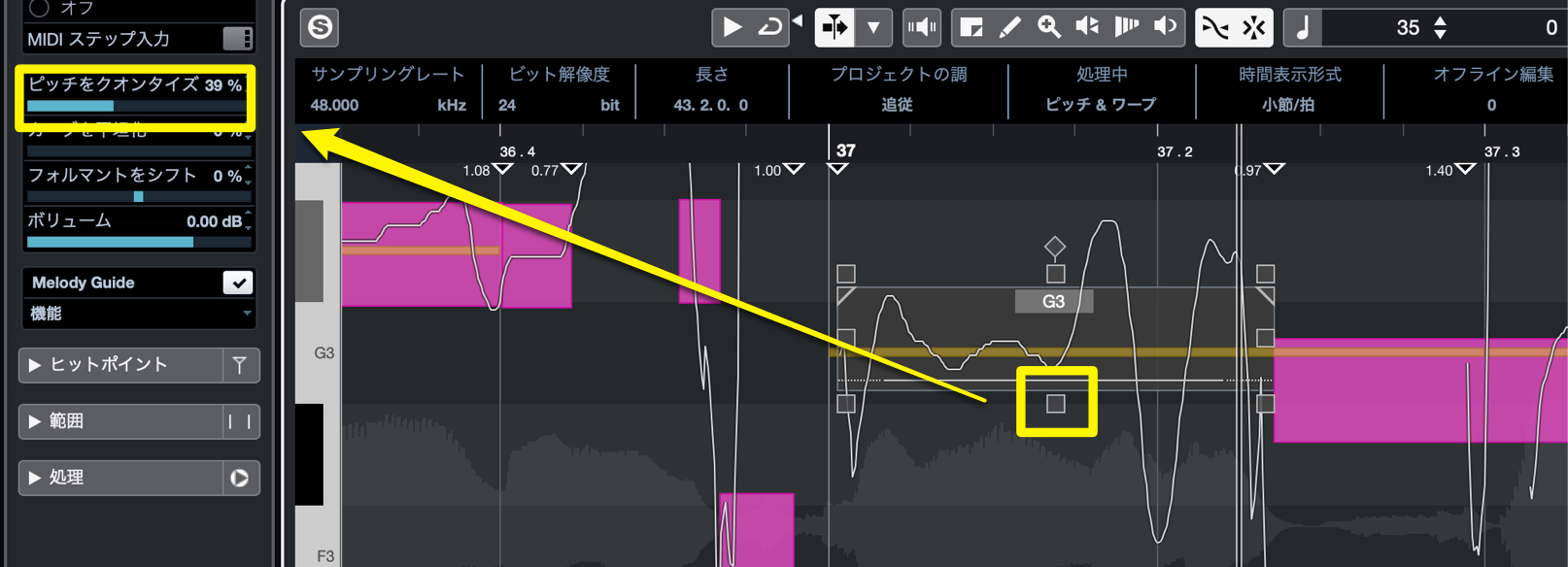
Next we will quantize the pitch, and adjust a segment that’s a little higher than the ideal pitch.
Drag the bottom middle point of the segment to quantize the pitch.
The closer the amount is to 100%, the more centralized (correct pitch) the sound becomes.
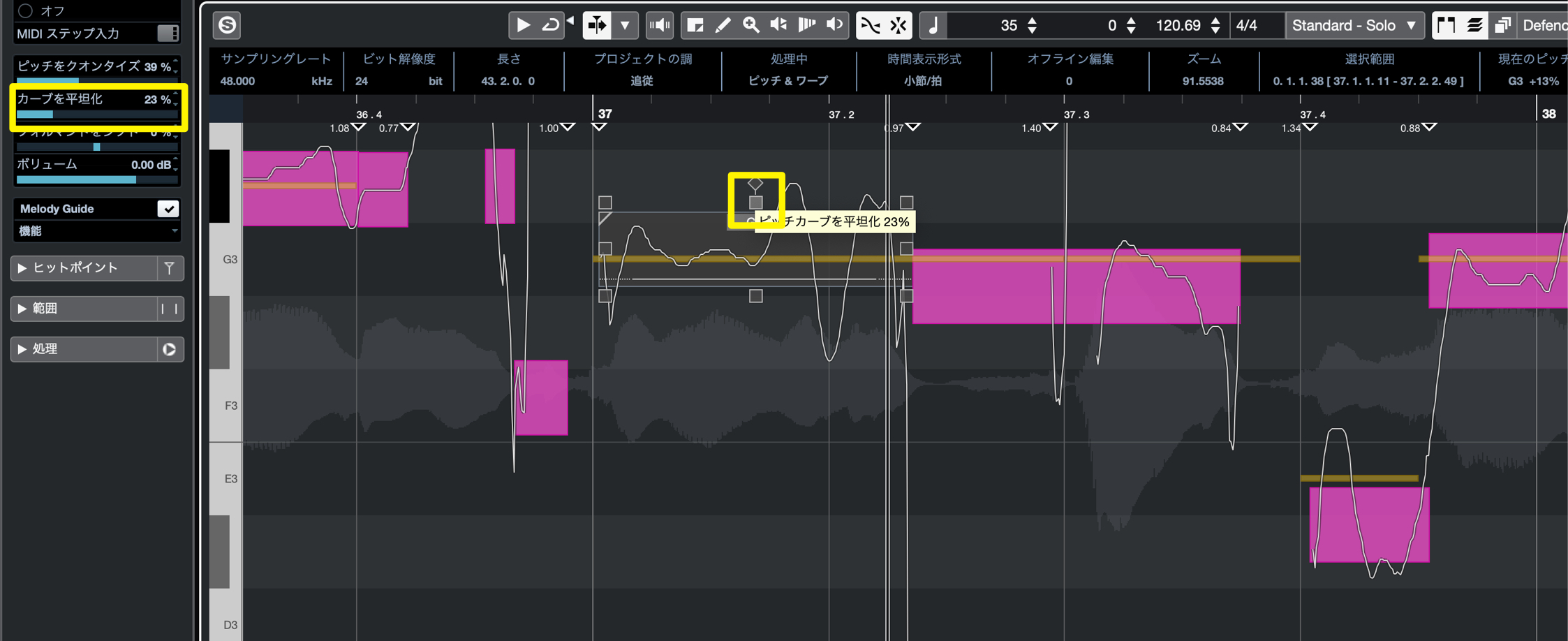
Last we will prevent the vibrato from being too wide, and normalize the overall pitch.
Drag the point on the top center of the segment, to normalize the overall pitch curve.
The closer the amount is to 100%, the more flattened out the pitch becomes.
By using these smart controls, you can make quick and precise edits to your vocals.


















