XLN Audio XO Tutorial ② Revolutionary Beat Making Sequencer
Quickly create high quality rhythmic beats
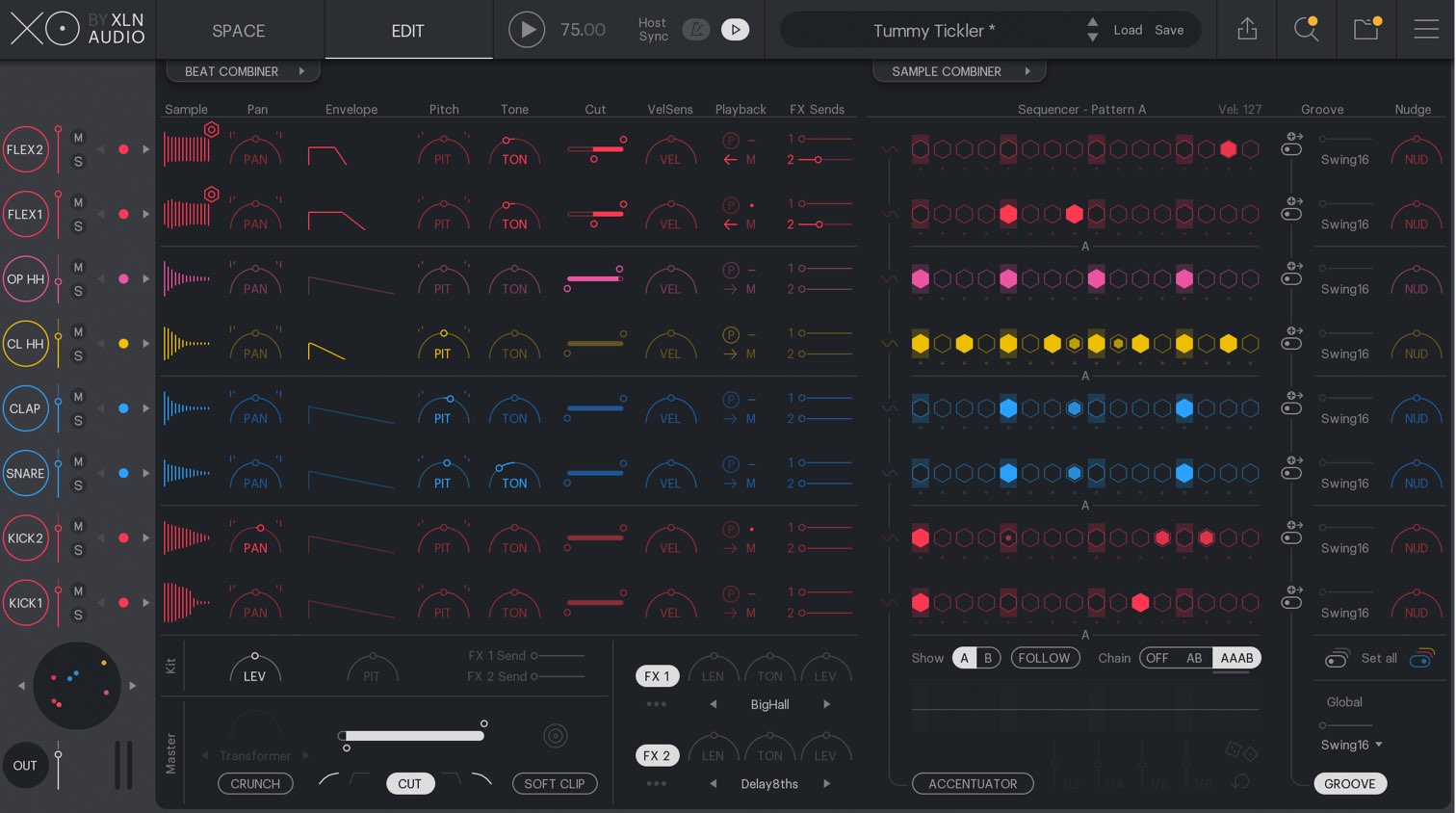
This is our second tutorial of XLN Audio’s “XO”.
In continuation to a look at the “SPACE” window, this time we will take a look at creating beats and rhythmic patterns.
XO allows you to edit kits and create patterns from one screen, and is incredibly effective and efficient for beat production.
A variety of functions are available for use, allowing you to cut down on the time spent making detailed edits to different patterns.
XLN Audio XO Tutorial 2 Video Access
Purchase here
Using the pattern editor
First we will take a look at the pattern editor.
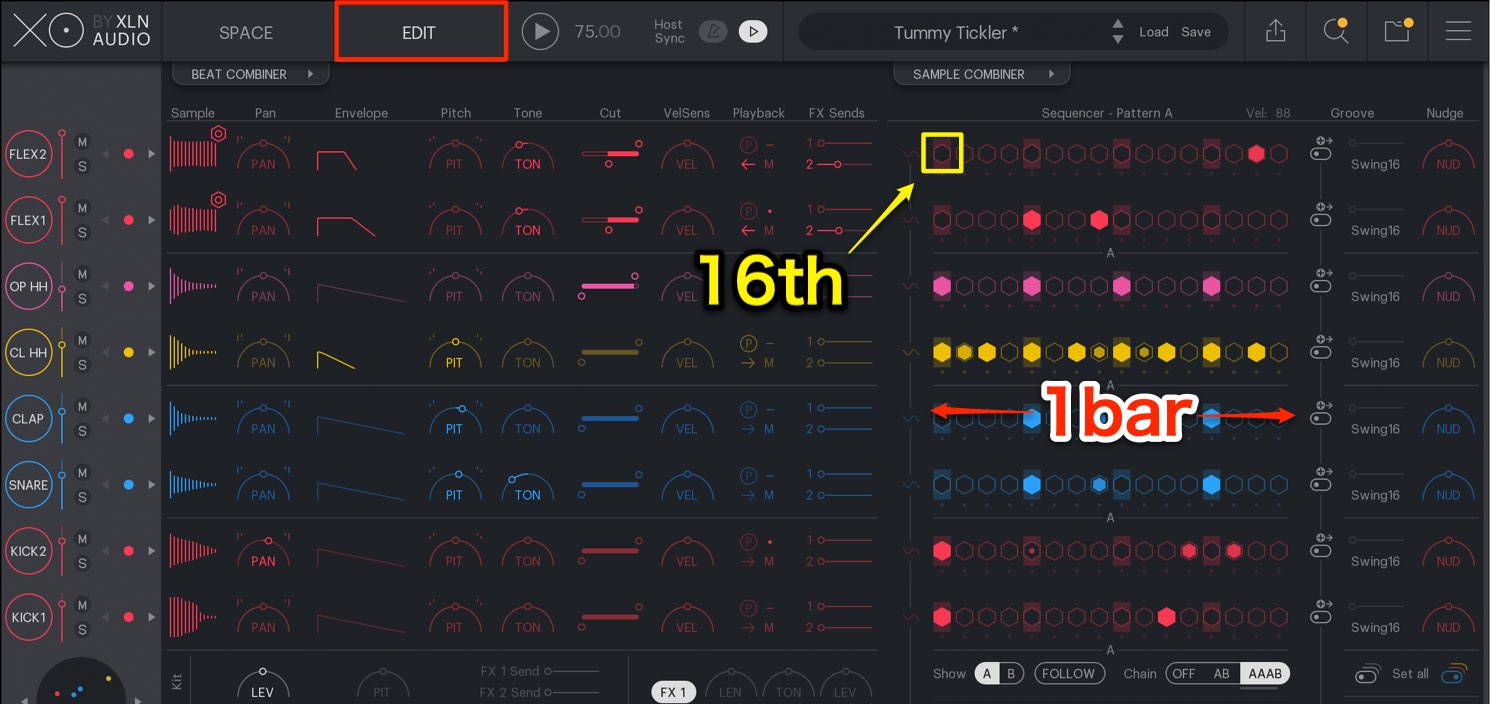
Click on the “EDIT” button to switch windows.
We will construct patterns with the right area here.
It is sequenced in 1 bar, with 1 step being a 16th note.
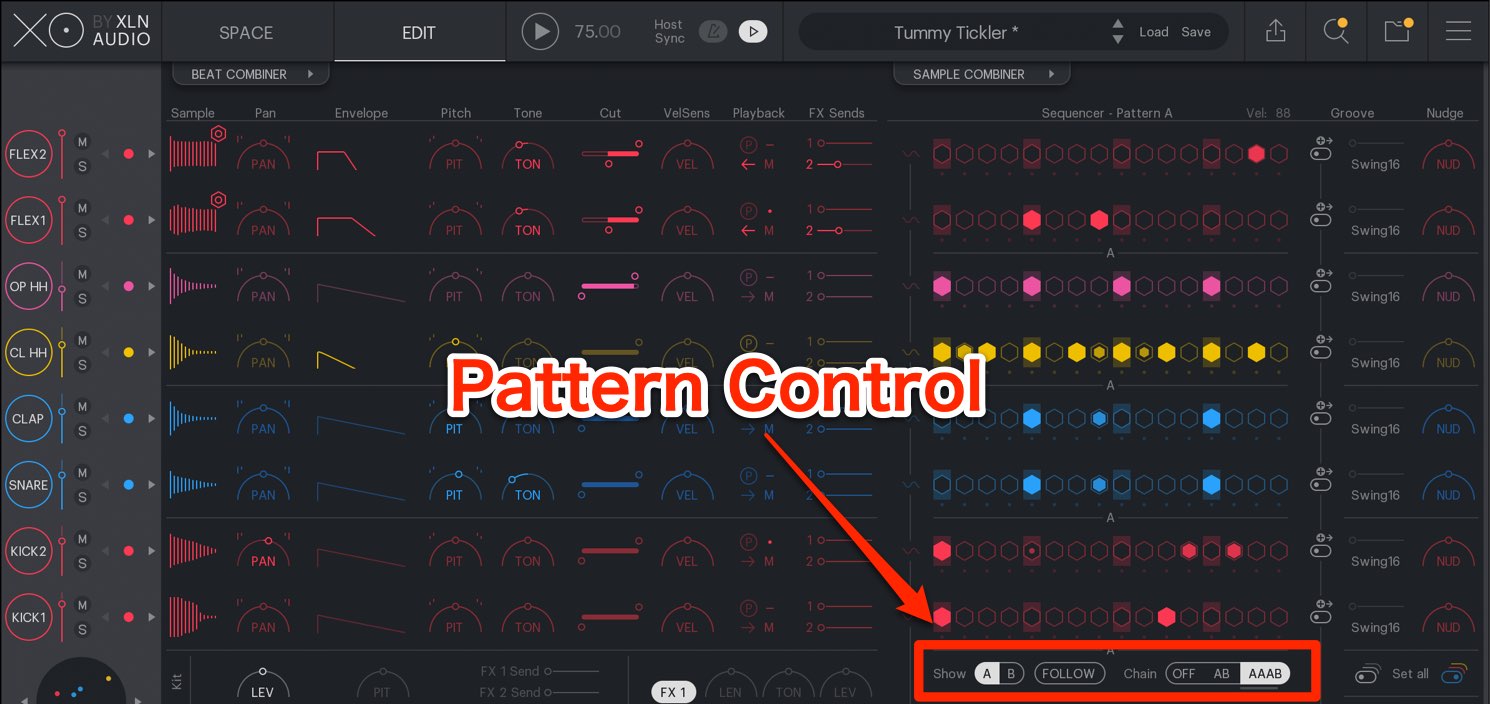
Different 1 bar patterns can be created in “A” and “B”.
By using the “Chain” on the right, you can playback in the following:
- OFF: The selected pattern (A or B) will be played
- AB: Pattern A and B will play in succession. This works great for when you want to create a 2 bar pattern.
- AAAB: After A is played 3 times, B will play the 4th time. This is used as a 4 bar beat pattern.
In this case, by turning on “FOLLOW”, the sequence display will change according to the pattern being played.
Pattern Input
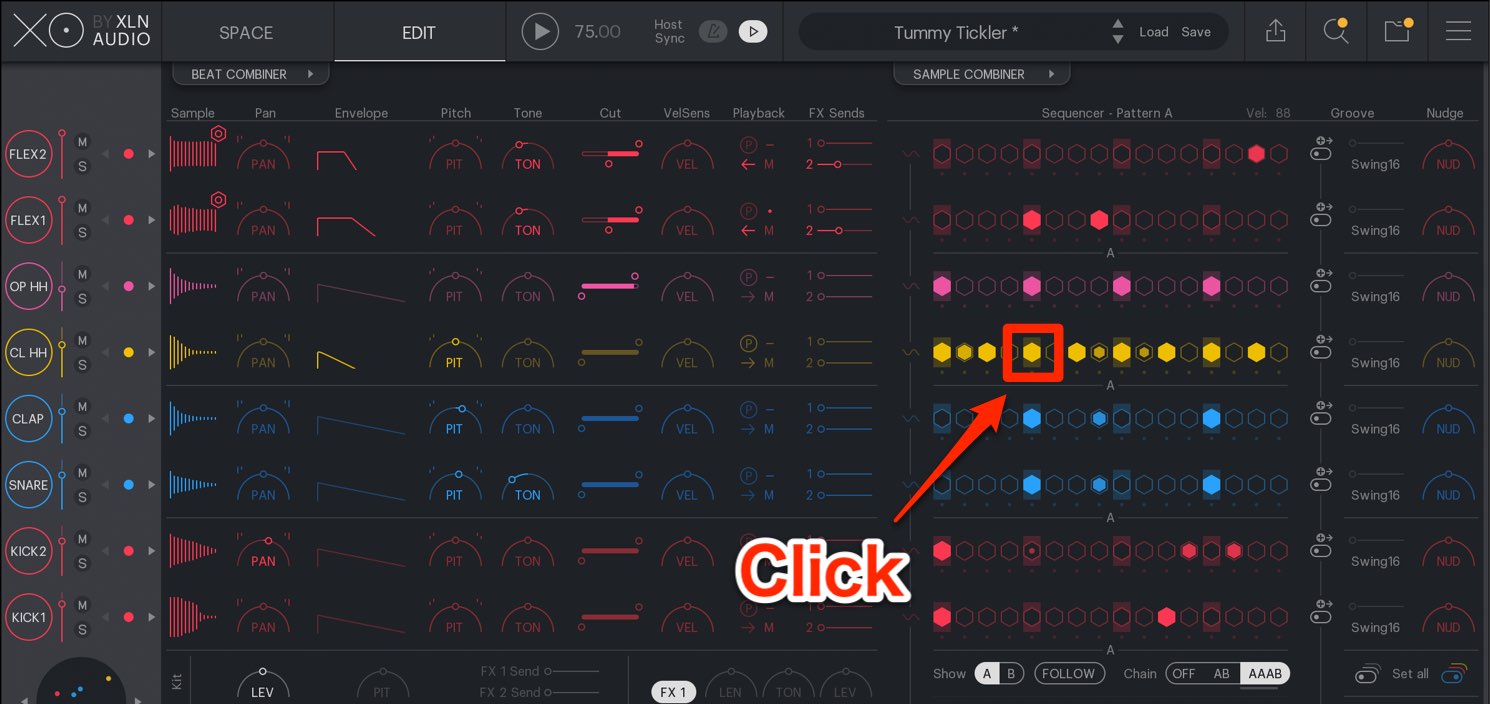
By clicking on a desired step, a note is input, and by clicking an existing note, it will be deleted.

By holding a click and dragging it, you can input/delete multiple steps in one motion.
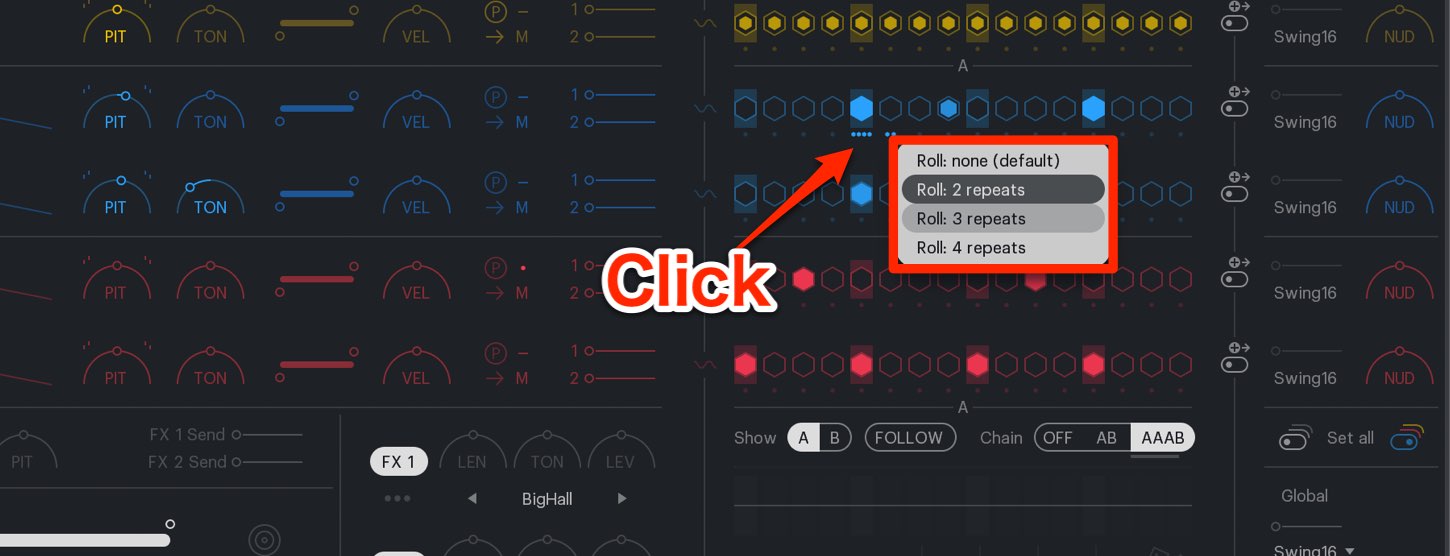
By clicking “Rolls” underneath a step, you can enter smaller subdivision sounds.
- Roll 2 : 32nd note
- Roll 3 : 32nd triplet
- Roll 4 : 64th note
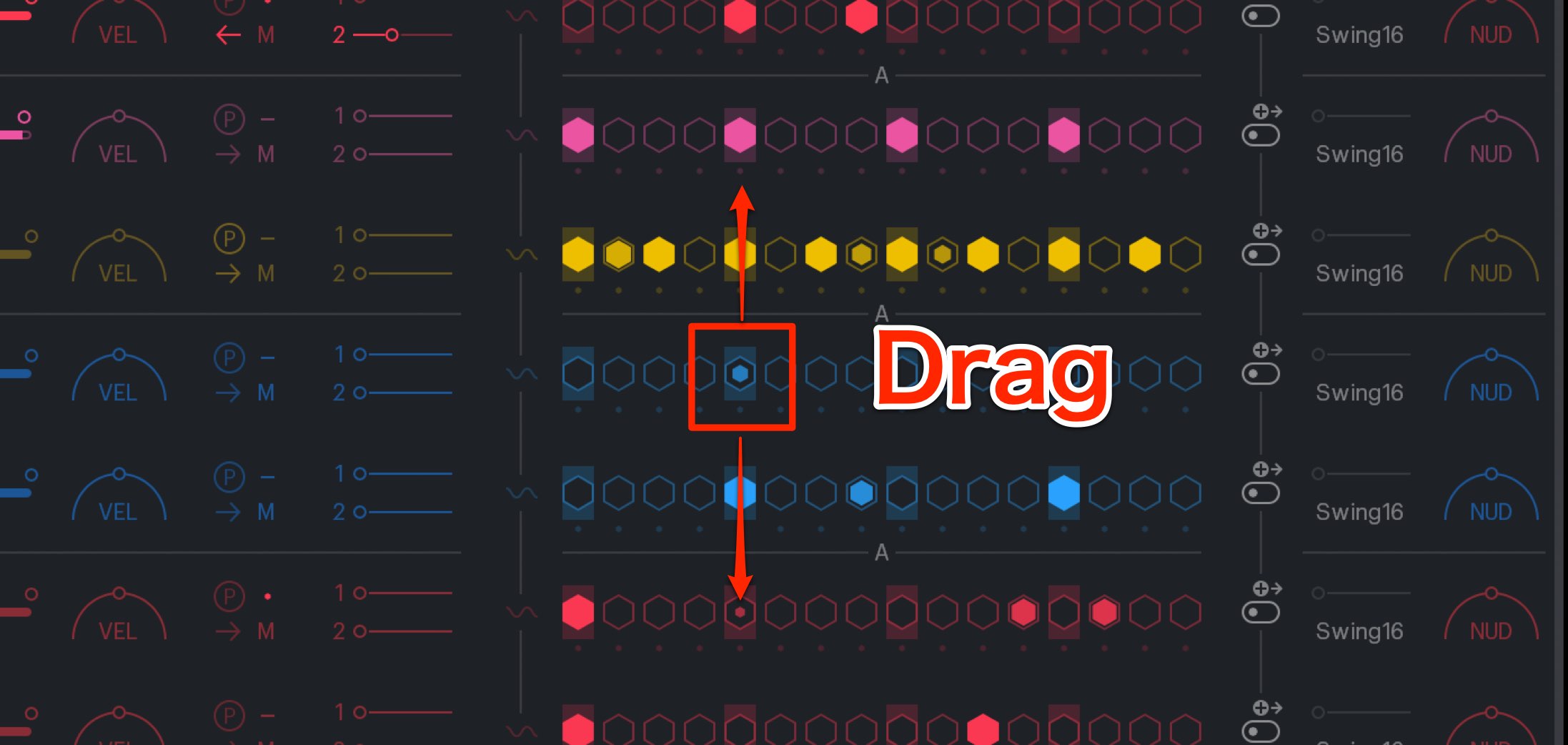
Drag a note up/down to change intensity/velocity.
Up increases while down decreases velocity, and the velocity amount will result in changes in the note size, allowing you to have an easy visual representation of the dynamics.
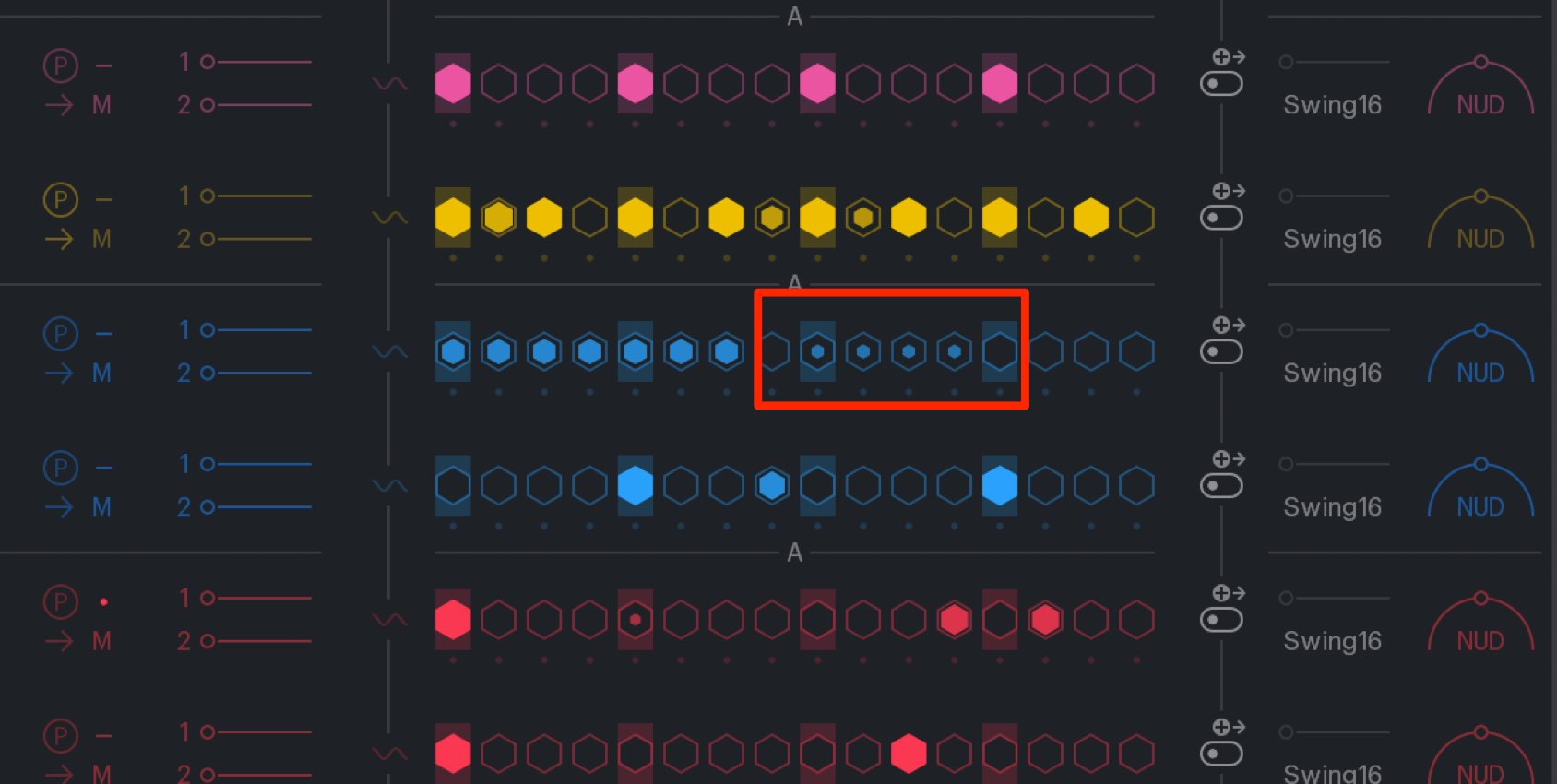
The designated velocity will reflect in the next inputted note.
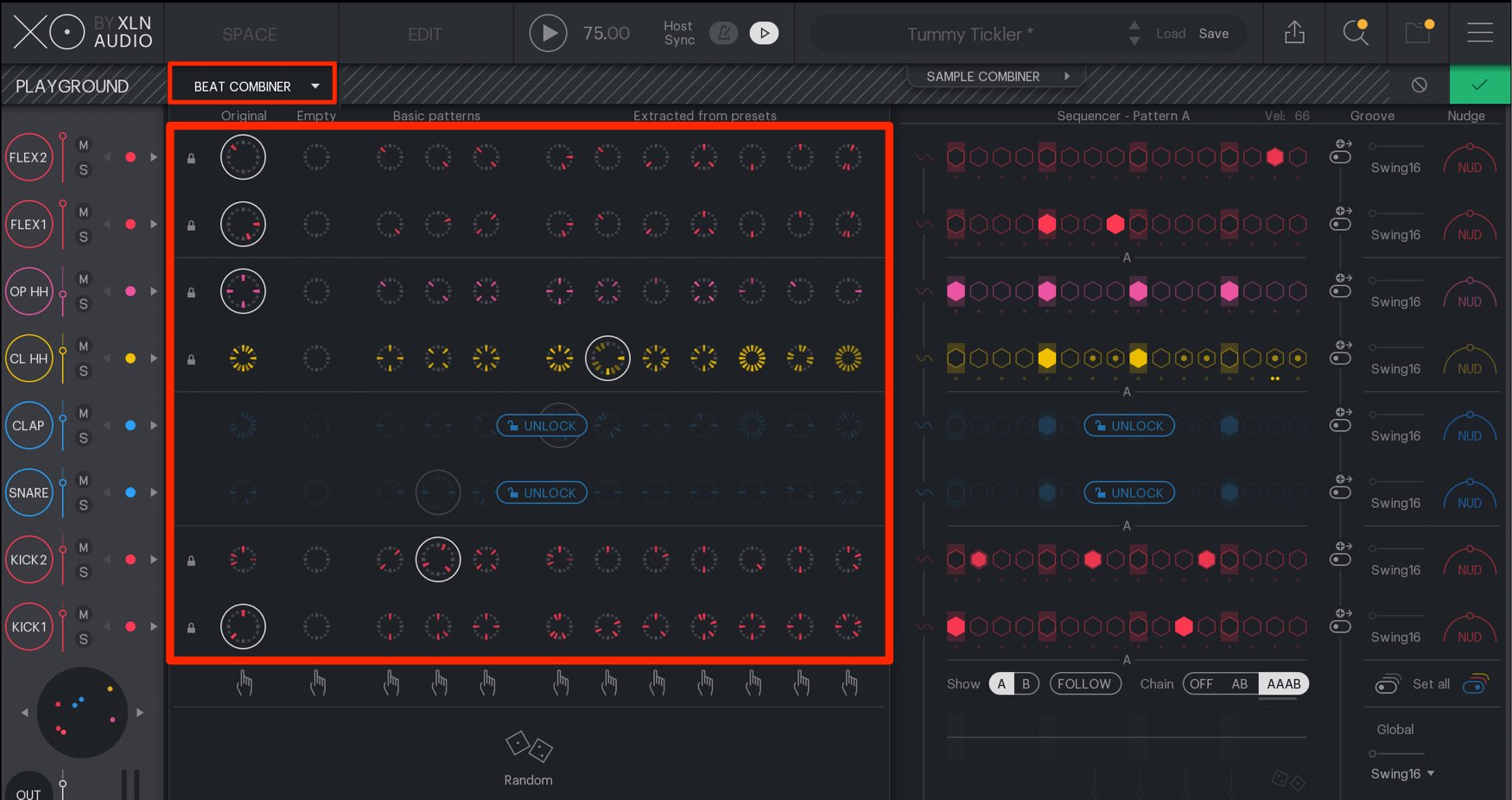
By using the “BEAT COMBINER”, you can easily mix and match drum beats in instruments (4 in a row, beats 2/4, 8th note offbeats, etc).
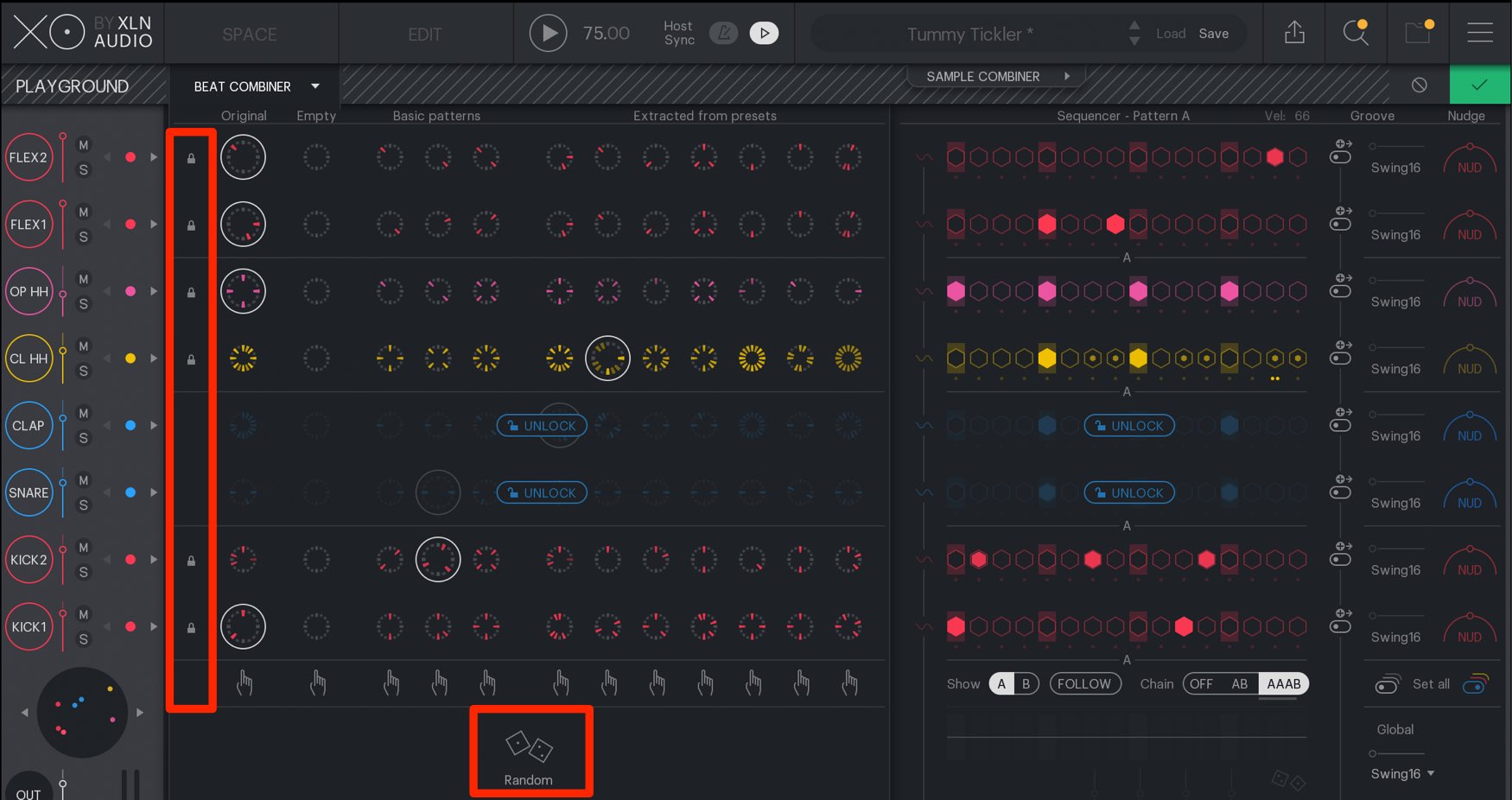
By pressing the “Random” button, notes will be randomly created.
This works great for adding variation to a pattern.
In this instance, by turning on the lock icon on instruments you don’t want effected, it will put it in “Lock” mode and remain uneffected.
Using groove quantize functions
You can set the groove quantize function to add groove to individual instruments.
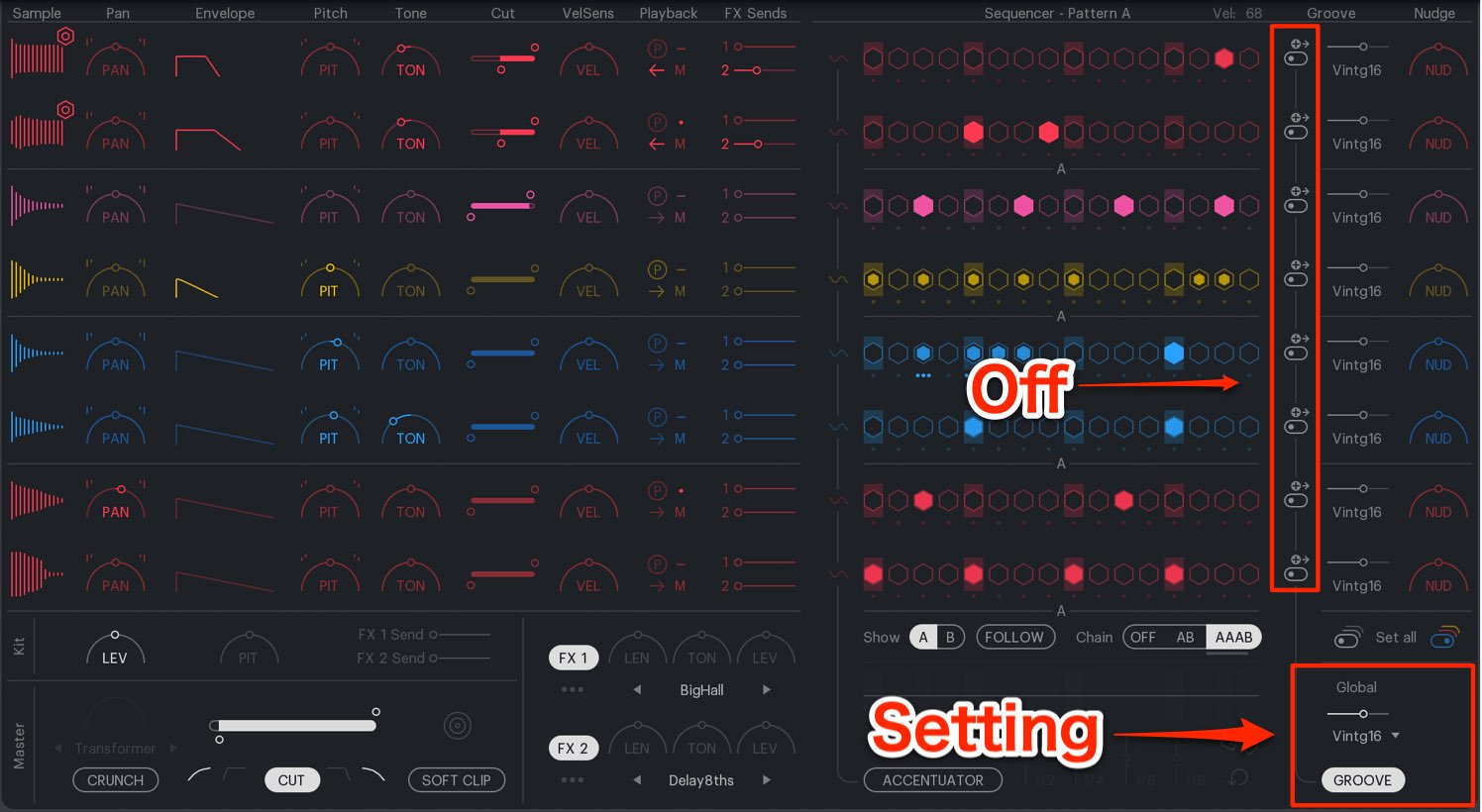
First we will take a look at global groove quantize which is applied to the entire kit.
Set each individual quantize to OFF, and turn on the GROOVE button from the bottom right.
Then select the desired quantization amount, and designate the strength with the slider.
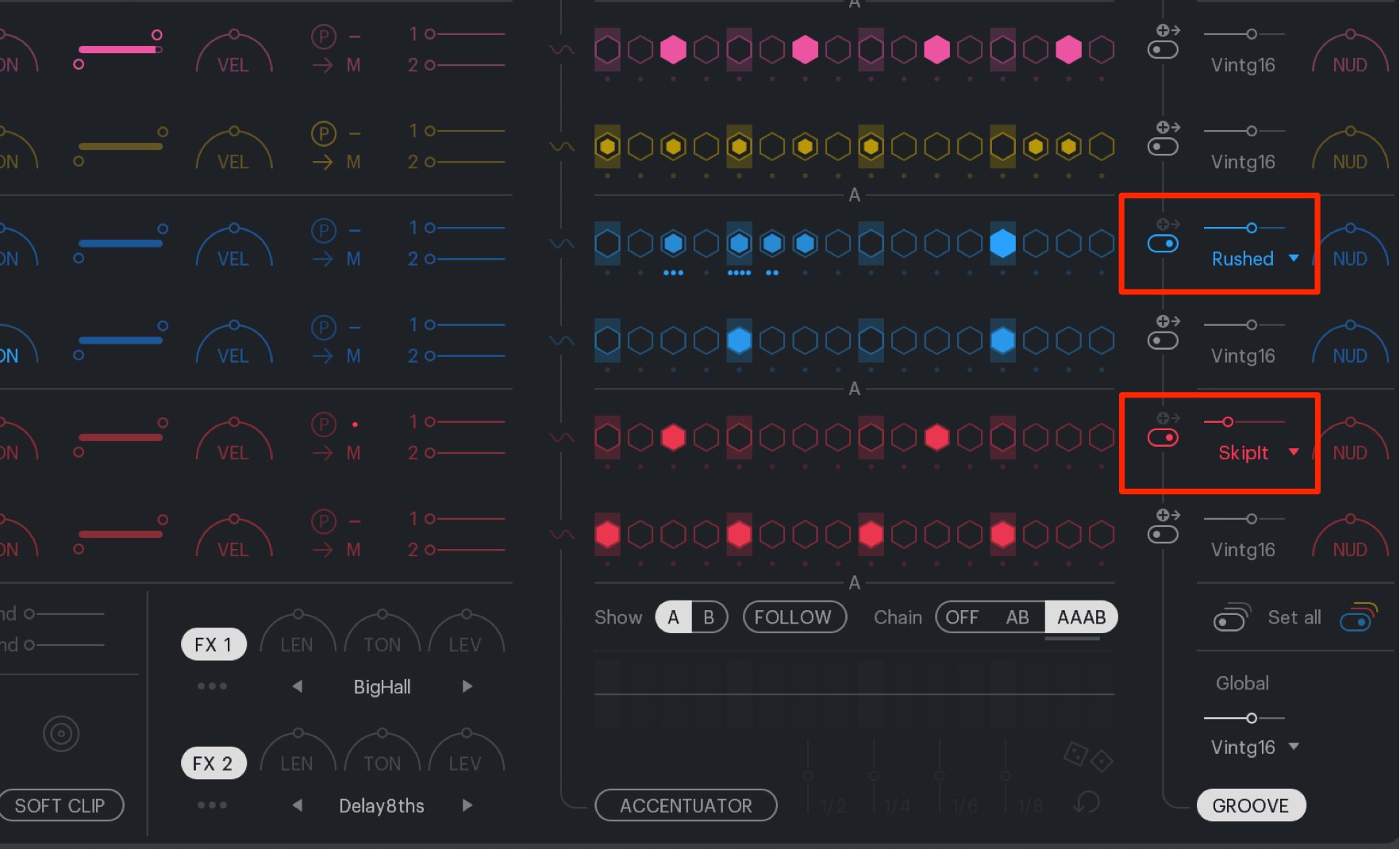
Turn on groove switches for using it on individual instrument sounds, and select the desired quantization amount.
Then designate the strength with the slider.
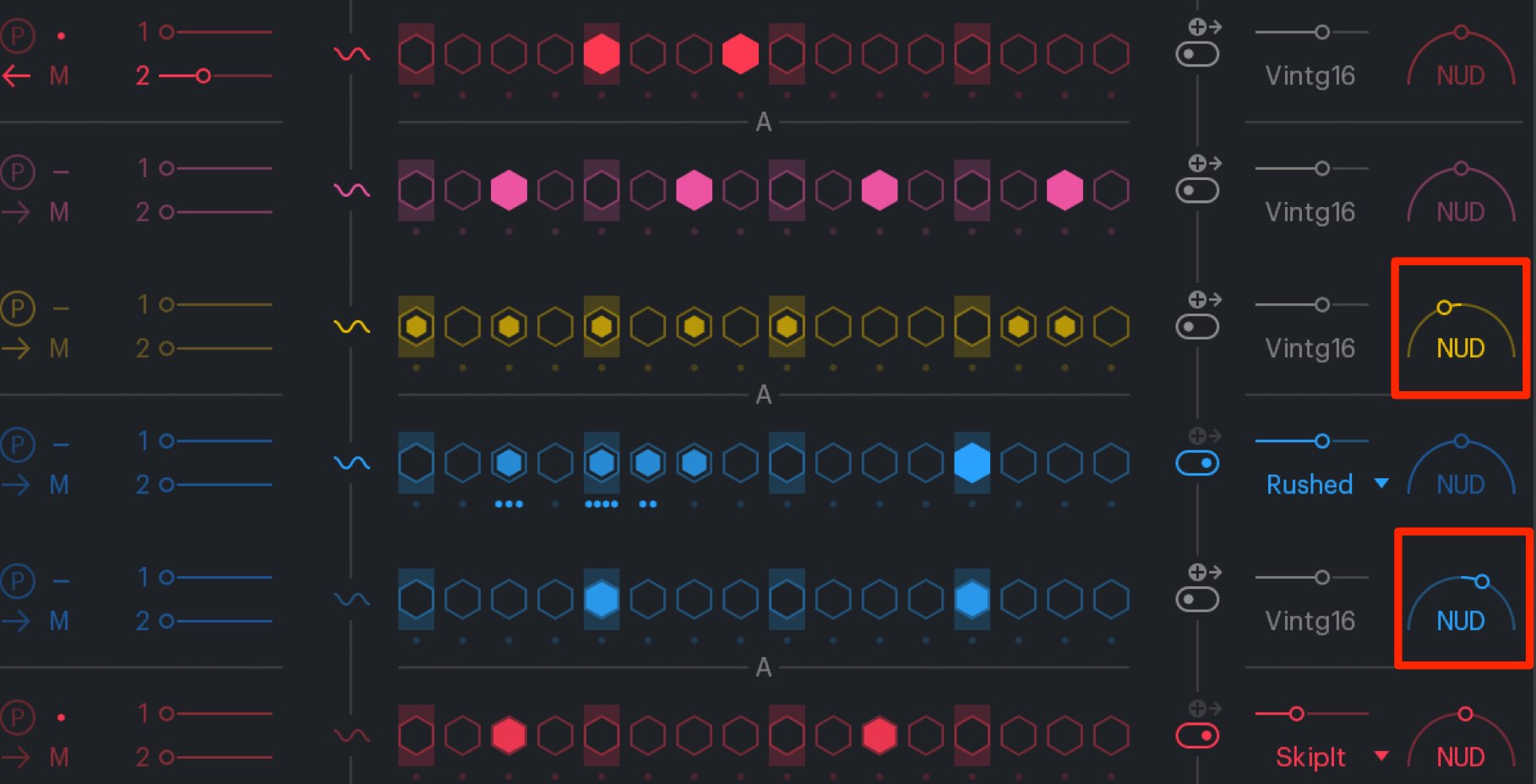
In addition, you can use “NUDGE” to make small shifts in the playback timing of the step notes.
- Play back is on time when centered
- Plays faster when to the left
- Plays slower when to the right
You can lay back snares and claps to create tension, or speed up your hihats to add urgency.
A variety of performance nuances can be created.
Adding variety with ACCENTUATOR
An important part of creating groove is the variation of volume.
By using the “ACCENTUATOR”, you can control this parameter.
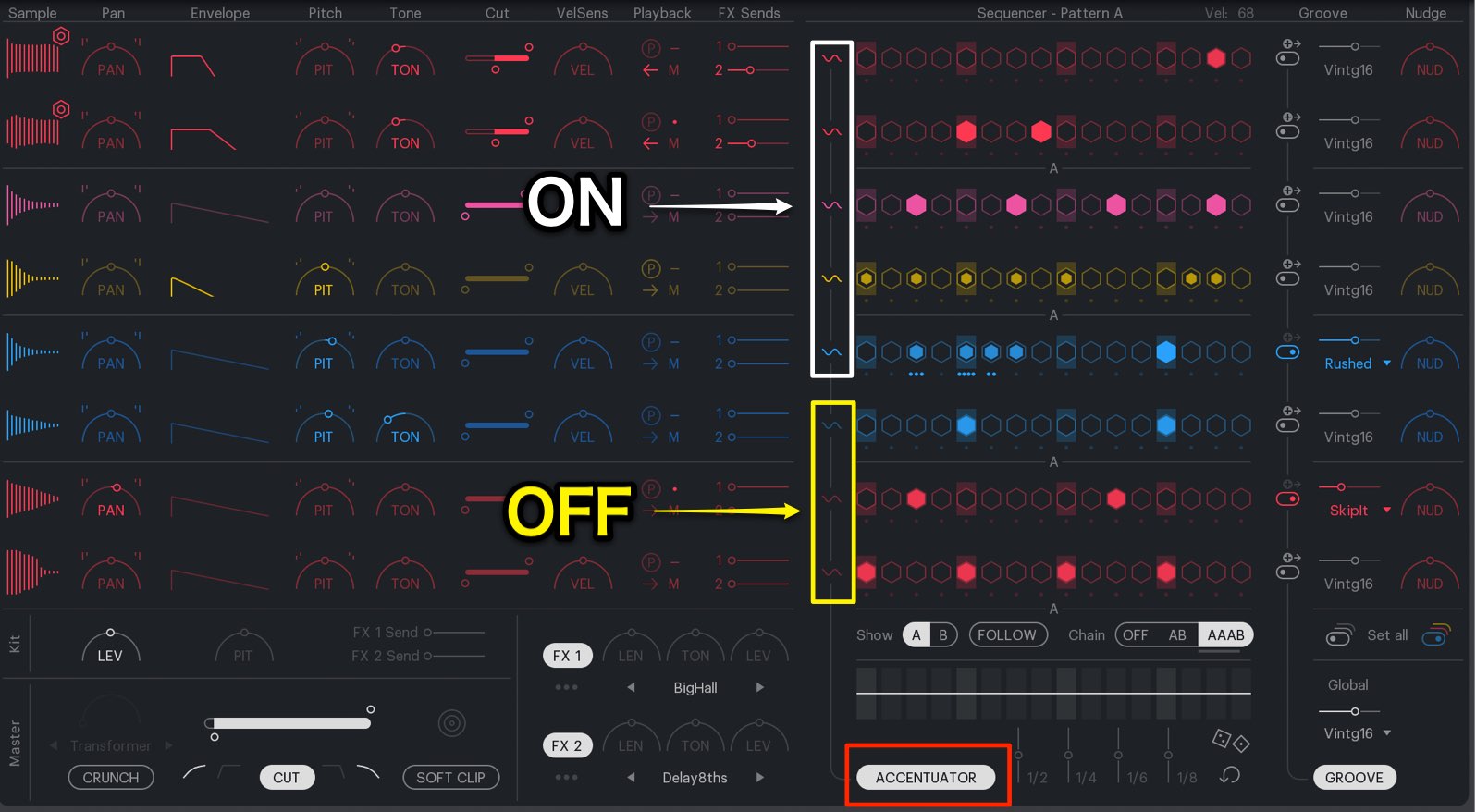
Click the “ACCENTUATOR” button to turn it on.
You can select individual instruments to apply it to as well.
For example, you can leave the kick alone, and apply it to just the hihats and percussion.
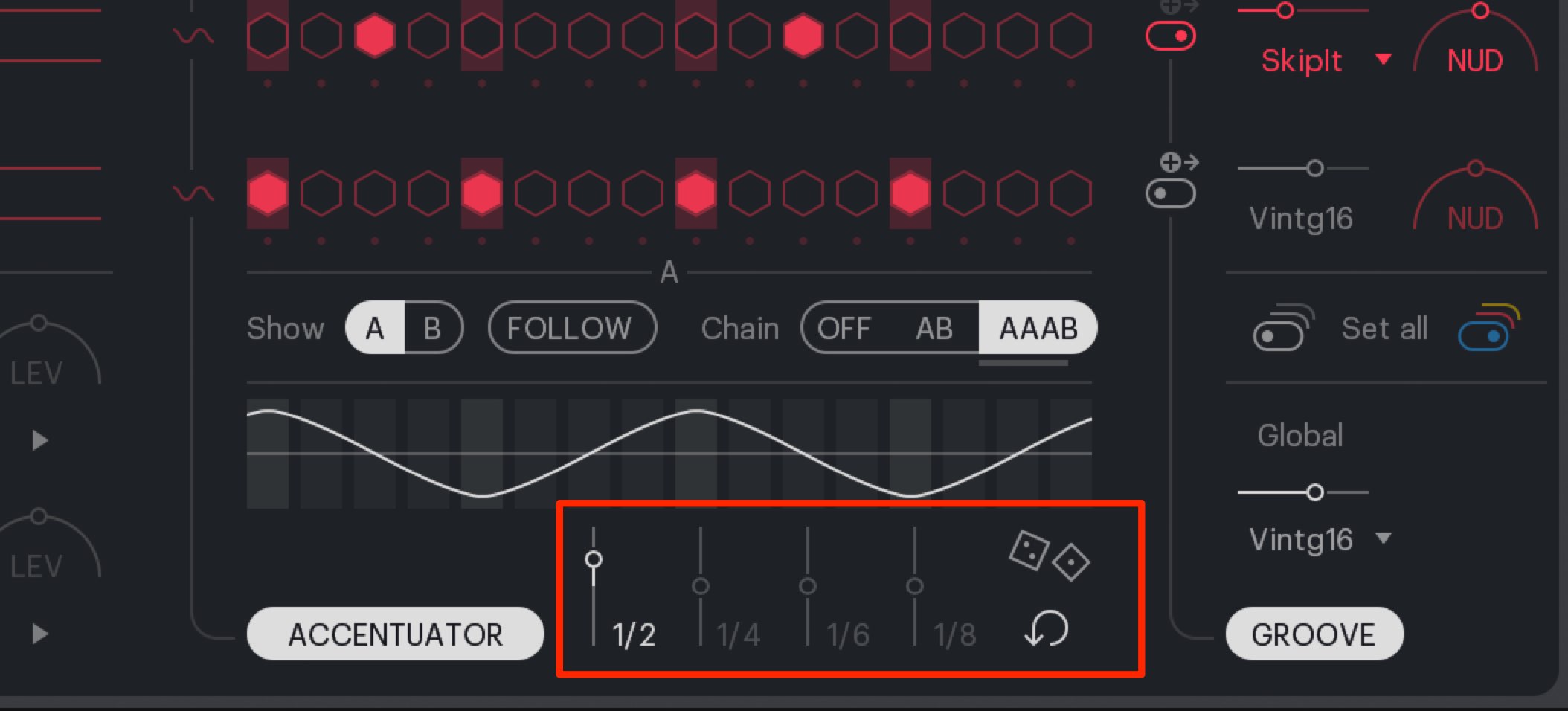
Use the slider to add accents and variation.
- No effect when centered
- The higher the amount the stronger the down beat accent
- The lower the amount the stronger the upbeat accent
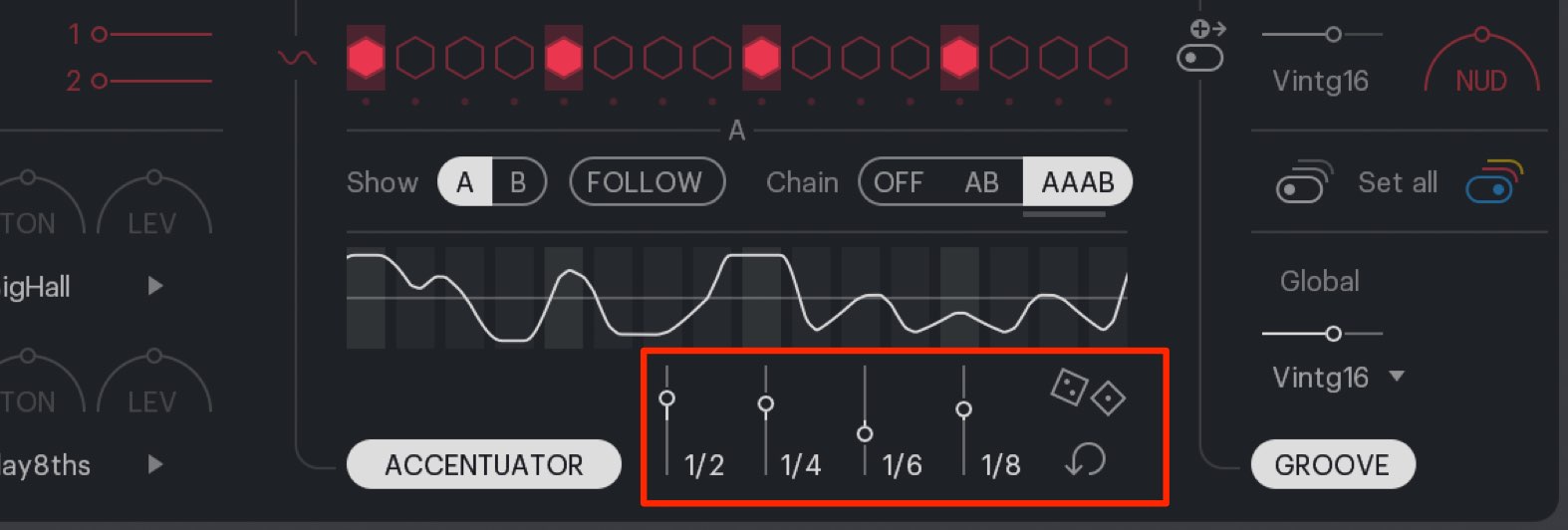
By using these tools, you can create more detailed and nuanced sounds.
The dice icon on the right randomized the amounts, and can be reset from the arrow settings on the bottom right.
We hope you enjoyed this article.
The ability to create rolls, small quantization nuances, and accents all allow you to increase the quality of your beats.
Try out this plugin in your next song!




















