Scarbee Funk Guitarist – 2. Rhythm pattern selection and creation
Controlling the wide variety of rhythmic patterns
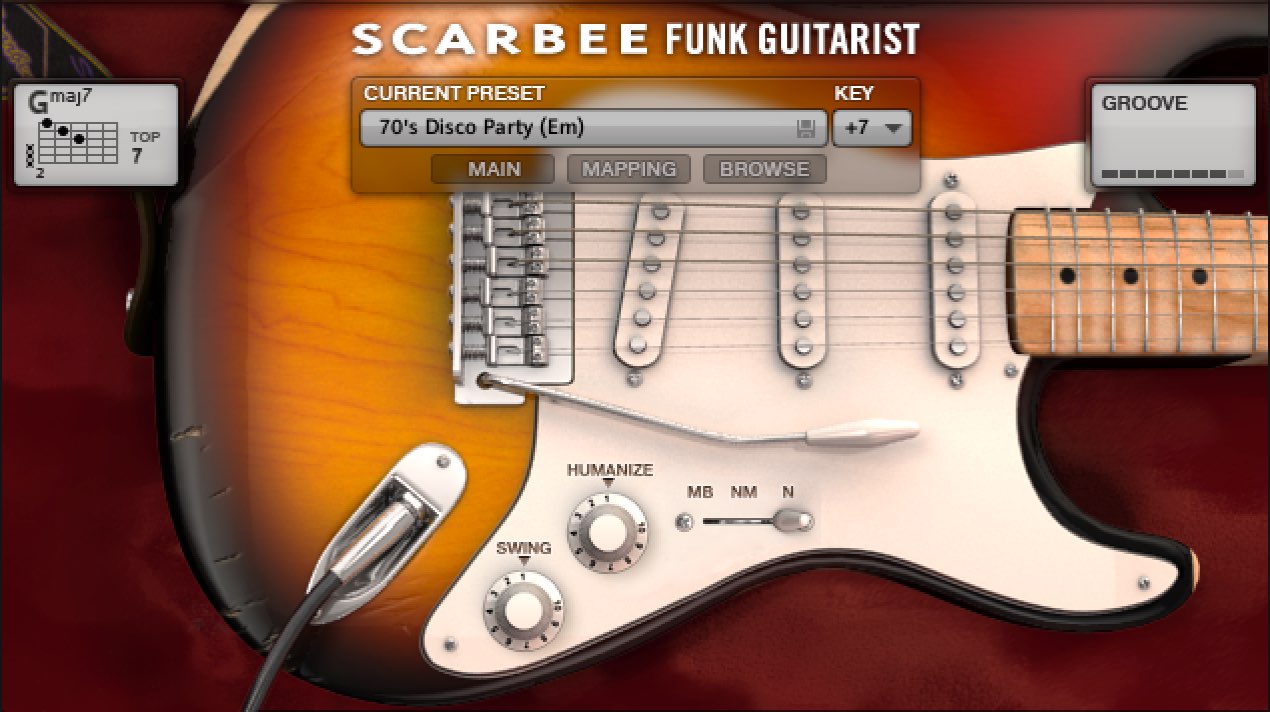
Realistic funk guitar via 「Scarbee Funk Guitarist」
Continuing from the topic of chords/pitch control in our last article,
we will now focus on rhythm pattern selection and creation.
By combining the wide array of patterns that are included,
you can easily create funky guitar phrases to use in your music.
In addition, there are functions that allow you to create/customize your own phrases,
allowing for an infinite amount of possibilities.
Scarbee Funk Guitarist – Tutorial video
Selecting preset patterns
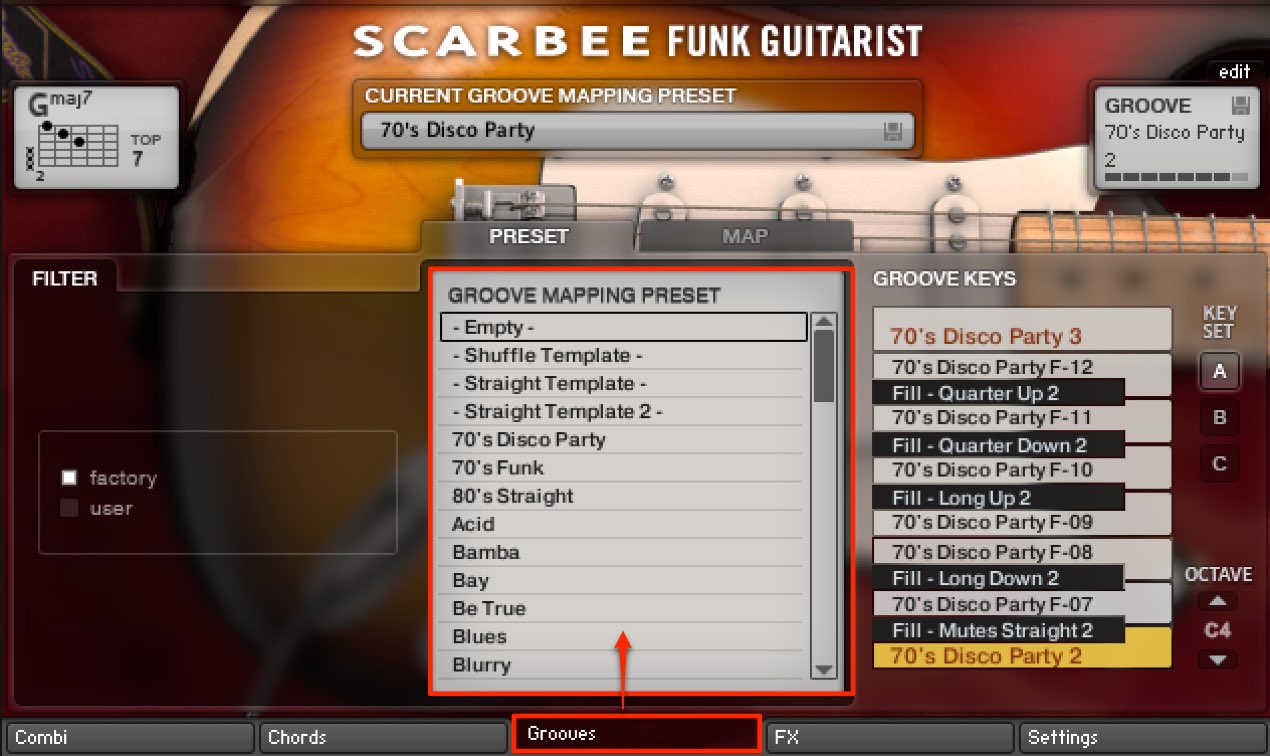
You can select preset patterns from “Grooves.”
The patterns will line up via genre, and can be read by double clicking it.
This method of selection will switch out all of the patterns on the keyboard.
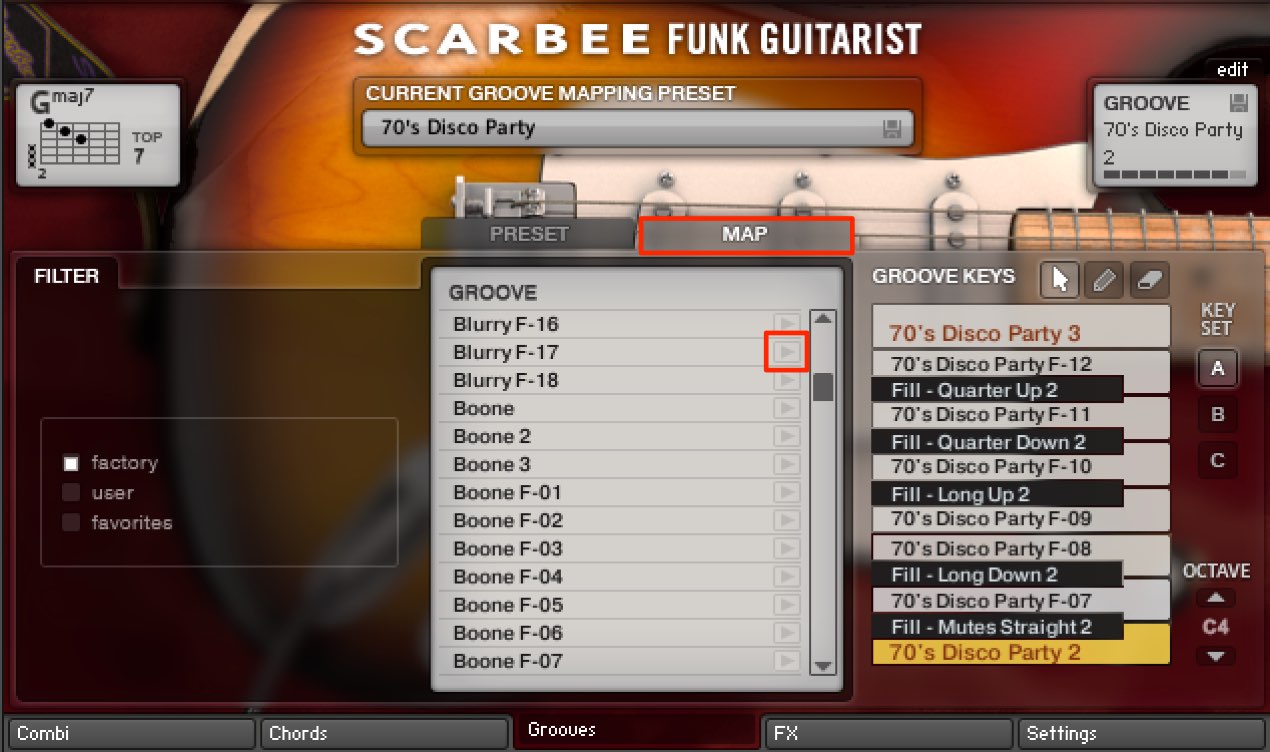
You can view individual patterns by selecting “MAP.”
Click on the play icon on the right of the pattern to preview the sound.
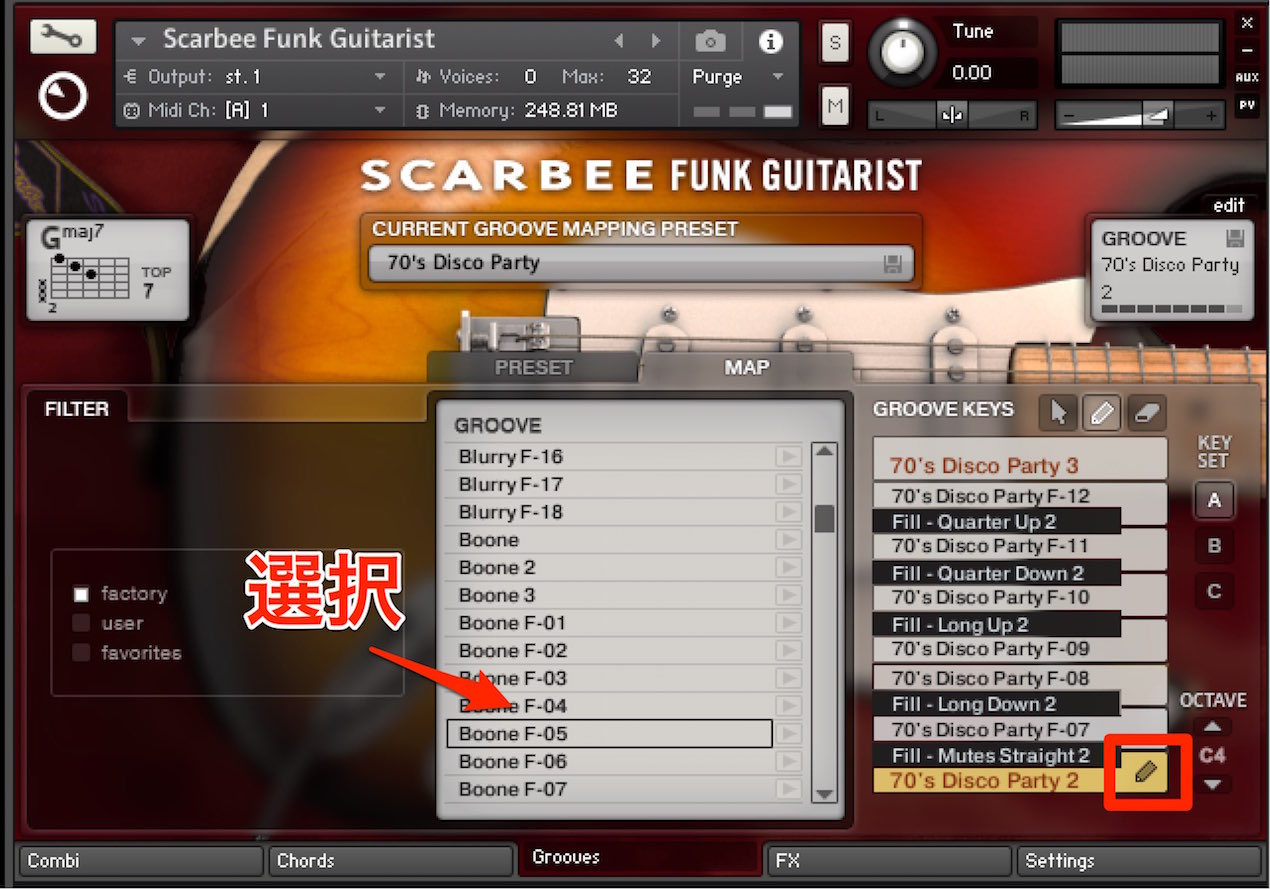
You can also apply presets to individual keys.
Select the pattern that you want to apply,
and click with the pencil tool on the key you want it applied to.
Editing patterns
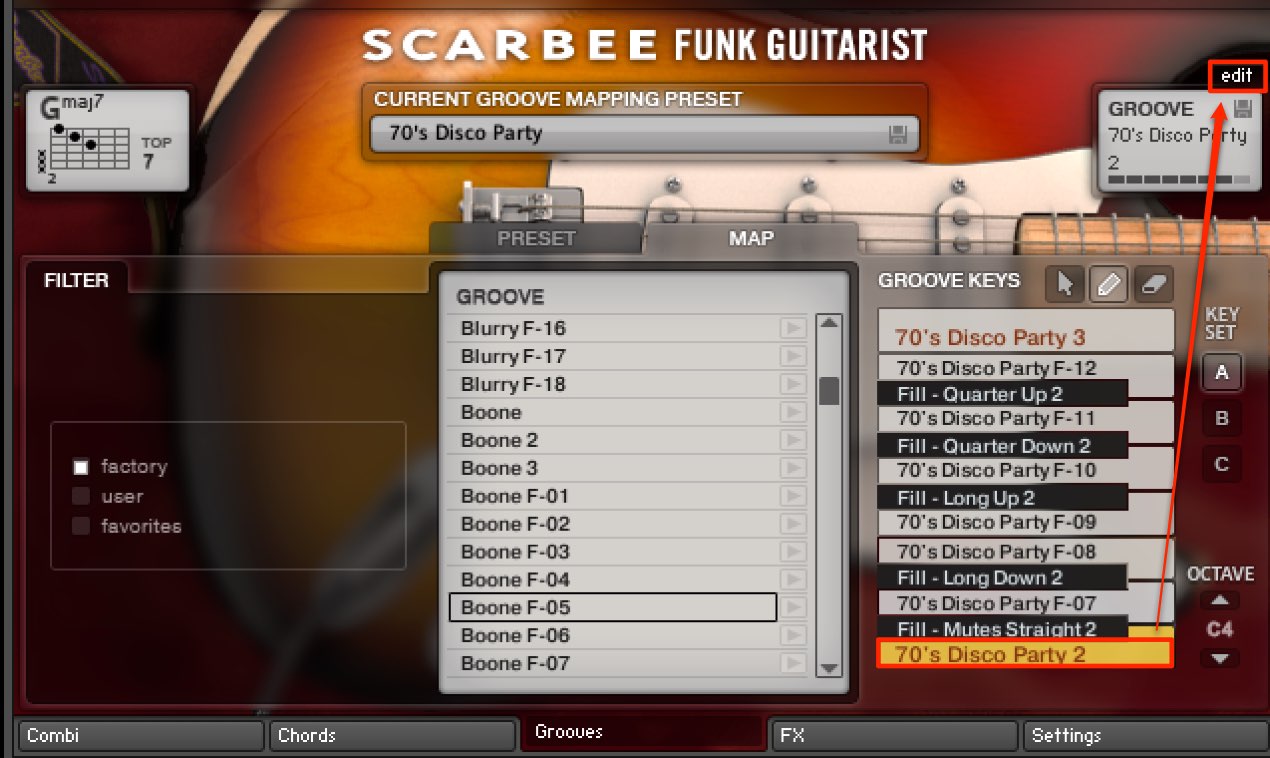
You can create original patterns via presets or from scratch.
Select the note you want to work with, and click “Edit.”
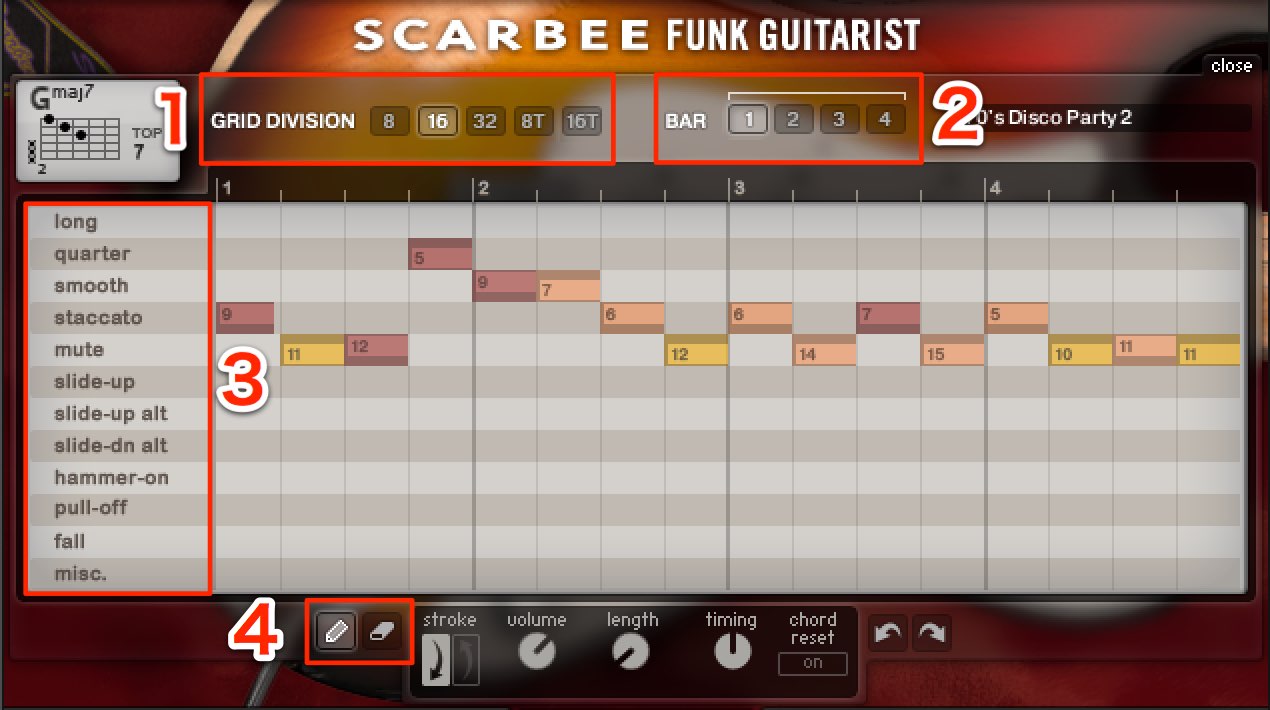
A screen similar to a DAW piano roll will pop up.
It functions in a similar way.
- 1_You can choose the subdivision of the notes you input.
The division of notes on the bottom will reflect your selection. - 2_Select the pattern length from “1〜4 bars.”
When only 1 bar contains patterns, the second bar won’t be read,
and the first bar will be repeatedly played. - 3_This list shows articulation styles.
By inputting a note to the right of it, it will play in that style. - 4_By using the pencil tool and double clicking on the piano roll,
you can input notes. Only 1 note can be played at the same time.
Select the eraser tool, and a delete mark will appear on the right of a note.
Click on the note to delete it.
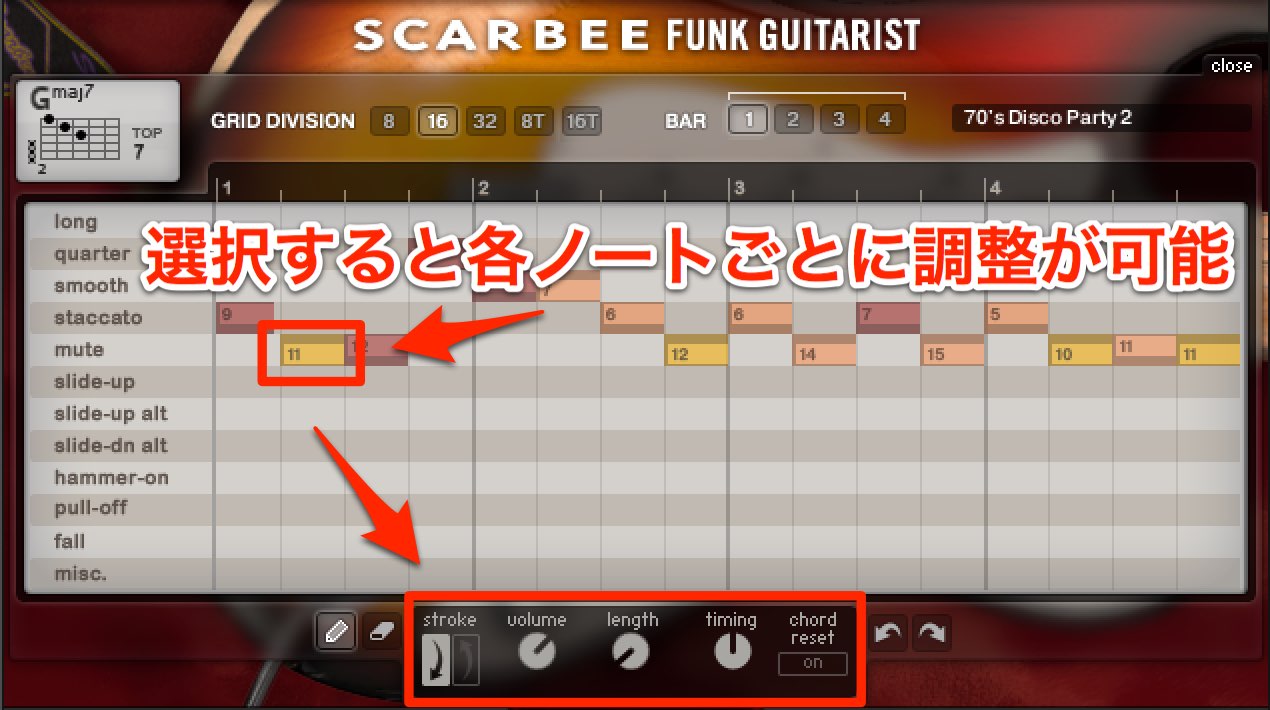
More detailed edits can be done for individual notes as well.
Select the note, and make edits as shown below.
- stroke : Selects up/down picking motion
As a rule of thumb, moving back and forth between the 2 creates a natural sound. - volume : Edit volume for each note
- length : Edit note length
- timing : Moves the note timing slightly ahead/behind to create groove
- chord reset : Resets chords that have special articulation applied, such as hammer-ons
By dragging the note up/down, you can change the strength/weakness of the playing.



















